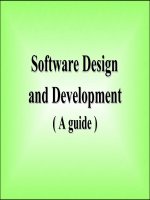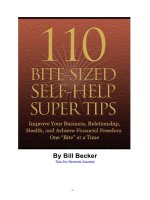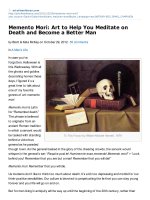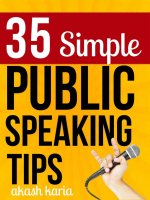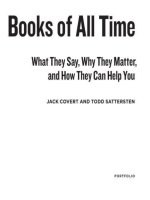stackoverfloow help
Bạn đang xem bản rút gọn của tài liệu. Xem và tải ngay bản đầy đủ của tài liệu tại đây (273.89 KB, 18 trang )
Create Posts
Privilege Type: Creation Privilege
Awarded At: 1 Reputation
What is asking and answering questions?
The most basic privilege of all the right to ask a question, and the right to contribute an answer.
This is generally available to everyone, regardless of reputation level.
When should I ask a question?
Good questions are always welcome, provided you have done your homework first, and can share
the results of your research with us.
When should I answer a question?
Whenever you feel you have something of value to contribute that legitimately answers the question
in some way.
Please try to avoid providing "answers" that are
• requests for help
• me too!
• duplicates of existing answers
• another question entirely
• requests for clarification from the question asker
Remember, if it's not an answer to the posted question, it does not belong among the answers!
What happens after I ask a question?
When you post a new question, other users will almost immediately see it and try to provide good
answers. This often happens in a matter of minutes, so be sure to check back frequently when your
question is still new for the best response.
If your question needs clarification, you will see comments in smaller type below your question. If
other users ask you for more information in the comments, edit your question using the edit link just
below your original question. Providing clarification promptly will help get you the best answers.
As you see new answers to your question, vote up the helpful ones by clicking the upward pointing
arrow to the left of the answer. Answers are normally sorted by vote score so the most highly voted
answers float to the top. Other users will also vote on the answers to your question.
When you have decided which answer is the most helpful to you, mark it as the accepted answer by
clicking on the check box outline to the left of the answer. This lets other people know that you have
received a good answer to your question. Doing this is helpful because it shows other people that
you're getting value from the community. (If you don't do this, people will often politely ask you to go
back and accept answers for more of your questions!)
Participate In Meta
Privilege Type: Communication Privilege
Awarded At: 5 Reputation
What is meta?
Meta is our community for discussing the site itself, including bugs, feedback, and governance
issues.
When should I visit meta?
• to provide feedback
• to report a bug
• to suggest changes to the community
• to discuss how the site works
Where is meta?
There is a link to meta in the footer of every page. The link also appears in the Stack Exchange site
switcher (top left in the header) and under the "help" menu (top right in the header).
Our meta naming convention is standard across all sites. The meta site for this site resides at:
Why do I need 5 rep to post there?
The following applies to all per-site Metas except Stack Overflow. You do not need Stack Overflow
reputation to post on its Meta, and your rep on its Meta isn't tied to the parent site.
Otherwise:
Your reputation on meta is the same as your reputation on the parent site.
You can always read meta with no rep at all.
Because we allow anonymous participation, we require a small bit of parent site reputation to
prevent spam, and ensure that meta is for active, engaged members of the community.
Help Center > Privileges > Remove New User Restrictions
Remove New User Restrictions
Privilege Type: Milestone Privilege
Awarded At: 10 Reputation
What are the new user restrictions?
New users cannot:
• post more than two hyperlinks at a time, either in a post or their user profile
• contribute answers to protected questions
• ask or answer questions too rapidly
Why are restrictions placed on new users?
Because we allow participation from anonymous internet users, we must take some precautions to
ensure that the rare malicious or spammy anonymous user doesn't ruin the experience for everyone
else.
We're sorry that we have to sandbox new users, but the first few upvotes on your questions or
answers will quickly elevate you out of it!
What are protected questions?
High traffic questions on the site may be protected to prevent "thanks", "me too!", and spam answers
from new users.
Note that one needs to earn 10 rep on the site to be able to answer a protected question. The
association bonus does not count.
How do I add links to my posts?
We use Markdown to format posts, so there are a variety of ways of adding links:
• bare urls
• HTML <a href="">example link</a>
• Markdown [example link]()
• the editor toolbar button
Create Wiki Posts
Privilege Type: Creation Privilege
Awarded At: 10 Reputation
What are Community Wiki posts?
Community wiki posts are more easily editable by all users, and do not confer any reputation.
When should I make my answers Community Wiki?
1. When you want to enhance the "wiki" aspect of your post, so that it can be a continually
evolving source of good information through repeated editing.
2. When you feel your post would benefit from less concern about voting affecting the
reputation of those participating in it.
How do Community Wiki posts work?
You can choose to make any answer you own a community wiki by ticking the checkbox under the
edit area:
There are also several ways a question or answer can automatically enter community wiki mode. In
these cases, we believe that the post is de-facto wiki:
• the body of the post has been edited by at least 5 different users
• the post has been edited 10 times by the original owner
• you answer a question marked community wiki
• a question generates more than 30 answers
Moderators can also choose to convert posts into community wiki mode if they feel it is
appropriate for the question or answer. Once a post is made community wiki through any of the
above ways, that mode cannot be removed (except through moderator intervention
in extreme circumstances).
Also see What are “Community Wiki” posts?
Help Center > Privileges > Vote Up
Vote Up
Privilege Type: Moderation Privilege
Awarded At: 15 Reputation
What is voting up?
Voting up is how the community indicates which questions and answers are most useful and
appropriate.
When should I vote up?
Whenever you encounter a question or answer that you feel is especially useful, vote it up!
You have a limited number of votes per day, so use them wisely.
How do I vote up?
Click the large up arrow to the left of a post.
You can undo your vote by clicking the same button you used to vote, so click the up arrow to undo
an upvote or the down arrow to undo a downvote. To change a vote from up to down, click the down
arrow, and vice versa. Votes can only be changed for a short period of time, so be careful with those
clicks!
What happens when I vote up?
When you vote up, you are moving that content "up" so it will be seen by more people.
• By default, answers are sorted by number of votes.
1
• Upvotes on a question give the asker +5 reputation.
• Upvotes on an answer give the answerer +10 reputation.
• You can vote 30 times per UTC day, plus 10 more times on questions only.
1
Except for the accepted answer, which appears first unless it was written by the asker.
Help Center > Privileges > Edit Community Wiki
Edit Community Wiki
Privilege Type: Creation Privilege
Awarded At: 100 Reputation
What are Community Wiki posts?
Community wiki posts are more easily editable by all users, and do not confer any reputation.
When should I edit Community Wiki posts?
Community wiki posts have been donated to the community in hopes that others will edit them to
keep them up to date, to add useful information, and generally improve their quality.
Take us up on that offer whenever you see a community wiki post and have something useful to
contribute, edit it!
How do I edit a Community Wiki post?
To edit a Community Wiki post, look at the bottom of the post for the edit menu. Also, once you're
done editing, provide a brief one sentence summary of your changes in the edit summary field.
What happens when I edit a Community Wiki post?
All edits are stored in a revision history for the post, along with the author of the revision.
Additionally, community wiki posts show the editor with the highest percentage of the remaining post
in the current version in the author field.
Self answer questions
Typically, a new user with privilege level less than this will have to wait for 8 hours after posting their
question to put in an answer of their own.
Achieving this privilege level allows the user to post answers on their own questions, without having
to wait for 8 hours.
Help Center > Privileges > Vote Down
Vote Down
Privilege Type: Moderation Privilege
Awarded At: 125 Reputation
What is voting down?
Voting down, also known as "casting downvotes", is how the community indicates which questions
and answers are least useful.
When should I vote down?
Use your downvotes whenever you encounter an egregiously sloppy, no-effort-expended post, or an
answer that is clearly and perhaps dangerously incorrect.
You have a limited number of votes per day, and answer down-votes cost you a tiny bit of
reputation on top of that; use them wisely.
How do I vote down?
Click the large down arrows to the left of each post.
You can undo your votes by clicking the same vote button, but only within a small time limit, so be
careful with those clicks. To change a vote from down to up, click the up arrow without undoing the
down-vote, and vice versa.
What happens when I vote down?
When you vote down, you are nudging that content "down" the page, so it will be seen by fewer
people. Voting down answers is not something we want you to take lightly, so it is not free.
• Downvotes remove 2 reputation from the post owner.
• Downvotes on answers remove 1 reputation from you, the voter.
• Downvotes on questions are free. (Why?)
• You can vote 30 times per UTC day. You get an additional 10 votes on questions only.
(Why?)
What are the alternatives to down-voting?
The up-vote privilege comes first because that's what you should focus on: pushing great content to
the top. Down-voting should be reserved for extreme cases. It's not meant as a substitute for
communication and editing.
Instead of voting down:
• If the post is spammy or offensive, flag it .
• If the question is duplicate or off-topic, flag it for moderator attention .
• If something is wrong, please leave a comment or edit the post to correct it.
Help Center > Privileges > View Close Votes
View Close Votes
Privilege Type: Moderation Privilege
Awarded At: 250 Reputation
This privilege allows you to view and cast close and reopen votes on your own questions.
What is closing?
Closing is a democratic voting process where the community defines what is generally on-topic and
generally off-topic for this site.
What is a closed question?
Closed questions do not allow new answers and can be identified by the "(closed)" title suffix.
It takes 5 close votes from members of the community with the close vote privilege to close a
question. The reason for question closure is always explained at the bottom.
When should I close my own question?
Questions that are sufficiently off-topic, as outlined in the FAQ, should be closed by casting close
votes. Common reasons for question closure are:
• You asked a question that was asked before
• You asked a question that is off-topic
How do I view close votes and reasons?
Click on the "close" link under any of your questions, under the question text and to the left side. You
will see a list of close reasons, each with a count of the number of votes cast with that reason.
You may also cast a close or reopen vote on your questions. With the close/reopen vote privilege,
you'll be able to see (and cast) close and reopen votes on all questions.
What happens to closed questions?
Some off-topic questions may be migrated to a different site right after closing (we keep the question
page with a link to the new location).
Other closed questions may be reopened through a similar voting process. They can also eventually
be merged with another question or even deleted.
Help Center > Privileges > Access Review Queues
Access Review Queues
Privilege Type: Moderation Privilege
Awarded At: 500 Reputation
Review queues (also known as review tasks) contain posts that possibly need community attention,
as determined by the system or other community users. You are shown these posts one at a time so
that you can evaluate what, if any, action is needed.
The first queues you gain access to are Late Answers and First Posts. These and all other review
queues are accessible from the "review" link that appears at the top of every page next to your user
name, though you will only be able to perform reviews in the queues open to users of your reputation
level.
The Late Answers queue contains answers which were posted by new users much later than when
the question was asked. Late answers tend to be seen by fewer people than answers posted soon
after the question was asked, so the review queue helps ensure that these answers meet the same
quality standards as all other answers.
The First Posts queue contains the first few posts asked by new users, who may not fully
understand the best way to ask and answer questions, or what's on- and off-topic on this site. The
purpose of this queue is to give special attention to users who may need to be educated on some
aspect of our model and to posts that are more likely to need improvement.
In these queues, you can edit the post, flag it, upvote or downvote it, add a comment, or upvote a
previously existing comment. When you take one of these actions, the "I'm Done" button becomes
enabled, allowing you to complete the review. If you feel that the post is fine as it is, but you don't
want to vote on it, click the "No Action Needed" button. If you're unsure about the post, use the
"Skip" button to move on to the next review item without taking action on the current one.
Note: These two queues do not exist on Meta sites.
Help Center > Privileges > Established User
Established User
Privilege Type: Milestone Privilege
Awarded At: 1,000 Reputation
What are Established Users?
Established users are those who have been participating on the site for a fair amount of time. They
gain the following privileges.
• They may view the vote counts on posts
• An expanded usercard will show additional profile information
How do I view vote counts?
Voting scores, as displayed, are the sum of the up and down votes on a post. Vote counts are the
individual up and down votes that make up the score.
You can view the vote counts by clicking on the score of a post. This will break the score into
upvotes and downvotes, like so:
The upvotes have a plus sign next to them and are displayed as the top number, in green. The
downvotes have a negative sign next to them and are displayed as the bottom number, in red.
How do people see an expanded usercard?
When anyone is viewing your usercard on a question, an answer, or on the users list, they may
hover over your avatar to produce an expanded usercard that contains extra information. This is also
known as a hover card.
An expanded usercard is only available if there are at least 28 characters in the "About Me" section
of your profile. When your profile is long enough to show an expanded usercard a drop shadow
effect will be shown on your avatar.
What information is shown on the expanded usercard?
Your expanded usercard will show the following information:
• A larger resolution of your avatar
• Your display name linked to your profile
• Your reputation and badges
• Your Location, if you have entered one on your profile
• A link to your Website, if you have entered one on your profile
• Your About Me section. Up to the first 298 characters will be displayed as the meat of your
expanded usercard. HTML links and linebreaks/paragraphs will be rendered, but not formatting
such as bold.
• Any additional HTML links will be displayed and linked at the bottom of the expanded
usercard. This does not repeat any links that are already shown in the previous part.
If you don't want the exact text of your About Me section there (such as it is too long and gets cut off,
or because the formatting is weird), then you may use a summary comment using the following
syntax:
<! summary: [your text here] >
Replace [your text here] with your desired summary (of at least 28 characters), and that will be
placed on your expanded usercard in place of your About Me section. Note that because it is an
HTML comment, you cannot use any HTML such as for links. The spaces before and
after summary: and before the closing > are required to use a summary.
What if I don't want an expanded usercard to show?
If you have a long profile About Me, but don't want there to be an expanded usercard for any reason,
you can use the summary comment with an insufficiently long passage to render your profile as "too
short" for display. For example, the following will be considered too short.
<! summary: >
Help Center > Privileges > Edit Questions And Answers
Edit Questions And Answers
Privilege Type: Moderation Privilege
Awarded At: 2,000 Reputation
What is edit questions and answers?
We believe in the power of community editing. That means once you've generated enough
reputation, we trust you to edit anything in the system without it going through peer review. Not just
your posts—anyone's posts!
When should I edit posts?
Any time you feel you can make the post better, and are inclined to do so. Editing is encouraged!
Some common reasons to edit are:
• to fix grammatical or spelling mistakes
• to clarify the meaning of a post without changing it
• to correct minor mistakes or add addendums / updates as the post ages
• to add related resources or hyperlinks
Try to make the post substantively better when you edit, not just change a single character. Tiny,
trivial edits are discouraged.
How do I edit posts?
The edit link is available under each post.
What happens when I edit a post?
The post will be updated to show the latest editor, as well as the original author. All edits are saved
and tracked in a revision history with attribution to each editor.
The revision history can be viewed by clicking the date and time next to the edited post (e.g. "edited
3 days ago").
Editing a post also bumps the question to the top of the homepage. Too many edits can also force a
post intocommunity wiki mode. Make your edits count.
Reviewing suggested edits
In addition, users with this privilege level can also begin reviewing suggested edits (which previously
you would have had to suggest). These edits remain in a pending state until they get enough votes
to either approve them and make the edits take effect or reject them and discard the edit. Two votes
in either direction will finalize the action, except on Stack Overflow where three votes are required.
Aside from reviewing suggested edits, the low quality posts queue is also made available. This
queue contains posts which were deemed of low quality by the system. Users are charged with the
task of editing to improve their formatting and content, recommending deletion if it doesn't belong on
our site, or marking that it is an acceptable post.
Help Center > Privileges > Cast Close And Reopen Votes
Cast Close And Reopen Votes
Privilege Type: Moderation Privilege
Awarded At: 3,000 Reputation
What is closing?
Closing is a democratic voting process where the community identifies questions that duplicate
existing content, are unreasonable to answer in their current state, or do not belong on the site.
When should I vote to close a question?
Questions should be closed by casting close votes if:
• they are sufficiently similar to existing questions and would be answered identically to them.
• they are unclear, too broad, or otherwise problematic to identifying the problem in a way that
can be properly addressed by answerers
• they are sufficiently off-topic, as outlined in the help center.
Note that once you gain the reputation to vote to close, you should no longer flag for moderator
attention to have questions closed or migrated. It is your responsibility to vote now. See also: How
should my flagging change when I gain the ability to vote to close?
How do I cast a close vote on a question?
The current number of close votes will be shown under the question, in parenthesis, like so:
close (3)
If there are no close votes, it will simply say:
close
To cast a close vote or just to view the current count of close votes and reasons click the 'close'
link under the question body. A list of close reasons, with descriptions and current counts, will
appear.
If you wish to cast a vote at this point, use the radio buttons to specify a reason for closing the
question, then click the "Vote to Close" button. If you select “off-topic”, you will need to select an
additional sub-reason explaining why the question is off-topic.
• It takes 5 close votes to reach the closing threshold.
• You may cast up to 24 close votes per day (50 on Stack Overflow).
• Close votes age away harmlessly after 4 days if the threshold is not reached. Each new
close vote resets the timer, and close votes only start expiring if the question has had 100
views.
What happens when a question is closed?
Once a question has been closed, it will no longer accept new answers and the words [on
hold] will be appended to the title. After 5 days, if the question remains closed, the
word [closed] will instead be appended to the title.
Closed questions can be reopened through a similar voting process. The current number of reopen
votes will be shown as current under the question, in parenthesis, like so:
reopen (3)
A tooltip displays the number of votes required to reopen. If there are no reopen votes, it will simply
say:
reopen
Questions can go through multiple close and reopen cycles, but each individual user may only vote
once in each direction in the cycle.
Closed questions can also eventually be merged with another question, migrated to another site in
our network, or even deleted. A closed question can be deleted as early as 48 hours after its initial
closure.
Alternatives to closing
If you don't have enough reputation to cast close votes, or have used up your close votes for the
day, there are alternatives:
• If the question is a duplicate, post a comment with a link to the original.
• If the question has serious problems (e.g. it is spam or offensive), flag it instead.
Reviewing close and reopen votes
This privilege level unlocks two more review queues for close votes and reopen votes to look over
questions which may have slipped through the cracks or have been improved and now need
reopened.
Any post which currently has an active close vote or a canonical flag reason identical to a close vote
will appear in the Close Votes review queue. In the review queue, users can either vote to close the
question, edit the question, or vote to leave it open. Editing the question or gathering enough Leave
Open votes will automatically kick the question out of the queue and immediately begin aging the
close votes (no matter the number of views). If the question receives another close vote after being
kicked out, it will re-enter the queue for further review. Questions with vote to close as a duplicate
will also list each possible duplicate in a tab at the top for easy reviewing.
Similarly, the reopen queue will contain any post that currently has an active reopen vote. Users can
vote to reopen, edit the question (which includes a reopen vote), or leave the question closed. A
certain number of Leave Closed votes will again kick the question out of the queue and begin the
reopen vote aging process, and of course, another reopen vote will put it back into the queue. As
well, questions which get edited during the 5-day on hold period will automatically show up in the
reopen queue for review. Questions which have had a revision will add an extra tab at the top so that
you can quickly view the revision. Like the close votes queue, questions which were closed as
duplicates will still list the duplicates in the tabs above.
Help Center > Privileges > Access To Moderator Tools
Access To Moderator Tools
Privilege Type: Moderation Privilege
Awarded At: 10,000 Reputation
What is moderation?
As one of our most experienced users, we're counting on you to guide the community and lead by
example.
You can
• Handle flags on posts when they ask for a question to be closed or a post to be deleted
• Cast delete and undelete votes on questions
• View deleted posts
• Access moderator tools
and assist our elected community moderators, as you have time, in maintaining our community in
two major ways:post deletion and flag handling.
Handling flags
When should I act on vote-to-close and vote-to-delete flags?
Users lacking the vote to close privilege can still ask questions to be closed through flagging.
Additionally, all users can flag answers to request them deleted.
These flags will appear on the list of flagged posts in your moderator tools. You will not be able to
see who cast each flag, however.
You will see an information-packed view for each flagged post. Here is a guide to each part of the
flag list.
From here, you have a number of options:
• Flag. Use this option if you feel this post requires moderator attention. This post is already in
the moderators' flag list, but adding your flag will bring the flag up.
• Flag as 'invalid flag'. Use this option if you feel the flag should be ignored or not
acted upon by moderators. This will be visible in the flag list.
• Vote to close or delete. Use this option if you agree the post should be closed or deleted.
The button will show the amount of votes already cast against the post, if applicable.
How should I handle flags?
There are 8 categories of flags (close question, not an answer, very low quality, disputed, possible
vandalism, duplicated answer, excessively long, rollback war), each of which needs slightly different
treatment.
Generally, the workflow is:
• For all types of flags, verify that the flag is valid or invalid. If the existing flags are invalid, flag
as invalid flag.
• If applicable, edit to improve the post.
• If applicable, close the question with the appropriate reason.
• If the post is beyond salvage, delete the post (if you have the privilege) or flag the post.
All of your actions count towards maintaining the quality of this site.
Can I see all flags?
No. If a user picks the flag → it needs ♦ moderator attention → other option, the flag will be treated
with the highest confidentiality and will only be visible to community moderators and Stack Exchange
employees.
In addition, flagged comments and spam/offensive flags are not visible to you.
How can I remove posts from this view?
You cannot remove flags from this list directly. Flags will be removed from this list as they are
dismissed. Flags will be automatically dismissed as the post is closed or deleted. Additionally, only ♦
moderators can manually dismiss flags.
On the other hand, posts you have clicked through will become dimmed the next time you reload the
page. This will help you focus on newer flags.
Deleting posts
Users with this reputation level can delete closed questions with a score of -3 or lower.
When should I delete questions?
Closed questions that are of no lasting value whatsoever should be flagged and deleted.
Before voting to delete, please check that there are no good answers; if so, then the question
should be flagged for moderator attention as a potential merge candidate. We don't like to lose great
answers!
Also, be cautious when deleting questions closed as duplicates; they can serve as a signpost,
directing users to useful answers on another question.
It takes 3 votes, minimum, to delete a closed question. However, the number of delete votes
required scales to the number of votes on the question and all its answers.
You must wait for a question to be closed for 2 days before you can vote for deletion. This restriction
is removed fortrusted users. If you feel a post should be deleted despite having lots of votes or for
being new, please flag it for community moderator attention.
You can view a list of posts with outstanding delete votes via the moderator tools delete tab.
What happens when a post is deleted?
Once a post has been deleted, it will disappear for all users except developers, moderators, and
other fellow users with this privilege. However, deleted posts can be undeleted by casting undelete
votes. Once a post has 3 undelete votes, it will no longer be deleted.
How many times can I vote to delete per day?
At 10k, you can cast 5 delete votes per day. An additional vote is granted per 1000 reputation, to a
maximum of 30 delete votes per day at 35k reputation.
More!
This privilege also grants you access to the following lists:
• Posts with extreme votes
• Posts with the most comments/views/edits
• Recently protected questions
• Recently closed/reopened questions
• Recently migrated questions
• Recently deleted/undeleted posts
• Questions with pending close/reopen votes
• Posts with pending delete/undelete votes
• New answers to old questions
• Suggested edit stats
• Anonymous feedback stats
• The full history of reviews by all users in any /review queue
These help highlight potential problem areas—or just areas of high activity—on the site.
Aside from this, you get the ability to do inline tag edits on questions. Hover your mouse next to the
tags and you should see a "edit tags" button:
Help Center > Privileges > Protect Questions
Protect Questions
Privilege Type: Moderation Privilege
Awarded At: 15,000 Reputation
What are protected questions?
A protected question prevents answers being added by anonymous and very new users.
Questions should be protected when they are garnering lots of views and newbies are adding "me
too!", "thanks!" and possibly even spam non-answers.
Which questions can be protected?
Any question, even a deleted question, can be protected and unprotected, subject to the following
restrictions:
• The question must be at least a day old
• A user can unprotect a question that was protected by themselves, but not one that has been
protected by someone else