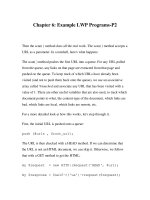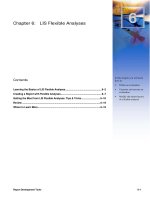Silverlight chapter 6 MEDIA VÀ ANIMATION
Bạn đang xem bản rút gọn của tài liệu. Xem và tải ngay bản đầy đủ của tài liệu tại đây (114.89 KB, 8 trang )
Infoway
Solutions
CHƯƠNG VI: MEDIA VÀ ANIMATION
CHƯƠNG VI:
MEDIA VÀ ANIMATION
1 Animation
Animation là một ảo giác được tạo ra bằng cách thay đổi một loạt các hình ảnh. Não nhận các
hình ảnh như là một thay đổi cảnh. Trong phim ảo giác này được tạo bằng cách sử dụng các
camera có ghi lại rất nhiều hình ảnh, khi hình ảnh được phát trở lại bằng một máy chiếu, các
khán giả thấy một hình ảnh chuyển động. Silverlight có chứa rất nhiều các đối tượng có thể
thực hiện được việc tạo ra ảo giác chuyển động.
1.1 Storyboard
Kiểm soát các animation với một timeline và cung cấp các đối tượng và tài nguyên
nhằm mục đích cung cấp thông tin cho các animation con
<Canvas>
<Canvas.Resources>
<Storyboard x:Name="myStoryboard">
<! Animate the center point of the ellipse. >
<PointAnimation Storyboard.TargetProperty="Center"
Storyboard.TargetName="MyAnimatedEllipseGeometry"
Duration="0:0:5"
From="20,200"
To="400,100"
RepeatBehavior="Forever" />
</Storyboard>
</Canvas.Resources>
<Path Fill="Blue">
<Path.Data>
<! Describes an ellipse. >
<EllipseGeometry x:Name="MyAnimatedEllipseGeometry"
Center="20,20" RadiusX="15" RadiusY="15" />
</Path.Data>
</Path>
<StackPanel Orientation="Horizontal" Canvas.Left="10" Canvas.Top="265">
<! Button that begins animation. >
<Button Click="Animation_Begin"
Width="65" Height="30" Margin="2" Content="Begin" />
<! Button that pauses Animation. >
<Button Click="Animation_Pause"
Width="65" Height="30" Margin="2" Content="Pause" />
<! Button that resumes Animation. >
<Button Click="Animation_Resume"
Width="65" Height="30" Margin="2" Content="Resume" />
Infoway
Solutions
CHƯƠNG VI: MEDIA VÀ ANIMATION
<! Button that stops Animation. Stopping the animation returns the
ellipse to its original location. >
<Button Click="Animation_Stop"
Width="65" Height="30" Margin="2" Content="Stop" />
</StackPanel>
</
Canvas>
private void Animation_Begin(object sender, RoutedEventArgs e)
{
myStoryboard.Begin();
}
private void Animation_Pause(object sender, RoutedEventArgs e)
{
myStoryboard.Pause();
}
private void Animation_Resume(object sender, RoutedEventArgs e)
{
myStoryboard.Resume();
}
private void Animation_Stop(object sender, RoutedEventArgs e)
{
myStoryboard.Stop();
}
1.2 Key-Frame Animations
Key-frame animations cho phép bạn tương tác vào animation nhiều hơn hai đối tượng và
kiểm soát một animation bằng phương pháp nội suy.
Key-frame ko có các thuộc tính như From / To / bởi Animation. Bạn tạo ra key-frame, các đối
tượng animation được key-frame kiểm soát, khi các hình ảnh động chạy nó sẽ chuyển giữa
các frame mà bạn xác định tạo ra một chuỗi chuyển động liền mạch
<Canvas>
<Canvas.Resources>
<Storyboard x:Name="myStoryboard">
<! Animate the TranslateTransform's X property
from 0 to 350, then 50, then 200 over 10 seconds. >
<DoubleAnimationUsingKeyFrames
Storyboard.TargetName="MyAnimatedTranslateTransform"
Infoway
Solutions
CHƯƠNG VI: MEDIA VÀ ANIMATION
Storyboard.TargetProperty="X"
Duration="0:0:10">
<! Using a LinearDoubleKeyFrame, the rectangle moves
steadily from its starting position to 500 over
the first 3 seconds. >
<LinearDoubleKeyFrame Value="500" KeyTime="0:0:3" />
<! Using a DiscreteDoubleKeyFrame, the rectangle
suddenly
appears at 400 after the fourth second of the animation. >
<DiscreteDoubleKeyFrame Value="400" KeyTime="0:0:4" />
<! Using a SplineDoubleKeyFrame, the rectangle moves
back to its starting point. The animation starts out slowly
at
first and then speeds up. This KeyFrame ends after the 6th
second. >
<SplineDoubleKeyFrame KeySpline="0.6,0.0 0.9,0.00"
Value
="0" KeyTime="0:0:6" />
</DoubleAnimationUsingKeyFrames>
</Storyboard>
</Canvas.Resources>
<Rectangle MouseLeftButtonDown="Mouse_Clicked" Fill="Blue"
Width="50" Height="50">
<Rectangle.RenderTransform>
<TranslateTransform x:Name="MyAnimatedTranslateTransform"
X
="0" Y="0" />
</Rectangle.RenderTransform>
</Rectangle>
</
Canvas>
// When the user clicks the Rectangle, the animation
// begins.
private void Mouse_Clicked(object sender, MouseEventArgs e)
{
myStoryboard.Begin();
}
/>ubleanimationusingkeyframes/ClientBin/TestPage.html
1.3 Double Animation
Double Animation biến đổi giá trị giữa hai biến của đối tượng Animation bằng cách sử dụng
nội suy tuyến tính trên một khoảng thời gian xác định
<StackPanel>
<StackPanel.Resources>
<Storyboard x:Name="myStoryboard">
<DoubleAnimation
Infoway
Solutions
CHƯƠNG VI: MEDIA VÀ ANIMATION
Storyboard.TargetName="MyAnimatedRectangle"
Storyboard.TargetProperty="Opacity"
From="1.0" To="0.0" Duration="0:0:5"
AutoReverse="True" RepeatBehavior="Forever" />
</Storyboard>
</StackPanel.Resources>
<Rectangle Loaded="Start_Animation" x:Name="MyAnimatedRectangle"
Width="100" Height="100" Fill="Blue" />
</
StackPanel>
private void Start_Animation(object sender, EventArgs e)
{
myStoryboard.Begin();
}
/>ubleanimation/ClientBin/TestPage.html
1.4 Color Animation
Color Animation biến đổi màu giữa hai biến của đối tượng Animation bằng cách sử dụng nội
suy tuyến tính trên một khoảng thời gian xác định
<StackPanel x:Name="myStackPanel" Background="Red"
Loaded="Start_Animation">
<StackPanel.Resources>
<Storyboard x:Name="colorStoryboard">
<! Animate the background color of the canvas from red to
green
over 4 seconds. >
<ColorAnimation BeginTime="00:00:00"
Storyboard.TargetName="myStackPanel"
Storyboard.TargetProperty
="(Panel.Background).(SolidColorBrush.Color)"
From="Red" To="Green" Duration="0:0:4" />
</Storyboard>
</StackPanel.Resources>
</
StackPanel>
private void Start_Animation(object sender, EventArgs e)
{
colorStoryboard.Begin();
}
/>TestPage.html
1.5 Point Animation
Point Animation biến đổi giá trị toạ độ của một điểm giữa hai biến của đối tượng Animation
bằng cách sử dụng nội suy tuyến tính trên một khoảng thời gian xác định
Infoway
Solutions
CHƯƠNG VI: MEDIA VÀ ANIMATION
<Canvas Width="400" Height="300">
<Canvas.Resources>
<Storyboard x:Name="myStoryboard">
<! Animate the center point of the ellipse from 100 X,
300 Y
to 400 X, 100 Y over 5 seconds. >
<PointAnimation
Storyboard.TargetProperty="Center"
Storyboard.TargetName="MyAnimatedEllipseGeometry"
Duration="0:0:5"
From="100,300"
To="400,100"
RepeatBehavior="Forever" />
</Storyboard>
</Canvas.Resources>
<Path Fill="Blue" Loaded="Start_Animation">
<Path.Data>
<! Describes an ellipse. >
<EllipseGeometry x:Name="MyAnimatedEllipseGeometry"
Center="200,100" RadiusX="15" RadiusY="15" />
</Path.Data>
</Path>
</
Canvas>
// Start the animation when the object loads
private void Start_Animation(object sender, EventArgs e)
{
myStoryboard.Begin();
}
/>/TestPage.html
2 Media
Các tính năng đa phương tiện của Silverlight và mô tả cách tích hợp audio và video vào trang
Silverlight
2.1 MediaElement Object
Để them media(video, audio) vào trang web của bạn ta sử dụng MediaElement .
MediaElement sẽ cung cấp cho bạn một Form để hiển thị media , bạn chỉ cần cung cấp các
Infoway
Solutions
CHƯƠNG VI: MEDIA VÀ ANIMATION
nguồn tài nguyên media cho URI, như là một file video chẳng hạn. Các MediaElement bắt đầu
play khi trang web của bạn tải về.
<MediaElement x:Name="media" Source="xbox.wmv"
Width="300" Height="300" />
/>erview_snip/js/media_simple.html
2.2 Controlling Media Playback Interactively
Bạn có thể tương tác điều khiển media bằng cách sử dụng Play, Pause, Stop, và các thuộc
tính của một đối tượng MediaElement. Ví dụ như định nghĩa một đối tượng MediaElement
với một số nút điều khiển cho các file (video, audio) phát.
<Grid>
<Grid.ColumnDefinitions>
<ColumnDefinition Width="*" />
<ColumnDefinition Width="*" />
<ColumnDefinition Width="*"/>
</Grid.ColumnDefinitions>
<Grid.RowDefinitions>
<RowDefinition Height="*" />
<RowDefinition Height="Auto" />
</Grid.RowDefinitions>
<MediaElement x:Name="media" Source="xbox.wmv" Width="300"
Height
="300"
Grid.Column="0" Grid.Row="0" Grid.ColumnSpan="3" />
<! Stops media playback >
<Button Click="StopMedia"
Grid.Column="0" Grid.Row="1" Content="Stop" />
<! Pauses media playback. >
<Button Click="PauseMedia"
Grid.Column="1" Grid.Row="1" Content="Pause" />
<! Begins media playback. >
<Button Click="PlayMedia"
Grid.Column="2" Grid.Row="1" Content="Play" />
</
Grid>
private void StopMedia(object sender, RoutedEventArgs e)
{
media.Stop();
}
private void PauseMedia(object sender, RoutedEventArgs e)
{
media.Pause();
}
private void PlayMedia(object sender, RoutedEventArgs e)
{
media.Play();
Infoway
Solutions
CHƯƠNG VI: MEDIA VÀ ANIMATION
}
/>vw_controlling_media/ClientBin/TestPage.html
2.3 Timeline Markers
Một timeline marker là siêu dữ liệu liên kết với một điểm trong một tập tin media. các đánh
dấu thường được tạo trước và được lưu trữ trong các tập tin media riêng. chúng thường
được sử dụng để đặt tên khác nhau trong một cảnh quay video, cho phép người sử dụng tìm
đến một vị trí hoặc cung cấp các phân cảnh.
Khi MediaElement đạt đến một thời gian đánh dấu trong quá trình phát, nó sẽ tăng
MarkerReached, sự kiện này có thể sử dụng để kích hoạt hành động khác.
Một MediaElement của đối tượng Marker đều cho phép bạn truy cập vào tiêu đề (nhúng,
đánh dấu lưu trữ trong tập tin media).
Một tập tin có thể chứa cả hai bao gồm tiêu đề nhúng tập lệnh và tập lệnh riêng biệt
<StackPanel Margin="40">
<StackPanel Orientation="Horizontal">
<TextBlock FontSize="12"
Foreground
="DarkGray">Time:</TextBlock>
<TextBlock x:Name="timeTextBlock" FontSize="12" />
</StackPanel>
<StackPanel Orientation="Horizontal">
<TextBlock FontSize="12"
Foreground
="DarkGray">Type:</TextBlock>
<TextBlock x:Name="typeTextBlock" FontSize="12" />
</StackPanel>
<StackPanel Orientation="Horizontal">
<TextBlock FontSize="12"
Foreground
="DarkGray">Value:</TextBlock>
<TextBlock x:Name="valueTextBlock" FontSize="12" />
</StackPanel>
<! The MediaElement has the MarkerReached event attached. >
<MediaElement MarkerReached="OnMarkerReached"
HorizontalAlignment
="Left"
Source="thebutterflyandthebear.wmv" Width="300" Height="200" />
</
StackPanel>
private void OnMarkerReached(object sender,
TimelineMarkerRoutedEventArgs e)
{
timeTextBlock.Text = e.Marker.Time.Seconds.ToString();
typeTextBlock.Text = e.Marker.Type.ToString();
valueTextBlock.Text = e.Marker.Text.ToString();
}
Infoway
Solutions
CHƯƠNG VI: MEDIA VÀ ANIMATION
2.4 Server-Side Playlist
Một server-side playlist là một dãy các tài nguyên media cho phép quản trị viên trên máy chủ
kiểm soát các tài nguyên media của người sử dụng.
một danh sách media phía máy chủ được sử dụng để phục vụ việc phát media, nó có thể ko
không cho phép download từ client.
Silverlight sử dụng tập tin wsx để cấu hình xác định một server-side playlist(SSPL) có thể
được phục vụ cho client thông qua các đối tượng MediaElement.
Một số lợi ích của việc sử dụng (SSPL) như sau
- Giảm băng thông do giảm số lần phía client kết nối tới server để lấy nội dung.
- Bạn có thể tuỳ chọn danh sách media khi mà bạn đang phát một danh sách media từ trước.
- Bạn có thể kiểm soát, bổ sung media. Ví dụ bạn có thể chơi chỉ một phần của một tập tin
media.
<?wsx version="1.0"?>
<
smil>
<seq id="sq1">
<media id="video1" src="clip1.wmv" />
<media id="video2" src="clip2.wmv" />
<media id="video3" src="clip3.wmv" />
<seq>
</
smil>