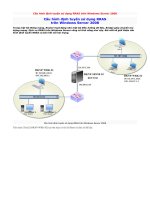15 cấu hình chia sẻ internet sử dụng RRAS
Bạn đang xem bản rút gọn của tài liệu. Xem và tải ngay bản đầy đủ của tài liệu tại đây (1.31 MB, 13 trang )
Cấu hình chia sẻ Internet sử dụng RRAS
Bài viết sẽ đưa ra 1 lợi ích thực tế khác từ dịch vụ RRAS....
Chỉa sẻ kết nối Internet sử dụng RRAS
1. Cài đặt dịch vụ Routing and Remote Access ( Thực hiện BKNP-SRV08-01)
Start > CMD > gõ lệnh: ipconfig để kiểm tra địa chỉ IP của từng card mạng.
Start > Programs > Administrative Tools > Server Manager
Tại cửa sổ “Server Manager” nhấn phải chuột vào Roles > chọn Add Roles
Tại cửa sổ “Before You Begin”, chọn Next.
Tại cửa sổ “Select Server Roles”, chọn “Network Policy and Access Service”, chọn Next.
Tại cửa sổ “Network Policy and Access Serices”, chọn Next.
Tại cửa sổ “Select Role Services”, chọn “Routing and Remote Access Services”, chọn Next.
Tại cửa sổ “Confirm Installation Selections”, chọn Install để thực hiện quá trình cài đặt
Quá trình cài đặt diễn ra
Tại cửa sổ “Installation Results”, chọn Close để kết thúc
2. Cấu hình dịch vụ Routing and Remote Access ( Thực hiện BKNP-SRV08-01)
Start > Programs > Administrative Tools > Routing and Remote Access
Tại cửa sổ “Routing and Remote Access”, nhấn phải chuột vào BKNP-SRV08-01 (local) > chọn Configure and Enable Routing
and Remote Access
Tại cửa sổ “Welcome to the Routing and Remote Access Server Setup”, chọn Next.
Tại cửa sổ “Configuration”, chọn “Custom configuration” chọn Next.
Tại cửa sổ “Custom Configuration”, chọn NAT, chọn Next.
Tại cửa sổ “Completing the Routing and Remote Access Server Setup Wizard”, chọn Finish
Tại cửa sổ “Routing and Remote Access”, chọn IPv4 > nhấn phải chuột vào NAT > chọn New Interface…
Tại cửa sổ “New Interface for IPNAT”, chọn card mạng external, chọn OK để tiếp tục
Tại cửa sổ “Network Address Translation Properties – external Properties”, chọn Public interface connect to internet...,
và Enable NAT on this interface > chọn OK
Tại cửa sổ “Routing and Remote Access”, chọn IPv4, nhấn chuột phải vào NAT, chọn New Interface…
Tại cửa sổ “New Interface for IPNAT”, chọn card mạng internal > chọn OK
Tại cửa sổ “Network Address Translation Properties – external Properties”, chọn OK
3. Kiểm tra đứng từ máy Client 1 kiểm tra ra ngoài Internet ( máy BKNP-WRK-01)
Start > CMD > gõ lệnh ping để kiểm tra kết nối
Vào Internet Explorer -> vào để kiểm tra truy cập website
BÀI VIẾT CÙNG CHUYÊN MỤC