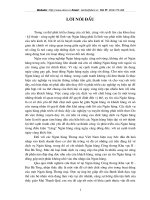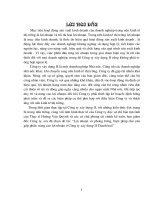LabVIEW Basics II
Bạn đang xem bản rút gọn của tài liệu. Xem và tải ngay bản đầy đủ của tài liệu tại đây (1.97 MB, 282 trang )
LabVIEW™ Basics II
Course Manual
Course Software Version 6.0
September 2000 Edition
Part Number 320629G-01
LabVIEW Basics II Course Manual
Copyright
Copyright © 1993, 2000 by National Instruments Corporation,11500 North Mopac Expressway, Austin, Texas 78759-3504.
Under the copyright laws, this publication may not be reproduced or transmitted in any form, electronic or mechanical, including
photocopying, recording, storing in an information retrieval system, or translating, in whole or in part, without the prior written consent
of National Instruments Corporation.
Trademarks
LabVIEW™, National Instruments™, and ni.com™ are trademarks of National Instruments Corporation.
Product and company names mentioned herein are trademarks or trade names of their respective companies.
Worldwide Technical Support and Product Information
ni.com
National Instruments Corporate Headquarters
11500 North Mopac Expressway Austin, Texas 78759-3504 USA Tel: 512 794 0100
Worldwide Offices
Australia 03 9879 5166, Austria 0662 45 79 90 0, Belgium 02 757 00 20, Brazil 011 284 5011, Canada (Calgary) 403 274 9391,
Canada (Ontario) 905 785 0085, Canada (Québec) 514 694 8521, China 0755 3904939, Denmark 45 76 26 00,
Finland 09 725 725 11, France 01 48 14 24 24, Greece 30 1 42 96 427, Germany 089 741 31 30, Hong Kong 2645 3186,
India 91805275406, Israel 03 6120092, Italy 02 413091, Japan 03 5472 2970, Korea 02 596 7456, Mexico (D.F.) 5 280 7625,
Mexico (Monterrey) 8 357 7695, Netherlands 0348 433466, New Zealand 09 914 0488, Norway 32 27 73 00,
Poland 0 22 528 94 06, Portugal 351 1 726 9011, Singapore 2265886, Spain 91 640 0085, Sweden 08 587 895 00,
Switzerland 056 200 51 51, Taiwan 02 2528 7227, United Kingdom 01635 523545
© National Instruments Corporation iii LabVIEW Basics II Course Manual
Contents
Student Guide
A. About This Manual ...............................................................................................SG-1
B. What You Need to Get Started ............................................................................. SG-3
C. Installing the Course Software.............................................................................. SG-4
D. Course Goals and Non-Goals ............................................................................... SG-5
E. Course Map........................................................................................................... SG-6
F. Course Conventions.............................................................................................. SG-7
Lesson 1
Planning LabVIEW Applications
A. The Planning and Design Process......................................................................... 1-2
B. The Implementation Process................................................................................ 1-3
C. Error Handling Techniques................................................................................... 1-4
D. LabVIEW Programming Architectures ................................................................ 1-10
E. VI Templates ........................................................................................................ 1-21
Summary, Tips, and Tricks......................................................................................... 1-24
Lesson 2
Designing Front Panels
A. Basic User Interface Issues................................................................................... 2-2
B. Using Boolean Clusters as Menus ........................................................................ 2-14
C. Property Nodes ..................................................................................................... 2-24
Common Properties ....................................................................................................2-27
D. Graph and Chart Properties .................................................................................. 2-37
E. Control References ............................................................................................... 2-46
F. LabVIEW Run-Time Menus (Optional)............................................................... 2-51
G. Intensity Plots ....................................................................................................... 2-60
Summary, Tips, and Tricks......................................................................................... 2-64
Additional Exercises...................................................................................................2-65
Contents
LabVIEW Basics II Course Manual iv ni.com
Lesson 3
Data Management Techniques
A. Data Management Techniques in LabVIEW........................................................3-2
B. Local Variables .....................................................................................................3-4
C. Global Variables ...................................................................................................3-14
D. Important Advice about Local and Global Variables ...........................................3-23
E. DataSocket............................................................................................................3-26
Summary, Tips, and Tricks.........................................................................................3-35
Additional Exercises ...................................................................................................3-36
Lesson 4
Advanced File I/O Techniques
A. Working with Byte Stream Files ..........................................................................4-2
B. LabVIEW Datalog Files .......................................................................................4-13
C. Streaming Data to Disk.........................................................................................4-20
Summary, Tips, and Tricks.........................................................................................4-21
Additional Exercises ...................................................................................................4-22
Lesson 5
Developing Larger Projects in LabVIEW
A. Assembling a LabVIEW Application ...................................................................5-2
B. LabVIEW Features for Project Development.......................................................5-13
C. LabVIEW Tools for Project Management............................................................5-21
Summary, Tips, and Tricks.........................................................................................5-35
Additional Exercises ...................................................................................................5-36
Lesson 6
Performance Issues
A. LabVIEW Multithreading and Multitasking Overview........................................6-2
B. The Profile Window..............................................................................................6-6
C. Speeding Up Your VIs..........................................................................................6-12
D. System Memory Issues .........................................................................................6-25
E. Optimizing VI Memory Use .................................................................................6-28
Summary, Tips, and Tricks.........................................................................................6-46
Appendix
A. Polymorphic SubVIs.............................................................................................A-2
B. Custom Graphics in LabVIEW.............................................................................A-7
C. The LabVIEW Web Server...................................................................................A-14
D. Additional Information .........................................................................................A-20
E. ASCII Character Code Equivalents Table ............................................................A-22
© National Instruments Corporation SG-1 LabVIEW Basics II Course Manual
Student Guide
Thank you for purchasing the LabVIEW Basics II course kit. You can begin
developing an application soon after you complete the exercises in this
manual. This course manual and the accompanying software are used in the
two-day, hands-on LabVIEW Basics II course. You can apply the full
purchase of this course kit towards the corresponding course registration fee
if you register within 90 days of purchasing the kit. Visit the Customer
Education section of
ni.com
for online course schedules, syllabi, training
centers, and class registration.
A. About This Manual
This course manual teaches you how to use LabVIEW to develop test
and measurement, data acquisition, instrument control, datalogging,
measurement analysis, and report generation applications. This course
manual assumes that you are familiar with Windows, Macintosh, or UNIX,
that you have experience writing algorithms in the form of flowcharts or
block diagrams, and that you have taken the LabVIEW Basics I course or
that you have equivalent experience.
The course manual is divided into lessons, each covering a topic or a set of
topics. Each lesson consists of the following:
• An introduction that describes the purpose of the lesson and what you
will learn
• A description of the topics in the lesson
• A set of exercises to reinforce those topics
• A set of additional exercises to complete if time permits
• A summary that outlines important concepts and skills taught in the
lesson
Student Guide
LabVIEW Basics II Course Manual SG-2 ni.com
Several exercises in this manual use a plug-in multifunction data acquisition
(DAQ) device connected to a DAQ Signal Accessory containing a
temperature sensor, function generator, and LEDs.
If you do not have this hardware, you still can complete most of the
exercises. Be sure to use the demo versions of the VIs when you are working
through exercises. Exercises that explicitly require hardware are indicated
with an icon, shown at left. You also can substitute other hardware for those
previously mentioned. For example, you can use another National
Instruments DAQ device connected to a signal source, such as a function
generator.
Each exercise shows a picture of a finished front panel and block diagram
after you run the VI, as shown in the following illustration. After each block
diagram picture is a description of each object in the block diagram.
1 Front Panel 2 Block Diagram 3 *Comments* (do not enter these)
1
3
2
Student Guide
© National Instruments Corporation SG-3 LabVIEW Basics II Course Manual
B. What You Need to Get Started
Before you use this course manual, make sure you have all of the following
items:
❑
(Windows)
Windows 95 or later installed on your computer;
(Macintosh)
Power Macintosh running MacOS 7.6.1 or later;
(UNIX)
Sun workstation
running Solaris 2.5 or later and XWindows system software, an HP 9000
workstation model 700 series running HP-UX 10.20 or later, or a PC
running Linux kernel 2.0.x or later for the Intel x86 architecture
❑
(Windows)
Multifunction DAQ device configured as device 1 using
Measurement & Automation Explorer;
(Macintosh)
Multifunction DAQ
device in Slot 1
❑ DAQ Signal Accessory, wires, and cable
❑ LabVIEW Professional Development System 6.0 or later
❑ (Optional) A word processing application such as
(Windows)
Notepad,
WordPad,
(Macintosh)
TeachText,
(UNIX)
Text Editor, vi, or vuepad
❑ LabVIEW Basics II course disk, containing the following files.
Filename Description
LVB2SW.exe
Self-extracting archive containing VIs used in the
course
LVB2Sol.exe
Self-extracting archive containing completed course
exercises
LVB2Read.txt
Text file describing how to install the course software
Student Guide
LabVIEW Basics II Course Manual SG-4 ni.com
C. Installing the Course Software
Complete the following steps to install the LabVIEW Basics II course
software.
Windows
1. Run the program called
LVB2SW.exe
. The course files will be extracted
to the
c:\exercises\LV Basics 2
directory:
Basics2.llb
will be installed in the
LabVIEW\user.lib
directory.
When you launch LabVIEW, a palette called Basics 2 Course will be in
the User Libraries palette of the Functions palette.
2. (Optional) Double-click
LVB2Sol.exe
to install the solutions to all
exercises in the
c:\solutions\LV Basics 2
directory.
Macintosh
1. As shown in steps 1 and 2 of the Windows installation, use a
Windows-based PC to extract the files and transfer them to your
Macintosh. If you do not have access to a PC, contact National
Instruments for uncompressed files.
2. Copy the files to your hard disk using the directory structure described
in the Windows section.
UNIX
1. As shown in steps 1 and 2 of the Windows installation, use a
Windows-based PC to extract the files and transfer them to your
workstation. If you do not have access to a PC, contact National
Instruments for uncompressed files.
2. Mount the PC disk you are using to transfer the files. The course
assumes the directory structure described in the Windows section.
Copy all files to the appropriate location.
Student Guide
© National Instruments Corporation SG-5 LabVIEW Basics II Course Manual
D. Course Goals and Non-Goals
This course prepares you to do the following:
• Understand the VI development process.
• Understand some common VI programming architectures.
• Design effective user interfaces (front panels).
• Use data management techniques in VIs.
• Use advanced file I/O techniques.
• Use LabVIEW to create your applications.
• Improve memory usage and performance of your VIs.
You will apply these concepts in Lesson 5, Developing Larger Projects in
LabVIEW. In Lesson 5, you will build a project that uses VIs you create in
Lessons 1, 2, 3, and 4. While these VIs individually illustrate specific
concepts and features in LabVIEW, they constitute part of a larger project
you will finish in Lesson 5.
The project you will build must meet the following criteria:
• Provides a menu-like user interface.
• Requires the user to log in with a correct name and password.
• If the user is not correctly logged in, other features are disabled.
• Acquires data with the specified user configuration.
• The user can analyze a subset of data and save the results to a file.
• The user can load and view analysis results previously saved to disk.
The following course map contains notes about the parts of the project you
will develop in various sections of the course. Exercises within the lessons
also remind you when you are working on a VI used in a later exercise.
This course does not describe any of the following:
• LabVIEW programming methods covered in the LabVIEW Basics I
course
• Programming theory
• Every built-in VI, function, or object
• Developing a complete application for any student in the class
Student Guide
LabVIEW Basics II Course Manual SG-6 ni.com
E. Course Map
Planning
LabVIEW
Applications
Develop flowchart for
Application Exervise VI
Build User Interface Menu
Build Acquire Data VI
Build Analyze & Present
Data VI
Build Disable Controls VI
Build Login VI
Build Save Data to File VI
(completes Analysis & Present
Data VI)
Study View Analysis File VI
Assemble pieces to build
Application Exercise VI
and finish project
Designing Front Panels
Data Management
Techniques
Advanced File I/O
Techniques
Creating Larger
Projects
Performance
Issues
Student Guide
© National Instruments Corporation SG-7 LabVIEW Basics II Course Manual
F. Course Conventions
The following conventions appear in this course manual:
» The » symbol leads you through nested menu items and dialog box options
to a final action. The sequence File»Page Setup»Options directs you to pull
down the File menu, select the Page Setup item, and select Options from
the last dialog box.
This icon denotes a note, which alerts you to important information.
This icon indicates that an exercise requires a plug-in DAQ device.
bold Bold text denotes items that you must select or click in the software, such as
menu items and dialog box options. Bold text also denotes parameter names,
controls and buttons on the front panel, dialog boxes, sections of dialog
boxes, menu names, and palette names.
italic Italic text denotes variables, emphasis, a cross reference, or an introduction
to a key concept. This font also denotes text that is a placeholder for a word
or value that you must supply.
monospace
Text in this font denotes text or characters that you should enter from the
keyboard, sections of code, programming examples, and syntax examples.
This font is also used for the proper names of disk drives, paths, directories,
programs, subprograms, subroutines, device names, functions, operations,
variables, filenames and extensions, and code excerpts.
Platform
Text in this font denotes a specific platform and indicates that the text
following it applies only to that platform.
right-click
(Macintosh)
Press <Command>-click to perform the same action as a
right-click.
© National Instruments Corporation 1-1 LabVIEW Basics II Course Manual
Lesson 1
Planning LabVIEW
Applications
This lesson describes some of the issues involved when developing
LabVIEW applications, including the design process, the organization of
subVI components, and the process of combining those components to
create a complete application. This lesson also describes common
LabVIEW programming architectures along with some tools to help you
build VIs.
You Will Learn:
A. Planning and design tips for developing a LabVIEW application
B. How to convert your design outline into actual LabVIEW subVIs
C. Error handling techniques
D. Common LabVIEW programming architectures
E. About VI templates
Lesson 1 Planning LabVIEW Applications
LabVIEW Basics II Course Manual 1-2 ni.com
A. The Planning and Design Process
To design large LabVIEW projects, you will find that you usually begin with
a top-down approach. That is, you first define the general characteristics
and specifications of the project. After you define the requirements of the
application with input from your customer, you begin developing the subVIs
you will eventually assemble to form the completed project. This stage
represents the bottom-up development period. Customer feedback helps
you determine new features and improvements for the next version of the
product, bringing you back to the project design phase. The following chart
illustrates this project development process.
Designing a flow diagram can help you visualize how your application
should operate and set up the overall hierarchy of your project. Because
LabVIEW is a data flow programming language and its block diagrams are
similar to typical flowcharts, it is important to carefully plan this chart. You
can directly implement many nodes of the flowchart as LabVIEW subVIs.
By carefully planning the flowchart before implementing your LabVIEW
application, you can save development time later.
Also, keep in mind the following development guidelines:
• Accurately define the system requirements.
• Clearly determine the end-user’s expectations.
• Document what the application must accomplish.
• Plan for future modifications and additions.
Define Project
Process
Customer
Feedback
Test & Release
Final Product
Design
Flowchart
Implement
Nodes as VIs
Integrate SubVIs
into Project
Test SubVIs
Top-Down
LabVIEW Project Development Process
Bottom-Up
Lesson 1 Planning LabVIEW Applications
© National Instruments Corporation 1-3 LabVIEW Basics II Course Manual
B. The Implementation Process
After completing the planning process, implement your application by
developing subVIs that correspond to flowchart nodes. Although you cannot
always use this approach, it helps to modularize your application. By clearly
defining a hierarchy of your application’s requirements, you create a
blueprint for the organization of the VIs you develop.
In addition, modularization makes it much easier for you to test small
portions of an application and later combine them. If you build an entire
application on one block diagram without subVIs, you might not be able to
start testing until you have developed the majority of the application. At that
point, it is very cumbersome to debug problems that might arise. Further,
by testing smaller, more specific VIs, you can determine initial design flaws
and correct them before investing hours of implementation time.
By planning modular, hierarchical development, it is easier to maintain
control of the source code for your project, and keep abreast of the project’s
status. Another advantage of using subVIs is that future modifications and
improvements to the application will be much easier to implement.
After you build and test the necessary subVIs, you will use them to complete
your LabVIEW application. This is the bottom-up portion of the
development.
Lesson 1 Planning LabVIEW Applications
LabVIEW Basics II Course Manual 1-4 ni.com
C. Error Handling Techniques
In the LabVIEW Basics I course, you used the error in and error out clusters
to pass error information between functions and subVIs. These error clusters
contain three pieces of information—a status Boolean indicating a True
value for an error, a numeric that indicates the error number, and the source
string that displays which function or subVI generated the error. You can use
either the Unbundle or the Unbundle By Name function located on the
Functions»Cluster palette to extract this information as shown in the
following block diagram.
The previous example illustrates a typical usage of the error in/error out
approach. That is, the File I/O VIs and functions use error clusters to pass
information from one operation to the next. You can then use the error
handling VIs from the bottom row of the Time & Dialog palette to notify
the user of any error conditions that occur.
The Error Handler VIs
The Simple Error Handler takes the error in cluster or the error code value
and if an error occurs, opens a dialog box that describes the error and
possible reasons for it. You also can change the type of dialog box it opens
from displaying an OK button, to not display a dialog box at all, or to
display a dialog box and give the user a choice to continue or stop the VI.
The General Error Handler VI also accepts the error in cluster or the error
code value and a dialog box of the type specified appears when an error
occurs. However, in addition, you can set up error exception lists so that
specified errors are cleared or set when they occur. You also can use the
General Error Handler VI to add errors to the internal error description table.
The error description table describes all errors for LabVIEW and its
Lesson 1 Planning LabVIEW Applications
© National Instruments Corporation 1-5 LabVIEW Basics II Course Manual
associated I/O operations. Therefore, you can add your own error codes and
descriptions to the error handler VIs. Refer to the LabVIEW Help for
information about how to modify your error handler VIs.
When an error occurs, the Simple Error Handler and General Error Handler
VIs open a dialog box that displays the information contained in the error
cluster and possible reasons for that error as listed in the internal error
description table.
Sometimes you have separate lines of operations that run in parallel in
LabVIEW and each operation maintains their own error clusters. You can
use the Merge Errors VI to combine several error clusters into one.
The Merge Errors VI looks at the incoming error clusters or the array of
error clusters and outputs the first error found. If no errors occur, LabVIEW
returns the first warning message, error code is a positive value. Otherwise,
LabVIEW returns a no error condition.
Lesson 1 Planning LabVIEW Applications
LabVIEW Basics II Course Manual 1-6 ni.com
Incorporating Error Handling into Your VIs
You should build error handling into your own VIs in addition to using the
error clusters for built-in VIs and functions. For example, when you are
building a subVI to use in a larger project, you might not want that subVI to
run if an error occurred previously. You can wire the error cluster to a Case
structure to get Error and No Error cases as shown in the following example.
As shown in the previous example, you place the code you wish to run in the
No Error case and then define the error out value for that case depending
upon what is occurring in that case.
In the next exercise you will build a VI that generates data, analyzes those
data, and presents the data to the front panel while using error clusters
appropriately.
Lesson 1 Planning LabVIEW Applications
© National Instruments Corporation 1-7 LabVIEW Basics II Course Manual
Exercise 1-1 Generate & Analyze Data VI
Objective: To build a VI that generates, analyzes, and displays data while using error handling
techniques.
You will build a VI that generates a noisy sine waveform, computes the
frequency response of those data, and plots the time and frequency
waveforms in waveform graphs. You will use the error clusters and the error
handling VIs to properly monitor error conditions.
Note
You will use this VI in the appendix.
Front Panel
1. Open a new VI.
2. Add the three Vertical Pointer Slides located on the Controls»Numeric
palette, the Stop button located on the Controls»Boolean palette, and
the two Waveform Graphs located on the Controls»Graph palette to
the front panel as shown in the previous front panel. Label them
appropriately. You will create the two clusters—Sampling Info and
averaging parameters—from the block diagram.
Lesson 1 Planning LabVIEW Applications
LabVIEW Basics II Course Manual 1-8 ni.com
Block Diagram
3. Open and build the block diagram using the following components.
a. Place a While Loop located on the Functions»Structures palette on
the block diagram. This structures the VI to continue to generate and
analyze data until the user clicks the Stop button. Right-click the
Conditional terminal and select Stop If True.
b. Place the Sine Waveform VI located on the Functions»
Analyze»Waveform Generation palette on the block diagram.
This VI generates a sine waveform with the specified frequency,
amplitude, and sampling information. To create the sampling info
cluster control, right-click that input terminal and select
Create»Control from the shortcut menu.
c. Place the Uniform White Noise Waveform VI located on the
Functions»Analyze»Waveform Generation palette on the block
diagram. This VI generates a waveform of uniform white noise
specified by the amplitude and sampling information.
d. Place the Merge Errors VI located on the Functions»Time &
Dialog palette on the block diagram. This VI combines the error
clusters coming from the Sine and Noise VIs into a single error
cluster.
e. PlacetheAddWaveformsVIlocatedontheFunctions»
Waveform»Waveform Operations palette on the block diagram.
This function adds the two waveforms to obtain a noisy sinewave.
f. Place the FFT Power Spectrum VI located on the Functions»
Analyze»Waveform Measurements palette on the block diagram.
This VI calculates the frequency response of the time waveform
input and averages the data according to the specified averaging
parameters. To create the averaging parameters cluster control,
Lesson 1 Planning LabVIEW Applications
© National Instruments Corporation 1-9 LabVIEW Basics II Course Manual
right-click that input terminal and select Create»Control from the
shortcut menu.
g. Place the Wait Until Next ms Multiple function located on the
Functions»Time & Dialog palette on the block diagram. This
function causes the While Loop to execute every half second. To
create the constant, right-click the input terminal and select
Create»Constant from the shortcut menu.
h. Place the Unbundle By Name function located on the Functions»
Cluster palette on the block diagram. This function extracts the
status Boolean from the error cluster in order to stop the loop if an
error occurs.
i. Place the Or function located on the Functions»Boolean palette on
the block diagram. This function combines the error status Boolean
and the Stop button on the front panel so that the loop stops if either
of these values becomes True.
j. Place the Simple Error Handler VI located on the Functions»Time
&Dialogpalette on the block diagram. A dialog box in this VI
appears if an error occurs and displays the error information.
4. Save this VI as
Generate & Analyze Data.vi
into the
c:\exercises\LV Basics 2
directory.
5. Observe how the subVIs you used in this block diagram use error
handling. Double-click the Sine Waveform VI and open its block
diagram. Notice that the first thing it does is to check the error in cluster
for previous errors. If an error has occurred, LabVIEW returns an empty
waveform and passes out the error information. If no error has occurred,
LabVIEW generates a sine waveform of the specified input parameters.
6. Run the VI. You can adjust the front panel controls to see the time and
frequency waveforms change. You can force an error by entering the
wrong values into these controls. For example, a sampling frequency,
Fs, too low or too high results in an error.
By turning the averaging mode on, you can extract the sine wave peak
from the noise regardless of their specified amplitudes. Notice what
affect the different averaging techniques have on the signal.
7. Stop and close this VI when you are finished.
EndofExercise1-1
Lesson 1 Planning LabVIEW Applications
LabVIEW Basics II Course Manual 1-10 ni.com
D. LabVIEW Programming Architectures
You can develop better programs in LabVIEW and in other programming
languages if you follow consistent programming techniques and
architectures. Structured programs are easier to maintain and understand.
Now that you have created several VIs in LabVIEW through either the
LabVIEW Basics I course or from similar programming experience, this
concept of structured programming is described in more detail.
One of the best ways to create a program architecture that is easy to
understand is to follow modular programming techniques and make subVIs
for reusable or similarly-grouped operations. For example, refer to the VI
you built in Exercise 1-1. The subVIs you used make the VI very easy to
follow and understand while each piece can be reused in other VIs.
Combined with documentation on the block diagram and in the File»VI
Properties»Documentation option, a modular VI is easy to understand and
modify in the future.
You can structure VIs differently depending on what functionality you want
them to have. This section describes some of the common types of VI
architectures, along with their advantages/disadvantages—simple, general,
parallel loops, multiple cases, and state machines.
Simple VI Architecture
When doing calculations or making quick lab measurements, you do not
need a complicated architecture. Your program might consist of a single VI
that takes a measurement, performs calculations, and either displays the
results or records them to disk. The Simple VI architecture usually does not
require a specific start or stop action from the user and can be initiated when
the user clicks the run arrow. In addition to being commonly used for simple
applications, this architecture is used for functional components within
larger applications. You can convert these simple VIs into subVIs that are
used as building blocks for larger applications.
Lesson 1 Planning LabVIEW Applications
© National Instruments Corporation 1-11 LabVIEW Basics II Course Manual
The previous front panel and block diagram example is the Convert C to
F VI built in the LabVIEW Basics I course. This VI performs the single task
of converting a value in degrees Celsius to degrees Fahrenheit. You can use
this simple VI in other applications that need this conversion function
without needing to remember the equation.
General VI Architecture
In designing an application, you generally have up to three main phases:
Startup This section is used to initialize hardware, read
configuration information from files, or prompt
the user for data file locations.
Main Application This section generally consists of at least one
loop that repeats until the user decides to exit the
program, or the program terminates for other
reasons such as I/O completion.
Shutdown This section usually takes care of closing files,
writing configuration information to disk, or
resetting I/O to its default state.
The following block diagram shows this general architecture. For simple
applications, the main application loop can be fairly straightforward. When
you have complicated user interfaces or multiple events, such as, user
action, I/O triggers, and so on, this section can get more complicated. The
next few illustrations show design strategies you can use to design larger
applications.
Notice in the previous block diagram that the error cluster wires control the
execution order of the three sections. The While Loop cannot begin running
until the Startup VI is finished running and returns the error cluster.
Consequently, the Shutdown VI cannot run until the main program in the
While Loop is finished and the error cluster is passed out of the loop.
Another thing to notice in the previous block diagram is the wait function.
A wait function is required in most loops, especially if that loop is
Lesson 1 Planning LabVIEW Applications
LabVIEW Basics II Course Manual 1-12 ni.com
monitoring user input on the front panel. Without the wait function, the loop
might run continuously so that it uses all of the computer's system resources.
The wait function forces the loop to run asynchronously even if the wait
period is specified as zero milliseconds. If the operations inside the main
loop react to user inputs, then the wait period can be increased to a level
acceptable for reaction times. A wait of 100–200 ms is usually good as most
users will not detect that amount of delay between pushing a button on the
front panel and the subsequent event executing.
Parallel Loop VI Architecture
Some applications require the program to respond to and run several events
concurrently. One way of designing the main section of this application is
to assign a different loop to each event. For example, you might have a
different loop for each action button on the front panel and for every other
kind of event, such as a menu selection, I/O trigger, and so on. The following
block diagram shows this Parallel Loop VI architecture.
This structure is straightforward and appropriate for some simple menu type
VIs where a user is expected to select from one of several buttons that lead
to different actions. This VI architecture also has an advantage over other
techniques in that taking care of one event does not prevent you from
responding to additional events. For example, if a user selects a button that
causes a dialog box to appear, parallel loops can continue to respond to I/O
events. Therefore, the main advantage of the Parallel Loops VI architecture
is its ability to handle simultaneous multiple independent processes.
The main disadvantages of the parallel loop VI architecture lie in
coordinating and communicating between different loops. The Stop button
Lesson 1 Planning LabVIEW Applications
© National Instruments Corporation 1-13 LabVIEW Basics II Course Manual
for the second loop in the previous block diagram is a local variable. You
cannot use wires to pass data between loops, because that would prevent
the loops from running in parallel. Instead, you have to use some global
technique for passing information between processes. This can lead to race
conditions where multiple tasks attempt to read and modify the same data
simultaneously resulting in inconsistent results and are difficult to debug.
Note
Refer to Lesson 3, Data Management Techniques, of this course for more
information about global variables, local variables, and race conditions.
Multiple Case Structure VI Architecture
The following block diagram shows how to design a VI that can handle
multiple events that can pass data back and forth. Instead of using multiple
loops, you can use a single loop that contains separate case structures for
each event handler. This VI architecture would also be used in the situation
where you have several buttons on the front panel that each initiate different
events. The following FALSE cases are empty.
An advantage of this VI architecture is that you can use wires to pass data.
This helps improve readability. This also reduces the need for using global
data, and consequently makes it less likely that you will encounter race
conditions. You can use shift registers on the loop border to remember
values from one iteration to the next to pass data as well.
Several disadvantages exist to the multiple case structure VI architecture.
First, you can end up with block diagrams that are very large and
consequently are hard to read, edit, and debug. In addition, because all event
handlers are in the same loop, each one is handled serially. Consequently, if
an event takes a long time, your loop cannot handle other events. A related
problem is that events are handled at the same rate because no event can
repeat until all objects in the While Loop complete. In some applications,
you might want to set the priority of user interface events to be fairly low
compared to I/O events.