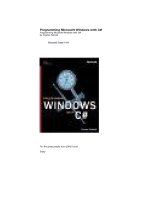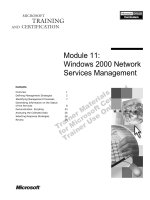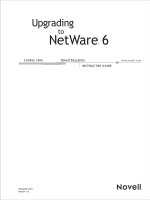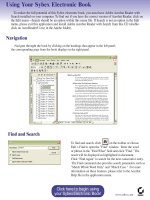Tài liệu Upgrading to Windows 2000 Professional pptx
Bạn đang xem bản rút gọn của tài liệu. Xem và tải ngay bản đầy đủ của tài liệu tại đây (337.62 KB, 26 trang )
Chapter
3
Upgrading to Windows
2000 Professional
MICROSOFT EXAM OBJECTIVES COVERED IN
THIS CHAPTER
Upgrade from a previous version of Windows to Windows 2000
Professional.
Apply update packs to installed software applications.
Prepare a computer to meet upgrade requirements.
Copyright © 2000 SYBEX Inc., Alameda, CA.
www.sybex.com
B
efore you attempt to upgrade Windows 2000 Professional,
you need to understand the difference between an upgrade and a clean
installation. If your previous operating system can be upgraded to Win-
dows 2000 Professional and you want to retain your system settings, then
you choose to perform an upgrade. If your operating system does not sup-
port a Windows 2000 upgrade or if you want to start from scratch, then
you choose to perform a clean installation. Client upgrade paths and
requirements are used to determine if your operating system can be
upgraded to Windows 2000 Professional. In order to upgrade, you must be
running Windows 9
x
or Windows NT 3.51 or 4, and your hardware must
meet the minimum requirements. This chapter covers the requirements for
upgrading to Windows 2000 Professional.
You also should consider possible upgrade problems or known issues.
This is especially important if you are upgrading from Windows 9
x
,
because the upgrading process is not as smooth as it is when you are start-
ing from a Windows NT system. An example of an upgrade issue is lack
of support in Windows 2000 for applications or utilities that use virtual
device drivers. You’ll find a discussion of these issues in this chapter.
There are several tasks you should perform to prepare your computer
before you start the upgrade process. This chapter provides an upgrade
checklist to help you plan your upgrade strategy. Some of the items in the
upgrade checklist include deleting any unnecessary files or applications and
taking an inventory of your computer’s configuration.
Finally, after you’ve made your preparations, you are ready for the big
moment. Here, you will learn about all of the steps involved in the Win-
dows 2000 upgrade process.
Copyright © 2000 SYBEX Inc., Alameda, CA.
www.sybex.com
Deciding Whether to Upgrade
99
Upgrade packs are used to make any changes to your Windows 9
x
or
Windows NT applications that are required to make the application work
properly in Windows 2000. The final section of this chapter describes how
to apply upgrade packs.
The upgrade process for Windows 2000 Professional and Server is extremely
similar. The major differences involve the client upgrade paths and hardware
requirements.
Deciding Whether to Upgrade
A
n upgrade allows you to preserve existing settings. A clean install
places Windows 2000 in a new folder. After a fresh install, you need to rein-
stall all of your applications and reset your preferences.
You should perform an upgrade if the following conditions are true:
You are running Windows 9
x
or Windows NT Workstation 3.51 or 4.
You want to keep your existing applications and preferences.
You want to preserve any local users and groups you’ve created under
Windows NT.
You want to upgrade your current operating system with the Win-
dows 2000 operating system.
You should perform a clean install if any of the following conditions
are true:
There is no operating system currently installed.
You have an operating system installed that does not support an
upgrade to Windows 2000 (such as DOS or Windows 3.
x
).
You want to start from scratch, without keeping any existing preferences.
You want to be able to dual-boot between Windows 2000 and your
previous operating system.
Performing a clean install and dual-booting are covered in detail in Chap-
ter 1, “Getting Started with Windows 2000 Professional.”
Copyright © 2000 SYBEX Inc., Alameda, CA.
www.sybex.com
100
Chapter 3
Upgrading to Windows 2000 Professional
Preparing to Upgrade to Windows 2000
Professional
L
ike any other major change to your computer, upgrading to Win-
dows 2000 Professional requires some preparatory steps.
Getting ready to upgrade to Windows 2000 Professional involves the fol-
lowing steps:
Make sure that your system meets the operating system and hardware
requirements.
Consider upgrade issues, particularly if you’re upgrading from Win-
dows 95 or 98.
Use an upgrade checklist to plan for the upgrade.
These preparations are discussed in detail in the following sections.
Client Upgrade Paths and Requirements
In order to upgrade to Windows 2000 Professional, you must follow a par-
ticular path. Only the following operating systems can be directly upgraded
to Windows 2000 Professional:
Windows 95 (all releases)
Windows 98 (all releases)
Windows NT Workstation 3.51
Windows NT Workstation 4
Microsoft
Exam
Objective
Upgrade from a previous version of Windows to Win-
dows 2000 Professional.
Apply update packs to installed software applications.
Prepare a computer to meet upgrade requirements.
Copyright © 2000 SYBEX Inc., Alameda, CA.
www.sybex.com
Preparing to Upgrade to Windows 2000 Professional
101
There is no upgrade path from Windows NT Server to Windows 2000
Professional.
If you are running a version of Windows NT Workstation prior to 3.51,
you first need to upgrade to Windows NT Workstation 3.51 or Windows NT
Workstation 4. Then you can upgrade to Windows 2000 Professional. You
cannot upgrade to Windows 2000 Professional from any version of Win-
dows NT Server.
The hardware requirements for upgrading are the same as those for a
clean installation. In order to upgrade to Windows 2000 Professional, your
computer hardware must meet the following requirements:
Pentium 133MHz or higher processor
64MB of RAM (more memory is recommended)
2GB hard drive with at least 650MB of free disk space
VGA or better resolution monitor
Along with meeting these requirements, your hardware should be listed
on the Hardware Compatibility List (HCL). See Chapter 1 for more infor-
mation about the HCL.
The hardware requirements listed here were those specified at the time this book
was published. Check Microsoft’s Web site at
/>
windows2000/upgrade/
for the most current information.
Upgrade Considerations for Windows 9
x
The upgrade to Windows 2000 Professional from Windows NT is a smoother
process than it is from Windows 9
x
. This is because the Windows NT and
Windows 2000 structures have more in common than the Windows 9
x
and Windows 2000 structures do. Therefore, upgrading from Windows 9
x
requires more planning and testing than upgrading from Windows NT.
Copyright © 2000 SYBEX Inc., Alameda, CA.
www.sybex.com
102
Chapter 3
Upgrading to Windows 2000 Professional
Compatibility Problems
To assist you in the upgrade process, the Windows 2000 Setup program pro-
vides a “report-only” mode, which generates compatibility reports and
stores them in a central location. You can then analyze these reports to deter-
mine whether your hardware or software applications port properly from
Windows 9
x
to Windows 2000 Professional.
You can generate the Windows 2000 compatibility report in three ways:
Run Winnt32 /checkupgradeonly, which will launch the Windows 2000
Setup program, but will only run enough of the setup procedure to gen-
erate the compatibility report.
Run the
Chkupgrd.exe
program. This program can be downloaded
from
/>default.asp
.
A compatibility report is automatically generated as part of the Win-
dows 2000 upgrade process.
If any of your applications are not compatible with Windows 2000, you
may be able to get software that the software vendor has written to make the
application work. This software is in the form of a migration DLL (dynamic
link library), which is implemented in an upgrade pack. Upgrade packs are dis-
cussed in more detail later in this chapter, in the “Applying Update Packs” sec-
tion. If an upgrade pack is not available, you will need to get a version of the
application that will work with Windows 2000 Professional.
Unsupported Options
Although Windows 9
x
can be upgraded to Windows 2000 Professional, you
should be aware that the following options are not supported through the
upgrade process:
Applications that use file-system filters, such as third-party anti-virus soft-
ware and disk-quota management software
These types of file-system fil-
ters won’t work under Windows 2000. You should contact vendors who
use file-system filters for upgraded software supported by Windows 2000
Professional.
Any custom power-management solutions or tools
Custom power-
management solutions are no longer used, because these features are
added through Windows 2000 Advanced Configuration and Power Inter-
face (ACPI) and Advanced Power Management (APM). You should remove
Copyright © 2000 SYBEX Inc., Alameda, CA.
www.sybex.com
Preparing to Upgrade to Windows 2000 Professional
103
any custom power-management solutions or tools prior to running the
upgrade process. (The ACPI and APM are covered in Chapter 4, “Con-
figuring the Windows 2000 Environment.”)
Any custom Plug-and-Play solutions
Custom Plug-and-Play solutions
are no longer used, because Windows 2000 has a full set of Plug-and-Play
features. You should remove any custom Plug-and-Play solutions before
starting the upgrade process.
Third-party applications for Windows 9
x
that support compressed
drives, disk defragmenters, and disk utilities
These are not supported
by Windows 2000 because it offers native support for disk compression
and disk defragmentation (which are discussed in Chapter 9, “Managing
Disks”). If you want to use third-party utilities, you should contact the
vendor to get an upgrade of your application that has been written spe-
cifically for Windows 2000. If the application can’t be upgraded to a Win-
dows 2000–specific version, you should remove the utility prior to running
the upgrade process.
Any applications or utilities that use virtual device drivers (VxDs) or 386
drivers
Older 16-bit drivers for Windows 9
x
were based on VxDs. VxD
drivers are not compatible with the Windows 2000 operating system. You
can determine if you are using these drivers by checking the
[386Enh]
sec-
tion of the
System.ini
file. Some device drivers use VxDs to provide
property pages in property dialog boxes. If you want to continue to use
these applications or utilities, you should contact the vendor to get an
upgrade of your application or utility that has been written specifically for
Windows 2000.
An Upgrade Checklist
Once you have made the decision to upgrade, you should develop a plan of
attack. The following upgrade checklist (valid for upgrading from both Win-
dows 9
x
and NT) will help you plan and implement a successful upgrade
strategy.
Back up all of your data and configuration files and verify that you can
successfully restore your backup. Before you make any major changes
to your computer’s configuration, you should back up your data and
configuration files. Chances are if you have a valid backup, you won’t
have any problems. Chances are if you don’t have a valid backup, you
will have problems.
Copyright © 2000 SYBEX Inc., Alameda, CA.
www.sybex.com
104
Chapter 3
Upgrading to Windows 2000 Professional
Delete any unnecessary files or applications, and clean up any pro-
gram groups or program items you don’t use. Theoretically, you want
to delete all of the junk on your computer before you upgrade. Think
of this as the spring-cleaning step.
Perform a disk scan, a current virus scan, and defragmentation. These
are also similar to spring-cleaning chores. This step just prepares your
drive for the upgrade. You should verify that there are no problems
with your drive prior to the upgrade.
Uncompress any partitions that have been compressed with
DriveSpace or DoubleSpace. You cannot upgrade partitions that are
currently compressed.
Verify that your computer meets the requirements for an upgrade. Be
sure that your computer meets the minimum hardware requirements
for Windows 2000 Professional and that all of your hardware is on
the HCL.
Take an inventory of your current configuration. This inventory
should include documentation of your current network configuration,
the applications that are installed, the hardware items and their con-
figuration, the services that are running, and any profile and policy
settings.
Perform the upgrade. In this step, you upgrade from your previous
operating system to Windows 2000 Professional.
Verify your configuration. After Windows 2000 Professional has been
installed, use your inventory to verify that the upgrade was successful.
Performing the Windows 2000 Upgrade
As you would expect, the process of upgrading to Windows 2000 is
much simpler than performing a clean installation (as we did in Chapter 1).
You pick the system from which you are upgrading, then follow the Setup
Wizard’s instructions to provide the information the Setup program needs.
The final steps in the upgrade process are automatic.
Copyright © 2000 SYBEX Inc., Alameda, CA.
www.sybex.com
Performing the Windows 2000 Upgrade 105
The following steps are used in the Windows 2000 Professional upgrade
process:
1. Start your current operating system, and insert the Windows 2000
Professional CD into your CD-ROM drive. If auto-play is turned on,
you see an upgrade dialog box, as shown in Figure 3.1. If your com-
puter does not automatically bring up the upgrade dialog box, select
Start Run Browse. (From Windows NT Workstation 3.51, open
Program Manager and choose File Run Browse.) Then select your
CD-ROM drive, open the I386 folder, and launch WINNT32.
FIGURE 3.1 The Windows 2000 Professional upgrade dialog box
2. The Welcome to the Windows 2000 Setup Wizard dialog box appears,
as shown in Figure 3.2. Click the Upgrade to Windows 2000 (Recom-
mended) option, then click the Next button.
FIGURE 3.2 The Welcome to Windows 2000 Setup Wizard dialog box
Copyright © 2000 SYBEX Inc., Alameda, CA.
www.sybex.com
106 Chapter 3
Upgrading to Windows 2000 Professional
3. The License Agreement dialog box appears. Click the option to accept
the agreement. (The upgrade will terminate if you do not accept the
agreement.)
4. The Product Key dialog box appears. Type in the 25-character product
key, which you can find on the back of the Windows 2000 Professional
jewel case. Click the Next button.
5. You see the Preparing to Upgrade to Windows 2000 dialog box, as
shown in Figure 3.3. This window informs you that Setup will prompt
you for upgrade files, search for incompatible items, and generate an
Upgrade Report. Click Next to continue.
FIGURE 3.3 The Preparing to Upgrade to Windows 2000 dialog box
6. The Provide Upgrade Packs dialog box appears, as shown in Figure 3.4.
As explained in the next section, upgrade packs are used with applica-
tions that worked with your previous operating system but need to be
upgraded to work with Windows 2000. Select whether or not you have
upgrade packs and click the Next button.
Copyright © 2000 SYBEX Inc., Alameda, CA.
www.sybex.com
Performing the Windows 2000 Upgrade 107
FIGURE 3.4 The Provide Upgrade Packs dialog box
7. If your computer has FAT16 or FAT32 partitions, you see the Upgrad-
ing to the Windows 2000 NTFS File System dialog box, as shown in
Figure 3.5. This dialog box allows you to convert your existing file sys-
tem to NTFS. Chapter 1 contains information that will help you deter-
mine whether you should convert your file system. Make your selection
and click the Next button.
FIGURE 3.5 Upgrading to the Windows 2000 NTFS File System dialog box
Copyright © 2000 SYBEX Inc., Alameda, CA.
www.sybex.com
108 Chapter 3
Upgrading to Windows 2000 Professional
8. The Setup program now generates an Upgrade Report. This report
summarizes any known compatibility issues that you might encounter
during the upgrade. The purpose of this report is to help you minimize
any errors that will occur from the upgrade process. If any errors are
found, you can save the report as a file or print the report. If you are
lucky, you will see the dialog box shown in Figure 3.6. You can click
the Next button to continue. If the report indicates that there are prob-
lems that you might want to resolve prior to the upgrade, back out of
the upgrade process. You can start over after you’ve resolved the prob-
lems.
FIGURE 3.6 The Upgrade Report dialog box
9. The next dialog box, Ready to Install Windows 2000, is shown in Fig-
ure 3.7. This dialog box informs you that the next part of the installa-
tion is automatic and will take 75 to 90 minutes with three restarts.
Click the Next button to continue.
Copyright © 2000 SYBEX Inc., Alameda, CA.
www.sybex.com
Performing the Windows 2000 Upgrade 109
The actual amount of time the process takes varies with specific hardware and
software configurations. For example, in my test lab, the installation took
about 45 minutes.
FIGURE 3.7 The Ready to Install Windows 2000 dialog box
Now you can just sit back and relax while the Setup program performs the
rest of the upgrade automatically. When the process is complete, Win-
dows 2000 Professional will be installed on your computer. At this point, it’s
a good idea to verify that everything was upgraded properly. Using the inven-
tory you made before upgrading (see the “Upgrade Checklist” section earlier
in the chapter), check that your hardware and software has made it through
the transition and are working properly.
Exercise 3.1 shows the steps for upgrading to Windows 2000 Professional.
To set up your computer to be used for the exercises in this book, you installed
Windows 2000 Professional from scratch in Chapter 1. You would follow the
steps in Exercise 3.1 if you were upgrading from your current operating
system, and you had not performed the clean install procedure outlined in
Exercise 1.1.
Copyright © 2000 SYBEX Inc., Alameda, CA.
www.sybex.com
110 Chapter 3
Upgrading to Windows 2000 Professional
For the purpose of studying for the MSCE exam with this book, it is recom-
mended that you install Windows 2000 Professional as outlined in Exercise
1.1. If you perform an upgrade instead, you may not be able to successfully
complete some of the other exercises in this book.
EXERCISE 3.1
Upgrading to Windows 2000 Professional
1. Insert the Windows 2000 Professional CD into your CD-ROM drive.
When the upgrade dialog box appears, click Yes to upgrade. If nec-
essary, select Start Run Browse (from Windows NT Workstation
3.51, open Program Manager and select File Run Browse), select
your CD-ROM drive, open the I386 folder, and launch WINNT32 to
bring up the upgrade dialog box.
2. In the Welcome to the Windows 2000 Setup Wizard dialog box, click
the Upgrade to Windows 2000 (Recommended) option. Click the
Next button to continue.
3. In the License Agreement dialog box, click the option to accept the
agreement.
4. In the Product Key dialog box, type in your 25-character product key.
Then click the Next button.
5. In the Preparing to Upgrade to Windows 2000 dialog box, click Next
to continue.
6. In the Provide Upgrade Packs dialog box, select the Yes, I Have
Upgrade Packs option if you have obtained upgrade packs for any
third-party software applications. Otherwise, select No, I Don’t Have
Any Upgrade Packs. Then click the Next button.
7. The Upgrading to the Windows 2000 NTFS File System dialog box
appears if your computer has FAT16 or FAT32 partitions. Select the
No, Do Not Upgrade My Drive option. (You will upgrade to NTFS in
an exercise in Chapter 9.) Then click the Next button.
Copyright © 2000 SYBEX Inc., Alameda, CA.
www.sybex.com
Applying Update Packs 111
Applying Update Packs
Theoretically, any applications that you had installed on your previ-
ous operating system should work with the upgraded operating system. The
upgrade process is supposed to keep all of the program groups, and you
shouldn’t need to reinstall applications to have them work.
In the real world, it’s possible that some applications will not upgrade
properly. In the worst case, the applications will disappear after the upgrade,
and you will need to reinstall the application (as sometimes occurred with
Windows NT upgrades). Some of the reasons that applications do not
upgrade properly include the following:
The configuration information needs to be stored in a different part
of the Registry than the part that was used for Windows NT or
Windows 9x.
The Registry values used by Windows NT or Windows 9x are different
from the Registry values that are required by Windows 2000.
8. The Upgrade Report dialog box appears. If the report shows that
errors were found, click the Save As button and specify the filename
and location. Click the Next button to continue.
9. In the Ready to Install Windows 2000 dialog box, click the Next button.
The upgrade process continues automatically, and Windows 2000
Professional will be installed on your computer.
Microsoft
Exam
Objective
Upgrade from a previous version of Windows to Win-
dows 2000 Professional.
Apply update packs to installed software applications.
Prepare a computer to meet upgrade requirements.
EXERCISE 3.1 (continued)
Copyright © 2000 SYBEX Inc., Alameda, CA.
www.sybex.com
112 Chapter 3
Upgrading to Windows 2000 Professional
Different versions of files (for example, .dll or .exe) may be required
for the application to work properly in Windows 2000.
The application may make calls specific to the Windows 9x operating
system that are not supported in Windows 2000.
If a Windows 9x application makes direct calls to the hardware, it may need to be
rewritten to work properly with Windows 2000. Windows NT and Windows 2000
do not allow applications to directly access the hardware.
Microsoft recommends that application developers test their applications
for Windows 2000 upgrade compatibility. Some applications will upgrade
without any problems, but other applications will need help to upgrade
smoothly. For third-party software, this help comes in the form of a migra-
tion DLL, which is implemented as an upgrade pack (called an update pack
in the test objectives) in Windows 2000. Third-party vendors may supply
migration DLLs through their company’s Web site or by distributing disks or
CDs to registered users of the applications.
When you run the upgrade process, Windows 2000 should detect any
applications that are installed. If any migration DLLs have been installed,
they will be applied automatically. You can also specify that upgrade packs
be applied during the upgrade process (see Figure 3.4, shown earlier in this
chapter).
Summary
In this chapter, you learned how to upgrade to Windows 2000 Profes-
sional. We covered the following topics:
Guidelines for when you should upgrade and when you should install
a fresh copy of Windows 2000 Professional
The client upgrade paths that can upgrade to Windows 2000 Profes-
sional and the minimum hardware requirements to perform an
upgrade
Copyright © 2000 SYBEX Inc., Alameda, CA.
www.sybex.com
Summary 113
Upgrade considerations and potential problems with the Win-
dows 2000 Professional upgrade process
An upgrade checklist with steps to help ensure a successful upgrade
All of the steps in the Windows 2000 Professional upgrade process
How to apply update packs to software applications so that they work
under Windows 2000 Professional
Key Terms
Before you take the exam, be sure you’re familiar with the following key
terms:
clean install
upgrade
upgrade pack
Upgrade Report
Copyright © 2000 SYBEX Inc., Alameda, CA.
www.sybex.com
114 Chapter 3
Upgrading to Windows 2000 Professional
Review Questions
1. Which of the following operating systems can be upgraded to Win-
dows 2000 Professional? Choose all that apply.
A. Windows NT Workstation 3.5
B. Windows NT Workstation 3.51
C. Windows NT Workstation 4
D. Windows 95
2. Which of the following operating systems offers the smoothest
upgrade to Windows 2000 Professional?
A. Windows 95
B. Windows 98
C. Windows NT Workstation 4
D. Windows NT Server 4
3. Which of the following options cannot be upgraded from Windows 95
to Windows 2000 Professional? Choose all that apply.
A. Any applications that run under Windows 95 and are not specifi-
cally written for Windows 2000 Professional
B. Third-party drivers that support compressed drives
C. Third-party applications that use virtual device drivers (VxDs)
D. Any custom power-management solutions or tools
4. Which command is used to start an upgrade to Windows 2000 Pro-
fessional from a Windows 95 computer that does not have auto-run
enabled?
A. WIN2K
B. INSTALL
C. WINNT
D. WINNT32
Copyright © 2000 SYBEX Inc., Alameda, CA.
www.sybex.com
Review Questions 115
5. Which command is used to start an upgrade to Windows 2000 Pro-
fessional from a Windows NT 4 computer?
A. WIN2K
B. INSTALL
C. WINNT
D. WINNT32
6. Which option is used to tell applications that were previously installed
how to be configured so that they will work with Windows 2000 Pro-
fessional after an upgrade?
A. DLL packs
B. Upgrade packs
C. Application packs
D. UPG packs
7. How much memory is required on a Windows 95 computer that will
be upgraded to Windows 2000 Professional?
A. 16MB
B. 32MB
C. 64MB
D. 128MB
8. Which of the following partitions will Windows 2000 recognize dur-
ing an upgrade? Choose all that apply.
A. FAT16
B. HPFS
C. NTFS
D. FAT32
Copyright © 2000 SYBEX Inc., Alameda, CA.
www.sybex.com
116 Chapter 3
Upgrading to Windows 2000 Professional
9. Which of the following operating systems would most likely require
the use of update packs during the upgrade to Windows 2000 Profes-
sional? Choose all that apply.
A. Windows 95
B. Windows 98
C. Windows NT Workstation 3.51
D. Windows NT Workstation 4
10. Which of the following steps do you skip during a Windows 2000 Pro-
fessional upgrade that are normally done in a Windows 2000 Profes-
sional clean installation? Choose all that apply.
A. Provide a 25-character product key
B. Agree to the license agreement
C. Specify which networking components you want to install
D. Specify which networking services you want to install
11. In which of the following cases would you choose not to upgrade to
Windows 2000 Professional?
A. You are currently running Windows 95 and want to take advan-
tage of the new features of Windows 2000 Professional.
B. You want to keep your existing applications and preferences.
C. You want to preserve any local users and groups you have created
with Windows NT Workstation.
D. You want your computer to be able to dual-boot between your
current operating system and Windows 2000 Professional.
Copyright © 2000 SYBEX Inc., Alameda, CA.
www.sybex.com
Review Questions 117
12. Which of the following computers can be upgraded to Windows 2000
Professional without any changes? Choose all that apply. You have
the following computers installed in your workgroup:
A. Computer A
B. Computer B
C. Computer C
D. Computer D
13. Which of the following tasks should not be completed prior to a Win-
dows 2000 upgrade?
A. Back up all of your data and configuration files.
B. Perform a virus scan on your computer.
C. Compress any files that are not frequently used.
D. Take an inventory of your current configuration.
Computer Operating
System
Processor Memory Available
Disk
Space
Computer A Windows 95 Pentium
133MHz
32MB 750MB
Computer B Windows NT
Workstation 3.5
Pentium
433MHz
64MB 2GB
Computer C Windows 95 Pentium
266MHz
64MB 1GB
Computer D Windows 98 Pentium
133MHz
128MB 650MB
Copyright © 2000 SYBEX Inc., Alameda, CA.
www.sybex.com
118 Chapter 3
Upgrading to Windows 2000 Professional
14. How would you upgrade from Windows NT Workstation 3.5 to Win-
dows 2000 Professional?
A. Run WINNT
B. Run WINNT32
C. Run Upgrade
D. First upgrade to Windows NT 3.51 or Windows NT 4
15. Which of the following options are features found in Windows update
packs? Choose three answers.
A. Update packs can be used to modify the Registry so an application
will work properly with Windows 2000.
B. Update packs can be used with computers that dual-boot between
different operating systems so that applications will be recognized
by both operating systems.
C. Update packs update files that need to be upgraded to work prop-
erly with Windows 2000.
D. The application may need to be modified by an update pack so that
it does not make direct calls to the system hardware.
16. How would you upgrade from Windows NT Server 3.5 to Win-
dows 2000 Professional?
A. Run WINNT
B. Run WINNT32
C. First upgrade to Windows NT 3.51 or Windows NT 4
D. There is no option for this upgrade
17. Which program is used to check for compatibility problems prior to a
Windows 2000 upgrade?
A. Chkupgrd
B. Upgrdrpt
C. Upgradecomp
D. Chkcomp
Copyright © 2000 SYBEX Inc., Alameda, CA.
www.sybex.com
Review Questions 119
18. How can you tell if your Windows 95 computer is using VxDs prior
to a Windows 2000 upgrade?
A. Check the System.ini file
B. Check the Config.ini file
C. Check the Report.ini file
D. Check the Program.ini file
19. You have Windows 95 installed in your C:\Windows folder. You
install Windows 2000 Professional to the C:\WINNT folder. What is
the result of this configuration?
A. You have upgraded to Windows 2000 Professional and can also
dual-boot to Windows 95.
B. You have upgraded to Windows 2000 Professional and can’t
access your Windows 95 operating system.
C. You have configured your computer to dual-boot and can access
the Windows 95 settings since both installation folders are on the
same partition.
D. You have configured your computer to dual-boot but can’t access
the Windows 95 settings since the operating system files are in dif-
ferent installation folders.
20. You are considering upgrading your Windows 95 computer to Win-
dows 2000 Professional. How much free disk space is required on the
partition that will be used to upgrade the Windows 2000 operating
system files?
A. 500MB
B. 650MB
C. 750MB
D. 1GB
Copyright © 2000 SYBEX Inc., Alameda, CA.
www.sybex.com
120 Chapter 3
Upgrading to Windows 2000 Professional
Answers to Review Questions
1. B, C, D. You can upgrade to Windows 2000 Professional from Win-
dows 95, Windows 98, Windows NT 3.51, and Windows NT 4. If you
want to upgrade from Windows NT 3.5, you must first upgrade to
Windows NT 3.51 or Windows NT 4.
2. C. Windows NT offers the smoothest upgrade path, but you cannot
upgrade to Windows 2000 Professional from Windows NT Server 4.
3. B, C, D. Applications that run under Windows 95 will probably
work with Windows 2000. The exceptions are applications that use
VxDs or disk filters.
4. D. Windows 2000 does not use an Install program for the installa-
tion or upgrade. You use WINNT32 to start an upgrade from Win-
dows 9x or Windows NT 3.51 or 4. There is no command called
WIN2K.
5. D. Windows 2000 does not use an Install program for the installa-
tion or upgrade. You use WINNT32 to start an upgrade from Win-
dows 9x or Windows NT 3.51 or 4. There is no command called
WIN2K.
6. B. The Windows 2000 upgrade process will ask you if you want to
provide any upgrade packs. Upgrade packs are used to specify how
applications that are upgraded should be configured.
7. C. The memory requirements for an installation and an upgrade are
the same. Your computer must have a minimum of 64MB of memory
to install or upgrade to Windows 2000 Professional.
8. A, C, D. Windows 2000 will recognize only FAT16, FAT32, and
NTFS partitions.
Copyright © 2000 SYBEX Inc., Alameda, CA.
www.sybex.com
Answers to Review Questions 121
9. A, B. Windows 95 and 98 are more likely to require the use of update
packs than Windows NT because the Windows 2000 Professional and
Windows NT configurations are much more compatible. This means
that Windows NT applications will probably upgrade more success-
fully than Windows 95 and Windows 98 applications.
10. C, D. During the installation and upgrade process, you must provide
a valid 25-character product key and agree to the license agreement.
Your networking components and services are upgraded from your
previous configuration. If you want to select additional networking
components or services, you can do that after the upgrade process is
complete.
11. D. If you want your computer to dual-boot, you should install a
clean copy of Windows 2000 Professional instead of upgrading to
Windows 2000 Professional.
12. C, D. Computers C and D meet the minimum requirements of run-
ning Windows 95, Windows 98, Windows NT Workstation 3.51, or
Windows NT 4 as the operating system. You must also have a Pen-
tium 133MHz processor or higher, 64MB (or more) of memory, and
at least 650MB of free disk space.
13. C. You should not compress any files that were not frequently used
since Windows 2000 will not upgrade a partition that is currently
compressed.
14. D. There is no direct upgrade path from Windows NT Work-
station 3.5 to Windows 2000 Professional. If you want to upgrade
from Windows NT 3.5, you must upgrade to Windows NT 3.51 or
Windows NT 4 first.
15. A, C, D. Windows update packs are used to upgrade applications so
that they will work properly with Windows 2000. Windows update
packs may modify the Registry, update application files, and update
calls so that they do not directly access system hardware.
16. D. Windows NT Server has no upgrade path to Windows 2000
Professional.
Copyright © 2000 SYBEX Inc., Alameda, CA.
www.sybex.com