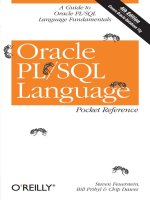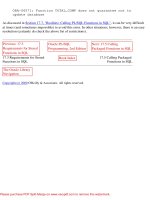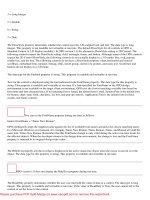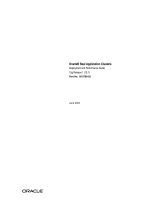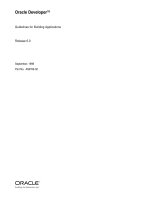Tài liệu Oracle Reports Building Reports docx
Bạn đang xem bản rút gọn của tài liệu. Xem và tải ngay bản đầy đủ của tài liệu tại đây (1.45 MB, 148 trang )
Oracle Reports
Building Reports
Release 6.0
April, 1999
Part No. A63455-02
Oracle Reports: Building Reports, Release 6.0
Part No. A63455-02
Copyright © 1996, 1999, Oracle Corporation. All rights reserved.
Primary Authors: Carol Menzigian, Frank Rovitto, Ingrid Snedecor, Vanessa Wang
The Programs (which include both the software and documentation) contain proprietary information of
Oracle Corporation; they are provided under a license agreement containing restrictions on use and
disclosure and are also protected by copyright, patent, and other intellectual and industrial property
laws. Reverse engineering, disassembly, or decompilation of the Programs is prohibited.
The information contained in this document is subject to change without notice. If you find any problems
in the documentation, please report them to us in writing. Oracle Corporation does not warrant that this
document is error free. Except as may be expressly permitted in your license agreement for these
Programs, no part of these Programs may be reproduced or transmitted in any form or by any means,
electronic or mechanical, for any purpose, without the express written permission of Oracle Corporation.
If the Programs are delivered to the U.S. Government or anyone licensing or using the programs on
behalf of the U.S. Government, the following notice is applicable:
Restricted Rights Notice Programs delivered subject to the DOD FAR Supplement are "commercial
computer software" and use, duplication, and disclosure of the Programs, including documentation,
shall be subject to the licensing restrictions set forth in the applicable Oracle license agreement.
Otherwise, Programs delivered subject to the Federal Acquisition Regulations are "restricted computer
software" and use, duplication, and disclosure of the Programs shall be subject to the restrictions in FAR
52.227-19, Commercial Computer Software - Restricted Rights (June, 1987). Oracle Corporation, 500
Oracle Parkway, Redwood City, CA 94065.
The Programs are not intended for use in any nuclear, aviation, mass transit, medical, or other inherently
dangerous applications. It shall be the licensee's responsibility to take all appropriate fail-safe, backup,
redundancy, and other measures to ensure the safe use of such applications if the Programs are used for
such purposes, and Oracle Corporation disclaims liability for any damages caused by such use of the
Programs.
Oracle Developer, Oracle Reports, and Oracle Installer are trademarks of Oracle Corporation. All other
company or product names mentioned are used for identification purposes only and may be trademarks
of their respective owners.
Portions copyright @ Blue Sky Software Corporation.
iii
Contents
Send Us Your Comments vii
Preface ix
1 Basic Report Builder Concepts
1.1 What is Report Builder? 1
1.2 Tools for working with reports in Report Builder 2
1.2.1 Using wizards to automate report design 2
1.2.1.1 Report Wizard 2
1.2.1.2 Data Wizard 3
1.2.1.3 Web Wizard 4
1.2.2 Using the Report Editor to view and edit reports 4
1.2.2.1 Live Previewer 4
1.2.2.2 Data Model view 5
1.2.2.3 Layout Model view 5
1.2.2.4 Parameter Form view 5
1.2.3 Using the Object Navigator to locate report elements 5
1.3 Obtaining database access before you start 6
1.4 Other software needed before you start 6
1.5 Operating system considerations 6
2 Building a Report with Conditional Formatting
2.1 Creating the initial report with the Report Wizard 9
2.2 Making simple formatting modifications to the report 11
iv
2.3 Adding a formatting exception to a field 13
2.4 Adding more functionality to the generated format trigger code 15
2.5 Adding a formatting exception to a repeating frame 18
2.6 Modifying the generated code 19
2.7 Summary 21
3 Building and Applying Report Templates
3.1 Creating a data model 25
3.1.1 Building two queries using the SQL Query tool 25
3.1.2 Renaming Data Model objects 26
3.1.3 Creating a break group 27
3.1.4 Creating a data link 27
3.2 Creating a report 28
3.2.1 Creating the default layout 28
3.2.2 Formatting objects using the Live Previewer 30
3.3 Creating a template 31
3.3.1 Creating a new template 31
3.3.2 Adding an HTML header to the template 33
3.4 Adding the new template to the predefined templates list 34
3.4.1 Viewing report styles and the Predefined template list in the Report Wizard 35
3.4.2 Adding the template to the Predefined template list 35
3.4.3 Displaying sample template images in the Template page of the Report Wizard. 37
3.5 Applying the customized template to the report 38
3.6 Enhancing the default attributes of the template 40
3.7 Overriding the default attributes of the template 43
3.8 Creating an additional layout 47
3.9 Enhancing the look of the report 50
3.10 Summary 52
4 Building a Report for the Web
4.1 Creating a data model 55
4.2 Modifying the look of your report output 57
4.2.1 Modifying the layout in the Live Previewer 57
4.2.2 Adding format masks 59
4.2.3 Changing the maximum number of rows returned by your query 60
v
4.3 Including an HTML report header 60
4.4 Adding bookmarks to parts of your report 62
4.5 Changing the page separator 63
4.6 Adding hyperlink destinations and hyperlinks 64
4.6.1 Adding hyperlink destinations 64
4.6.2 Adding hyperlinks to destinations within the report 65
4.6.3 Adding hyperlinks to external destinations 65
4.7 Displaying pop-ups and rollovers in HTML output 68
4.7.1 Adding a pop-up to an image object 68
4.7.2 Adding a rollover to an image object 69
4.8 Using PL/SQL to conditionally hide/show objects for Web output 69
4.9 Creating a summary section with a chart 71
4.9.1 Creating the data model for the summary section 71
4.9.2 Creating the default layout for the summary section 72
4.9.3 Creating a chart for the summary section 73
4.10 Adding Javascript 75
4.11 Summary 78
5 Building a Report with Sections
5.1 Creating a data model 80
5.1.1 Building queries using the Data Wizard 81
5.1.2 Refining the Data Model 83
5.2 Designing a Runtime Parameter Form 89
5.3 Creating a layout for the first section 91
5.4 Refining the layout in the Layout Model view 94
5.4.1 Changing the properties of objects 95
5.4.2 Re-arranging frames and objects 97
5.4.3 Adding boilerplate objects 100
5.4.4 Specifying a landscape orientation and page break 102
5.5 Creating a layout for the second section 103
5.5.1 Creating the default layout 103
5.5.2 Refining the layout in the Live Previewer 105
5.6 Specifying distribution 107
5.6.1 Specifying distribution for the detailed section 108
5.6.2 Specifying distribution for the summary section 109
vi
5.6.3 Distributing the report 109
5.7 Summary 110
6 Building a Report with Ref Cursor Queries
6.1 Defining a ref cursor type 113
6.2 Creating a ref cursor query 115
6.3 Refining the data model 117
6.4 Creating links between ref cursor queries 119
6.5 Adding summary columns 121
6.6 Creating a layout 123
6.7 Moving the SELECT statement into a package 125
6.8 Moving the packages into a library 127
6.9 Summary 129
Index 131
vii
Send Us Your Comments
Oracle Reports: Building Reports
Part No. A63455-02
Oracle Corporation welcomes your comments and suggestions on the quality and usefulness of this
publication. Your input is an important part of the information used for revision.
■ Did you find any errors?
■ Is the information clearly presented?
■ Do you need more information? If so, where?
■ Are the examples correct? Do you need more examples?
■ What features did you like most about this manual?
If you find any errors or have any other suggestions for improvement, please indicate the chapter,
section, and page number (if available), and e-mail them to
viii Oracle Reports Building Reports
Preface
The examples in this book are intended to help you learn about Oracle Reports and
its features.
Intended audience
This book is intended for anyone who uses Oracle Reports to build reports. The
needs of both novice and advanced users are addressed. Each chapter contains step-
by-step instructions to build a report from start to finish. Each report that you build
will demonstrate how to use many of the powerful features in Report Builder.
Structure
This book contains the following chapters:
Chapter Description
Chapter 1, “Basic Report Builder
Concepts”
Contains basic information to get you started.
Chapter 2, “Building a Report
with Conditional Formatting”
Describes how to build a report that uses con-
ditional formatting so that the appearance of
your report automatically changes when cer-
tain specified criteria are met.
Chapter 3, “Building and Apply-
ing Report Templates”
Describes how to create a template and apply it
to a report. Templates define common charac-
teristics and objects in a report. When you
apply a template to a report, the report takes
on the characteristics defined in the template.
Table 0–1 Summary of manual contents
x
Notational conventions
The following conventions are used in this book:
Chapter 4, “Building a Report for
the Web”
Describes how to create an HTML report that
can be viewed on the web, including how to
configure Web Settings properties.
Chapter 5, “Building a Report
with Sections”
Describes how to define report sections, and
how to specify different distribution criteria for
these sections.
Chapter 6, “Building a Report
with Ref Cursor Queries”
Describes how to define a ref cursor query,
which uses PL/SQL to fetch data.
Convention Meaning
boldface text
Used for emphasis. Also used for menu items,
button names, labels, and other user interface
elements.
italicized text Used to introduce new terms.
courier font Used for path and file names, and for code and
text that you type.
COURIER CAPS Used for:
■ File extensions (.PLL or .FMX)
■ Environment variables
■ SQL commands
■ Built-ins/package names
■ Executable names
Table 0–2 Notational conventions used in manual
Chapter Description
Table 0–1 Summary of manual contents
xi
Additional information in online help
Some of the tasks in this manual tell you how to access online help for additional
information. If you see a table like the one that follows, use the steps to get more
information about the task you are performing:
1. For online help on this task, choose Help→Report Builder Help Topics
2. On the Index page, type
report wizard, about
3. Then click Display to view help topic
Report Wizard: Welcome page
xii
Basic Report Builder Concepts 1
1
Basic Report Builder Concepts
This chapter introduces some basic information about Report Builder, such as:
■ Section 1.1, “What is Report Builder?”
■ Section 1.2, “Tools for working with reports in Report Builder”
■ Section 1.3, “Obtaining database access before you start”
■ Section 1.4, “Other software needed before you start”
■ Section 1.5, “Operating system considerations”
1.1 What is Report Builder?
Oracle Reports is a suite of programs that allows your organization to centralize
report processing and to better manage reporting. Report Builder is one of the pro-
gram components included with Oracle Reports.
Report Builder includes:
■ A query builder with a visual representation of the specification of SQL state-
ments to obtain report data
■ Wizards that guide you through the report design process
■ Default report templates and layouts that can be customized to meet your orga-
nization’s reporting needs
■ The ability to generate code to customize how reports will run
■ A Live Previewer that allows you to edit report layouts in WYSIWYG mode
■ An integrated chart builder that helps you to graphically represent report data
Tools for working with reports in Report Builder
2 Oracle Reports Building Reports
■ Web publishing tools that dynamically generate web pages based on your cor-
porate data
■ Other standard report output formats like HTML, PDF, PCL, Postscript, and
ASCII
Oracle Reports can access data from any database you may have in your organiza-
tion, including: Oracle, Microsoft SQL Server, Sybase, Informix, DB2, and any
ODBC-compliant data source.
1.2 Tools for working with reports in Report Builder
Report Builder provides the tools to help you create and manage reports. These
tools are described in the following sections:
■ Section 1.2.1, “Using wizards to automate report design”
■ Section 1.2.2, “Using the Report Editor to view and edit reports”
■ Section 1.2.3, “Using the Object Navigator to locate report elements”
1.2.1 Using wizards to automate report design
Report Builder has a Report Wizard, Data Wizard, and Web Wizard to automate the
creation of reports. Most often, you can create a report by starting with one of the
wizards, and then refining the report that the wizard creates.
For example, you can start with the Report Wizard to create an initial report, which
the Report Wizard automatically displays in the Live Previewer. From there, you
can make modifications to the report in the Live Previewer, Layout Model view,
Data Model view, and Parameter Form view. See Section 1.2.2, “Using the Report
Editor to view and edit reports” for information about report views.
1.2.1.1 Report Wizard
The easiest way to create a report is to use the Report Wizard. The Report Wizard
takes you through the steps required to create a report, and is a great way to start
building a report. The Report Wizard alone may give you a report that satisfies your
requirements. If it doesn’t, you can use the Data Model view, the Live Previewer,
and the Layout Model view to further refine your report.
Tools for working with reports in Report Builder
Basic Report Builder Concepts 3
Many of the sample reports in this manual will instruct you on how to build a
report using the Report Wizard. A brief overview of how to use the Report Wizard
follows:
1. Start Report Builder.
2. If the Welcome dialog box appears, click Use the Report Wizard and click OK.
If the Welcome dialog box does not appear, choose File→New→Report. Click
Use the Report Wizard and click OK.
3. Fill out each page of the Report Wizard, getting help when needed by clicking
the Help button.
4. On the last page of the Report Wizard, click Finish. A report is created and
appears in the Live Previewer.
5. From the Live Previewer, you can edit the report as desired. Note that the Live
Previewer is one of several report views that are available in the Report Editor.
Using the View menu or the toolbar, you can switch to other report views to
further edit your report. Section 1.2.2, “Using the Report Editor to view and edit
reports” talks more about different ways to view a report.
For more information about the Report Wizard, see the online help:
1.2.1.2 Data Wizard
If you need to create multiple queries for your report, use the Data Wizard to create
them. From the Data Model view, choose Tools→Data Wizard. Section 5.1.1, “Build-
ing queries using the Data Wizard” contains an example that uses the Data Wizard.
For more information, see the online help:
1. For online help on this topic, choose Help→Report Builder Help Topics
2. On the Index page, type
report wizard, about
3. Then click Display to view help topic
Report Wizard: Welcome page
1. For online help on this topic, choose Help→Report Builder Help Topics
2. On the Index page, type
data wizard, about
3. Then click Display to view help topic
Data Wizard: Welcome page
Tools for working with reports in Report Builder
4 Oracle Reports Building Reports
1.2.1.3 Web Wizard
If you want to quickly deploy your reports on the Web, use the Web Wizard. Choose
To o ls→Web Wizard. Section 4.4, “Adding bookmarks to parts of your report” con-
tains an example that uses the Web Wizard. For more information, see the online
help:
1.2.2 Using the Report Editor to view and edit reports
The Report Editor and the Object Navigator appear when you first start up Report
Builder. (For information about the Object Navigator, see Section 1.2.3, “Using the
Object Navigator to locate report elements”.) In the Report Editor, you can view
information about a report in four different ways. You can switch between these
views using the View menu or the toolbar icons.
You will work in each of the following Report Editor views as you create the sam-
ple reports in this manual:
■ Live Previewer
■ Data Model view
■ Layout Model view
■ Parameter Form view
For more information, see the online help:
1.2.2.1 Live Previewer
This view displays your report as an end user would see it. If you are using live
data, the Live Previewer will update the report as data changes. Any modifications
that you make to the report in the Live Previewer display immediately. To display
your report in the Live Previewer, click .
1. For online help on this topic, choose Help→Report Builder Help Topics
2. On the Index page, type
web wizard, about
3. Then click Display to view help topic
Web Wizard: Welcome page
1. For online help on these topics, choose Help→Report Builder Help Topics
2. On the Index page, type
Live Previewer, about; or Data Model view, about; or Layout Model view, about; or
Parameter Form view, about
3. Then click Display to view help topic.
Tools for working with reports in Report Builder
Basic Report Builder Concepts 5
1.2.2.2 Data Model view
This view displays your report data as data model objects so that you can see the
relationships between queries, groups, columns, parameters, and links. To display
your report in the Data Model view, click .
1.2.2.3 Layout Model view
This view displays the attributes of your report as objects so that you can see the
attribute types and relationships. You can edit layout objects, such as frames, repeat-
ing frames, fields, boilerplates, anchors, and graphics in this view in order to change
the appearance of the report. To display your report in the Layout Model view, click
.
1.2.2.4 Parameter Form view
This view lets you create a Runtime Parameter Form for your report. When a user
runs your report, the user enters values for parameters in this form to determine
how the report will execute, or the user accepts the defaults. If you do not define a
Runtime Parameter Form in the Parameter Form view, Report Builder displays a
default Parameter Form at runtime. You can select which system and user parame-
ters to use for your form using the Parameter Form Builder, or you can create your
own from scratch. To display the Parameter Form view, click .
1.2.3 Using the Object Navigator to locate report elements
The Object Navigator and Report Editor appear when you first start up Report
Builder. The Object Navigator provides a hierarchical display of all major objects in
a report or template, including attached libraries and external queries. Using the
Object Navigator, you can:
■ Select an object
■ Open the Property Palette to change an object’s attributes
■ Edit an object’s PL/SQL
■ Drag and drop PL/SQL program units
■ Search for an object by name
When you select an object in the Object Navigator, the corresponding object is
simultaneously selected in the Live Previewer, Data Model view, or Layout Model
view (whichever view is open at the time).
Obtaining database access before you start
6 Oracle Reports Building Reports
1.3 Obtaining database access before you start
In order to build the reports as described in this manual, you must be able to access
the Oracle Developer demo tables. To install the demo tables in your database, you
simply run the SQL scripts that are installed with the Oracle Developer Demos and
Add-ons. On Windows, the SQL scripts can be run from the Start→Programs menu.
If you cannot find the SQL scripts, you may not have installed the Oracle Devel-
oper Demos and Add-ons when you installed Report Builder.
Before starting a report, be sure to log into the database that contains the Oracle
Developer demo tables. You log in by selecting File→Connect.
1.4 Other software needed before you start
The following programs may be required to view some of the sample reports.
Before you start, check that your system has the following:
■ Web browser, such as Netscape 3.x or higher, or Internet Explorer 3.x or higher,
that supports HTML style sheets and Javascript
■ Adobe Acrobat Reader plug-in, or the ability to view Acrobat Reader PDFs
1.5 Operating system considerations
The steps in this book were written based on the Windows 95/NT operating envi-
ronment. If you are using another operating system, for example a UNIX-based sys-
tem, there may be slight variations in some of the steps you need to perform.
Building a Report with Conditional Formatting 7
2
Building a Report with Conditional
Formatting
The report described in this chapter is designed to help you learn more about
Report Builder features for conditional formatting.
You will build a single-query report that records company stock prices, and then
displays values using conditional formatting when the price of a stock hits mini-
mum and maximum values.
To build this report, you will use the Report Wizard to create the initial data model
and report layout. You will make refinements to the report layout in the Live Pre-
viewer. You will also write PL/SQL, which is provided for you.
About conditional formatting It is often useful to highlight certain parts of your
report when particular conditions are met. The simplest example of this is changing
the color of a value to red when it exceeds some predefined limit (for example,
when the value of a column is greater than 5000, it displays in red). Report Builder
provides two complementary ways of adding conditional formatting to your report:
■ The Conditional Formatting and Format Exception dialog boxes allow you to
specify multiple conditions and formatting attributes (font, text color, border,
and fill color) for a selected layout object. The advantage of this method is that
you don’t have to write any code yourself. The dialog boxes generate the code
for you and place it in the Format Trigger for the selected object.
■ The Format Trigger property allows you to code your own PL/SQL functions to
perform conditional formatting. Because you write the code yourself, you have
more flexibility and complete control when compared to using the Conditional
Formatting and Format Exception dialog boxes alone.
8 Oracle Reports Building Reports
For many conditions, you can do exactly what you need using the Conditional For-
matting and Format Exception dialog boxes. For other conditions, you may want to
use the dialog boxes to get started, and then modify the generated code by directly
editing the Format Triggers.
The cond.rdf file contains the report you will create after finishing the tasks in this
chapter. You may want to refer to this file while you are working. This file is located
in your ORACLE _HOME\TOOLS\DOC60\US\BR60 directory.
To get started, open Report Builder. If the Welcome dialog box appears, click Use
the Report Wizard and click OK. If not, choose File→New→Report. Click Use the
Report Wizard and click OK.
At some point before you generate the report, you will need to log into the data-
base. Choose File→Connect to connect to the database. Enter the appropriate log on
information. See Section 1.3, “Obtaining database access before you start” for
details.
Feature Location
Use the Report Wizard to define the SQL and
create a first draft of the report.
Section 2.1, “Creating the initial report with
the Report Wizard”
Modify the report layout for readability
using the Live Previewer.
Section 2.2, “Making simple formatting mod-
ifications to the report”
Add a format exception to a field using the
Conditional Formatting dialog box so that
the appearance of the field changes when a
specified condition is met.
Section 2.3, “Adding a formatting exception
to a field”
Modifying the code generated by the For-
mat Exception dialog box in order to do
additional processing when a specified con-
dition is met.
Section 2.4, “Adding more functionality to
the generated format trigger code”
Add a formatting exception to a repeating
frame in order to make a change that affects
a number of report objects at once.
Section 2.5, “Adding a formatting exception
to a repeating frame”
Modify code generated by the Format Excep-
tion dialog boxes to further customize the
report.
Section 2.6, “Modifying the generated code”
Table 2–1 Features demonstrated in this Conditional Formatting sample report
Creating the initial report with the Report Wizard
Building a Report with Conditional Formatting 9
2.1 Creating the initial report with the Report Wizard
The Report Wizard is a great way to start building a report. The Report Wizard
alone may give you a report that satisfies your requirements. If it doesn’t, you can
use the Data Model view, the Live Previewer, and the Layout Model view to further
refine your report. For this report, you will start with the Report Wizard, and then
use the Live Previewer and Layout Model to modify the layout and add condi-
tional formatting to the report. The steps in this section will help you to create the
initial report.
1. If the Welcome page of the Report Wizard appears, click Next.
2. On the Style page, enter Stocks as the Title, and click Group Above as the
report style.
Tip: If you are unsure about what to do on any page of the wizard, click Help.
3. Click Next.
4. If the Type page appears, click SQL statement, and click Next. The Type page
will appear only if you have configured Report Builder to run with Oracle
Express.
5. On the Data page, ignore the buttons on the page and type in the following
SELECT statement:
SELECT symbol,
company,
current_price,
trade_date,
number_traded_today,
todays_high,
todays_low
FROM stocks
6.
Click Next.
7. On the Groups page in the Available Fields list, click the item symbol.
8. Click .
1. For online help on this task, choose Help→Report Builder Help Topics
2. On the Index page, type
report wizard, about
3. Then click Display to view help topic
Report Wizard: Welcome page
Creating the initial report with the Report Wizard
10 Oracle Reports Building Reports
9.
Repeat steps 7 and 8 for the company field.
10. For this report, you want one break level, but you currently have two – Level 1
and Level 2. To make one break level, click company in the Group Fields list,
and drag it into Level 1.
Tip: Groups are created to organize the columns in your report. When you cre-
ate a query, Report Builder automatically creates a group that contains the col-
umns selected by the query. You create additional groups to produce break
levels in the report in order to create a group above or group left report.
11. Click Next.
12. On the Fields page, click . Doing this makes all fields display in the
report.
13. Click Next.
14. On the Totals page, click current_price, and click Maximum.
15. Click Minimum. The minimum and maximum current_price fields display in
the Totals list.
16. Click number_traded_today, and click Maximum.
17. Click Minimum. The minimum and maximum number_traded_today fields
display in the Totals list.
18. Click Next.
19. On the Labels page, change the labels and widths as shown in the following
table:
20. Click Next.
21. On the Template page, click Predefined template if it is not already selected,
and click Corporate 2 in the list box.
Column Label Width
Todays High Today’s High 9
Todays Low Today’s Low 9
Table 2–2 Labels and widths
Making simple formatting modifications to the report
Building a Report with Conditional Formatting 11
22.
Click Finish. The report output automatically displays in the Live Previewer
and should look similar to the following figure:
23. Choose File→Save As. Save the report in the directory of your choice, and name
the report
cond_21.rdf.
Tip: It is good practice when you are designing your report to save it fre-
quently under a different file name. If you generate an error or if you don’t like
some of the changes you made, you easily can go back to the previously saved
file and make revisions from that point.
2.2 Making simple formatting modifications to the report
At this point, you could return to the Report Wizard and update any of its settings
(for example, labels or widths) and regenerate the report. However, in this section,
you will make a few edits in the Live Previewer to improve the appearance of the
report.
1. In the Live Previewer, click the column of data below the Current Price head-
ing. Report Builder selects every instance of the field. This means that any
change you make at this point will be applied to all instances of the field.
2. Press and hold SHIFT. Then click the data under the Today’s High and Today’s
Low headings. (You can select multiple columns by holding the SHIFT key
while you click.)
1. For online help on this task, choose Help→Report Builder Help Topics
2. On the Index page, type
format mask, applying to numeric object
3. Then click Display to view help topic
Applying a format mask to a numeric object