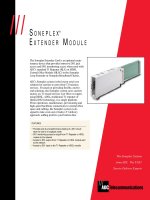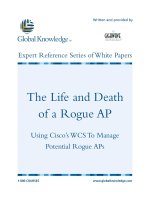Tài liệu IP Access Lists pdf
Bạn đang xem bản rút gọn của tài liệu. Xem và tải ngay bản đầy đủ của tài liệu tại đây (544.87 KB, 43 trang )
13
IP Access Lists
CERTIFICATION OBJECTIVES
13.01 ACL Overview
13.02 Basic ACL Configuration
13.03 Wildcard Masks
13.04 Types of ACLs
13.05 Placement of ACLs
✓
Two-Minute Drill
Q&A
Self Test
CertPrs8 / CCNA Cisco Certified Network Associate Study Guide / Deal / 222934-9 / Chapter 13
Blind Folio 13:1
D:\omh\CertPrs8\934-9\ch13.vp
Monday, August 04, 2003 12:14:45 PM
Color profile: Generic CMYK printer profile
Composite Default screen
T
he last few chapters introduced you to routing protocols and their basic configuration.
By default, once you set up routing, your router will allow any packet to flow from
one interface to another. You may want to implement policies to restrict the flow of
traffic, for either security or traffic policy reasons. Cisco allows you affect the flow of traffic from
one interface to another by using access control lists (ACLs). ACLs, pronounced ackles, are a
very powerful feature of the IOS. Cisco actually supports ACLs for other protocols besides IP,
including IPX, XNS, DECnet, AppleTalk, and others. The remainder of this chapter focuses on
IP ACLs, which are also the focus of the CCNA exam.
CERTIFICATION OBJECTIVE 13.01
ACL Overview
ACLs, known for their ability to filter traffic as it either comes into or leaves an
interface, can also by used for other purposes, including the following:
■
Restricting telnet (VTY) access to a router
■
Filtering routing information
■
Prioritizing WAN traffic with queuing
■
Triggering phone calls with dial-on-demand routing (DDR), discussed
in Chapter 17
■
Changing the administrative distance of routes
This list contains just a small subset of ways that ACLs can be used to implement
other IOS features. This chapter focuses on restricting the flow of traffic to or through
a router.
Definition
ACLs are basically a set of commands, grouped together by a number or name, that are
used to filter traffic entering or leaving an interface. ACL commands define specifically
which traffic is permitted and which is denied. ACLs are created in Global Configuration
mode. Once you create your group of ACL statements, you must activate them. For
filtering traffic between interfaces, the ACL is activated in Interface Subconfiguration mode.
This can be a physical interface, like ethernet0 or serial0, or a logical interface,
2
Chapter 13: IP Access Lists
CertPrs8 / CCNA Cisco Certified Network Associate Study Guide / Deal / 222934-9 / Chapter 13
D:\omh\CertPrs8\934-9\ch13.vp
Monday, August 04, 2003 12:14:45 PM
Color profile: Generic CMYK printer profile
Composite Default screen
like ethernet0.1 or serial0.1. When activating an ACL on an interface, you
must specify in which direction the traffic should be filtered:
■
Inbound (as the traffic comes into an interface)
■
Outbound (before the traffic exits an interface)
With inbound ACLs, the router compares the
packet to the interface ACL before the router will
forward it to another interface. With outbound
ACLs, the packet is received on an interface and
forwarded to the exit interface; the router then
compares the packet to the ACL. One restriction
that ACLs have is that they cannot filter traffic that
the router originates itself. For example, if you
execute a ping or traceroute from the router, or
if you telnet from the router to another device, ACLs applied to the router’s interfaces
cannot filter these connections. However, if an external device tries to ping, traceroute,
or telnet to the router or through the router to a remote destination, the router can filter
these packets.
Types
ACLs come in two varieties:
■
Numbered and named
■
Standard and extended
Numbered and named ACLs define how the
router will reference the ACL. You can view this
as something similar to an index value. A numbered
ACL is assigned a unique number among all ACLs,
whereas a named ACL is assigned a unique name
among all named ACLs. These are then used by
the router to filter traffic.
Each of these references to ACLs supports two types of filtering: standard and
extended. Standard IP ACLs can filter only on the source IP address inside a packet,
whereas an extended IP ACLs can filter on the source and destination IP addresses
in the packet, the IP protocol (TCP, UDP, ICMP, and so on), and protocol information
(such as the TCP or UDP source and destination port numbers).With an extended
ACL, you can be very precise in your filtering. For example, you can filter a specific
ACL Overview
3
CertPrs8 / CCNA Cisco Certified Network Associate Study Guide / Deal / 222934-9 / Chapter 13
Remember the filtering
abilities of standard and extended ACLs
as described in Table 13-1.
For inbound ACLs, the ACL
is processed before any further processing;
with outbound ACLs, the packet is routed
to the interface and then the outbound
ACL is processed.
D:\omh\CertPrs8\934-9\ch13.vp
Monday, August 04, 2003 12:14:46 PM
Color profile: Generic CMYK printer profile
Composite Default screen
telnet session from one of your user’s PCs to a remote telnet server. Standard ACLs
do not support this form of granularity. With a standard ACL, you can either permit
or deny all traffic from a specific source device. Table 13-1 compares the two types of
filtering for IP traffic.
Processing
ACLs are basically statements that are grouped together by either a name or a number.
Within this group of statements, when a packet is processed by an ACL on the router,
the router will go through certain steps in finding a match against the ACL statements.
ACLs are processed top-down by the router. Using a top-down approach, a packet
is compared to the first statement in the ACL, and if the router finds a match between
the packet and the statement, the router will execute one of two actions included with
the statement:
■
Permit
■
Deny
If the router doesn’t find a match of packet contents to the first ACL statement,
the router will proceed to the next statement in the list, again going through the same
matching process. If the second statement matches, the router executes one of the two
actions. If there isn’t a match on this statement, the router will keep on going through
the list until it finds a match. If the router goes through the entire list and doesn’t
find a match, the router will drop the packet.
The top-down processing of ACLs brings out the following very important points:
■
Once a match is found, no further statements are processed in the list.
■
The order of statements is important.
■
If no match is found in the list, the packet is dropped.
4
Chapter 13: IP Access Lists
CertPrs8 / CCNA Cisco Certified Network Associate Study Guide / Deal / 222934-9 / Chapter 13
Filtered Information Standard IP ACL Extended IP ACL
Source address Yes Yes
Destination address No Yes
IP protocol (i.e., TCP or UDP) No Yes
Protocol information (i.e., port number) No Yes
TABLE 13-1
Comparing
Standard and
Extended ACLs
D:\omh\CertPrs8\934-9\ch13.vp
Monday, August 04, 2003 12:14:46 PM
Color profile: Generic CMYK printer profile
Composite Default screen
If there is a match on a statement, no further statements are processed. Therefore,
the order of the statements is very important in an ACL. If you have two statements,
one denying a host and one permitting the same host, whichever one appears first in
the list will be executed and the second one will be ignored. Because order of statements
is important, you should always place the most specific ACL statements at the top of
the list and the least specific at the bottom of the list.
Let’s take a look at an example to illustrate this process. In this example, you have
an ACL on your router with two statements in this order:
1. Permit traffic from subnet 172.16.0.0/16.
2. Deny traffic from host 172.16.1.1.
Remember that the router processes these statements top-down. Let’s assume that a packet
is received on the router with a source IP address of 172.16.1.1. Given the preceding
ACL, the router compares the packet contents with the first statement. Does the packet
have a source address from network 172.16.0.0/16? Yes. Therefore, the result indicates
that the router should permit the packet. Notice that the second statement is never
processed once the router finds a match on a statement. In this example, any traffic from
the 172.16.0.0/16 subnet is permitted, even traffic from 172.16.1.1.
Let’s reverse the order of the two statements and see how this reordered ACL will
affect traffic flow:
1. Deny traffic from host 172.16.1.1.
2. Permit traffic from subnet 172.16.0.0/16.
If 172.16.1.1 sends traffic through the router, the router first compares these packets
with the first ACL statement. Since the source address matches 172.16.1.1, the router
drops the packet and stops processing statements in the ACL. In this example, it doesn’t
matter what traffic 172.16.1.1 is sending. If another device, say 172.16.1.2, sends traffic
through the router, the router compares the packet contents to the first ACL statement.
Since the source address in the packet doesn’t match the source address in the ACL
statement, the router proceeds to the next statement in the list. Comparing the packet
contents to the statement, there is a match. Therefore, the router will execute the results,
permitting the traffic from 172.16.1.2.
As you can see from both of these ACL examples, the order of statements in the
ACL is very important and definitely impacts what traffic is permitted or denied.
ACL Overview
5
CertPrs8 / CCNA Cisco Certified Network Associate Study Guide / Deal / 222934-9 / Chapter 13
D:\omh\CertPrs8\934-9\ch13.vp
Monday, August 04, 2003 12:14:46 PM
Color profile: Generic CMYK printer profile
Composite Default screen
Implicit Deny
Another important aspect of the top-down process is that if the router compares a packet
to every statement in the list and does not find a match against the packet contents, the
router will drop the packet. This process is referred to as implicit deny. At the end of every
ACL is an invisible statement that drops all traffic that doesn’t match any of the preceding
statements in the ACL. Given this process, it makes no sense to have a list of only deny
statements, since the implicit deny drops all traffic anyway. Therefore, every ACL should
have at least one permit statement; otherwise, an ACL with only deny statements will
drop all traffic, given the deny statements and the hidden implicit deny statement.
Important Configuration Guidelines
Configuring a access list is not a simple process. To get the configuration process right,
you should be guided by the following list:
■
Order of statements is important: put the most restrictive statements at the top
of the list and the least restrictive at the bottom.
■
ACL statements are processed top-down until a match is found, and then no
more statements in the list are processed.
■
If no match is found in the ACL, the packet is dropped (implicit deny).
■
Each ACL needs either a unique number or a unique name.
■
The router cannot filter traffic that it, itself, originates.
■
You can have only one IP ACL applied to an interface in each direction
(inbound and outbound)—you can’t have two or more inbound or outbound
ACLs applied to the same interface. (Actually, you can have one ACL for
each protocol, like IP and IPX, applied to an interface in each direction.)
■
Applying an empty ACL to an interface permits all traffic by default: in order
for an ACL to have an implicit deny statement, you need at least one actual
permit or deny statement.
6
Chapter 13: IP Access Lists
CertPrs8 / CCNA Cisco Certified Network Associate Study Guide / Deal / 222934-9 / Chapter 13
There are two actions an
ACL can take: permit or deny. Statements
are processed top-down. Once a match
is found, no further statements are
processed—therefore, order is important.
If no match is found, the imaginary implicit
deny statement at the end of the ACL
drops the packet. An ACL should have
at least one permit statement; otherwise,
all traffic will be dropped because of the
hidden implicit deny statement at the end
of every ACL.
D:\omh\CertPrs8\934-9\ch13.vp
Monday, August 04, 2003 12:14:46 PM
Color profile: Generic CMYK printer profile
Composite Default screen
As you can see from this list, ACLs are not a
simple matter. ACLs are one of the IOS’s more
complex, yet powerful, features. The configuration,
management, and troubleshooting of ACLs can
become very complex and create many headaches
for you. Therefore, it is important for you to
understand the process the router uses when it compares packets to ACLs and how
to create and maintain them. The following sections cover the basic configuration
of ACLs on your router.
CERTIFICATION OBJECTIVE 13.02
Basic ACL Configuration
This section provides a brief introduction to the two basic commands you’ll use to
configure IP ACLs. The sections following this cover the actual details of configuring
numbered versus named and standard versus extended ACLs.
To create an ACL, use the following command:
Router(config)# access-list
ACL_#
permit|deny
conditions
Prior to IOS 11.2, you could give an ACL only a number as an identifier. Starting
with IOS 11.2, an ACL can be referenced by a number or name. The purpose of the
ACL_# is to group your statements together into a single list. You cannot choose just
any number for an ACL. Each layer-3 protocol is assigned its own range or ranges of
numbers.
Table 13-2 shows the valid numbers and the
protocols that can use them. As you can see from
this table, one advantage that named ACLs have
over numbered ACLs is that with numbered ACLs,
you have a limited number of lists that you can
create, which is based on the range of numbers
assigned to a protocol type. However, named
ACLs do not have this restriction. Basically, the
number of named ACLs on a router is restricted
only by the amount of RAM and NVRAM your router has.
The condition in an ACL statement tells the router what contents in the packet
need to match in order for the router to execute the action (permit or deny). The
Basic ACL Configuration
7
CertPrs8 / CCNA Cisco Certified Network Associate Study Guide / Deal / 222934-9 / Chapter 13
Remember the
configuration guidelines.
Remember the numbers
you can use for IP ACLs. Standard ACLs
can use numbers ranging 1–99 and
1300–1999, and extended ACLs can
use 100–199 and 2000–2699.
D:\omh\CertPrs8\934-9\ch13.vp
Monday, August 04, 2003 12:14:46 PM
Color profile: Generic CMYK printer profile
Composite Default screen
condition can include matching of IP addresses and protocol information. When the
router compares a packet to the condition, if it finds a match, no more ACL statements
are processed; otherwise, the router proceeds to compare the packet to the next ACL
statement in the list. Remember that at the end of every ACL, unseen, is the implicit
deny statement.
Activating an ACL
Once you have built your IP ACL, it will do nothing until you apply it to a process in
the IOS. This chapter focuses on filtering traffic through interfaces. Therefore, to have
your router filter traffic between interfaces, you must enter the appropriate interface or
interfaces and activate your ACL. Here’s the command to activate it on an interface:
Router(config)# interface
type
[
module_#
]
port_#
Router(config-if)# ip access-group
ACL_#
in|out
8
Chapter 13: IP Access Lists
CertPrs8 / CCNA Cisco Certified Network Associate Study Guide / Deal / 222934-9 / Chapter 13
ACL Type ACL Numbers
IP Standard 1–99, 1300–1999
Standard Vines 1–99
IP Extended 100–199, 2000–2699
Extended Vines 100–199
Bridging type code (layer-2) 200–299
DECnet 300–399
Standard XNS 400–499
Extended XNS 500–599
AppleTalk 600–699
Bridging MAC address and vendor code 700–799
IPX Standard 800–899
IPX Extended 900–999
IPX SAP filters 1000–1099
Extended transparent bridging 1100–1199
IPX NLSP 1200–1299
TABLE 13-2
ACL Types and
Numbers
D:\omh\CertPrs8\934-9\ch13.vp
Monday, August 04, 2003 12:14:46 PM
Color profile: Generic CMYK printer profile
Composite Default screen
At the end of the ip access-group command, you must specify which ACL
you are activating and in which direction:
■
in As traffic comes into the interface
■
out As traffic leaves the interface
In IOS 12.0 and later, you have to specify one of the two directions. In 11.3
and earlier, you did not have to enter the direction. If you omitted the direction,
it defaulted to out.
Note that you can have the same ACL applied to multiple interfaces on a router,
or the same ACL activated twice on the same interface: inbound and outbound.
You can also apply a nonexistent ACL to an interface. This is an ACL that has no
statements in it an empty ACL will permit all traffic. For an ACL to have an implicit
deny, it needs at least one permit or deny statement. It is highly recommended
that you do not apply nonexistent ACLs to a router’s interface. In this situation, when
you create the very first statement in the list, the implicit deny is automatically placed
at the bottom, which might create reachability issues for you.
Let’s take a look at an example that has a
nonexistent ACL and examine the kinds of
problems that you might experience. Let’s assume
that you have applied an ACL (#10) to a router’s
ethernet0 interface and this ACL currently
doesn’t have any permit or deny statements
(it’s empty). You are currently telnetted into the
router via this interface, and your PC has an IP
address of 192.168.1.1. You create an entry in
ACL #10 that permits traffic from 172.16.0.0/16. As soon as you do this, you will
lose your telnet connection. If you guessed that the implicit deny caused the router to
drop your connection, you guessed correctly. As soon as the router has one statement
in it, the implicit deny is added at the bottom. In our example, since your PC had a
source address of 192.168.1.1, and this wasn’t included in the first statement, the router
dropped your connection because it couldn’t find any matching statements in ACL #10.
Editing Entries
As you can see in the last section, creating and maintaining an ACL can be a complex
process. This section covers some of the editing basics that you should know when
adding, modifying, or deleting ACL statements.
Basic ACL Configuration
9
CertPrs8 / CCNA Cisco Certified Network Associate Study Guide / Deal / 222934-9 / Chapter 13
Use the
ip access-
group
command to activate an ACL
on an interface. You must specify the
ACL number or name and the direction:
either
in
or
out
.
D:\omh\CertPrs8\934-9\ch13.vp
Monday, August 04, 2003 12:14:46 PM
Color profile: Generic CMYK printer profile
Composite Default screen
First, you cannot delete a specific entry in an ACL—you can only delete the entire
list. This statement is true with numbered ACLs, but not true with named ACL
statements, as you will see later on in this chapter. To delete an ACL, use the no
access-list command, followed by the number of the ACL. This deletes the
entire list. If you try to delete a specific entry in the list, the router processes only
the first three parameters of the command: no access-list
ACL_#
. Second, you
cannot insert an entry at the beginning or middle of an access list. Whenever you
enter an ACL command on the command line, the command is always added at the
end of the list. And third, you cannot modify an existing entry in an ACL.
You will, at some point in time, need to either add, delete, or modify an entry in
an ACL. Given the preceding issues, you will need to perform the following steps in
order to easily manage the editing process of your list:
1. Execute the show running-config command and scroll down to your
router’s ACL entries.
2. Use your mouse to select and copy the ACL commands.
3. Past the copied ACL commands into a text editor, such as Notepad.
4. Edit your ACL in the text editor, adding entries, deleting entries, and
modifying entries.
5. Select and copy the ACL in your text editor.
6. On the router, remove the application of the ACL on the interface: no ip
access-group
ACL_#
in|out.
7. Delete the old access list: no access-list
ACL_#
.
8. Past the ACL from your text editor into Configuration mode. When you do
this, the router accepts and processes each statement individually. If there is
a syntax problem with an ACL command, the router will tell you. If this is the
case, go back to step 4.
9. Reactivate the ACL on your router’s interface with the ip access-group
Interface Subconfiguration mode command.
I’ve used this procedure successfully for many
years. If you attempt to fix ACL problems from
the CLI, you are just opening yourself up to a lot
of headaches. For instance, if you delete your ACL
and reenter it manually, and you make a mistake
on the very last command, you’ll need to delete
the whole ACL and start over again.
10
Chapter 13: IP Access Lists
CertPrs8 / CCNA Cisco Certified Network Associate Study Guide / Deal / 222934-9 / Chapter 13
Be familiar with the steps
to edit an ACL on a router.
D:\omh\CertPrs8\934-9\ch13.vp
Monday, August 04, 2003 12:14:46 PM
Color profile: Generic CMYK printer profile
Composite Default screen
CERTIFICATION OBJECTIVE 13.03
Wildcard Masks
When dealing with IP addresses in ACL statements, you can use wildcard masks to
match on a range of addresses instead of having to manually enter every IP address
that you want to match on. Wildcard masks were briefly discussed under the heading
"OSPF" in Chapter 11. This section goes into more depth about wildcard masks and
how they are used in ACLs.
First, a wildcard mask is not a subnet mask. Like an IP address or a subnet mask,
a wildcard mask is composed of 32 bits. Table 13-3 compares the bit values in a subnet
mask and a wildcard mask. With a wildcard mask,a0inabitposition means that the
corresponding bit position in the address of the ACL statement must match the bit
position in the IP address in the examined packet. A 1 in a bit position means that
the corresponding bit position in the address of the ACL statement does not have to
match the bit position in the IP address in the examined packet. In other words, the
wildcard mask and the address in the ACL statement work in tandem. The wildcard
mask tells the router which addressing bits must match in the address of the ACL
statement.
In reality, a wildcard mask is more like an inverted subnet mask. For instance, if you
want to match on any address in a subnet or network, all you need to do is to take the
subnet mask, invert its bit values (change the 1's to 0's and the 0's to 1's), and you have a
corresponding wildcard mask. Let’s look at a simple example of performing a binary
conversion of a subnet mask to a wildcard mask. Let’s assume that you have subnet mask
of 255.255.0.0. Its binary representation is 11111111.11111111.0000000.00000000.
When you convert this to a wildcard mask, invert the bits, like this:
00000000.00000000.11111111.11111111.
Then covert this to decimal: 0.0.255.255. This is the corresponding wildcard mask
for the subnet mask of 255.255.0.0. In this example, the wildcard mask tells the
router that the first 16 bits of the corresponding IP address in the ACL statement must
match the contents in the IP address of the packet for the router to continue processing
the statement; otherwise, the router will proceed to the next ACL statement. As you
can see, this was an example that was easy to convert.
Wildcard Masks
11
CertPrs8 / CCNA Cisco Certified Network Associate Study Guide / Deal / 222934-9 / Chapter 13
Bit Value Subnet Mask Wildcard Mask
0 Host component Must match
1 Network component Ignore
TABLE 13-3
Subnet Mask
Versus
Wildcard Mask
D:\omh\CertPrs8\934-9\ch13.vp
Monday, August 04, 2003 12:14:47 PM
Color profile: Generic CMYK printer profile
Composite Default screen
Let’s look at a more difficult example. Let’s assume that you want to match on
a subnet that has a subnet mask of 255.255.240.0. Here’s the entire subnet mask
in binary: 11111111.11111111.11110000.00000000.
In this example, the first, second, and fourth octets are easy to convert: the difficult
conversion is in the third octet. To convert the subnet mask to a wildcard mask, invert
all of the bits, as is shown here: 00000000.00000000.00001111.11111111.
Next convert this back to decimal. This results in a wildcard mask of 0.0.15.255. As
you can see from the last two examples, if a subnet mask has 0 in an octet, the wildcard
mask has a value of 255; and if the subnet mask has 255 in an octet, the wildcard mask
has a value of 0. However, the third octet in the last example makes this process more
difficult.
In reality, I’ve developed a shortcut to alleviate the conversion of a subnet mask to
a wildcard mask. When doing the conversion, subtract each byte in the subnet mask
from 255. The result will be the corresponding byte value for the wildcard mask. Going
back to the 255.255.240 example, here is the short cut:
■
First byte: 255 – 255 (first subnet byte value) = 0 (wildcard mask value)
■
Second byte: 255 – 255 (second subnet byte value) = 0 (wildcard mask value)
■
Third byte: 255 – 240 (third subnet byte value) = 15 (wildcard mask value)
■
Fourth byte: 255 – 0 (fourth subnet byte value) = 255 (wildcard mask value)
As you can see, this results in a wildcard mask of 0.0.15.240. This simple trick makes
converting subnet masks to wildcard masks very easy.
Special Wildcard Masks
There are two special types of wildcard masks:
■
0.0.0.0
■
255.255.255.255
12
Chapter 13: IP Access Lists
CertPrs8 / CCNA Cisco Certified Network Associate Study Guide / Deal / 222934-9 / Chapter 13
Wildcard masks are used to
match against bits in a packet. A 0 in a bit
position means match, and a 1 means
ignore. If you want to match against a
subnet, take the corresponding subnet mask
and invert it. The trick is to subtract each
octet in the mask from 255, resulting in the
wildcard mask.
D:\omh\CertPrs8\934-9\ch13.vp
Monday, August 04, 2003 12:14:47 PM
Color profile: Generic CMYK printer profile
Composite Default screen
A wildcard mask of 0.0.0.0 tells the router that all 32 bits of the address in the ACL
statement must match those found in the IP packet in order for the router to execute
the action for the statement. A 0.0.0.0 wildcard mask is called a host mask. Here’s a
simple example of this information in an ACL statement: 192.168.1.1 0.0.0.0. This
statement tells the router to look for the exact same IP address (192.168.1.1) in the IP
packet. If the router doesn’t find a match, the router will go to the next ACL statement.
If you configure 192.168.1.1 0.0.0.0 on your router, the router will covert this to the
following: host 172.16.1.1. Note the keyword host that precedes the IP address.
A wildcard mask of 255.255.255.255 tells the
router the exact opposite of a 0.0.0.0 mask. In this
mask, all of the bit values are 1's, which tells the
router that it doesn’t matter what is in the packet
that it is comparing to the ACL statement—any
address will match. Typically, you would record
this as an IP address of 0.0.0.0 and a wildcard
mask of 255.255.255.255, like this: 0.0.0.0
255.255.255.255. If you enter this, the router will
cover the address and mask to the keyword any. Actually, the IP address that you enter
with this mask doesn’t matter. For instance, if you enter 192.168.1.1 255.255.255.255,
this still matches any IP address. Remember that it’s the wildcard mask that determines
what bits in the IP address are interesting and should match.
Examples
Since the concept of a wildcard mask can be confusing, let’s look at some examples.
Table 3-4 shows some examples of addresses and wildcard masks.
Wildcard Masks
13
CertPrs8 / CCNA Cisco Certified Network Associate Study Guide / Deal / 222934-9 / Chapter 13
IP Address Wildcard Mask Matches
0.0.0.0 255.255.255.255 Match on any address (keyword any).
172.16.1.1 0.0.0.0 Match only if the address is 172.16.1.1 (preceded by the keyword host).
172.16.1.0 0.0.0.255 Match only on packets that are in 172.16.1.0/24
(172.16.1.0–172.16.1.255)
172.16.2.0 0.0.1.255 Match only on packets that are in 172.16.2.0/23
(172.16.2.0–172.16.3.255)
172.16.0.0 0.0.255.255 Match only on packets that are in 172.16.0.0/16
(172.16.0.0–172.16.255.255)
TABLE 13-4 Wildcard Mask Examples
Be familiar with how
wildcard masks work, as well as the special
notation Cisco uses for a match on all
devices or a specific host, as shown in
Table 13-4.
D:\omh\CertPrs8\934-9\ch13.vp
Monday, August 04, 2003 12:14:47 PM
Color profile: Generic CMYK printer profile
Composite Default screen
CERTIFICATION OBJECTIVE 13.04
Types of ACLs
The following sections cover the configuration of both numbered and named ACLs. The
first two sections deal with configuring numbered standard and extended ACLs; they are
followed by a section on configuring named ACLs and then a section on how to verify
your ACL configuration.
Standard Numbered ACLs
Standard IP ACLs are simple and easy to configure. First, standard IP ACLs filter on
only the source IP address in an IP packet. Use the following command to create an
entry in a standard numbered IP ACL:
Router(config)# access-list 1-99|1600-1999 permit|deny
source_IP_address
[
wildcard_mask
] [log]
With a standard numbered IP ACL, you can use
list numbers of 1–99 and 1600–1999. Following
this is the action the router should take if there
is a match on the condition. The condition is
based solely on the source IP address. You enter
this followed by an optional wildcard mask. If you
omit the mask, it defaults to 0.0.0.0—an exact
match is required in order to execute the action.
Following this is the optional log parameter,
which is new to standard ACLs in IOS 12.0. This
parameter will cause any match of this statement
to be printed to the console port of the router.
These messages, by default, will not appear on
a telnet connection to the router unless you
execute the following:
Router# terminal monitor
14
Chapter 13: IP Access Lists
CertPrs8 / CCNA Cisco Certified Network Associate Study Guide / Deal / 222934-9 / Chapter 13
Be very familiar with
the syntax of a standard ACL, as well
as the fact that it can filter only on
source addresses in a packet.
If you omit the wildcard
mask in a standard ACL, it defaults to
0.0.0.0 (an exact match is required).
D:\omh\CertPrs8\934-9\ch13.vp
Monday, August 04, 2003 12:14:47 PM
Color profile: Generic CMYK printer profile
Composite Default screen
You can also forward these messages to a syslog
server. This setup is useful for debugging and
security purposes.
Activating a Standard IP ACL
Once you have created your ACL, you can proceed to activate it on a router’s interface
with the following configuration:
Router(config)# interface
type
[
module_#
]
port_#
Router(config-if)# ip access-group
ACL_#
in|out
In IOS version 12.0 and later, you must specify either in or out. In previous
versions, you could omit this and it would default to out.
Standard IP ACL Examples
Now that you have been introduced to the two basic commands to create and activate
a standard numbered IP ACL, let’s look at some examples to help you further your
understanding. Here’s the first example:
Router(config)# access-list 1 permit 192.168.1.1
Router(config)# access-list 1 deny 192.168.1.2
Router(config)# access-list 1 permit 192.168.1.0 0.0.0.255
Router(config)# access-list 1 deny any
Router(config)# interface serial 0
Router(config-if)# ip access-group 1 in
In this example, the first ACL statement in ACL #1 says that in order to execute the
permit action, the IP packet must have a source address of 192.168.1.1—if it doesn’t,
the router proceeds to the second statement. Remember that if you omit the wildcard
mask on a standard ACL, it defaults to 0.0.0.0—an exact match of the corresponding
address in the ACL statement. The second ACL statement says that in order to
execute the deny action, the IP packet must have a source address of 192.168.1.2;
if it doesn’t, the router proceeds to the third statement. The third ACL statement
says that in order to execute the permit action, the IP packet must have a source
address between 192.168.1.0 and 192.168.1.255—if it doesn’t, the router proceeds
to the fourth statement. The fourth statement is actually not necessary: it drops any
Types of ACLs
15
CertPrs8 / CCNA Cisco Certified Network Associate Study Guide / Deal / 222934-9 / Chapter 13
Use the
terminal
monitor
command to view console
output on nonconsole connections.
D:\omh\CertPrs8\934-9\ch13.vp
Monday, August 04, 2003 12:14:47 PM
Color profile: Generic CMYK printer profile
Composite Default screen
packet. You don’t need this statement, since there is an invisible implicit deny any
statement at the end of every ACL. The last two commands in the ACL example
activate ACL #1 on serial0 as traffic comes into the interface.
Actually, you could have written the preceding ACL like this:
Router(config)# access-list 1 deny 192.168.1.2
Router(config)# access-list 1 permit 192.168.1.0 0.0.0.255
Router(config)# interface serial 0
Router(config-if)# ip access-group 1 in
This example reduces your configuration from four ACL statements in the list down
to two, which increases the performance of your router.
Here’s another example of a standard ACL:
Router(config)# access-list 2 deny 192.168.1.0
Router(config)# access-list 2 deny 172.16.0.0
Router(config)# access-list 2 permit 192.168.1.1
Router(config)# access-list 2 permit 0.0.0.0 255.255.255.255
Router(config)# interface ethernet 0
Router(config-if)# ip access-group 1 out
This ACL example has a few problems with it. Examine it and see if you can
spot them.
The first ACL statement appears to deny all traffic from 192.168.1.0/24. In reality,
it will accomplish nothing. Remember that if you omit the wildcard mask for the
address, it defaults to 0.0.0.0—an exact match. The problem with this is that you’ll
never have a packet with a source address of 192.168.1.0, since this is a network number,
and not a host address. The second statement has the same problem. The third and
fourth statements are okay.
As you can see, configuring ACLs can be tricky. For the preceding example, here’s
the updated configuration:
Router(config)# access-list 2 deny 192.168.1.0 0.0.0.255
Router(config)# access-list 2 deny 172.16.0.0 0.0.255.255
Router(config)# access-list 2 permit 192.168.1.1
Router(config)# access-list 2 permit 0.0.0.0 255.255.255.255
Router(config)# interface ethernet 0
Router(config-if)# ip access-group 1 out
In this example, the first statement now says that any packet with a source address
from network 192.168.1.0/24 should be dropped. The second statement will drop any
traffic from the class B network 172.16.0.0/16. The third statement will permit traffic
from 192.168.1.1. The fourth statement will permit traffic from anywhere. Actually,
16
Chapter 13: IP Access Lists
CertPrs8 / CCNA Cisco Certified Network Associate Study Guide / Deal / 222934-9 / Chapter 13
D:\omh\CertPrs8\934-9\ch13.vp
Monday, August 04, 2003 12:14:47 PM
Color profile: Generic CMYK printer profile
Composite Default screen
there is still a problem with this configuration—look at the first and third statements.
Will the third statement ever be executed? If you answered no, then you would be
correct. In this situation, you need to put the more specific entry before the less specific.
Another minor point to make is that the fourth statement in the list could represent
the address as the keyword any. Here’s the updated configuration:
Router(config)# access-list 2 permit 192.168.1.1
Router(config)# access-list 2 deny 192.168.1.0 0.0.0.255
Router(config)# access-list 2 deny 172.16.0.0 0.0.255.255
Router(config)# access-list 2 permit any
Router(config)# interface ethernet 0
Router(config-if)# ip access-group 1 out
There’s actually one more problem with this
ACL. If you guessed the ACL number used on
the interface is not correct, then you guessed
correctly. Notice that the ACL created has
a number of 2, while the application of the
ACL on the interface uses 1. To fix this, use
the following configuration:
Router(config)# interface ethernet 0
Router(config-if)# no ip access-group 1 out
Router(config-if)# ip access-group 2 out
Note that you must first remove the old ACL from the interface before applying
the new ACL.
13.01. The CD contains a multimedia demonstration of configuring a
standard numbered ACL on a router.
Restricting Telnet Access to the Router
Besides using standard IP ACLs to filter traffic as it enters and/or leaves an interface,
you can also use them to restrict telnet access to your router. You might want to do this
to allow only network administrators to telnet into your router. Setting this up is almost
the same as what you would do to restrict access on an interface.
First, you need to create a standard ACL that has a list of permit statements that
allow your corresponding network administrators telnet access; include the IP addresses
of their PCs in this list. Next, you need to activate your ACL. However, you will
not do this on any of the router’s interfaces. If you were to activate this ACL on an
interface, it would allow any type of traffic from your administrators but drop all other
Types of ACLs
17
CertPrs8 / CCNA Cisco Certified Network Associate Study Guide / Deal / 222934-9 / Chapter 13
Be familiar with tricky
ACL configurations like the preceding
example.
D:\omh\CertPrs8\934-9\ch13.vp
Monday, August 04, 2003 12:14:47 PM
Color profile: Generic CMYK printer profile
Composite Default screen
traffic. As you may recall from Chapter 5, when someone telnets into your router,
the router associates this connection with a virtual terminal (VTY) line. Therefore,
you’ll apply your standard ACL to the VTYs, like this:
Router(config)# line vty 0 4
Router(config-line)# access-class
standard_ACL_#
in|out
Remember that your router supports five telnets by default (0–4). You can configure
all VTYs simultaneously by specifying the beginning and ending line numbers after
the vty parameter. If you don’t apply the restriction to all of your VTYs, then you
are leaving a backdoor into your router, which might cause a security problem.
Also, notice the command used to apply the ACL to the line: access-class.
This is different from activating an ACL on a router’s interface. If you use the in
parameter, you are restricting telnet access to the router itself. The out parameter
is kind of unique. By using this parameter, you are restricting what destinations this
router can telnet to when someone uses the telnet or connect commands. This
creates an exception to a standard ACL and has the router treat the address in the
ACL statements as a destination address; it causes the router to compare this address
to the address in the telnet command before allowing the user on the router to
telnet to the specified destination.
Here’s a simple example of using a standard ACL to filter telnet traffic to a router:
Router(config)# access-list 99 permit 192.168.1.0 0.0.0.255
Router(config)# line vty 0 4
Router(config-line)# access-class 99 in
In this example, only traffic from 192.168.1.0/24 is allowed to telnet in this router.
Because of the implicit deny at the end of access-list 99, all other telnets to
this router will be dropped.
As you will see in the next section, you can also use extended ACLs to restrict
access to the router; but this configuration is much more complex. Second, extended
ACLs are applied to interfaces and thus won’t be able to restrict telnet access from
the router to a remote destination. And third, whenever you apply an ACL to an
interface on the router, you’ll affect the performance of the router on that interface.
Depending on the router model, the IOS version, and the features you have enabled,
the degradation in performance will vary. Therefore, if you only want to restrict
telnet access to or from the router, using a standard ACL and the access-class
statement on your VTYs is the best approach.
13.02. The CD contains a multimedia demonstration of configuring a
standard numbered ACL to restrict telnet access on a router.
18
Chapter 13: IP Access Lists
CertPrs8 / CCNA Cisco Certified Network Associate Study Guide / Deal / 222934-9 / Chapter 13
D:\omh\CertPrs8\934-9\ch13.vp
Monday, August 04, 2003 12:14:47 PM
Color profile: Generic CMYK printer profile
Composite Default screen
EXERCISE 13-1
ON THE CD
Configuring Standard Numbered ACLs
These last few sections dealt with the configuration of standard numbered ACLs. This
exercise will help you reinforce this material by configuring a standard numbered ACL
on a router to restrict access through it. You’ll perform this lab using Boson’s NetSim™
simulator. This exercise has you first set static routes two routers (2600 and 2500) and
verify network connectivity. Following this, you’ll configure your ACL. You can find
a picture of the network diagram for Boson’s NetSim™ simulator in the Introduction
of this book. After starting up the simulator, click on the LabNavigator button. Next,
double-click on Exercise 13-1 and click on the Load Lab button. This will load the lab
configuration based on Chapter 5’s and 7’s exercises.
1. On the 2500, configure a static route to 192.168.1.0/24, which is off of the 2600.
View the routing table.
At the top of the simulator in the menu bar, click on the eRouters icon
and choose 2500. Configure the static route: configure terminal,
ip route 192.168.1.0 255.255.255.0 192.168.2.1, and end.
View the static route: show ip route. Make sure that 192.168.1.0/24 shows
up in the routing table as a static route (S).
2. On the 2600, configure a static route to 192.168.3.0/24, which is off of the 2500.
View the routing table.
At the top of the simulator in the menu bar, click on the eRouters icon
and choose 2600. Configure the static route: configure terminal,
ip route 192.168.3.0 255.255.255.0 192.168.2.2, and end.
View the static route: show ip route. Make sure that 192.168.3.0/24 shows
up in the routing table as a static route (S).
Types of ACLs
19
CertPrs8 / CCNA Cisco Certified Network Associate Study Guide / Deal / 222934-9 / Chapter 13
You can restrict telnets to
your router by applying a standard ACL to
the VTY lines on your router. You need to
apply them with the
access-class
Line
Subconfiguration mode command. Please
note that you can also do this with an
Extended ACL, but this requires more
configuration on your part.
D:\omh\CertPrs8\934-9\ch13.vp
Monday, August 04, 2003 12:14:48 PM
Color profile: Generic CMYK printer profile
Composite Default screen
3. From Host3, test connectivity to the 2600 and Host1.
At the top of the simulator in the menu bar, click on the eStations icon and
choose Host3. Ping the serial0 and fa0/0 interface of the 2600 router:
ping 192.168.2.1 and ping 192.168.1.1. The pings should be
successful. Ping Host1: ping 192.168.1.10. The ping should be successful.
4. Check network connectivity between the 2950-1 switch, the 2500 router,
and the 2600 router.
At the top of the simulator in the menu bar, click on the eSwitches icon
and choose 2950-1. From the 2950-1 switch, ping the 2600 router: ping
192.168.1.1. At the top of the simulator in the menu bar, click on the
eRouters icon and choose 2500. From the 2500 router, ping the 2600 router:
ping 192.168.1.1. At the top of the simulator in the menu bar, click
on the eRouters icon and choose 2600. From the 2600 router, ping the 2950-1
switch: ping 192.168.1.4. From the 2600 router, ping the 2500 router:
ping 192.168.2.2.
5. Configure a standard numbered ACL on the 2600 to allow traffic from
the 2950-1 switch to the 2600, but to deny all other traffic. Enable logging
of all traffic for the ACL statements.
At the top of the simulator in the menu bar, click on the eRouters icon and
choose 2600. On the 2600, create a standard ACL statement to permit access
from the 2950-1 switch, logging matches: configure terminal and
access-list 1 permit 192.168.1.4 0.0.0.0 log. Create a second
ACL statement to deny all traffic, logging matches: access-list 1 deny
any log. Exit configuration mode: end. Examine the ACL configuration:
show access-lists.
6. Activate the ACL on the 2600 router on fa0/0.
Activate the ACL on the 2600 router by applying the ACL to the VTY lines:
configure terminal and interface fa0/0. Apply the ACL: ip
access-group 1 in.
7. Test the ACL from the 2950-1.
At the top of the simulator in the menu bar, click on the eSwitches icon and
choose 2950-1. From the 2950-1 switch, ping the 2600: ping 192.168.1.1.
The ping should be successful. Examine the ACL matches on the 2600. At the
top of the simulator in the menu bar, click on the eRouters icon and choose 2600
and then show access-lists. There should be five matches on the
permit statement.
20
Chapter 13: IP Access Lists
CertPrs8 / CCNA Cisco Certified Network Associate Study Guide / Deal / 222934-9 / Chapter 13
D:\omh\CertPrs8\934-9\ch13.vp
Monday, August 04, 2003 12:14:48 PM
Color profile: Generic CMYK printer profile
Composite Default screen
8. Test the ACL from the 1900-1.
At the top of the simulator in the menu bar, click on the eSwitches icon and
choose 1900-1. From the 1900-1 switch, ping the 2600: ping 192.168.1.1.
The ping should fail. Examine the ACL matches on the 2600: At the top of
the simulator in the menu bar, click on the eRouters icon and choose 2600 and
show access-lists. There should be five matches on the deny statement.
9. Remove the ACL configuration from the router.
At the top of the simulator in the menu bar, click on the eRouters icon and
choose 2600. On the 2600 router, remove the application of the ACL. Go into
the interface: configure terminal and interface fa0/0. Deactivate
the ACL: no ip access-group 1 in. Go back to Global Configuration mode:
exit. Delete the ACL statements: no access-list 1. Exit configuration
mode: end. Use the show access-list command to verify the ACL no
longer exists.
10. Test connectivity from both switches.
At the top of the simulator in the menu bar, click on the eSwitches icon and
choose 2950-1. From the 2950-1 switch, ping the 2600: ping 192.168.1.1.
At the top of the simulator in the menu bar, click on the eSwitches icon and
choose 1900-1. The ping should be successful. From the 1900-1 switch, ping
the 2600: ping 192.168.1.1. The ping should also be successful.
Now you should be more comfortable with configuring standard numbered ACLs
on a router.
Extended Numbered ACLs
Extended IP ACLs are much more flexible in what you can match on than standard
ACLs. Extended ACLs can match on all of the following information:
■
Source and destination IP addresses
■
IP protocol—IP, TCP, UDP, ICMP, and so on
■
Protocol information, such as port numbers for TCP and UDP, or message types
for ICMP
The following sections cover the configuration and use of extended numbered
IP ACLs.
Types of ACLs
21
CertPrs8 / CCNA Cisco Certified Network Associate Study Guide / Deal / 222934-9 / Chapter 13
D:\omh\CertPrs8\934-9\ch13.vp
Monday, August 04, 2003 12:14:48 PM
Color profile: Generic CMYK printer profile
Composite Default screen
Command Syntax
Here is the generic command to configure an extended numbered IP ACL:
Router(config)# access-list 100-199|2000-2699 permit|deny
IP_protocol
source_address source_wildcard_mask
[
protocol_information
]
destination_address destination_wildcard_mask
[
protocol_information
] [log]
As you can see from this command, the configuration of an extended ACL is more
complicated than that of a standard one. Extended IP numbered ACLs can use list
numbers in the ranges 100–199 and 2000–2699. After the action (permit or deny)
comes the IP protocol that you want to match on. This is the first major difference
between an extended ACL and a standard one. These IP protocols include the
following: ip, icmp, tcp, gre, udp, igrp, eigrp, igmp, ipinip, nos, and
ospf. If you want to match on any IP protocol—TCP, UDP, ICMP, and so on—use
the ip keyword for the protocol. For the CCNA exam, you’ll want to focus on the
ip, icmp, tcp, and udp parameters.
The second major difference is that you must
specify both the source and destination addresses
and wildcard masks. With a standard ACL, you
can specify only the source address, and the
wildcard mask is optional. Depending on the
IP protocol, you might be able to add additional
protocol information for the source and/or
destination. For example, TCP and UDP allow
you to specify both source and destination port numbers, and ICMP allows you to
specify ICMP message types. As with standard ACLs, you can log messages to the
console or a logging server with the log parameter.
TCP and UDP
Use the following syntax to configure an extended ACL for TCP or UDP.
Router(config)# access-list 100-199|2000-2699 permit|deny
tcp|udp
source_address source_wildcard_mask
[
operator source_port_#
]
destination_address destination_wildcard_mask
[
operator destination_port_#
]
[established] [log]
22
Chapter 13: IP Access Lists
CertPrs8 / CCNA Cisco Certified Network Associate Study Guide / Deal / 222934-9 / Chapter 13
Be very familiar with
the general syntax of an extended
ACL statement.
D:\omh\CertPrs8\934-9\ch13.vp
Monday, August 04, 2003 12:14:48 PM
Color profile: Generic CMYK printer profile
Composite Default screen
After specifying the action (permit or deny), you configure the IP protocol:
tcp or udp.
Operators With TCP and UDP, you can
specify the source, destination, or both source
and destination port numbers or names. To
specify how to perform the match, you must
configure an operator. The operator tells the
router how to match on the port number or
numbers. Table 3-5 lists the valid operators for
TCP and UDP connections. Note that these operators apply only to TCP and UDP
connections. Other IP protocols do not use them.
Ports Numbers and Names For TCP and UDP connections, you can list
either the name of the port or the number of the port. For example, if you wanted to
match on telnet traffic, you could use either the keyword telnet or the number
23. Table 3-6 lists some of the most common port names and numbers for TCP
connections.
Here is the complete list of TCP port names that you can use: bgp, chargen,
daytime, discard, domain, echo, finger, ftp, ftp-data, gopher,
Types of ACLs
23
CertPrs8 / CCNA Cisco Certified Network Associate Study Guide / Deal / 222934-9 / Chapter 13
Know the syntax of an
extended ACL statement when filtering
TCP or UDP traffic.
Operator Explanation
lt Less than
gt Greater than
neq Not equal to
eq Equal to
range Range of port numbers
TABLE 13-5
TCP and UDP
Operators
Port Name Command Parameter Port Number
FTP Data ftp-data 20
FTP Control ftp 21
Telnet telnet 23
SMTP smtp 25
WWW www 80
TABLE 13-6
Common TCP
Port Names and
Numbers
D:\omh\CertPrs8\934-9\ch13.vp
Monday, August 04, 2003 12:14:48 PM
Color profile: Generic CMYK printer profile
Composite Default screen
hostname, irc, klogin, kshell, lpd, nntp, pop2, pop3, smtp, sunrpc,
syslog, tacacs-ds, talk, telnet, time, uucp, whois, and www. The
name pop3 is commonly used by e-mail clients to access their e-mail from an e-mail
server; www is a web connection to an HTTP web server. If you don’t find the port
name in this list, you can still specify the port by its number. If you omit the port
number or name, then the ACL looks for a match on all TCP connections.
Table 3-7 shows some of the common UDP port names and numbers.
established Keyword
The established keyword is used only for
TCP connections. The assumption behind the
use of this keyword is that you are originating
TCP traffic on the inside of the network and
filtering the returning traffic as it comes back
into your network. In this situation, this keyword
allows (or denies) any TCP traffic that has the RST or ACK bit set in the TCP segment
header. Refer to Chapter 2 for an explanation of connection-oriented transport protocols
and Chapter 3 for the mechanics of TCP.
13.03. The CD contains a multimedia demonstration of configuring
an extended numbered ACL to allow telnet traffic through a router.
24
Chapter 13: IP Access Lists
CertPrs8 / CCNA Cisco Certified Network Associate Study Guide / Deal / 222934-9 / Chapter 13
Port Name Command Parameter Port Number
DNS Query dns 53
TFTP tftp 69
SNMP snmp 161
IP RIP rip 520
TABLE 13-7
Common UDP
Port Names and
Numbers
Here is the complete list
of UDP port names that you can use:
biff
,
bootpc
,
bootps
,
discard
,
dns
,
dnsix
,
echo
,
mobile-ip
,
nameserver
,
netbios-dgm
,
netbios-ns
,
ntp
,
rip
,
snmp
,
snmptrap
,
sunrpc
,
syslog
,
tacacs-ds
,
talk
,
tftp
,
time
,
who
,
and
xdmcp
. If you don’t find the port name
in this list, you can still specify the port by
its number. If you omit the port number
or name, then the ACL looks for a match
on all UDP connections.
Understand the use of
the
established
keyword with TCP
ACL statements.
D:\omh\CertPrs8\934-9\ch13.vp
Monday, August 04, 2003 12:14:48 PM
Color profile: Generic CMYK printer profile
Composite Default screen
ICMP
The following command shows the syntax of filtering ICMP traffic:
Router(config)# access-list 100-199|2000-2699 permit|deny icmp
source_address source_wildcard_mask
destination_address destination_wildcard_mask
[
icmp_message
] [log]
Unlike TCP and UDP, ICMP doesn’t use ports.
Instead, ICMP uses message types. And where
TCP and UDP extended ACLs allow you to
specify both source and destination ports, ICMP
allows you to enter an ICMP message. Table 3-8
shows some of the common ICMP messages and
a brief explanation.
You can enter the ICMP message by either
its name or its number. Here is a list of message
names: administratively-prohibited,
alternate-address, conversion-error, dod-host-prohibited, dod-
net-prohibited, echo, echo-reply, general-parameter-problem,
host-isolated, host-precedence-unreachable, host-redirect,
host-tos-redirect, host-tos-unreachable, host-unknown, host-
unreachable, information-reply, information-request, mask-
reply, mask-request, mobile-redirect, net-redirect, net-tos-
redirect, net-tos-unreachable, net-unreachable, network-
unknown, no-room-for-option, option-missing, packet-too-big,
parameter-problem, port-unreachable, precedence-unreachable,
protocol-unreachable, reassembly-timeout, redirect, router-
Types of ACLs
25
CertPrs8 / CCNA Cisco Certified Network Associate Study Guide / Deal / 222934-9 / Chapter 13
Message Type Message Description
administratively-prohibited Message that says that someone filtered a packet
echo Used by ping to check a destination
echo-reply Is a response to an echo message created by ping
host-unreachable The subnet is reachable, but the host is not responding
net-unreachable The network/subnet is not reachable
traceroute Filters on traceroute information
TABLE 13-8 Common ICMP Messages
Remember the information
provided in tables 13-6, 13-7, and 13-8:
TCP application names and numbers;
UDP application names and numbers ;
ICMP message types.
D:\omh\CertPrs8\934-9\ch13.vp
Monday, August 04, 2003 12:14:49 PM
Color profile: Generic CMYK printer profile
Composite Default screen