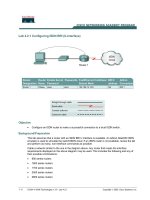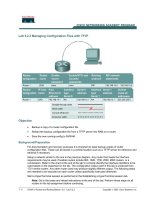Tài liệu Lab 11.2.3 Configuring a Named Access List doc
Bạn đang xem bản rút gọn của tài liệu. Xem và tải ngay bản đầy đủ của tài liệu tại đây (88.03 KB, 4 trang )
Lab 11.2.3 Configuring a Named Access List
Router
Designation
Router
Name
FA0/0 Address Subnet mask
Enable
Secret
password
Enable/VTY/Console
passwords
Router 1 GAD 192.168.14.1 255.255.255.0 class cisco
Objective
• Create a named ACL to permit or deny specific traffic.
• Test the ACL to determine if the desired results were achieved.
Background/Preparation
Cable a network similar to the one in the diagram. Any router that meets the interface requirements
displayed on the above diagram, such as 800, 1600, 1700, 2500, and 2600 routers, or a
combination, may be used. Please refer to the chart at the end of the lab to correctly identify the
interface identifiers to be used based on the equipment in the lab. The configuration output used in
this lab is produced from 1721 series routers. Any other router used may produce a slightly different
output. The following steps are intended to be executed on each router unless specifically instructed
otherwise.
Start a HyperTerminal session as performed in the Establishing a HyperTerminal session lab.
Note: Go to the erase and reload instructions at the end of this lab. Perform those steps on all
routers in this lab assignment before continuing.
Step 1 Configure the hostname and passwords on the Gadsden router
a. On the Gadsden router, enter the global configuration mode and configure the hostname as
shown in the chart. Then configure the console, virtual terminal, and enable passwords.
Configure the FastEthernet interface on the router according to the chart.
1 - 4 CCNA 2: Routers and Routing Basics v 3.0 - Lab 11.2.3 Copyright 2003, Cisco Systems, Inc.
Step 2 Configure the hosts on the Ethernet segment
a. Host 1
IP address 192.168.14.2
Subnet mask 255.255.255.0
Default gateway 192.168.14.1
b. Host 2
IP address 192.168.14.3
Subnet mask 255.255.255.0
Default gateway 192.168.14.1
Step 3 Save the configuration information from the privileged exec command mode
GAD# copy running-config startup-config
Step 4 Confirm connectivity by pinging the default gateway from both hosts
a. If the pings are not successful, correct the configuration and repeat until they are successful.
Step 5 Prevent access to the Ethernet interface from the hosts
a. Create a named access list that will prevent access to FastEthernet 0 from the 192.168.14.0
network.
b. At the configuration prompt type the following command:
GAD(config)#ip access-list standard no_access
GAD(config)#deny 192.168.14.0 0.0.0.255
GAD(config)#permit any
c. Why is the third statement needed?
____________________________________________
Step 6 Ping the router from the hosts
a. Were these pings successful? ________________________________________________
b. If they were, why?
_________________________________________________________
Step 7 Apply the Access list to the interface
a. At the FastEthernet interface mode prompt type the following:
GAD(config-if)#ip access-group no_access in
Step 8 Ping the router from the hosts
a. Were these pings successful? ________________________________________________
b. Why or why not?
__________________________________________________________
Upon completion of the previous steps, logoff by typing exit. Turn the router off.
2 - 4 CCNA 2: Routers and Routing Basics v 3.0 - Lab 11.2.3 Copyright 2003, Cisco Systems, Inc.
Erasing and reloading the router
Enter into the privileged exec mode by typing enable.
If prompted for a password, enter class. If “class” does not work, ask the instructor for assistance.
Router>enable
At the privileged exec mode enter the command erase startup-config.
Router#erase startup-config
The responding line prompt will be:
Erasing the nvram filesystem will remove all files! Continue?
[confirm]
Press Enter to confirm.
The response should be:
Erase of nvram: complete
Now at the privileged exec mode enter the command reload.
Router(config)#reload
The responding line prompt will be:
System configuration has been modified. Save? [yes/no]:
Type n and then Enter.
The responding line prompt will be:
Proceed with reload? [confirm]
Press Enter to confirm.
In the first line of the response will be:
Reload requested by console.
After the router has reloaded the line prompt will be:
Would you like to enter the initial configuration dialog? [yes/no]:
Type n and then Enter.
The responding line prompt will be:
Press RETURN to get started!
Press Enter.
The router is ready for the assigned lab to be performed.
3 - 4 CCNA 2: Routers and Routing Basics v 3.0 - Lab 11.2.3 Copyright 2003, Cisco Systems, Inc.
Router Interface Summary
Router
Model
Ethernet
Interface #1
Ethernet
Interface #2
Serial
Interface #1
Serial
Interface #2
Interface
#5
800 (806) Ethernet 0 (E0) Ethernet 1 (E1)
1600 Ethernet 0 (E0) Ethernet 1 (E1) Serial 0 (S0) Serial 1 (S1)
1700 FastEthernet 0 (FA0) FastEthernet 1 (FA1) Serial 0 (S0) Serial 1 (S1)
2500 Ethernet 0 (E0) Ethernet 1 (E1) Serial 0 (S0) Serial 1 (S1)
2600 FastEthernet 0/0
(FA0/0)
FastEthernet 0/1 (FA0/1) Serial 0/0 (S0/0) Serial 0/1
(S0/1)
In order to find out exactly how the router is configured, look at the interfaces. This will identify the type of router
as well as how many interfaces the router has. There is no way to effectively list all of the combinations of
configurations for each router class. What is provided are the identifiers for the possible combinations of interfaces
in the device. This interface chart does not include any other type of interface even though a specific router may
contain one. An example of this might be an ISDN BRI interface. The string in parenthesis is the legal abbreviation
that can be used in IOS command to represent the interface.
4 - 4 CCNA 2: Routers and Routing Basics v 3.0 - Lab 11.2.3 Copyright 2003, Cisco Systems, Inc.