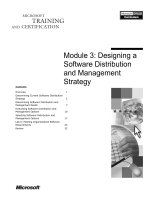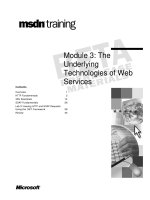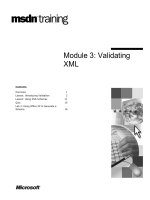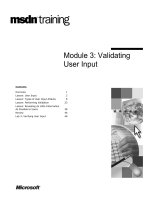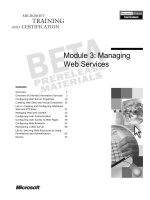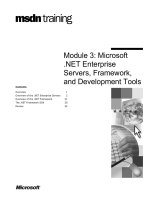Tài liệu Module 3: Move Mailbox Wizard ppt
Bạn đang xem bản rút gọn của tài liệu. Xem và tải ngay bản đầy đủ của tài liệu tại đây (1.36 MB, 22 trang )
1
Contents
Introduction 3
Dependencies 4
General Overview 4
Troubleshooting 10
Tools 17
Labs 19
Acknowledgments 22
Module 3: Move
Mailbox Wizard
2
Information in this document, including URL and other Internet Web site references, is subject to change without notice.
Unless otherwise noted, the example companies, organizations, products, domain names, e-mail addresses, logos, people,
places, and events depicted herein are fictitious, and no association with any real company, organization, product, domain
name, e-mail address, logo, person, place or event is intended or should be inferred. Complying with all applicable
copyright laws is the responsibility of the user. Without limiting the rights under copyright, no part of this document may
be reproduced, stored in or introduced into a retrieval system, or transmitted in any form or by any means (electronic,
mechanical, photocopying, recording, or otherwise), or for any purpose, without the express written permission of
Microsoft Corporation.
Microsoft may have patents, patent applications, trademarks, copyrights, or other intellectual property rights covering
subject matter in this document. Except as expressly provided in any written license agreement from Microsoft, the
furnishing of this document does not give you any license to these patents, trademarks, copyrights, or other intellectual
property.
2003 Microsoft Corporation. All rights reserved.
Microsoft, MS-DOS, Windows, Windows NT, Active Directory, ActiveX, Excel, Exchange Server 5.5, Exchange 2000
Server, Exchange Server 2003, Internet Explorer, Internet Information Server, Word are either registered trademarks or
trademarks of Microsoft Corporation in the United States and/or other countries.
The names of actual companies and products mentioned herein (Groupwise, Lotus cc:Mail, Lotus Notes) may be the
trademarks of their respective owners.
3
Introduction
In Exchange Server 2003 the Move Mailbox Wizard has been updated to be multithreaded and have the
ability to recover if it encounters corrupt mailbox entries.
By default it will attempt to move the whole mailbox in one attempt. If it fails, it will attempt to move the
mailbox item by item. You can set a maximum number of corrupt items, but if it exceeds this number the
mailbox move will fail.
By default, Move Mailbox uses four threads, which means it will attempt to move four mailboxes at a time.
Limitations
As of the Exchange 2003 release, there is no ability to
move mailboxes between Administrative groups when
you are in mixed mode environments.
Being in Native Mode means that you have only
Exchange 2000 or Exchange 2003 servers only in your
org, and you have selected to switch your org to Native
mode in Exchange System Manager.
The limitation of not being to move mailboxes between
Administrative groups is because of the distinguished
names (also known as DNs) and other attributes placed
on the mailboxes and mailbox items within the mixed
mode admin groups. These attributes involve a large
cost of adding and changing when moving between
administrative groups within the mixed mode
environment.
There is no ability to have the destination store of a
moving user to reside in a Recovery Storage Group.
Moving mailboxes is allowed within the same storage
groups with no limitations. This is to say that any store
that exists within a storage group can be the destination
of the Move User request. Within the same storage
group directly implies that the Mailbox Stores reside on
the same server.
Moving mailboxes outside of the current Mailbox Store’s
current Storage Group is allowed within the same
server. If the storage groups reside on different servers,
then it depends on whether the servers exist in different
Admin Groups or not.
You cannot move the System Mailbox, System
Attendant Mailbox or SMTP Mailbox. When you right-
click Exchange Tasks, you will not see the Move
Mailbox option for these special mailboxes.
Likewise, if you attempt to move System Mailboxes with
user mailboxes, the detailed report will show errors for
the system mailboxes; they will not be moved.
Native Mode gives you more flexibility
System Mailbox has no option to move it.
4
Dependencies
Client
Windows 2003 Admin Tools
Exchange 2003 System Manager
Server
Exchange 2003 System Manager
General Overview
It is possible to move a mailbox between versions of Exchange that are visible through System Manager.
So it is possible to move mailboxes between Exchange 5.5 / Exchange 2000 / Exchange 2003.
Starting the Wizard
You can start the Move Mailbox Wizard in a number of ways:
In Active Directory
Users and Computers,
navigate to a user and
then select one or more
user objects. Then,
right-click and select
Exchange Tasks.
In Exchange System
Manager, navigate to a
server object, then expand
until you get to a mailbox
store. Expand Mailboxes
and then select one or more
user objects. Then, right-
click and select Exchange
Tasks.
In Active Directory Users and
Computers, use the Find dialog.
Then, right-click and select
Exchange Tasks.
Step by Step Walk Through
This is the Welcome screen.
Click Next.
5
You will see this dialog, as long as the
user(s) have a mailbox on a server.
Click Next.
Select the destination Server and Mailbox
Store that you want to move the mailboxes
to.
Depending on the mode set (native/mixed),
all of the mailbox stores in the org/site are
available.
Click Next.
This dialog box allows you to select how
Move Mailbox handles corrupted messages.
You can either just abort moving the mailbox,
or skip corrupted items and generate a
failure report.
You can select maximum number of
corrupted items to skip before you file the
move of the mailbox and generate a failure
report. Exchange provides the ability to
handle up to 100 bad messages. The UI will
restrict the number of bad messages skipped
to be 100. This way, no move will occur
when there are major store corruptions
issues with a mailbox store or with a
particular mailbox.
Click Next.
or
6
You can schedule the start date and time of
when the move will start.
You can also specify when to terminate the
move. If only eighty out of one hundred
mailboxes are finished moving by the ending
time, then the administrator can schedule the
remaining twenty another day.
Click Next.
By default, it will run four threads and
thereby do four tasks at once.
The move starts by connecting to the
destination server.
7
This Event gets logged in the application log
when the move starts.
Then it opens the source mailbox.
Exchange prepares the mailbox to be
moved.
8
Then it opens the destination mailbox.
Exchange moves the messages.
Once a thread is finished, Exchange starts
on the next mailbox.
9
This Event gets logged in the application log
when the move is successful.
When the moves are completed, you see a
summary of the move.
This indicates the number of successful and
failed mailbox moves, as well as other
summary information, such as time of move.
You can choose to view a detailed report.
Click Finish to close the wizard.
Reports
If you selected to view the detailed report,
you will see a similar XML output of the
summary report.
The XML log file is generated on the disk
with the errors pertaining to each failed
mailbox move operation.
The log file contains mailboxes that failed
with message ID, date of message and
subject in the log.
The XML report resides in the “My
Documents\Exchange Task Wizard Logs\ “
directory.
Note that the XML report may not be
viewable on a machine that does not have
the XML parser installed. (The XML parser is
automatically installed whenever you install
any Exchange 2003 binaries on a machine)
10
Troubleshooting
Under the bonnet
Summary
The mechanics of how the Move Mailbox operation works is that a connection is made to the source and
destination servers, the folder hierarchy is created on the destination server, and then a ‘fast MAPI transfer’
process is used to move the date from the source to the destination server. Then, if any corrupted items are
encountered, the operation defaults to a non-fast MAPI transfer.
In the "fast" mode we copy the folder "Mailbox – User1" from the source server to the destination server. If
this fails, we just know that the whole operation failed and not necessarily which item it failed on.
In the "non-fast" mode we copy "Message 1", "Message 2", "Message 3", "Message ", from the Inbox, then
copy "Message 1", "Message 2", "Message 3", "Message ", from the Sent Items, etc.
Detail
The way in which we actually perform the move mail box is strictly MAPI.
1. We perform a MAPI logon to the first message store where we are moving the messages from.
2. A pointer to the Message Store is retrieved.
3. A pointer to the destination Message Store is retrieved.
4. The Mapi CopyTo() function is called on the top of the information store first to see if we can do a one
copy operation, from the source message store to the new destination message store.
By default the lcid (localization) of the destination mailbox will match that source. When the admin
sets PR_IN_TRANSIT to FALSE on the destination mailbox store, we set the ptagIsLocalized
property on the mailbox table. This prevents the mailbox from becoming relocalized.
5. This can be overwritten by a registry value "Localize On First Logon" which is a DWORD value on
ParametersSystem,and if it is set > 0, we will revert to the old/current mailbox.
11
Note: Related KB is 810326 XADM: Folder Names May Be Changed to Hebrew in Migration from
Exchange
6. If there is a failure in the Message Store copy, we make a copy message by message through the
Message Store calling the proper CopyTo() function from each message containing a failure. As long
as it does not exceed the failure limitation, we will continue the operation message by message until the
full contents of the Message Store are copied or the limit of “bad messages” is reached.
Note: Each time we call the MAPI/extended MAPI functions to copy/open the messages, we are
employing the store functions that call out to their Virus scanning APIs. When the user has Virus
scanning ability on the server, these abilities will be employed.
As the number of users who are chosen to have their mailbox moved increases, Exchange’s performance
will decrease, depending on the size of the mailbox as well as the destination of the move and network
bandwidth.
If the move happens between the same server, the scalability will be a lot higher than between two slow link
servers, since many of the moves will complete faster on the same server.
The majority of the scalability features of Move Mailbox depend on external factors, disk speed, network
speed, and complexity of the mailbox. The actual copy of messages itself is spawned across a maximum of
five threads and will scale accordingly to hardware and other external factors mentioned previously.
The monitoring of a Move Mailbox feature comes through the admin UI and the call backs received from the
copyTo MAPI command that come into maildsmx.dll. A status bar indicates the current progress.
Event Log Entries
You can set different diagnostic logging, but it makes
no difference to the output in the application log.
Event ID 1006:
You get this when Move Mail starts to move a
mailbox.
12
Event ID 1007:
You get this when a move is successfully completed.
Event ID 1008:
A move failure due to unknown causes. This could
be related to a global catalog problem, or offline
store. Always look for accompanying events, such as
91xx, and perform knowledge base searches to
determine cause and resolution.
Event ID 1008:
Mailbox already exists.
13
Event ID 1009:
You get this if you cancel the move OR if the move is
terminated by selecting the “Cancel tasks that are
still running after:” in the Task Schedule.
Event ID 1023:
Severity=Warning
SymbolicName = evtMoveMailboxSetInTransitFailed
Language=English
Unable to set a property on the message store on
'%1'. Result: %2
Event ID 1024:
Event ID 9162:
Severity=Error
SymbolicName = evtMoveMailboxContextInitFailed
Language=English
Failed to initialize the Move Mailbox command.
%nError: %1
Event ID 9163:
Severity=Error
SymbolicName = evtMoveMailboxGet55Session
Language=English
Failed to connect to the Exchange 5.5 directory on
server '%1'.
14
%nError: %2
Event ID 9164:
Severity=Error
SymbolicName =
evtMoveMailboxFailedToOpenObject
Language=English
Failed to open object '%1' on server '%2'.
%nError: %3
Event ID 9165:
Severity=Error
SymbolicName = evtMoveMailboxUpdate55Directory
Language=English
Failed to update the Exchange 5.5 directory on
server '%1'.
%nhomeMDB: %2
%nhomeMTA: %3
%n%nError: %4
Event ID 9166:
Event ID 9167:
Event ID 9168:
15
Severity=Error
SymbolicName = evtMoveMailboxOpenStore
Language=English
Failed to open mailbox '%1' in mailbox store '%3' on
server '%2'.
%nError: %4
Event ID 9169:
Event ID 9170:
Severity=Error
SymbolicName =
evtMoveMailboxUpdateW2kDirectory
Language=English
Failed to update mailbox on Active Directory server
'%1'.
%nhomeMDB: %2
%nhomeMTA: %3
%nmsExchHomeServer: %4
%n%nError: %5
Event ID 9171:
Severity=Error
SymbolicName = evtMoveMailboxLoadMapi
Language=English
Failed to initialize MAPI32.DLL.
%nError: %1
Event ID 9172:
Severity=Error
SymbolicName = evtMoveMailboxCopyTo
Language=English
Failed to copy messages to the destination mailbox
store.
%nError: %1
16
Event ID 9173:
Severity=Warning
SymbolicName = evtMoveRollbackNT
Language=English
Failed to restore mailbox on Active Directory server
'%1'.
%nhomeMDB: %2
%nhomeMTA: %3
%nmsExchHomeServer: %4
%n%nError: %5
Event ID 9174:
Severity=Warning
SymbolicName = evtMoveRollback55
Language=English
Failed to restore mailbox on Exchange 5.5 server
'%1'.
%nhomeMDB: %2
%nhomeMTA: %3
%n%nError: %4
Event ID 9175:
Registry Tweaks
All of these can be found under:
HKEY_CURRENT_USER\Software\Microsoft\Exchange\MSExchangeAdmin\Exchange Task
Wizard\ShowWelcomePage is a dword with a value of 1 to show the Welcome page and 0 not to show it.
HKEY_CURRENT_USER\Software\Microsoft\Exchange\MSExchangeAdmin\Exchange Task
Wizard\MaxBadItems is a dword. By default it is 3, and this updates to the value you set in the GUI.
Scripting
Move Mailbox is scriptable. This is documented on Microsoft Developer Network (MSDN) and uses
CDOEXM (Collaboration Data Objects for Exchange Management).
17
Tools
To help resolve issues in the mailbox move process, Development is working on getting the documentation
into the SDK of the schema of the files, which are XML output from the full Exchange Task Wizard.
Move Mailbox Wizard Report: XML Style Sheet
Out-of-the-box, it may be difficult to find the information you need in the XML report that is generated:
Fortunately, you can customize the XML reports to your own liking; all you have to do is apply an extensible
style sheet to the files that are output by the task wizard. See the attached file for an example style sheet:
MoveMailboxReport
.xslt (8 KB)
To apply the style sheet, open one of the XML reports under the " \Exchange Task Wizard Logs" folder with
Notepad, and insert the following statement as the second line in the file (i.e. immediately after the <xml> top
line):
<?xml-stylesheet type="text/xsl" href="C:/MoveMailboxReport.xslt"?>
Save your report and open it using Internet Explorer. You should now see the transformation.
Instructor note: .xslt file is available on corpnet at
\\learn05\courseware\messaging\Exchange_2003_Admin_TS\Instructor_Guide
18
Transformed Output
19
Labs
Lab 3.1: Move Mailbox - Exchange Server 5.5 to Exchange Server 2003
Objectives
After completing this lab, you will be able to:
Move multiple mailboxes from an Exchange Server 5.5 server to an Exchange Server 2003 server.
Observe how new "Exchange Tasks" now operates upon multiple objects.
Servers:
Exchange 2000 Server domain controller/global catalog (to be turned-on first): Z2
Exchange Server 5.5 member: z0
Exchange Server 2003 member: Z3
Estimated time to complete this lab: 10 minutes
Goal: In this exercise, you will move multiple mailboxes from the Exchange 5.5 server to the Exchange 2003
server.
Tasks Detailed Steps
1. Move Exchange Server 5.5
Mailboxes
a. Open Active Directory Users and Computers snap-in.
b. Click on View, then Choose Columns, and select Exchange
Mailbox Store and move it to the Displayed Columns field. Click
OK.
c. Select multiple Exchange 5.5 users by either using Shift + Click
or CTRL + Click from the Users container. (You may need to
pre-create them if they do not already exist)
d. Right-click the users and click Exchange Tasks.
e. The Welcome to the Exchange Tasks Wizard appears. Click
Next.
f. In the Select a Task to Perform box, click Move Mailbox and
click Next.
g. On the Move Mailbox screen, verify the Current Mailbox
Store is the Exchange 5.5 server name and the Server name
(which is the intended destination) is Z3. Select the Mailbox
Store and the Storage Group that the mailbox should be moved
to on the Exchange 2003 store.
h. Click Next.
i. At the Completing the Exchange Task Wizard, click Finish.
j. Repeat the steps to move the remaining users named Move
and Swing.
2. Verify Mailboxes have
moved and are accessible
to the Outlook web client.
a. Using Outlook Web Access, logon to the moved mailboxes,
which reside on the Exchange 2003 server.
20
Lab 3.2: Move Mailbox - Exchange 2000 Server to Exchange Server 2003
Objectives
After completing this lab, you will be able to:
Move mailboxes from an Exchange 2000 server to an Exchange 2003 server using Exchange System
Manager.
Observe move mailbox ability using Exchange System Manager.
Estimated time to complete this lab: 10 minutes
Goal
In this exercise, you will move multiple mailboxes from the Exchange 2000 server to the Exchange 2003
server, using Exchange System Manager.
Tasks Detailed Steps
1. Move Exchange 2000
Mailboxes using Exchange
System Manager
a. Open Exchange System Manager on the Exchange 2003
server (Z3).
b. Navigate to Mailboxes on your Exchange 2000 Mailbox Store
(Z2).
c. Select one or more of the Exchange 2000 mailboxes. (If none
appear, you must pre-create them on the Exchange 2000 store,
and send a mail item into their mailboxes)
d. Right-click the user(s) and click Exchange Tasks.
e. The Welcome to the Exchange Tasks Wizard appears. Click
Next.
f. In the Select a Task to Perform box, click Move Mailbox and
click Next.
g. On the Move Mailbox screen, verify the Current Mailbox
Store is the Exchange 2000 server name and the Server name
(which is the destination) is Z3. Select the Mailbox Store and
the Storage Group that the mailbox should be moved to on the
Exchange 2003 server.
h. Click Next.
i. At the Completing the Exchange Task Wizard, click Finish.
2. Verify Mailboxes have
moved and are accessible
to the Outlook web client.
a. Using Outlook Web Access, logon to the moved mailboxes,
which reside on the Exchange 2003 server.
21
Lab 3.3: Move Mailbox - Exchange Server 2003 to Exchange Server 2003
Objectives
After completing this lab, you will be able to:
Move mailboxes from an Exchange 2003 server to an Exchange 2003 server and then view the XML
output.
Apply a style sheet to the XML report generated by Move Mailbox wizard.
Estimated time to complete this lab: 15 minutes
Goal
In this exercise, you will move multiple mailboxes from the Exchange 2000 server to the Exchange 2003
server, using Exchange System Manager.
Tasks Detailed Steps
1. Move Exchange 2003
Mailboxes
a. Create a second mailbox store on Z3, which is your Exchange
2003 server.
b. Select one of the Exchange 2003 users currently residing on the
first mailbox store.
c. Right-click the user and click Exchange Tasks.
d. The Welcome to the Exchange Tasks Wizard appears. Click
Next.
e. In the Select a Task to Perform box, click Move Mailbox and
click Next.
f. On the Move Mailbox screen, verify the Current Mailbox
Store is Z3/First Storage Group/Mailbox Store and the Server
name is also Z3. Select the new mailbox store you created in
step 1a. Click Next.
g. At the Completing the Exchange Task Wizard, click Finish.
h. Notice the location of the XML file generated at the end of the
Move Mailbox.
i. Open the file with Notepad.
2. Viewing Move Mailbox
XML file with a “parser”
a. Copy the XML file generated from the Move Mailbox Wizard to a
temporary folder. (It is located underneath your “My Documents”
folder by default.)
b. Copy the style sheet MoveMailboxReport.xslt from the
admin_labfiles .ISO image to the same temporary directory as
the XML file.
c. Open the XML file generated by Move Mailbox and under the
first line add:
d. <?xml-stylesheet type="text/xsl"
href="MoveMailboxReport.xslt"?>
e. Save Changes to the XML file.
f. Double-click the XML file you modified in step 2e.
22
Acknowledgments
Microsoft Employee
Paul Flaherty
Fabio Pintos, James Baker, Shawn McGrath, Thomas Andrychowski, Vincent Yim, Steve Schiemann
KB article
822892 Move Mailbox Improvements in Exchange 2003 (
264413 Error Connecting to Destination Server During Move Mailbox
( />)