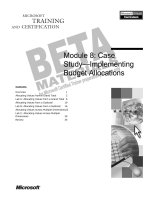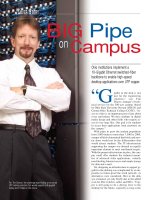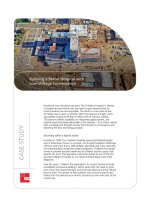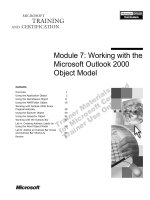Tài liệu Module 7: Case StudyCreating the Store Expense Cube pdf
Bạn đang xem bản rút gọn của tài liệu. Xem và tải ngay bản đầy đủ của tài liệu tại đây (834.98 KB, 30 trang )
Contents
Overview 1
Building the Store Expense Cube 2
Lab A: Building the Store Expense Cube 7
Updating the Store Expense Cube 12
Lab B: Modifying the Store Expense Cube 13
Review 20
Module 7: Case
Study—Creating the
Store Expense Cube
BETA MATERIALS FOR MICROSOFT CERTIFIED TRAINER PREPARATION PURPOSES ONLY
Information in this document is subject to change without notice. The names of companies,
products, people, characters, and/or data mentioned herein are fictitious and are in no way intended
to represent any real individual, company, product, or event, unless otherwise noted. Complying
with all applicable copyright laws is the responsibility of the user. No part of this document may
be reproduced or transmitted in any form or by any means, electronic or mechanical, for any
purpose, without the express written permission of Microsoft Corporation. If, however, your only
means of access is electronic, permission to print one copy is hereby granted.
Microsoft may have patents, patent applications, trademarks, copyrights, or other intellectual
property rights covering subject matter in this document. Except as expressly provided in any
written license agreement from Microsoft, the furnishing of this document does not give you any
license to these patents, trademarks, copyrights, or other intellectual property.
2000 Microsoft Corporation. All rights reserved.
Microsoft, BackOffice, MS-DOS, Windows, Windows NT, <plus other appropriate product
names or titles. Replace this example list with list of trademarks provided by copy editor.
Microsoft is listed first, followed by all other Microsoft trademarks in alphabetical order. > are
either registered trademarks or trademarks of Microsoft Corporation in the U.S.A. and/or other
countries.
<This is where mention of specific, contractually obligated to, third party trademarks, which are
added by the Copy Editor>
The names of companies, products, people, characters, and/or data mentioned herein are fictitious
and are in no way intended to represent any real individual, company, product, or event, unless
otherwise noted.
Other product and company names mentioned herein may be the trademarks of their respective
owners.
Module 7: Case Study—Creating the Store Expense Cube iii
BETA MATERIALS FOR MICROSOFT CERTIFIED TRAINER PREPARATION PURPOSES ONLY
Instructor Notes
In this module, students apply concepts they have learned in modules 1 through
6 in course 2074A, Designing and Implementing OLAP Solutions Using
Microsoft SQL Server 2000. Students will use various cube and dimension
techniques to build an online analytical processing (OLAP) cube for store
expenses by using Microsoft
®
SQL Server
™
2000 Analysis Services. In the
labs, students are given high-level procedures and must recall the specific steps
and actions for creating various dimension and cube structures. Students create
a preliminary cube, and then must make changes to the cube by applying
dimension and level properties.
After completing this module, students will be able to:
!
Create a cube based on user requirements.
!
Update dimensions and add new dimensions to a cube.
Materials and Preparation
This section provides the required materials and preparation tasks that are
needed to teach this module.
Required Materials
To teach this module, you need the following materials:
!
Microsoft PowerPoint
®
file 2074A_07.ppt
Preparation Tasks
To prepare for this module, you should:
!
Read all of the student materials.
!
Read the instructor notes and margin notes.
!
Complete all of the demonstrations.
!
Practice the lecture presentation and demonstrations.
!
Complete the labs.
!
Review the Trainer Preparation presentation for this module on the Trainer
Materials compact disc.
!
Review any relevant white papers that are located on the Trainer Materials
compact disc.
Presentation:
30 Minutes
Labs:
60 Minutes
iv Module 7: Case Study—Creating the Store Expense Cube
BETA MATERIALS FOR MICROSOFT CERTIFIED TRAINER PREPARATION PURPOSES ONLY
Demonstration: Reviewing Lab A
In this demonstration, you will view and discuss the solutions of lab A.
The following demonstration procedures provide information that will not fit in
the margin notes or are not appropriate for student notes.
!
To restore a new database and define a data source
1. In Analysis Manager, right-click the server, click Restore Database, click
the Look in list, find and click the file
C:\Moc\2074A\Labfiles\L07\Answers\Module 07A.CAB, click Open, and
then click Restore.
2. Expand the Module 07A database, double-click the Data Sources folder,
right-click the Module 07 data source, and then click Edit.
3. Verify that localhost is selected in step 1 and that Module 07 is selected in
step 3. Click OK.
!
To view the Store Expense cube
1. Expand the Cubes folder, right-click Store Expense, and then click Edit.
2. Point out that the cube contains the dimensions shown in the following
table.
Dimension Dimension type
Scenario Shared
Time Private
Store Shared
Store Manager Private
Account Shared
Department Shared
3. Mention that the in real-world OLAP databases, Time dimensions usually
are defined as shared dimensions used within multiple cubes. The lab
contains a private Time dimension to challenge students by presenting a
different method for creating a Time dimension.
4. Highlight the fact that the cube contains one measure—Amount.
5. Drill down on each dimension and verify that students have the correct
number of levels in each dimension and that the levels are in the correct
order.
6. Drill down on the Account dimension and verify that students have the
correct members in the correct order.
7. Save the Store Expense cube and close the Cube Editor.
Demonstration:
10 Minutes
Module 7: Case Study—Creating the Store Expense Cube v
BETA MATERIALS FOR MICROSOFT CERTIFIED TRAINER PREPARATION PURPOSES ONLY
Demonstration: Reviewing Lab B
In this demonstration, you will view and discuss the solutions of lab B.
The following demonstration procedures provide information that will not fit in
the margin notes or are not appropriate for student notes.
!
To restore a new database and define a data source
1. In Analysis Manager, right-click the server, click Restore Database, click
the Look in list, find and click the file
C:\Moc\2074A\Labfiles\L07\Answers\Module 07B.CAB, click Open, and
then click Restore.
2. Expand the Module 07B database, double-click the Data Sources folder,
right-click the Module 07 data source, and then click Edit.
3. Verify that localhost is selected in step 1 and that Module 07 is selected in
step 3. Click OK.
!
To view the Store Expense cube
1. Expand the Cubes folder, right-click Store Expense, and then click Edit.
2. Point out that the cube contains the dimensions shown in the following
table.
Dimension Dimension type
Scenario Shared
Time Private
Store Shared
Store Manager Private
Account Shared
Department Shared
Store Type Virtual
3. Browse the cube, and notice the Scenario dimension.
The Scenario dimension does not contain the All Scenario member.
4. Notice the Time dimension. It does not contain the All Time member.
5. Pivot the Store dimension to the row area in the browser.
6. Double-click the Store Country level heading, double-click the Store State
level heading, and notice that the Mexico state is hidden.
7. Drill down to the Store Name level and notice the names of the stores.
They contain both the city name and the store name.
8. Browse the Store Manager dimension, and notice the First Letter level
that groups the store managers by the first letter of their names.
9. In the Store Manager dimension, notice that no null member names exist at
the First Letter level. All null member names are hidden.
Demonstration:
10 Minutes
vi Module 7: Case Study—Creating the Store Expense Cube
BETA MATERIALS FOR MICROSOFT CERTIFIED TRAINER PREPARATION PURPOSES ONLY
!
To view Store Type and Account
1. In the Cube Editor, browse the Store Type dimension and verify that it
contains seven members, including the All Store Type member.
2. Pivot the Account dimension to the row area, expand the dimension to all
levels, right-click the members, and click Member Properties to view the
unary operators for each member.
3. Point out that the Account dimension does not contain the All Account
member.
4. Point out that the members in the Account dimension are not sorted in
alphanumeric order based on the Account description.
5. Ask students if they received the same values in the lab when they were
asked to verify cube results.
6. Save the Store Expense cube and close the Cube Editor.
.
Module 7: Case Study—Creating the Store Expense Cube vii
BETA MATERIALS FOR MICROSOFT CERTIFIED TRAINER PREPARATION PURPOSES ONLY
Other Activities
Difficult Questions
Below are difficult questions that students may ask you during the delivery of
this module and answers to the questions. These materials delve into subjects
that are within the scope of the module but are not specifically addressed in the
content of the student notes.
1. Where in Analysis Manager do you make changes to existing dimensions?
Where you update existing dimensions depends on the type of
dimension that requires modification. You modify shared dimensions in
the Dimension Editor. You modify private dimensions in the Cube
Editor.
2. Why do you want a dimension to be balanced in structure?
When a dimension is balanced, you take advantage of precalculations
for cube aggregations. Therefore, user queries execute faster than if the
queries were made against dimensions without precalculated
aggregations.
Balanced dimensions contain the same number of levels in each
dimension branch. You create a balanced dimension by defining a
standard dimension (not a parent-child dimension) when you create it
in the Dimension Wizard or the Dimension Editor.
Unbalanced dimensions must be defined as parent-child dimensions,
and do not have the same number of levels in each dimension branch.
Parent-child dimensions provide flexibility in dimension structure,
allowing for complex hierarchies such as charts of accounts and
organizational structures. However, query performance can be slower
when you use parent-child dimensions than when you use standard
dimensions, because aggregates are not stored for parent-child
dimensions.
3. In lab B, why do students process the Store dimension after updating the
Member Name Column of the Store Name level?
Students process and rebuild the Store dimension after the update of
the Member Name Column because change to the dimension structure
affects the processing of the cube. Without the rebuild, cube processing
fails in the Store Expense cube. The dimension does not force a rebuild
at cube processing time, which is why students rebuild the dimension in
the Dimension Editor.
If Store were a private dimension, the dimension processes
automatically at cube processing time. However, because Store is a
shared dimension, the students must explicitly process the dimension
themselves.
The students do not process the other shared dimensions, Scenario and
Account. Analysis Manager detects the changes made to the Scenario
and Account structures, and the dimensions process automatically
when the cube is processed.
viii Module 7: Case Study—Creating the Store Expense Cube
BETA MATERIALS FOR MICROSOFT CERTIFIED TRAINER PREPARATION PURPOSES ONLY
4. When creating a level from an expression, why must both the Member Key
Column and the Member Name Column include the expression?
The Member Key Column includes the expression because it builds the
level and the members in the level based upon the expression.
The Member Name Column includes the expression because it names
each of the members based on the expression.
Module 7: Case Study—Creating the Store Expense Cube ix
BETA MATERIALS FOR MICROSOFT CERTIFIED TRAINER PREPARATION PURPOSES ONLY
Module Strategy
Use the following strategy to present this module:
!
Building the Store Expense Cube
Introduce the Store Expense data source schema. Briefly describe the
dimensions and levels that are created in lab A. Describe the use of the one
measure, Amount, in the Store Expense cube. After students complete lab
A, open the archived OLAP database and explain the Store Expense cube.
!
Updating the Store Expense Cube
Explain to students that they will modify the Store Expense cube in lab B.
After students complete lab B, open the archived OLAP database and
explain the Store Expense cube.
Module 7: Case Study—Creating the Store Expense Cube 1
BETA MATERIALS FOR MICROSOFT CERTIFIED TRAINER PREPARATION PURPOSES ONLY
Overview
!
Building the Store Expense Cube
!
Updating the Store Expense Cube
In this module, you will apply what you learned about the topics covered in
modules 1 through 6 in course 2074A, Designing and Implementing OLAP
Solutions with Microsoft SQL Server 2000, by creating an online analytical
processing (OLAP) cube and several dimensions from start to finish.
After completing this module, you will be able to:
!
Create a cube based on user requirements.
!
Update dimensions and add new dimensions to a cube.
Topic Objective
To provide an overview of
the module topics and
objectives.
Lead-in
In this module, you will
apply what you learned
about the topics covered in
modules 1 through 6 of
course 2074A, Designing
and Implementing OLAP
Solutions Using Microsoft
SQL Server 2000 by
creating a cube and several
dimensions from start to
finish.
2 Module 7: Case Study—Creating the Store Expense Cube
BETA MATERIALS FOR MICROSOFT CERTIFIED TRAINER PREPARATION PURPOSES ONLY
#
##
#
Building the Store Expense Cube
!
Defining the Store Expense Schema
!
Introducing the Dimensions and Levels
!
Analyzing the Measures
You will build the Store Expense cube to analyze expenses for stores. The
expenses exist for all stores in each of the store geographies. You will track
expenses by store managers to determine the amount that each manager spends.
In addition, you will determine expenses by store departments.
Expenses are stored in two years: 2000 and 2001. For now, all the data that
exists in the database corresponds to current year actual expenses. However, in
the future, the Store Expense cube will be used to create the expense budget.
Therefore, budget and forecast members exist in the Scenario dimension to
store the budgets.
In the future, Net Sales values will be used to calculate Net Income from Total
Expenses. However, the current database does not contain Net Sales values.
Therefore, the Net Income values will be negative.
In this section, you will learn about the schema of the database used to create
the Store Expense cube by using Microsoft
®
SQL Server
™
2000 Analysis
Services. In addition, you will learn about the dimensions and measures that
you will create in the Store Expense cube.
Topic Objective
To introduce the first section
of the module, which
introduces the database,
dimensions, and levels in
the Store Expense cube.
Lead-in
In this section, you will learn
about the database that you
use to build the Store
Expense cube. In addition,
you will learn about the
dimensions and measures
of the cube.
Discuss the business
reason for implementing the
Store Expense cube.
Module 7: Case Study—Creating the Store Expense Cube 3
BETA MATERIALS FOR MICROSOFT CERTIFIED TRAINER PREPARATION PURPOSES ONLY
Defining the Store Expense Schema
The Module 07 SQL Server 2000 database contains tables that you will use to
create the Store Expense cube.
You will use the following tables to build the cube:
!
expense_fact
!
account
!
scenario
!
store
!
position
!
department
Topic Objective
To introduce the Store
Expense schema that
students use to build the
Store Expense cube.
Lead-in
You will be creating the
Store Expense cube by
using the tables in the
Module 07 SQL Server
2000 database.
Delivery Tip
Deliver this page either by
using the slide directly or by
opening the diagram Store
Expense Schema in SQL
Server Enterprise Manager.
4 Module 7: Case Study—Creating the Store Expense Cube
BETA MATERIALS FOR MICROSOFT CERTIFIED TRAINER PREPARATION PURPOSES ONLY
Introducing the Dimensions and Levels
!
Scenario
!
Time
!
Store
!
Store Manager
!
Account
!
Department
You will create six dimensions in the Store Expense cube. Before creating
each dimension, you will determine the source table and the levels that are
required to build the dimension.
Scenario
Define the shared Scenario dimension by using the scenario table. The
Scenario dimension contains four members in one level. The member names
are:
!
Adjustment for Budget input
!
Current Year’s Actuals
!
Current Year’s Budget
!
Forecast
Time
Define the private Time dimension by using the expense_fact table. The Time
dimension contains three levels:
!
Year
!
Quarter
!
Month
Verify that the Time dimension levels are specified with the proper Level Type
properties.
Topic Objective
To introduce the dimensions
and levels created in the
Store Expense cube.
Lead-in
You will create six
dimensions in the Store
Expense cube.
Delivery Tips
For classes with more
experienced students,
briefly highlight the fact that
they will be creating several
dimensions in lab A. Do not
cover the dimension
structures in detail.
For less advanced classes,
use this page as an
opportunity to prepare
students for the lab by
discussing each of the
dimensions in detail.
Module 7: Case Study—Creating the Store Expense Cube 5
BETA MATERIALS FOR MICROSOFT CERTIFIED TRAINER PREPARATION PURPOSES ONLY
Store
Define the shared Store dimension by using the store table. The Store
dimension contains four levels:
!
Store Country
!
Store State
!
Store City
!
Store Name
Store Manager
Define the private Store Manager dimension by using the store table. The
Store Manager dimension contains one level.
Account
Define the shared Account dimension by using the account table. The Account
dimension contains levels defined by the parent-child structure found in the
account table.
Department
Define the shared Department dimension by using the tables position and
department. The Department dimension contains three levels:
!
Area
!
Department
!
Position
Use the descriptions of Department and Position to define the member names.
6 Module 7: Case Study—Creating the Store Expense Cube
BETA MATERIALS FOR MICROSOFT CERTIFIED TRAINER PREPARATION PURPOSES ONLY
Analyzing the Measures
Measure
You will create one measure in the Store Expense cube named Amount. You
create only one measure because the Account dimension contains various
expense and revenue accounts that aggregate based on a rollup column.
The amount column in the expense_fact table is the source of the Amount
measure. You define the measure when you initially create the Store Expense
cube.
Topic Objective
To describe the use of
measures in the Store
Expense cube.
Lead-in
You will create one measure
in the Store Expense cube
named Amount.
Module 7: Case Study—Creating the Store Expense Cube 7
BETA MATERIALS FOR MICROSOFT CERTIFIED TRAINER PREPARATION PURPOSES ONLY
Lab A: Building the Store Expense Cube
Objectives
After completing this lab, you will be able to:
!
Create a new cube from start to finish.
!
Create several dimensions in a cube.
!
Verify results of a cube.
Prerequisites
Before working on this lab, you must have:
!
Experience working with dimensions.
!
An understanding of dimensions, cubes, and measures.
!
Experience working with the Cube Editor and the Dimension Editor.
Topic Objective
To introduce the lab.
Lead-in
In this lab, you will create a
new cube, Store Expense,
from start to finish.
Explain the lab objectives.
8 Module 7: Case Study—Creating the Store Expense Cube
BETA MATERIALS FOR MICROSOFT CERTIFIED TRAINER PREPARATION PURPOSES ONLY
For More Information
This module uses the Analysis Manager to create a new cube with several
dimensions. For more information, see the following references.
The Dimension Editor
For more information about using the Dimension Editor interface and creating
dimensions, see module 4, "Building Dimensions Using the Dimension Editor,"
and module 5, “Using Advanced Dimension Settings,” in course 2074A,
Designing and Implementing OLAP Solutions with Microsoft SQL Server 2000.
The Cube Editor
For more information about using the Cube Editor interface, see module 6,
"Working with Cubes and Measures," in course 2074A, Designing and
Implementing OLAP Solutions with Microsoft SQL Server 2000.
Estimated time to complete this lab: 30 minutes
Module 7: Case Study—Creating the Store Expense Cube 9
BETA MATERIALS FOR MICROSOFT CERTIFIED TRAINER PREPARATION PURPOSES ONLY
Exercise 1
Creating the Store Expense Cube
In this exercise, you will create a new cube, Store Expense, which contains six
dimensions with varying specifications, levels, and structures. You will process
the cube and confirm that the cube is correct by verifying cube values.
The lab provides high-level procedures for you to follow. If you do not
remember the specific steps for a procedure, refer to the modules outlined in the
For More Information section of the lab.
If you still cannot determine the proper steps for a single procedure, refer to the
corresponding answer files, which are located in:
C:\Moc\2074A\Labfiles\L07\Answers
!
To create a new database
1. In Analysis Manager, create a new database, and then name the database
Module 07.
2. Create a new data source in Module 07, and then connect to the SQL Server
2000 database, Module 07.
!
To create a new cube
1. In the Module 07 OLAP database, create a new cube containing one
measure, Amount, and containing the following six dimensions:
• Scenario
• Time
• Store
• Store Manager
• Account
• Department
To determine the tables and columns to include in the dimensions,
browse the dimension tables in either Analysis Manager or SQL Server
Enterprise Manager.
Ti
p
10 Module 7: Case Study—Creating the Store Expense Cube
BETA MATERIALS FOR MICROSOFT CERTIFIED TRAINER PREPARATION PURPOSES ONLY
Use the following table to create the dimensions with various dimension
specifications.
Dimension Name Dimension Type Levels/Members
Scenario Shared One level with four
members: Adjustment for
Budget input, Current
Year’s Actuals, Current
Year’s Budget, Forecast
Time Private Three levels: Year,
Quarter, Month
Store Shared Four levels: Store
Country, Store State,
Store City, Store Name
Store Manager Private One level: Store Manager
Account Shared Parent-child hierarchy
with Account Description
member names
Department Shared Three levels: Area,
Department, Position
2. Name the cube Store Expense.
3. Process the cube, without defining aggregations or storage mode.
!
To verify cube results
1. In the cube browser, verify that you retrieve $2,527.11 for the following
member combination:
• Current Year’s Actuals
• Davis store manager
• Permanent Store Positions department
• WA stores
• Quarter 1, 2000
• Net Income
• Amount
2. Save the Store Expense cube, and then close the Cube Editor or Cube
Browser, depending on the currently opened window.
Module 7: Case Study—Creating the Store Expense Cube 11
BETA MATERIALS FOR MICROSOFT CERTIFIED TRAINER PREPARATION PURPOSES ONLY
Demonstration: Reviewing Lab A
In this demonstration, you will view and discuss the solutions of lab A.
Topic Objective
To demonstrate solutions to
lab A.
Lead-in
In this demonstration, you
will view and discuss the
solutions to lab A.
Delivery Tips
The steps for this
demonstration are included
in the Instructor Notes.
Encourage students to
follow along with the
demonstration by comparing
their Store Expense cube
to the archived version that
you demonstrate.
12 Module 7: Case Study—Creating the Store Expense Cube
BETA MATERIALS FOR MICROSOFT CERTIFIED TRAINER PREPARATION PURPOSES ONLY
Updating the Store Expense Cube
!
Updating the Dimensions
$
Scenario
$
Time
$
Store
$
Store Manager
$
Account
!
Creating the Dimension
$
Store Type
In lab B, you will make several modifications to the Store Expense cube. You
will make changes to the following dimensions:
!
Scenario
!
Time
!
Store
!
Store Manager
!
Account
You will update each dimension in either the Dimension Editor or the Cube
Editor, depending on whether the dimension is shared or private. You will
determine the location for updating dimensions. In addition, you will determine
the appropriate properties to change to perform several of the dimension, level,
and member modifications.
Finally, you will create a new dimension, Store Type, which will be a virtual
dimension. You will need to recall the steps for creating virtual dimensions and
for adding virtual dimensions to a cube.
Topic Objective
To describe the
modifications that students
will make to the Store
Expense cube.
Lead-in
In lab B, you will make
several modifications to the
Store Expense cube.
Module 7: Case Study—Creating the Store Expense Cube 13
BETA MATERIALS FOR MICROSOFT CERTIFIED TRAINER PREPARATION PURPOSES ONLY
Lab B: Modifying the Store Expense Cube
Objectives
After completing this lab, you will be able to:
!
Make changes to existing dimensions.
!
Add dimensions to a cube.
!
Verify results of a cube.
Prerequisites
Before working on this lab, you must have:
!
Experience working with dimensions.
!
An understanding of dimensions, cubes, and measures.
!
Experience working with the Cube Editor and the Dimension Editor.
Lab Setup
To complete this lab, you need to first complete lab A, Building the Store
Expense Cube, found earlier in the module.
Topic Objective
To introduce the lab.
Lead-in
In this lab, you will modify
the Store Expense cube by
updating cube dimensions.
Explain the lab objectives.
14 Module 7: Case Study—Creating the Store Expense Cube
BETA MATERIALS FOR MICROSOFT CERTIFIED TRAINER PREPARATION PURPOSES ONLY
For More Information
This module uses the Analysis Manager to create a new cube with several
dimensions. For more information, see the following references.
The Dimension Editor
For more information about using the Dimension Editor interface and creating
dimensions, see module 4, "Building Dimensions Using the Dimension Editor,"
and module 5, “Using Advanced Dimension Settings,” in course 2074A,
Designing and Implementing OLAP Solutions with Microsoft SQL Server 2000.
The Cube Editor
For more information about using the Cube Editor interface, see module 6,
"Working with Cubes and Measures," in course 2074A, Designing and
Implementing OLAP Solutions with Microsoft SQL Server 2000.
Estimated time to complete this lab: 30 minutes
Module 7: Case Study—Creating the Store Expense Cube 15
BETA MATERIALS FOR MICROSOFT CERTIFIED TRAINER PREPARATION PURPOSES ONLY
Exercise 1
Modifying the Store Expense Cube
In this exercise, you will update the Store Expense cube, adding a new
dimension, modifying existing dimensions, and verifying results.
The lab provides high-level procedures for you to follow. If you do not
remember the specific steps for a procedure, refer to the modules outlined in the
For More Information section of the lab.
If you still cannot determine the proper steps for a single procedure, refer to the
corresponding answer files, which are located in:
C:\Moc\2074A\Labfiles\L07\Answers
!
To update the Scenario dimension
1. In the Module 07 database in Analysis Manager, expand the Shared
Dimensions folder, right-click Scenario, and then click Browse Dimension
Data.
2. Notice the member All Scenario.
It does not make sense to have an All member in the Scenario dimension,
because the four Scenario members do not add up to a meaningful value.
3. Remove the All Scenario member from the Scenario dimension.
!
To update the Time dimension
• Remove the All Time member from the Time dimension.
!
To update the Store dimension
1. Open the Dimension Editor for the dimension Store.
2. Browse the dimension in the Data pane and then notice the two Mexico
members:
The Store dimension does not organize Mexico into states or provinces.
Therefore, the member Mexico repeats in the Store State level to verify that
the dimension is balanced.