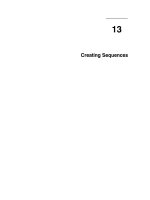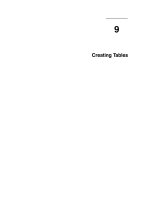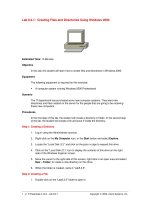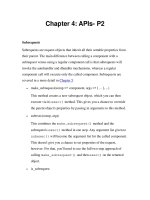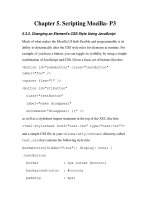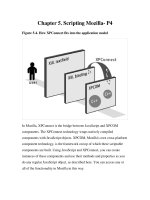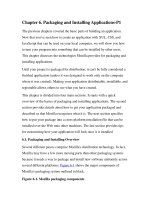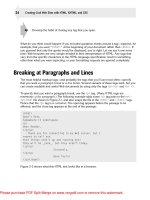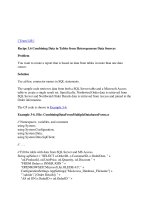Tài liệu Creating Groups in Linux docx
Bạn đang xem bản rút gọn của tài liệu. Xem và tải ngay bản đầy đủ của tài liệu tại đây (31.48 KB, 5 trang )
1 - 5 IT Essentials II v2.0 - Lab 10.2.4 Copyright 2002, Cisco Systems, Inc.
Lab 10.2.4: Creating Groups in Linux
Estimated Time: 30 minutes
Objective
In this lab, the student will learn how to create, rename, and delete groups using the
Linux operating system. The student will then add members to that group.
Equipment
The following equipment is required for this exercise:
• A computer system with Linux Red Hat 7.2 operating system installed.
Scenario
A few members in the Engineering Department, who are using Linux, are going to be
working on classified documents. They need to have their own group created so they can
keep these documents in certain folders that only their group will have permissions to. A
group must be created and members added to this group.
Procedures
In this lab, the student will first create the engineering group and then add the localuser1
user account to this group. The student will then rename the group. For the last step, the
student will delete the group.
Tips Before You Begin, Remember:
• User permissions apply to the owner of the file or directory.
• Group permissions apply to the members of the group that are assigned to a file or
directory.
• Linux stores group information in the /etc/group file.
Step 1: Creating a Group and Adding Users to the Group
Note: The account studentA5 will be used throughout this lab as an example. Ask the
instructor for the appropriate account for the particular lab situation.
1. Login with the root account.
2 - 5 IT Essentials II v2.0 - Lab 10.2.4 Copyright 2002, Cisco Systems, Inc.
2. At the command prompt, type:
groupadd Engineering
Press Enter. This will create the Engineering group.
3. Next, add a student account to the new Engineering group by typing:
usermod –G Engineering studentA5
Press Enter. This will add the studentA5 account to the Engineering Group.
4. Verify that the new group has been created by typing:
grep studentA5 /etc/group
The grep command looks for strings of text. In this case, the user asked the grep
command to look in the /etc/group file for anything named studentA5. What were the
results?
__________________________________________________________________
Does the output look similar to the example below?
__________________________________________________________________
Step 2: Create a Working Folder for the Engineering Group
1. As the root user, go to the /home directory:
cd /home
2. Create a new directory:
mkdir Eng
3. Verify that the new directory exists:
ls –l
4. Change the ownership of the Eng directory with the following command:
chgrp Engineering Eng
5. Verify that ownership has changed from the root to Engineering:
ls –l
3 - 5 IT Essentials II v2.0 - Lab 10.2.4 Copyright 2002, Cisco Systems, Inc.
Who is now the owner of the Engineering directory?
__________________________________________________________________
6. Change the permissions of the Engineering directory:
chmod 771 Eng
7. Verify that permissions of the directory have changed:
ls -l
Write down the following permissions. Do they look like the example?
__________________________________________________________________
Note: The owner of the Eng directory is the root user. The group is called Engineer
because Linux can only display eight characters, otherwise Engineering would appear.
Both the root account and the Engineering group have the same Read, Write, and
eXecute permissions. In the last group, everyone has eXecute privileges only.
Step 3: Creating Files in the Eng Directory
1. Switch users from root to the studentA5 account:
su – studentA5
2. Go into the Eng directory:
cd /home/Eng
3. Create a file, type:
touch grp_file
4. Verify that the new file was created:
ls –l
Is the file grp_file there? Y/N
_____________
5. Now switch user to a studentA1 who is not a member of the Engineering group:
su – studentA1
4 - 5 IT Essentials II v2.0 - Lab 10.2.4 Copyright 2002, Cisco Systems, Inc.
6. Go to the /home/Eng directory:
cd /home/Eng
7. Create a file:
touch grp_file1
What happened?
__________________________________________________________________
Try typing:
ls –al
What happened? Why?
__________________________________________________________________
Step 4: Deleting the Eng directory
1. Log back in as the root user:
su – root
Enter the password and press Enter.
2. Verify that you are the root user:
whoami
3. Go to the /home directory:
cd /home
4. Delete the Eng dir and its contents:
rm –r Eng
When prompted to delete the files and the directory, type Y for yes.
5. Verify that the Eng directory has been removed:
ls –l
Is the Eng directory gone? Y/N
____________
Step 5: Renaming a Group
1. At the command prompt, type:
groupmod –n Engineers Engineering
Press Enter. This will rename the group.
5 - 5 IT Essentials II v2.0 - Lab 10.2.4 Copyright 2002, Cisco Systems, Inc.
2. Verify that the group name changed:
grep Engineers /etc/group
Step 6: Deleting a Group
1. At the command prompt type:
groupdel Engineers
Press Enter. This will delete the group.
2. Verify with the grep command:
grep Engineers /etc/group
Troubleshooting
To create accounts in Linux, the user must be logged onto the server as the root user. If
problems are encountered while creating these accounts, verify that the user has the
necessary administrative privileges by logging off of the server and logging on again
using the root account.
Reflection
Why is it important that only an administrator be allowed to create groups?
__________________________________________________________________
__________________________________________________________________
__________________________________________________________________