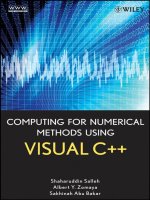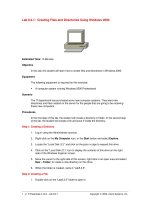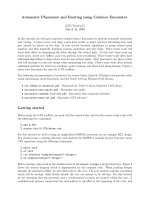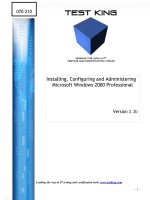Tài liệu Creating Files and Directories Using Windows 2000 docx
Bạn đang xem bản rút gọn của tài liệu. Xem và tải ngay bản đầy đủ của tài liệu tại đây (8.16 KB, 2 trang )
1 - 2 IT Essentials II v2.0 - Lab 8.4.1 Copyright 2002, Cisco Systems, Inc.
Lab 8.4.1: Creating Files and Directories Using Windows 2000
Estimated Time: 15 Minutes
Objective
In this lab, the student will learn how to create files and directories in Windows 2000.
Equipment
The following equipment is required for this exercise:
• A computer system running Windows 2000 Professional
Scenario
The IT department has purchased some new computer systems. They want new
directories and files created on the server for the people that are going to be receiving
these new computers.
Procedures
In the first step of this lab, the student will create a directory or folder. In the second step
of the lab, the student will create a file and save it inside the directory.
Step 1: Creating a Directory
1. Log in using the Administrator account.
2. Right-click on the My Computer icon, or the Start button and select Explore.
3. Locate the “Local Disk (C:)” and click on the plus (+) sign to expand this drive.
4. Click on the “Local Disk (C:)” icon to display the contents of this drive on the right
side of the Windows Explorer screen.
5. Move the cursor to the right side of this screen, right-click in an open area and select
New > Folder, to create a new directory on this drive.
6. When the folder is created, name it “Lab5.3.5”.
Step 2: Creating a File
1. Double-click on the “Lab5.3.5” folder to open it.
2 - 2 IT Essentials II v2.0 - Lab 8.4.1 Copyright 2002, Cisco Systems, Inc.
2. Right-click on an open space in the directory and select New > Text Document, to
create a new file on this drive.
3. When the file is created, name the file “Lab5.3.5document”.
4. The file can now be opened and edited or saved. Double-click on the file to open it
and then type the sentence below.
“I have learned how to create a file and directories with Windows 2000.”
5. Close the document and select Yes when asked to save the file.
Troubleshooting
Make sure that file names contain valid characters. There are some characters that
Windows will not allow in a file or folder name. Do not use the following characters listed
below.
\ /: *? " < > |