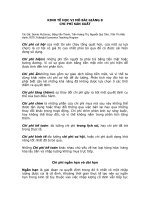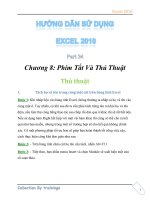Tài liệu Microprocessor Interfacing Techniques Lab VIEW Tutorial Part 8 docx
Bạn đang xem bản rút gọn của tài liệu. Xem và tải ngay bản đầy đủ của tài liệu tại đây (29.12 KB, 2 trang )
PHY 406 - Microprocessor Interfacing Techniques
© James R. Drummond - September 1996 33
PHY 406 - Microprocessor Interfacing Techniques
LabVIEW Tutorial - Part VIII
Arrays and Clusters
Arrays, Clusters and Conglomerates
LabVIEW has two group constructs: arrays which are N-dimensional arrays of entities and
clusters which in any other language would be called “structures”. Both of these are quite useful
and are also essential for accessing some of the more powerful LabVIEW functions.
We have already met arrays briefly in an example above. This VI makes
up a 1-D array of random numbers 5 long. We examine this array by using the
array shell from the array controls. Notice that at the moment this has no reality
to it - it is just a shell because we don’t know what sort of thing to display.
To get further we drop a numeric indicator into the shell - now we know
it will be a numeric array (as opposed to an boolean array for example. The shell
now looks like this. The left-hand control is for the index - the right-hand value is
the value of that index. Since we haven’t actually wired the indicator up yet, we
don’t know whether the index “0" is valid or not (although it should be) so the value is “greyed
out” even though I changed the background colour to white.
You can use the select tool to resize the
indicator box to display more elements and when
you have wired up the indicator to a real array and
run the program, the indicator comes to life.
Notice that since the array size is 5 and array indices start from 0, the last element
on the list doesn’t exist and is therefore still greyed out.
Now let’s feed the array to a graph (remember charts are for values which come one at a
time, graphs are for arrays). The result should be a simple graph of the value of the random
number generator for five values each time you run the VI.
A useful technique to learn at this stage is to “highlight execution”
which allows you to run the VI in slow motion and watch the values being
produced. This is controlled by the light-bulb icon . Press the light-
bulb and run the VI - you can now see each value being produced and
how the loop runs. You may need to try it a couple of times to see the
full effect. Press the lightbulb again to turn this off.
The x-axis of the graph is the array index. It is possible to change
that by adding information to the input and for this purpose we need a
PHY 406 - Microprocessor Interfacing Techniques
© James R. Drummond - September 1996 34
cluster. Since we don’t have one we are going to have to make one by “bundling” a number of
elements together. Look very carefully at the help information for the graph. It shows that we
can have up to three elements in the cluster: the initial x, the x increment and the array. In order
to use these we must bundle up the array and two other scalars into a cluster.
Choose the Cluster>>Bundle function. It appears on the block diagram as a two-element
bundler. Use the select tool to resize it to three elements. Wire the output to the graph and the
third input to the array. Generate two constants (using the wiring tool pop-up on the terminal and
select Create Constant). Use 10 for the initial x and 0.1 for the increment. Now when you run
the VI you should be able to see that the x-axis has been rescaled appropriately.
More study of the help for the graph indicates that
a 2-D array will yield two plot lines. So now we can
duplicate the array generator (select the For-loop and do a
Ctrl-drag). Just to distinguish between the outputs - put a
multiplier on one of them to double the array value. The
multiplier copes with multiplying an array by a scalar
without further intervention. Since we have two 1-D arrays and we need a single 2-D array we
need the Array>>Build Array function resized to two inputs. We feed a 1-D in each input and a
2-D becomes the output. We can then feed this to the bundle function and then on to the graph.
If this all works then the graph should now have two lines on it and an x-scale from 10.0 to 10.4.
Here is my block diagram for this.
You might be interested to run this VI under the “execution highlight”. Notice that both
the for loops execute together. This is a consequence of dataflow programming. Since neither of
the loops is waiting for an input, both are permitted to run within the limits of available CPU time.
LabVIEW has built-in parallelism.
Summary
LabVIEW has both arrays (single and multi-dimensional) and clusters
Clusters are simialr to structures in other computer languages
Arrays can be built automatically or explicitly using array builders. The array builders will
combine arrays as well as scalars
Clusters are built using the Bundle directives (they can also be Unbundled)
Exercise
Write a VI to generate a graph of a user-supplied quadratic over a user-supplied range of
values.