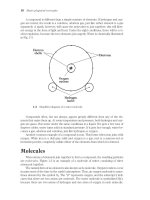Tài liệu Car Rim – Part and Assembly Photo Rendering pdf
Bạn đang xem bản rút gọn của tài liệu. Xem và tải ngay bản đầy đủ của tài liệu tại đây (1.4 MB, 21 trang )
1
ME-430 INTRODUCTION TO COMPUTER AIDED DESIGN
Car Rim – Part and Assembly Photo Rendering
Pro/ENGINEER Wildfire
Dr. Herli Surjanhata
Create a part named car_rim with three default datum planes and default coordinate
system.
CREATE A REVOLVED PROTRUSION AS A BASE FEATURE
Create a revolved protrusion on the FRONT datum plane and pick TOP datum plane
as the top reference. The dimensions of the section to be revolved are shown in
Figure below.
Make sure the dimension 17.72 and 16 are diametrical dimension.
2
The resulted feature is shown below:
3
CREATE A REVOLVED CUT
The dimensions are shown below.
The resulting cut:
Mirror the cut about TOP datum plane.
CREATE AN INSIDE CUT ON THE TOP PART OF THE RIM
The cut is made by revolving the rectangular section shown below.
4
CREATE A DATUM PLANE DTM1
This datum plane is created through the flat surface of the inside cut.
The flat
surface of
inside cut
5
CREATE A REVOLVED PROTRUSION ON THE TOP OF THE RIM
The resulting feature:
Spline
Reference
6
CREATE A THRU ALL CUT and PATTERN THE CUT
• Sketching plane -> DTM1
• Use make datum on the fly for
Top orientation reference by
clicking
. The datum plane
DTM2 is made thru the center axis
and -72° from FRONT datum
plane.
Click this.
7
Make sure to select datum on the fly
DTM2 as Top sketch orientation
reference.
•
Create a vertical
center line here
for
8
Make sure DTM2 is unhide.
Use Varying option to pattern the cut with 72° dimension
increment, and total number of instances 5.
9
CREATE ANOTHER THRU-ALL CUT and PATTERN THE CUT
Use the same procedure described above to create another cut for the spoke.
10
Pattern the newly created cut.
CREATE A NEW DATUM PLANE DTM12
The datum plane is offset 6.5 inches from the TOP datum plane.
11
CREATE A COUNTER-BORE HOLE
First create a thru-all hole as shown below.
Then create a co-axis blind hole to represent a counter-bore hole.
12
PATTERN THE COUNTER-BORE HOLE
Create a Local Group called COUNTERBORE consisted of the thru-all and blind holes,
then pattern it to get the total number of instances 5.
13
CREATE A BLIND HOLE
The hole is made co-axis with the rim, and DTM4 is taken as primary reference.
14
CREATE A DATUM PLANE DTM13
A new datum plane DTM13 is created by offsetting it 2.85 inches from TOP datum
plane.
CREATE ANOTHER BLIND HOLE
Use DTM13 as primary reference to create co-axial blind hole as shown below.
Click Flip if
necessary.
15
CREATE ROUNDS
16
Hide the datum curve and spin center to get the following shaded view.
17
PHOTORENDER THE CAR RIM
18
Start PhotoRender by
selecting
View -> Model
Setup -> Render
Control
See photo redering
tutorial on Pump
Housing.
Example of rendering:
19
CREATE A TIRE
The tire is created by revolving the following section, and the dimensions of the tire
are shown below.
20
Add rounds as shown below.
ASSEMBLE THE RIM AND TIRE
21