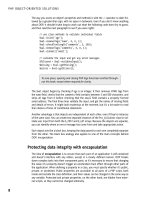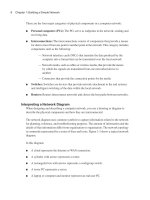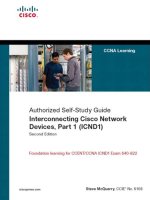Tài liệu Java 2 Network Security P2 ppt
Bạn đang xem bản rút gọn của tài liệu. Xem và tải ngay bản đầy đủ của tài liệu tại đây (167.23 KB, 20 trang )
An Overview of Java and Security 9
2. The
class file verifier
(which includes the
bytecode verifier
) checks that the
program obeys the rules of the Java Virtual Machine (but note that this
does not necessarily mean that it obeys the rules of the Java language).
3. The
security manager
imposes local restrictions on the things that the
program is allowed to do. It is perfectly possible to customize this to allow
code limited access to carefully controlled resources. This could mean
allowing no access to the local file system, and network access only to the
location from which the code, or its Web page, came.
You may wish, for example, to print something from an applet. You are
unlikely to want your security manager to allow anyone to do that, but you
might allow access to especially trustworthy people. So you download the
applet; discover that it is located at a trustworthy URL address and encrypted
with someone’s private key; check the accompanying public key certificate to
make sure it is valid, and identify someone especially trustworthy; decrypt the
applet with that public key, and then allow it the necessary access.
One important thing that distinguishes Java from other forms of executable
content is that it has
both
the web of trust that signatures bring
and
the three
security components to validate the downloaded code. These precautions are
taken, not because Java users are less trustful than others, but because even
the most trusted of code suppliers sometimes make mistakes, or can have
their systems compromised. Without the validation, a web of trust can
become a web of corruption if any one trusted site is successfully cracked.
1.3.3 Java as a Threat to Security
So, in the absence of implementation errors, either on the part of the browser
vendors
or on the part of computer operators, administrators and systems
programmers
, Java should be safe. The browser vendors have a good
reputation for responding to reports of flaws in their implementations, and one
of the key purposes of this book is to help you avoid any slips in your
installation.
If something does go wrong, then the most severe threat you face is
system
modification
, the result of what are sometimes called
attack applets
. This is
worse than someone’s being able to read data from your system, because
you have no idea what has been left behind. There could be a virus on your
computer, or on any computer to which you are connected. Alternatively,
some of your business data could have been modified so that it is no longer
valid.
This is exactly the sort of thing that Java is intended to prevent, and its
defenses against attack applets are strong. They are equally strong against
10 Java 2 Network Security
the next, still severe, threat of
privacy invasion
, in which read access rather
than update access is gained. This does not leave you having to reinstall all
your software and reassemble all your business data, but the loss can be
serious enough. In addition to the exposure of business data, if your private
key is compromised, then it can be used to sign electronic payments in your
name.
Because Java has the strongest security for executable content, it has been
seen as a challenge by security specialists, who find both the intellectual
challenge exciting and want to help close any loopholes in Java
implementations. Up to the date of writing, all the reported attack applets
were developed by such specialists, not by malicious or criminal attackers.
There are another couple of, much less severe, threats against which Java
does not have strong defenses. The very essence of Java is that a program
from a server will come down and run on your client with little, if any,
intervention from you. What if the program is not one you want to run If it is
stealing your cycles?
The most extreme form of cycle stealing is a
denial of service
attack. The
applet can use so much of the client’s machine time that it cannot perform its
normal function. This is the Java equivalent of flooding a company with mail
or with telephone calls; like those nuisances it cannot readily be prevented –
all you can do is find out who is responsible and take action after the event.
Less extreme examples of cycle stealing are the irksome,
nuisance
, applets.
These run unhelpful programs intended to show how clever the author is and
embarrass the owner of the client machine. They can even pretend to be you
(psyche stealing?), for example by sending e-mail that appears to come from
you.
1.3.4 Writing Secure Java
Valuable Java code is likely to need to communicate with the server it came
from, and to do so securely. All sensitive communication over the Internet
needs proper cryptographic protection. From JDK 1.1 onwards, Java provides
general purpose APIs for cryptographic functions, collectively known as the
Java Cryptography Architecture (JCA) and Java Cryptography Extension
(JCE). Java 2 significantly extends the Java Cryptography Architecture. The
set of the Java core classes (which are the Java classes shipped with the
Java platform
3
) can be divided into two subsets:
• Security related core classes
• Other core classes
3
In this book, the Java 2 Platform, Standard Edition, V1.2 (J2SE) is often referred to as
Java platform
or
Java 2 platform
.
An Overview of Java and Security 11
The Security related core classes in Java 2 can be further subdivided as:
• Access control and permissions related core classes
• Cryptography related core classes
Of these, only the cryptography related core classes form a part of the JCA.
In addition to these, all classes in JCE 1.2 form part of the JCA.
Some cryptographic functions are seen as being dangerous in the wrong
hands. No government wants to provide organized crime, or terrorist groups,
with a cheap effective way of communicating that the police cannot decrypt.
Exactly how to prevent this is not so clear, so there are many different export
and import rules for cryptographic products. The cryptographic interfaces are
divided into two parts, JCA and JCE, which reflect the divide between
exportable and unexportable cryptography. We discuss this in more detail in
Chapter 13, “Cryptography in Java 2” on page 475.
1.3.5 Staying One Jump Ahead
To get ahead, the owners of a client or a Web site need to develop an overall
security policy of which Java is a part, and implement it with care. They need
to use the latest information on what is known about Java security. This is
bound to change; realistically, Java is so young that it cannot be otherwise.
So how do they find the very latest information? Two key sources are the
CERT Coordination Center, which is on the Web at and
Sun Microsystems’s list of frequently asked questions about applet security at
This gets you ahead. Staying ahead means that
the security policy should include regular checks of these sites, and regular
reviews of which are the right sites to check.
4
Another part of staying ahead involves balancing security with stability. If an
implementation error is discovered in the browser you use, and you see on
the Web sites a description of the problem together with news of a new beta
version of the browser to fix the problem, do you change to the new beta at
once? Systems managers are traditionally very cautious about beta code:
they want to see a lot of testing before they put it live on their production
systems. This caution is one of the most important causes of the very high
availability levels of modern systems, so systems managers are not about to
change.
Traditionally, a change to include new function is forced to wait until it passes
thorough testing, while a security change may be allowed through with less
4
See also the list of the Java security Web sites in Appendix D, “Sources of Information about Java Security” on page
651.
12 Java 2 Network Security
testing. It’s a business decision, and it’s worth including guidance in the
security policy. The only way in which Java is different from all other areas of
security, where similar business decisions must be made, is that news of a
loophole can be spread worldwide extremely quickly, so the presumption
should be that security fixes must go on quickly.
1.3.6 The Vigilant Web Site
The cure for abuse is proper use, not non-use. Executable content has such a
great value to computer systems and to computer business that we need to
do it properly, not to ban it.
Proper use of Java involves vigilance on everybody’s part, including:
• Vigilance on the part of the systems administrators who need to be sure
that they can trust their sources
• Vigilance on the part of the network administrators who need to protect
against network attacks such as the MIM attack
• Vigilance on the part of applet developers who need to be sure that the
tools they are using do not corrupt their class files: their workstations may
not be production machines, but they must be properly protected
There is something of an irony in remarks one sometimes hears about how
Java should be turned off, made by people who are happy to download a
code patch or a driver from a Web site. It is similar to those who are deeply
concerned about sending their credit card information over the Web, but
would willingly hand a credit card to a waiter in a restaurant.
If Java is used with vigilance, then its unique combination of web of trust and
code validation makes it more secure than forms of executable content which
depend on the web of trust alone. And, of course, dramatically more secure
than downloading natively executable code from the Web.
1.4 Understanding Java 2 Security
As we already said in 1.1, “Java Is Not Just a Language” on page 3, in most
programming languages it is the application that needs to implement security,
not the language itself. This is not true in Java. Since its inception, Java has
demonstrated that it was built for the net. For this reason, although Java is not
just for applets any more, it looks immediately clear that, unlike other
programming languages and systems, security mechanisms must be an
integral part of Java.
An Overview of Java and Security 13
The history of Java security has been parallel to the main releases of Java:
JDK 1.0, JDK 1.1 and Java 2 SDK, Standard Edition, V1.2
5
:
1. The JDK 1.0 security model was very strict. Local code was granted
access to all the system resources, while a remote applet was always
considered untrusted, and could be used almost only for cosmetic
functions, like the decoration of a Web page.
2. JDK 1.1 still considered local code as completely trusted, with full access
to all of the system resources. However, JDK 1.1 also offered Java
developers the possibility to apply a digital signature to the code they
wrote. By looking at the digital signature, the user on a client machine
could decide whether a particular remote code was to be considered
trusted or not. If untrusted, that remote code would run in a restricted
environment. If trusted, that code would be considered as a local code,
with full access to all of the system resources. The JDK 1.1 security model
was more attractive, but still presented several limitations. For example,
remote code with a trusted signature was granted full access to all the
system resources, as well as local code. So, even when you wanted to
grant a signed remote code, say, only read access to a particular file in a
particular directory of your system, you had to grant it full read access to
all your files and all your directories. Moreover, that code was
automatically granted the permission to write on your system, install other
code, open a socket, and a lot of other things. This happened without your
intervention or your awareness.
3. The Java 2 security model implements fine-grained access control. You
can now classify the Java code that is to run on your system basing your
judgement on the URL location where that code resides and/or the owners
of the code itself. The owners of the code are identified through their
digital signatures. Multiple signatures for a single piece of code are
allowed in Java 2. Possibilities are now endless. You can say that a piece
of code coming from a particular location and/or signed by particular
signers can only read that file and write in that directory. Other code
coming from another location and/or signed by other entities can open
only a specific socket, while still other code can be classified to have full
access. Moreover, in Java 2, even local code can be subjected to security
restrictions.
In this section we will demonstrate to you that Java is not a threat to security,
provided that your Java system is configured in the correct way. On the
contrary, the security features that are part of the Java programming
language itself can really improve the overall security of your system.
5
In this book, Java 2 SDK, Standard Edition, V1.2 (J2SDK) is sometimes referred to as
Java 2 SDK
.
14 Java 2 Network Security
We will show you two simple examples, and we will explain to you the main
concepts that are involved. However, we will not go through all the details,
because this will be done in other sections of the book.
1.4.1 An Example of Applet Security in Java 2
In 1.3.2, “Java as an Aid to Security” on page 8, we introduced an interesting
scenario, where the user on the client machine may wish to print something
from an applet, but does not want the security manager to allow anyone to do
that. On the contrary, the user might grant this right only to especially
trustworthy entities. So this is the sequence of the operations:
1. An applet packaged in a signed Java Archive (JAR) file is downloaded.
2. The Java Runtime Environment (JRE)
6
detects that it has come from a
trustworthy URL location and is signed with the private key of a particular
entity
7
.
3. The JRE then verifies that the entity that signed the JAR file is the entity
that owns the accompanying public key certificate and that the contents of
the JAR file have not been tampered with.
4. Finally, the JRE verifies that the entity that signed the JAR file has a
matching certificate in the keystore database. This ensures that the entity
is trustworthy.
1.4.1.1 The Java Code
Let’s consider the following piece of code:
Figure 1. (Part 1 of 2). GetPrintJob.java Applet Source Code
6
In this book, Java 2 Runtime Environment, Standard Edition, V1.2 (J2RE) is often referred to as Java Runtime
Environment (JRE) 1.2.
7
In Java 2, signatures by multiple entities can be applied on the same JAR file.
import java.awt.*;
import java.awt.event.*;
import java.applet.*;
public class GetPrintJob extends Applet implements ActionListener
{
boolean p = true;
public GetPrintJob()
{
super();
Button b = new Button("getPrintJob");
An Overview of Java and Security 15
Figure 2. (Part 2 of 2). GetPrintJob.java Applet Source Code
This is the code of an applet that, once downloaded on your system, does
nothing but displays a button. If you push the button, the applet attempts to
get a PrintJob object, which results in initiating a print operation on the
toolkit’s platform.
In JDK 1.0, this operation would not have been allowed to a remote applet, by
default considered untrusted. In JDK 1.1, the remote applet should have been
signed and the signature considered as trusted. However, once granted the
permission to access your system resources, that applet could do everything
a local code would be allowed to do, not only print to a printer. The
fine-grained access control implemented by the Java 2 security model gives
you the possibility to grant only the permission to print (since this is the only
permission this applet requires) and only to the code you trust.
The applet above can be invoked by a very simple HTML page, such as the
following one:
add(b, BorderLayout.CENTER);
b.addActionListener(this);
}
public void actionPerformed(ActionEvent evt)
{
try
{
Toolkit.getDefaultToolkit().getPrintJob(null, "PrintJob", null);
}
catch(Exception e)
{
System.out.println("There was an exception, "+ e.toString());
p=false;
}
if (p)
System.out.println("No exception. Test is successful.");
}
public void paint(Graphics g)
{
new GetPrintJob();
}
}
16 Java 2 Network Security
Figure 3. GetPrintJob.html File Invoking the GetPrintJob Applet
The applet source code shown in Figure 1 on page 14 and Figure 2 on page
15 can be compiled by issuing the command:
javac GetPrintJob.java
which translates Java source code into Java bytecode. The resulting file
produced by the Java compiler
javac is GetPrintJob.class.
1.4.1.2 Running the Applet without the Necessary Permission
After saving GetPrintJob.class and GetPrintJob.html in the public directory of
a Web server, having host name wtr05218.itso.ral.ibm.com, we try to access
the HTML file from a client machine using the Java 2 Applet Viewer. The
Applet Viewer is a development tool shipped with the SDK. The applet can be
invoked from a remote machine running Java 2 by entering the following
command:
appletviewer />The Applet Viewer window with a getPrintJob button is immediately displayed:
<HTML>
<HEAD>
<TITLE>GetPrintJob Applet</TITLE>
</HEAD>
<BODY>
<H3>GetPrintJob Applet</H3>
<APPLET Code="GetPrintJob" Width=250 Height=50>
</APPLET>
</BODY>
</HTML>
An Overview of Java and Security 17
Figure 4. GetPrintJob Applet Running
However, upon clicking on the getPrintJob button, no print operation on the
toolkit’s platform will be initiated and you will see a security exception being
displayed on the Command Prompt window from which you launched the
Applet Viewer:
There was an exception, java.security.AccessControlException: access denied
(java.lang.RuntimePermission queuePrintJob )
The same exception will be displayed every time the button is clicked.
The reason for this exception is that the applet has not been granted any
permissions before being downloaded, so it has to run in a restricted
environment. When its button is pressed and the applet attempts to initiate a
print operation on the toolkit’s platform, a security exception is thrown
because the applet is attempting to run out of its restricted environment.
In a JDK 1.1 environment, we would solve this problem by signing the applet
code on the Web server, and recognizing the signer as trusted on the client.
However, this would grant the applet all permissions, not only the specific
permission that the applet needs to print. In a Java 2 environment the
situation is different, since you can limit the permissions the code gets to only
what the code claims it needs. In this case the only security-related operation
the applet needs to perform is to initiate a print operation on the toolkit’s
platform. Since the applet resides in the public HTML directory of the Web
server wtr05218.itso.ral.ibm.com, we will grant this permission to all the code
coming from that location. To further limit the security exposure of our
system, we want the remote applet to be signed by a trusted entity, and we
will limit the permission by also looking at the digital signature, so that
another applet coming from the same location will not be granted the same
permission unless signed by the same trusted entity. The sequence of
operations to get this is explained in the following sections.
18 Java 2 Network Security
1.4.1.3 Packing the Applet Class in a JAR File
First of all, we sign the code of the GetPrintJob applet on the server machine.
To do this, the applet file must be packed in the JAR format, through the
command:
jar cvf GetPrintJob.jar GetPrintJob.class
The command above must be launched on the same directory where the file
GetPrintJob.class resides and it automatically creates the JAR file
GetPrintJob.jar, which includes a compressed version of the original class
file. If you examine the contents of GetPrintJob.jar (on Windows systems this
can be done even with the WinZip utility), you will see that it contains also a
file called MANIFEST.MF. This is a text file containing general information
about the files that have been packed in the JAR file. The file MANIFEST.MF
is often called the
manifest
file.
1.4.1.4 Creating a Keystore and a Signer’s Key Pair
We also need to generate a
key pair
(a public key and associated private
key). With Java 2, this can be done using the Java 2
keytool command line
utility with the option
-genkey, which generates a key pair and wraps the public
key into an X.509 V1 self-signed certificate. The details are shown in the
following session screen:
The process we have just described creates a public and private key pair and
associates the public key with the certificate of the signer, whose alias by
default is mykey. The private key and the certificate are stored in a flat
keystore file called .keystore, located in the user home directory. A
keystore
is
a database of private keys and their associate X.509 certificate chains
C:\>keytool -genkey
Enter keystore password: Paolina
What is your first and last name?
[Unknown]: Marco Pistoia
What is the name of your organizational unit?
[Unknown]: ITSO
What is the name of your organization?
[Unknown]: IBM Corporation
What is the name of your City or Locality?
[Unknown]: Cary
What is the name of your State or Province?
[Unknown]: North Carolina
What is the two-letter country code for this unit?
[Unknown]: US
Is <CN=Marco Pistoia, OU=ITSO, O=IBM Corporation, L=Cary, ST=North Carolina, C=US> correct?
[no]: yes
Enter key password for <mykey>
(RETURN if same as keystore password): Centonze
An Overview of Java and Security 19
authenticating the corresponding public keys. The public information in the
default implementation of a keystore file is stored unencrypted; however, a
keystore password is necessary for the user to verify in the future that the
keystore file has not been tampered with. The private key is
password-protected.
1.4.1.5 Signing the Code
Once the keystore has been generated, and a certificate has been created for
the signer, the JAR file can be signed using the private key of the signer. This
is done by launching the Java 2 command line tool
jarsigner against the JAR
file, as shown in the following session:
The
jarsigner utility temporarily opens the JAR file, adds the information
related to the signature, and packs the JAR file again. At the end of this
process, you will see in the D:\WWW\HTML directory that the GetPrintJob.jar
file has changed and its size has become larger. Notice that a signed JAR file
in Java 2 still has the .jar extension. The
jarsigner utility does not add a .sig
extension to the .jar extension of the JAR file, as it happened with the JDK 1.1
javakey command line tool.
At this point, the HTML file invoking the applet must be modified to point to
the JAR file GetPrintJob.jar. We open the file GetPrintJob.html, shown in
Figure 3 on page 16, and we modify the
<APPLET> tag in the following way:
<APPLET Archive="GetPrintJob.jar" Code="GetPrintJob" Width=250 Height=50>
Then we save the resulting file as GetPrintJobJAR.html.
1.4.1.6 Exporting the Signer’s Certificate on the Server
Notice that, on the client machine, the signer of the code must be considered
a trusted entity. For this reason, on the server machine, we export the signer’s
certificate into a file, called marcoCer.cer. This is done using again the
keytool command with the -export option, as shown in the following session:
D:\WWW\HTML>jarsigner GetPrintJob.jar mykey
Enter Passphrase for keystore: Paolina
Enter key password for mykey: Centonze
D:\WWW\HTML>
20 Java 2 Network Security
1.4.1.7 Importing the Signer’s Certificate on the Client
The file marcoCer.cer must be copied on the client machine and then
imported into the local keystore as a trusted certificate. Of course, a local
keystore must have been previously created. The
-import option of the
keytool command is used to import a certificate. The following session shows
that we import the certificate giving to the owner of the certificate the alias
marcokey.
The
keytool option in this case asks only for the password of the local
keystore. Since the private key was never exported out of the server machine,
it is not even imported in the client machine, and no password is required to
protect the private key. As you can see from the screen above, the
keytool
command shows the particulars of the certificate to be imported, and then,
before actually importing it, it asks for further confirmation that the certificate
is to be considered trusted.
1.4.1.8 Modifying the Security Policy on the Client System
Now the Java security system needs to be informed that code signed by the
signer marcokey and residing in the HTML public directory of the Web server
wtr05218.itso.ral.ibm.com must be granted permission to initiate a print
operation on the toolkit’s platform. The security policy of the Java system is
configured in a text file called a
policy file
. By default, after a typical
C:\WINNT\Profiles\pistoia.000>keytool -export -alias mykey -file marcoCer.cer
Enter keystore password: Paolina
Certificate stored in file <marcoCer.cer>
C:\WINNT\Profiles\pistoia.000>
C:\WINNT\Profiles\pistoia.000>keytool -import -alias marcokey -file marcoCer.cer
Enter keystore password: np3101r
Owner: CN=Marco Pistoia, OU=ITSO, O=IBM Corporation, L=Cary, ST=North Carolina,
C=US
Issuer: CN=Marco Pistoia, OU=ITSO, O=IBM Corporation, L=Cary, ST=North Carolina,
C=US
Serial number: 36f3206e
Valid from: Fri Mar 19 23:13:34 EST 1999 until: Fri Jun 18 00:13:34 EDT 1999
Certificate fingerprints:
MD5: 60:CA:F2:D1:4E:C1:D1:AD:B7:37:68:2B:A5:9C:33:64
SHA1: FC:CB:F5:30:75:0A:21:6E:F6:21:9C:17:C3:FD:A3:53:A4:E3:45:5C
Trust this certificate? [no]: yes
Certificate was added to keystore
C:\WINNT\Profiles\pistoia.000>
An Overview of Java and Security 21
installation of the Java 2 SDK, Standard Edition, V1.2.
x
, the policy file that
affects the Applet Viewer security comes in the directory
drive
:\jdk1.2.
x
\jre\lib\security (in our system,
drive
is D) and is called
java.policy. Rather than manually editing this file, with the risks of generating
security exposures by doing syntax mistakes, it is convenient to use a new
utility available with the Java 2 platform, the
Policy Tool
, that is launched from
the command line by entering the command
policytool.
When the Policy Tool window is brought up, you have to select the policy file
you want to configure (this can be done by clicking on Open from the File
menu) and the keystore where the signer’s certificates reside (click on
Change KeyStore from the Edit menu). The following figure shows the Policy
Tool window we used on the client machine:
Figure 5. Opening the java.policy File with the Policy Tool on the Client Machine
What we need to do now is to grant permission to initiate a print operation on
the toolkit's platform to all the code signed by marcokey and residing in the
URL To do this, we click on Add Policy
Entry and the Policy Entry panel is displayed. Here we type
in the CodeBase field and marcokey in the
SignedBy field, as shown next:
22 Java 2 Network Security
Figure 6. Policy Entry Panel
The wildcard character * is necessary when JAR files in the specified
directory need to receive the privileges. Without that character, only class
files would receive the specified permissions.
This way we are granting particular security privileges to all the JAR files
stored in the public HTML directory of the Web server
wtr05218.itso.ral.ibm.com and signed by marcokey.
Then we click on Add Permission, and the permission dialog appears:
An Overview of Java and Security 23
Figure 7. Permission Dialog
The specific permission we need in this case is a RuntimePermission, and
the target is queuePrintJob. After selecting these items from the Permission
and Target Name menus, the Permission dialog appears as follows:
Figure 8. Selecting the Appropriate Values in the Permission Dialog Panel Fields
After pressing OK, we see that the Policy Entry panel has registered the new
permission:
24 Java 2 Network Security
Figure 9. New Permission Registered in the Policy Entry Dialog
Then we click on Done, and in the Policy Tool window we see that the new
policy entry has been registered:
An Overview of Java and Security 25
Figure 10. New Policy Entry Registered in the Policy Tool Window
Before closing the Policy Tool, it is necessary to save this configuration, by
selecting the Save item from the File menu. Upon opening with a text editor
the java.policy file in the directory D:\jdk1.2.
x
\jre\lib\security, we would see
that the following entry has been generated:
1.4.1.9 Running the Applet with the Necessary Permission
At this point, we can run the GetPrintJob signed applet by entering the
following command on the command line:
appletviewer />An Applet Viewer window very similar to the one shown in Figure 4 on page
17 is brought up. However, this time the applet is signed and the combination
of the signer and the URL where the applet resides have been granted the
permission to initiate a print operation on the toolkit’s platform. For this
reason, when the getPrintJob button is pressed, the following Print window
will be displayed:
grant signedBy "marcokey", codeBase " {
permission java.lang.RuntimePermission "queuePrintJob";
};
26 Java 2 Network Security
Figure 11. Print Window Opened by the GetPrintJob Applet
No security exceptions are thrown this time. According to the Java code
shown in Figure 1 on page 14 and Figure 2 on page 15, the Command
Prompt window registers the following message:
No exception. Test is successful.
However, if the same applet had attempted to read or write a file from the
local file system, or open a socket connection, a security exception would
have been thrown, because such permissions were not granted to this code.
1.4.2 An Example of Application Security in Java 2
The example of remote code downloading described in 1.4.1, “An Example of
Applet Security in Java 2” on page 14 can give you an idea of the reason why
the new Java security model adds a security layer to the basic security of your
system. Moreover, as you can see, no particular programming efforts are
required to use it, since security is part of Java.
Another example that we want to show you in this chapter relates to Java
application security. As we have discussed in Point 1 and Point 2 on page 13,
in previous versions of Java, the security model granted full permissions to all
An Overview of Java and Security 27
the local code. In other words, a Java application launched from the
command line was not subjected to any security restrictions. In Java 2, even
applications can be subjected to the security policy of the local system.
A practical use of this restriction would be if you receive the bytecode of a
Java application on a diskette or CD-ROM in the mail, or you get it from a
remote site through the FTP protocol, and then you want to run it on your
system. As far as you know, this application only has to initiate a print
operation on the toolkit’s platform, since this is what the application developer
claims. However, you cannot be completely sure, since you did not have the
opportunity to read the source code of the application. So it is possible that
the application you are going to run on your system has some hidden agenda,
and while it opens a pretty Print screen as the one shown in Figure 11 on
page 26, it also attempts to read a file from your local file system, open a
socket connection to a remote machine and send the contents of that file to a
remote host. The file could contain sensitive information that you are not
willing to share with other people. The application could write files on your
system, install software you do not want, throw in a virus, or perform other
terrible operations. For this reason, you do not want this application to be
granted full permissions on your system.
The new Java security model offers you a way to limit the freedom of a Java
local application installed on your system. The exact limits on the
application’s freedom depend as usual on the location of the application on
your file system and/or the digital signatures that have been applied on the
code.
1.4.2.1 The Java Code
Let’s consider the following Java code, obtained by transforming the
GetPrintJob applet, shown in Figure 1 on page 14 and Figure 2 on page 15,
in the GetPrintJob Java application:
Figure 12. (Part 1 of 2). GetPrintJob.java Application Source Code
import java.awt.*;
import java.awt.event.*;
class GetPrintJob extends Frame implements ActionListener
{
boolean p = true;
GetPrintJob()
{
28 Java 2 Network Security
Figure 13. (Part 2 of 2). GetPrintJob.java Application Source Code
What this application does is similar to what we have seen with the applet,
except that it runs locally. Once run, it displays a button, and each time you
press the button, it attempts to get a PrintJob object, which results in initiating
a print operation on the toolkit’s platform. This operation would have been
allowed in JDK 1.0 and 1.1, since local applications were granted full access
permissions on the underlying operating system.
In Java 2, according to the new security model, a security manager is not
automatically installed when an application is running. In other words, an
application has by default full access to resources, as was always the case in
super("Toolkit.getPrintJob() test case");
setSize(300, 100);
setLocation(200, 200);
Button b = new Button("getPrintJob");
add(b, BorderLayout.CENTER);
b.addActionListener(this);
show();
}
public void actionPerformed(ActionEvent evt)
{
try
{
Toolkit.getDefaultToolkit().getPrintJob(null, "PrintJob", null);
}
catch(Exception e)
{
System.out.println("There was an exception, "+ e.toString());
p=false;
}
if (p)
System.out.println("No exception. Test is successful.");
}
public static void main(String[] args)
{
new GetPrintJob();
}
}