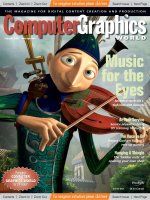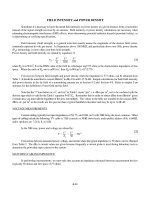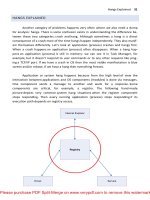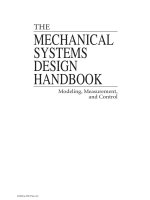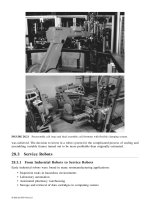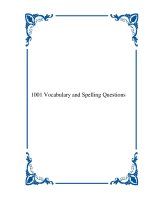Tài liệu Computer Graphics and Multimedia P2 doc
Bạn đang xem bản rút gọn của tài liệu. Xem và tải ngay bản đầy đủ của tài liệu tại đây (245.54 KB, 20 trang )
16 DiMarco
Copyright © 2004, Idea Group Inc. Copying or distributing in print or electronic forms without written
permission of Idea Group Inc. is prohibited.
difference between an .EPS file and a JPEG file. Use the correct vocabulary in
lectures, notes, projects, and in answering questions. It will also raise your level
of credibility as the instructor and perceived expert.
Administer Vocabulary Exams
Students need a strong digital vocabulary to interact professionally with
colleagues, vendors, potential employers, clients, and industry. Understanding
vocabulary allows the student to read and understand books and articles on the
subject more fully. In addition, this jargon is found in the project process. Using
vocabulary correctly and giving vocabulary exams are the most successful
methods for grasping vocabulary.
Involve Everyone During Questions and Feedback
You are a resource for the student. Provide feedback and direction, but
don’t do the work for the students. Whether it is creative conceptualizing or
digital production, students must explore the process. Answer questions with
questions. Make certain that students understand the question and have
genuinely not found the answer. Many times students will take a passive
approach and ask a simple question that they should know or will ask simply
to get the instructor’s attention. Try to encourage learning during questions. Get
the group involved in questions. Have classmates help out during question and
answers sessions. It helps sharpen vocabulary words and concepts for
students. When feedback is being given during critiques, be sure everyone is
involved and giving their constructive comments. This process helps evoke a
synergistic team approach to analyzing projects.
Build Confidence from Start to Finish
Lack of confidence is a terrible state of mind that occupies many students.
Typically, older and returning students show it the most. As teachers, it’s our
job to instill confidence in students. How we do it requires some extra effort on
our parts. Here are some things to remember when you want to build
confidence:
• Don’t patronize students. Never talk down to them.
• Listen first and explain second. Understand students, then teach them.
• Never allow negative talk to consume the student. Regardless of the
situation, let the student know that if they put the effort in, rewards will
follow.
• Be a coach, project manager, mentor, and motivator.
• Let students know that you are there to help them succeed.
Teaching Computer Graphics and Multimedia: A Practical Overview 17
Copyright © 2004, Idea Group Inc. Copying or distributing in print or electronic forms without written
permission of Idea Group Inc. is prohibited.
Act as an Invisible Project Manager
The project manager is the person who makes sure that the project is done
on time and correctly. We must act as project managers when teaching
computer graphics and multimedia classes. The students we teach are going to
be working on projects. There will be obstacles that hurt the project process.
As teachers, we must help the student remove the obstacles that hinder project
completion. Ask students what is happening with their projects. What stage are
they at? What is left to do so that projects can be completed? Ask what
problems are being encountered that are stopping the progress of the project.
Offer solutions and provide updates on when projects are due and how much
time is left for completion.
SETTING UP YOUR LABORATORY
AND CLASSROOM ENVIRONMENT
Take an Active Role in the Development, Maintenance,
or Upgrade of your Lab
The way to learn about technology purchasing is to get your hands dirty in
it. Dig in to catalogs and websites. Find out the names of manufacturers,
vendors, and get a sense of what prices exist (the catalogs will tell you that).
Developing a lab requires you to take the time to learn about the environment.
Lab maintenance is a good way to keep the lab running well. You should
acquaint yourself with standard maintenance procedures for each platform
(especially the one you use). They can be found in your systems owner’s
manual. You can also use software tools such as Norton Utilities to help you
maintain and repair your workstations. Learn about future upgrade items by
researching. Find out early when there are new versions and tools that are
important to progress. Understand the technologies early and then, when they
are instituted, you will be a step ahead.
Determine Your Needs on Paper First, then Write the
Purchase Order
Setting up a computer lab requires financial, organizational, technological,
and logistical aptitudes. Also, it demands some insight regarding the politics and
red tape present in your organization.
The best way to organize any project is to write it out. Get down to the
practical aspects and develop an outline for the new or upgraded lab. Address
these areas in your brainstorming session:
18 DiMarco
Copyright © 2004, Idea Group Inc. Copying or distributing in print or electronic forms without written
permission of Idea Group Inc. is prohibited.
• What is your anticipated budget? Sometimes this number changes, so
prioritize.
• What is the student maximum per course? How many courses per day?
• Which courses will be taught in the lab? Information Technology, Com-
puter Science, Multimedia, Graphic Design, Video, or perhaps all of
them?
• Will the lab need internet access? It most definitely does, regardless of the
class.
Nevertheless, remember your priorities. The Internet is a necessity in some
courses. Other courses may not need internet capabilities. However, all classes
can benefit from using the internet for research, exhibition, or communication.
• Will the lab have to accommodate students with disabilities or special
needs? This is a critical concern in some institutions. Typically equipment
and furniture considerations differ in this situation.
• What are the electrical and lighting situations in the room? Will outlets or
conduits have to be installed? Will lights have to be installed to improve
the functionality of the space?
• Based on the courses taught in the classroom, what programs need to be
purchased?
• What platform (Macintosh or Windows) does the staff prefer? What
platform is dominant in the industry? What platform currently exists (if
any)?
A clear view of priorities will emerge after answering the above questions.
Start to prioritize the truly important items. Add the luxury items to a wish list
and hope for future budget money. An example of priority items include: CD
ROM burners, color laser printers, digital cameras, constantly updated ver-
sions of software, presentation panels, and internet access. Without these
items, you cannot run a lab and teach an entire program.
What to Use for Graphics and Multimedia? The Age-Old
Question: Must We Use Macintosh or Can We Use
Windows?
I am asked this question at least 100 times per year. My answer stays the
same throughout OS changes, new versions, and bad and good news. The
answer is that it is up to the staff. Whatever the staff is most comfortable with
is best to have. Macintosh is widely used throughout advertising, digital
Teaching Computer Graphics and Multimedia: A Practical Overview 19
Copyright © 2004, Idea Group Inc. Copying or distributing in print or electronic forms without written
permission of Idea Group Inc. is prohibited.
production, and new media. Windows 98/2000/XP is dominant in business
applications, information sciences, and computer science. Running graphical
software and producing multimedia on the Windows platform is now as
seamless as on the Macintosh. The real question is, again, what does the staff
feel most comfortable with? Moreover, what is the industry standard? There
are some distinctions that bring the old folklore that Mac and Windows PC’s
were mainstream competitors and they did not work well together exchanging
files. That has changed dramatically since about Mac OS 6 (1993). That’s
when Apple bundled the application PC exchange with the OS. The extension
allows Windows media to be read on Macintosh systems — right out of the
box. Windows does not have that ability yet. Therefore, Macintosh has been
touted as the friendlier platform in some circles. Throughout the publishing
industry, Macintosh has been a standard platform since the inception of
desktop systems.
Three-dimensional modeling, motion graphics, and multimedia applica-
tions gave way to the need for workstations that employed multiple processors
and huge storage drives. Workstations are used in television production, film
effects, video, DVD and CDR authoring. The workstation allows a massive
amount of processing power to output gigantic files. Macintosh systems cannot
provide the muscle that some workstations can. However, Macintosh is
competing in the desktop arena by providing innovative hardware and software
solutions for DV and DVD production. Apple computers allow users to
capture, develop, and edit full-length digital video using a Digital Video camera.
The digitized video can then be output to multiple media including web,
broadcast, video, CD-ROM, and DVD.
Here are the main differences between Mac and Windows from a user’s
point of view:
• Windows systems on a base price level can be purchased at a lower cost
than Macintosh. The reason is that there are so many manufacturers of
windows-based computers in the United States that prices fluctuate and
there are constant price wars in the PC market. Macintosh is a brand that
owns its platform. No other company manufactures products running the
MAC OS. Apple products are sold at a fair market price and are very
competitive with comparably matched Windows Systems. However, a
few operational differences make Macintosh more desirable for the print,
multimedia, and content creation arenas.
• Macintosh accepts and reads files on the Mac platform and will open
Windows files created with the same application. Windows will do the
same, but will only read Windows media.
20 DiMarco
Copyright © 2004, Idea Group Inc. Copying or distributing in print or electronic forms without written
permission of Idea Group Inc. is prohibited.
• Macintosh allows digital video input and output right out of the box.
Previously, many Windows computers could not say that. If you want
Firewire (ieee1394 or Ilink) technology for digital video use on the
Windows platform, you must buy an aftermarket video board. You must
install it and hope it is compatible with your computer and digital video
editing software. Most PC manufacturers are adding Firewire cards
bundled with their systems to avoid incompatibility issues. Macs also
typically come with digital video editing software when purchased. It’s not
the high desktop applications we use in the professional industry, but is
enough to create, edit, and output digital video — right out of the box. It’s
great for educational settings where content and basic knowledge are
more important than teaching high-end applications.
• Macintosh computers have network capability directly out of the box. All
that is needed is an Ethernet hub and Cat 5 cables and the AppleTalk takes
care of the rest. For Windows machines, an Ethernet card would have to
be purchased for each computer on the network as well as a hub. The
Macs come with Ethernet built right in.
Bottom line, it does not really matter. Windows computers may lack some
simple features that we have come to adore on Macintosh, but when it comes
to sheer horsepower, Windows XP multiprocessor workstations are the choice
for the professional film and TV editing, three- and four- dimensional modeling,
and animation developers. The price factor makes Windows a bit more
desirable, but Macs give added features out of the box that provide networking
and multimedia capabilities to students. In a digital design lab environment,
Macintosh may provide some functional advantages. In a computer science
environment, Windows machines are typically more desirable. Ask your
colleagues and staff what they prefer. Then ask them why. Collect the
information and make a majority decision based on budget and priority.
Prioritize Your Purchase Regardless of the Platform and
Put First Things First!
You must have your priorities in order when you are developing a
computer lab. The decisions you make when the lab is delivered are the same
decisions that come back to haunt you when you need more resources or things
do not meet expectations.
• First priority: Make sure that you have enough computers for every
student. If the class size exceeds the number of computers due to
Teaching Computer Graphics and Multimedia: A Practical Overview 21
Copyright © 2004, Idea Group Inc. Copying or distributing in print or electronic forms without written
permission of Idea Group Inc. is prohibited.
enrollment, cut class size. If class size is too large, you will need to make
shifts of student to work on stations. Your teaching load will double per
class because you will be shuffling around students to get everyone
working on something. Inevitably, student work will suffer. There is a
better way. Demand there are enough computers for each student.
• Second priority: Get as much ram as you can afford. Load up. You’ll be
happy when software versions change and your hardware budget is on
hold until further notice.
• Third priority: Removable storage drives such as Iomega ZIP drives.
Students need to back-up and transport their work. These drives allow
them to do that. Having one drive becomes chaos. Saving and archiving
become afterthoughts and hassles to the students. Also a good choice, but
a bit more expensive for the student compared to a ZIP disk are
removable Firewire hard drives. Eliminate the fear of losing files by making
student backup an important priority. Also needed are archival media and
drives, including CDR and DVD. These drives should not be used for
primary, daily storage, but for final project output and archiving.
If You Develop Any Computer Lab Learning
Environment, Try to Make the Following Items Part of
Your Proposal
These will make teaching much more manageable. I’m sorry if these items
are considered luxuries due to budget constraints. However, I cannot stress the
importance of these items on what I call “quality of lab teaching life”.
• Hardware security system including cables and padlocks for systems,
monitors, and peripherals to keep the lab safe from theft.
• Software security system to lockout vital folders like the System Folder.
These are now the duty of the lab manager. The needed functions can be
found in the latest network operating systems for each platform.
• A presentation panel for display on a screen or wall. Although
expensive, these technology learning tools are extremely helpful in the
digital (smart) classroom. A decent one will cost you $3,000 to $4,000
dollars. Make sure you consider this item seriously when distributing your
budget.
• Pneumatic adjustable chairs. This should be nonnegotiable. Bad chairs
breed bad work habits. To help ensure an ergonomic lab environment, you
should insist on the best chairs you can afford.
22 DiMarco
Copyright © 2004, Idea Group Inc. Copying or distributing in print or electronic forms without written
permission of Idea Group Inc. is prohibited.
• A file server and an Ethernet network. This will help you transfer files
and applications between stations and will allow maintenance to be easier
with all machines connected. You will need this for internet access
throughout your lab and to institute a software security system. Add a tape
backup to the configuration for complete backup of the server.
• Removable, rewritable, cross platform storage device such as a Zip
drive. Students need these to backup and transport files.
• Internet accesses via a high-speed line or backbone, especially if you
are teaching a web centered course. A T1, T3, or cable connection is the
minimum.
• Server space and FTP access for web classes. You should demand this
if you are teaching a web design course.
• A scanner for image acquisition. One is the bare minimum you will need.
This is a necessity. Without it, content will be virtually nonexistent in digital
imaging and layout courses. Also include a digital camera for shooting stills
and small video clips and a digital video camera for capturing full-length
digital video and audio.
• Enough computers for all students to have their own workstations
during class time. Without this, you are really challenged. It is not an
impossible situation, but it requires some compromise to your teaching
schedule. Inevitably, students will suffer. You can’t watch and learn
computer graphics and multimedia. You have to be hands in and knee
deep, practicing constantly.
• Lab hours outside of class. This will allow students to practice and work
on projects outside class time. Even if they are limited to small increments,
lab hours are necessary for student abilities and confidence to grow. There
has to be someone in charge during lab hours, so think about work-study
students or graduate assistants to help with lab management.
CONCLUSION
Building student confidence, developing project- based skills, presenting
vocabulary, and working towards project -based goals are crucial components
in helping students succeed in digital coursework. But before you can do it, you
must become comfortable with not knowing everything and understanding that
you will be growing perpetually. Becoming an expert at teaching digital subjects
presents very demanding challenges. Understanding, adapting to, and con-
quering those challenges will be realized through perpetual research and raw
experience.
Teaching Computer Graphics and Multimedia: A Practical Overview 23
Copyright © 2004, Idea Group Inc. Copying or distributing in print or electronic forms without written
permission of Idea Group Inc. is prohibited.
The future will undoubtedly present more and more interdisciplinary
scenarios for programmers, designers, artists, production professional, writ-
ers, and musicians. This surge towards collaboration will be reflected in digital
education. In the past decade, multitudes of schools have instituted new
programs in multimedia, interactive multimedia, new media, educational tech-
nology, information technology, instructional technology, and many more multi-
discipline disciplines. The convergence of media, process, skills, and deliverables
makes teaching computer graphics and multimedia an extremely challenging,
dynamic responsibility that requires artists to learn more programming and
programmers to learn more about visual communication.
REFERENCES
Heller, S. (1998). The Education of a Graphic Designer. New York:
Allworth Press.
Heller, S. (2001). The Education of an E-designer. New York: Allworth
Press.
Michalak, D. F., & Yager, E.G. (1979). Making the Training Process Work
(7-72). New York: Harper & Row Publishers.
Tieger, P. & Barron-Tieger, B. (1988). The Art of Speedreading People.
Boston, MA: Little, Brown & Company.
24 Snyder
Copyright © 2004, Idea Group Inc. Copying or distributing in print or electronic forms without written
permission of Idea Group Inc. is prohibited.
Chapter II
Digital Prepress:
Issues and Solutions for the
Preparation of Print Media
Mark Snyder
Clemson University, USA
ABSTRACT
This chapter identifies changes that the printing industry has undergone
during the past 25 years as a result of the digital revolution. It also
provides a brief historical perspective of the printing industry and how it
has evolved. It is undeniable that the computer has had an impact on the
development of print media and today it is rare to find any prepress work
done without the use of some digital technology. The workflow of a
traditional printed piece is described from start to finish and is compared
to a more modern digital workflow to familiarize readers with the
processes and contrast the old with the new techniques. This chapter will
identify common problems that occur in the preparation of print media
using digital technologies. In particular, it will explore a variety of
problems and solutions related to the use of digital prepress as well as
identifying new innovations intended to improve prepress operations in
the future.
Issues and Solutions for the Preparation of Print Media 25
Copyright © 2004, Idea Group Inc. Copying or distributing in print or electronic forms without written
permission of Idea Group Inc. is prohibited.
INTRODUCTION
The printing industry has undergone major changes during the past 25
years as a result of the digital revolution. It is undeniable that the computer has
had an impact on the development of print media and today it is rare to find any
prepress work done without the use of some digital technology.
This chapter will provide a brief historical perspective of the printing
industry and how it has evolved. The workflow of a traditional printed piece will
be described from start to finish and will be compared to a more current digital
workflow to familiarize readers with the processes and contrast the old with the
new techniques. It will also identify common problems that occur in the
preparation of print media using digital technologies. In particular, this chapter
will explore a variety of problems and solutions related to the use of digital
prepress as well as identifying new innovations intended to improve prepress
operations in the future.
Traditionally, the central purpose of printing was to generate reproduc-
tions in quantity. Before printing existed, scribes reproduced manuscripts by
hand — a slow and arduous task. Frank Romano, in the foreword of his book,
Pocket Guide to Digital Prepress, tells the story of a German monk who,
shortly after Gutenberg’s development of cast-metal movable type sparked the
advent of printing, authored an essay titled “In Praise of Scribes”. The essay
advocated the continuation of copying manuscripts by hand because of the
character-building values it instilled in the scribes. The ironic part of the story
is that the monk decided to have his manuscript printed. The moral that Romano
teaches us is that the monk “was caught in the paradox of transitioning
technologies” (1996, iv) and that a similar situation is certainly taking place as
digital technology revolutionizes the printing industry.
BACKGROUND
Movable type, as a matter of fact, existed long before the time of
Gutenberg. Clay letterforms have been traced back to China where they were
used during the Sung dynasty as early 960 A.D. Wooden movable type were
also used in the Southern Sung (1127-1276), tin movable type in the Yuan
(1271-1368), and bronze movable type were widely used in the Ming Dynasty
(1368-1644).
However, the concept of mass-reproduction of graphic images was not
realized in Europe until Gutenberg, through his knowledge of metallurgy and
entrepreneurial spirit, created metal type and adapted a wooden screw-type
26 Snyder
Copyright © 2004, Idea Group Inc. Copying or distributing in print or electronic forms without written
permission of Idea Group Inc. is prohibited.
olive press to invent printing. This invention, which occurred around 1450
A.D., was the key that unlocked and opened a door enabling the western world
to move from the Dark Ages and into the Enlightenment. In 2000, based on a
survey of prominent scientists, Gutenberg was recognized by the London
Times, as the “Man of the Millennium” for this technological achievement that
revolutionized graphic communication.
Typesetting, in one form or another, remained the primary form of
“prepress” work for about the next 500 years. The industrial revolution brought
several technological advancements to the printing industry such as mechanical
press systems, offset lithographic printing, and photographic processes. In the
middle of the 20
th
century, phototypesetting became the norm for generating
type and artwork was assembled into paste-ups to be “shot” on a camera. Films
were stripped into flats (often as large signatures) and then used to make
printing plates. Many people were involved in the process of getting a job ready
to go to press. Designers, photographers, copywriters, proofreaders, editors,
typographers, paste-up artists, camera operators, color separators, strippers,
and platemakers all were occupations supported by this process.
An “imagesetter” sounds like yet another person involved in the prepress
process but actually it is a device developed around 1980. It represents a
transitional technology that uses digital information and a laser to create an
analog product-film. At about the same time, page-layout software was
developed that allowed the merging of text, line art, and digital photographic
images into a layout. Output the page layout from a computer to an imagesetter,
add the ability to electronically separate colors, and we have process-color
films that are already positioned, thus eliminating the need for several workers.
More recently, platesetters and other direct-to-plate technologies have
eliminated film, and its associated costs, from the process. Now, even offset
lithographic presses are available with platemaking systems right on the press.
A file can be sent from the computer directly to the press. Apparently, the
invention of the silicon chip, and associated digital technologies, has virtually
(pun intended) eliminated the majority of the occupations listed earlier.
In fact, “desktop publishing,” enabled by the Postscript page description
language, makes it possible for one person to be all of the above and also the
printer. As computers become more affordable for a larger number of people,
many are attempting to make the most of their investment by generating their
own newsletters, flyers, etc. Many of these do-it-your-selfers proceed to
create printed matter regardless of the fact that they have little or no experience
with typography or formal layout and design principles. The result is typically
less than pleasing to the graphics professional’s eye.
Issues and Solutions for the Preparation of Print Media 27
Copyright © 2004, Idea Group Inc. Copying or distributing in print or electronic forms without written
permission of Idea Group Inc. is prohibited.
Today, the vast majority of professionally printed jobs are created using
computers. Often they include a mix of text, line art and photographic images.
All of these types of “copy” are typically created using different software
applications that have evolved to become very powerful each in their own way.
Word processing software is great for generating text copy. Copywriters use
this type of software and send their text files to a designer or prepress
professional. Vector-based software allows designers to create digital line art
referred to as object-oriented art. Graphic designers are often very talented
with this type of software that uses complex mathematical functions to generate
postscript files. Scanner operators are skilled professionals who know just how
to scan a photo, and other art, to make it look its best. Also, many professional
photographers are now using digital cameras and generating digital “photo” files
directly. Photo editing software makes it possible to change these bitmapped
images pixel by pixel and apply various functions so that beautiful full-color
halftone pictures can be reproduced as effectively as possible on printing
presses.
Once all of this various copy is generated it can be merged together using
an electronic page layout application. This is the heart of professional digital
prepress. Assembling all of these elements into an aesthetically pleasing design
that is capable of being printed is the specialty of a good graphic designer and/
or in-house prepress professional.
Digital technology, along with highly-skilled personnel, has made it easy to
do tasks that were once challenging. The rapidly increasing processing power
of computers coupled with ingenious software tools, and tremendously useful
peripheral devices, has enabled the printing industry to make significant
improvements in speed and quality. But, it has also increased the likelihood of
mistakes and poor design. Overall, the new technology has created an entirely
new set of circumstances within which different challenges exist. The technol-
ogy continues to advance, but so do the problems that need to be solved.
ISSUES, CONTROVERSIES, PROBLEMS
Because the technology is readily accessible to non-professional design-
ers, a lot of unprofessional design work is being created and submitted to
printing companies these days. For example, a large company may outfit an
employee who has little or no training in prepress design, with a computer and
software that enables him to create page layouts for a company brochure that
a printer could not possibly print without a lot of rework.
28 Snyder
Copyright © 2004, Idea Group Inc. Copying or distributing in print or electronic forms without written
permission of Idea Group Inc. is prohibited.
In some cases, customers set up jobs for printers with word processing
software. This can be very problematic. Word processing software is capable
of displaying digital photos and clip art but it really was not designed for the
purpose of creating technical layouts. As a result, it does not have the capability
of handling some of the sophisticated operations that are required for true
publishing operations such as generating page impositions when multiple pages
are printed together in signatures. Word processing software also is not able to
perform color separations and properly output to high resolution output
devices. High-end page layout programs directly produce postscript page
descriptions and word processors do not. The use of word processing
applications is a fairly common problem when dealing with non-professionals
who walk in “off the street”.
While graphic designers and printers don’t always see things the same
way, they do know that they need each other — and their ability to communi-
cate will have to continually improve as digital prepress technology advances.
Since the traditional occupations held by craftsperson’s such as typesetters,
paste-up artists, color separators, and strippers are virtually obsolete, “design-
ers are taking on more and more of the prepress process themselves” (Agfa,
1994, p. 1).
Most professional graphic designers have enough experience working
with printing firms that they are familiar with the common issues related to
preparing art and text for printing. However, sometimes they actually go
beyond the limits of what can be achieved. Occasionally, like a builder who may
realize the impracticalities of an architect’s radical design, the printer can face
very challenging, if not downright impossible, tasks simply based on the design
concepts proposed. Just as a student of architecture might benefit from working
a brief time in construction, a designer who is not familiar with the printing
process may be wise to seek more education in graphic communications, or to
intern in a printing firm for a short time.
Unfortunately, many printers are locked into doing specific types of work
based on the equipment that they own — but others relish the challenge of
helping designers see new and exciting design ideas spring to life. In the realm
of packaging, especially, designers and printers often work together to solve
unique packaging solutions that will protect products and promote sales.
While the majority of people who submit a job to a printer will claim that
it is “ready to go” (to film, plate, or press), unfortunately, this is usually not the
case. Since the vast majority of jobs come to printing companies as electronic
files, the printer will typically have prepress personnel “preflight” (named to
relate to pilots’ preflight check of their aircraft before flying) computer files to
Issues and Solutions for the Preparation of Print Media 29
Copyright © 2004, Idea Group Inc. Copying or distributing in print or electronic forms without written
permission of Idea Group Inc. is prohibited.
make sure that they will work when sent to film, plates, and/or press. A preflight
technician (one new job description that evolved since the digital revolution)
reviews all data sent to a printer to make sure that all artwork, fonts, file formats,
etc., are included and will work with the systems in place at that printing firm.
Other technical concerns that a preflight technician might delve into would
include checking whether a job meets size limitations, whether trapping issues
are resolved, imposition, and if finishing and bindery requirements are met.
Most jobs, even jobs submitted by professional designers, rarely make it
through a preflight check successfully the first time. Bob Atkinson, an electronic
prepress consultant, claims that, “only about 15% of clientele-supplied files are
actually ready to output without problems. The other 85% have one or more
problems — some are minor and hardly noticeable in the final piece; others
have more serious problems that will jam your imagesetter or other output
device or, worse, produce an unacceptable print job that the client won’t pay
for” (2001, p. 1).
The most common mistakes in jobs that are submitted to printers are
typically problems that relate to fonts. Because fonts are not metal anymore, we
can put a lot more of them into our computers. (Count the number of fonts on
your system and imagine the mass equivalent in lead type of those font families
in your laptop!) As a result, we tend to go wild and use a lot of different fonts.
Although the appropriate number of fonts to use in a printed piece is open to
artistic interpretation, the ability to output them is not. If designers do not
provide printers with the fonts they used in a design, the printer cannot output
that job without the missing fonts being replaced with other fonts.
Like fonts, any graphics files that are placed into a page layout file must also
be included with a job. Most layout applications will show a low-resolution
thumbnail version of an image on screen but when the file is output it tries to link
to the high-resolution resource file that will provide a high-quality printed
image. If the resource file is not included, the output will be a low-resolution
image that will appear pixelized. Also, if a bitmap file is placed into a vector-
based application and saved as a file and then that file is placed into a page
layout program, we have created a “nested” file. Nested files can also create
a lot of problems when trying to output a job to films or plates.
File formats are another puzzle needing to be figured out. In its educational
brochure titled An Introduction to Digital Color Prepress, Agfa Corporation
stated, “bitmapped images may be saved improperly and print poorly when
placed into page-layout…applications.” The company continued, “to over-
come these problems, a variety of graphics file formats have been devised
which link text, graphics and separation capabilities among different programs
30 Snyder
Copyright © 2004, Idea Group Inc. Copying or distributing in print or electronic forms without written
permission of Idea Group Inc. is prohibited.
and computer platforms” (1997, p. 24). Understanding which file formats are
appropriate for the planned end-use is important. For bitmapped images, the
most common file formats used for digital prepress are TIFF, EPS, and JPEG.
Most other formats are typically converted to one of these three if printing the
images is the end goal. Most object-oriented artwork is simply saved in EPS
format for transfer into page layout applications. Text files are usually the
easiest files to place into layouts if they are saved as ASCII files. ASCII is such
a simple code that it is a basic function of most computers.
Obviously, the creation of graphics files can be very tricky. Photos
scanned on desktop scanners have also proven to be a common problem area
for printers. Not many people can answer the question “at what resolution
should I scan this picture?” — and that is because it depends on a few different
variables. Digital cameras are becoming very popular and, like most new
technologies, they have more features than we know what to do with. However,
if we plan to use the images in printed media, we need to know what resolution
we are capturing with that new camera.
One of the keys to the resolution issue is understanding halftones and the
line screens that are being used for printing halftone images. A halftone converts
a regular photographic image (referred to as continuous tone) into dots of
various sizes. When printed on white paper, this provides the illusion of tones
(grays or various colors). The line screen specifies the number and frequency
of these dots. Even if a client submits a file at the right resolution, they may set
screen frequency, angle and dot shapes incorrectly which will cause problems
with halftone images.
Trapping is actually an old concept that is just handled differently with
digital technology. What used to be referred to as “spreads” and “chokes” is
now typically handled by “overprinting stroke” or can be done automatically
with some software applications. The concept of trapping is one that can be,
unless you get your hands on it, difficult to appreciate. The general concept is
that we want two adjacent colors to overlap just slightly when printing so it does
not leave a white space if it is printed slightly out of register. Presses and press
operators are not perfect yet so it is good to plan for this possibility by trapping
your colors. (See Figure 1.)
Ah yes, color. Color management is perhaps the most vexing and perplex-
ing problem facing design and printing professionals today. The problem with
color management in prepress is that it extends beyond just the prepress area.
The issue of color begins with the original art or image that is captured and
continues all the way through the process of creating the printed piece. Sam
Ingram, a professor of graphic communications, stated, “a color management
Issues and Solutions for the Preparation of Print Media 31
Copyright © 2004, Idea Group Inc. Copying or distributing in print or electronic forms without written
permission of Idea Group Inc. is prohibited.
system is a set of tools that permits consistent and predictable color reproduc-
tion. This includes all equipment in the production workflow having an impact
on the color files as they move from one device to another” (2001, p. 26). The
people involved in this process, and using these systems, must have an
understanding of color theory and how to make different devices generate color
the same way.
In many cases, designers and digital prepress departments do not use color
management and simply rely on experience and/or guesswork to approximate
color matching. When showing customers color proofs of a job, graphics
professionals often apologize in advance for their inability to match specified
colors. Sometimes clients view “soft proofs” from a monitor (one that is not
color managed) and when the colors end up completely different from what they
saw, they reject the job. Proofing itself is a significant issue to digital prepress
today because there is such a wide range of proofing devices available that
produce color using many different methods.
Despite all of these relatively technical problems, one the most significant,
and yet simplest, problems that is recurring with jobs today are typographical
errors that seem to slip by and get printed on the final product. Traditionally,
jobs went through the hands of many people in the process of getting printed.
Now, the chain of human workers that touch a job has become so short that
many minor errors go unnoticed (and sometimes the errors are not so minor or
can be very embarrassing). Direct-to-press technology, which will be dis-
Figure 1.
Off register —
White shows through
Trapped —
Colors overlap slightly
32 Snyder
Copyright © 2004, Idea Group Inc. Copying or distributing in print or electronic forms without written
permission of Idea Group Inc. is prohibited.
cussed in more detail, now makes it possible for jobs to go right from a
designer’s computer to a press. While this is incredibly more efficient than in the
past, it also enables us to make mistakes much faster than ever before!
SOLUTIONS AND RECOMMENDATIONS
Starting from the design stage, perhaps the most important concept for a
designer to remember is that printing is primarily all about the reproduction of
large quantities of media. Designing something that requires handwork, for
example, makes mass reproduction very difficult, or at least very costly. In most
cases, this is the type of issue that causes a design concept never to be realized.
Generally, if we design with the fewest number of fonts possible — without
compromising the design itself — and use more common fonts, we will save a
lot of wasted time. Otherwise, designers need to be organized and include all
fonts and linked graphics files into a folder that contains everything needed for
that job. Preflighting will likely turn up some problems and it is the designer’s,
and/or client’s, responsibility to either provide missing resources, correct any
errors, or approve charges for correction by the printer.
Capturing images with a digital camera, or scanning them, at the proper
resolution is essential to generating quality bitmapped images. Following the
Nyquist Theorem for digital sampling of analog information, we typically try to
sample at 1.5 to 2 times the screen frequency, or lines per inch (lpi), at which
we intend to print the image. This should then be multiplied by the scaling factor
(sf) for the job (see Figure 2). Using images captured at lower resolutions will
impair the quality of the reproduction and image files with higher resolutions
than necessary will be too big and require excessive processing time that will,
again, incur charges.
Printing companies of all sizes are beginning to see value in offering training
to their regular customers, and designers, that send them problem files. Many
are also providing websites that explain how to capture images at the proper
resolution, upload files, use preferred file formats, prepare graphics files, etc.
These specifications are typically customized to meet the requirements of the
particular equipment owned by the printing company.
Outputting files with stochastic (or frequency modulated) screening is an
alternative to conventional halftones. In traditional screening, halftone dots vary
in size and are spaced equally from one another. Stochastic dots are placed
irregularly and are all the same very small size — much like a stippling effect.
This technique eliminates the possibility of moiré, an optical phenomenon that
occurs when screens overlap at close angles, and provides excellent reproduc-
Issues and Solutions for the Preparation of Print Media 33
Copyright © 2004, Idea Group Inc. Copying or distributing in print or electronic forms without written
permission of Idea Group Inc. is prohibited.
tion of details in a printed image. Stochastic screening is available for postscript
output devices. “The film separations can be proofed using conventional
methods and plates can be printed on standard web and sheetfed offset
presses” (Agfa, 1997, p. 17).
Digital data transmission has improved the way that customers can
transport jobs to printers. Telephony makes it possible for jobs to be sent via
phone lines instead of through couriers. Some printers installed dedicated
phone lines for connecting with big clients who send a lot of work. Others have
used File Transfer Protocol (FTP) sites, but these were not very popular
because customers had a difficult time using FTP software. In the past few
years, companies that use the internet to provide private network services for
the printing industry have emerged. A user-friendly browser makes it simple for
a client to drop job folders into a transfer folder and send their files to the printer
almost instantly. File transfer services are big time savers but they still don’t
eliminate the fact that all needed files, fonts, and links must be included in a job
folder.
Digital workflows for the printing industry in general have improved a lot
during the past five years. Sean Riley stated in Package Printing magazine:
“One often overlooked stage that printers have begun to explore
in an effort to improve workflow, and therefore costs, is the
prepress facet of the industry. Improvements in prepress
workflow and/or data transmission have been available for
quite a while now but [printers] have been slow to take
advantage of these opportunities” (2002, p. 14).
Proprietary systems that automate much of the digital prepress workflow
are offered as complete packages by vendors who also manufacture peripheral
equipment such as platesetters. Trapping, color management and raster image
processing (RIPing) can all be quickly and easily accomplished via seamless
solutions running on powerful workstations. These systems are typically
programmed for very specific prepress production methods and are fast,
accurate, and capable of making complex changes without completely rebuild-
ing files.
Figure 2.
Resolution = 1.5 × lpi × sf
34 Snyder
Copyright © 2004, Idea Group Inc. Copying or distributing in print or electronic forms without written
permission of Idea Group Inc. is prohibited.
Open Prepress Interface (OPI) is another digital workflow solution that
improves digital prepress performance by minimizing the amount of data that is
handled while generating page layouts. Typically, graphic files can consume
very large chunks of system memory as well as file space. OPI servers employ
an extension to Postscript “that automatically replaces low-resolution place-
holder images with high-resolution images” (International Paper, 2000, p.
224). Basically, the OPI server reduces the amount of information traveling
over a local area network until it is needed for output.
Color management is another process that has improved digital prepress
in recent years. Tools such as spectrophotometers have become affordable and
make it possible to consistently measure color and make it look the same the
whole way through the printing cycle from concept, design, prepress and
proofing, to the finished product off the press. “At this point it is apparent that
moving to a color managed workflow is not a simple process handled by a single
individual. A color managed workflow includes everyone in the color repro-
duction food chain” (Ingram, 2002, p. 29). It is a scientific approach to what
is commonly thought of as the domain of an artist — color. It does not achieve
perfect results, but it is amazing to see how much of an improvement there is
over a non-color managed environment. Color management is an advancement
that offers a definite solution to a very real digital prepress issue.
Proofing is an area that directly benefits from color management. First, it
is rarely advisable to use soft proofs (viewing from a monitor) for contractual
color approval. It is far better to choose a proven proofing system that utilizes
media similar to the finished product and is definitely known to match output
from given press systems through a color managed workflow. Still, soft
proofing is being done a lot more often these days because of the expediency
of sending a page independent file and viewing it on screen. Soft proofing is
acceptable to check for positioning and layout but even when monitors are
color corrected, the color gamut it can reproduce with RGB additive primary
colors is much different than what printing presses can produce with CMYK
subtractive primary colors. Many printers favor proofing systems that produce
colors using a subtractive colorant system that produces some type of dots to
approximate halftone systems.
TRENDS
One continuing trend in the printing industry is that technology is enabling
a shorter route from design to press. More and more, digital prepress
Issues and Solutions for the Preparation of Print Media 35
Copyright © 2004, Idea Group Inc. Copying or distributing in print or electronic forms without written
permission of Idea Group Inc. is prohibited.
peripheral systems, such as scanners and imagesetters, are being bypassed by
digital cameras, direct-to-plate and, now, direct to press systems. As these
systems become more and more automated, and direct-to-press technology
evolves, it seems possible that the printing press will soon be under control of
the prepress department of printing companies and viewed as just another
output device.
Digital printing is a new category in the hierarchy of printing processes.
Although most printing processes today employ digital prepress solutions, at
some point a printing plate or some other type of master is produced and the
final act of printing becomes an analog, mechanical process. One way to
identify digital printing processes “is to refer to any printing device that inputs
a digital data stream and outputs printed pages as a digital printer, and then
further distinguish between printers that first build a physical master from which
multiple copies are printed and those that do not” (Cost, 1997, p. 79).
Digital printing devices typically fall into one of the following five catego-
ries: photographic, thermal, ink jet, dye sublimation, and electrostatic. The
primary advantage of digital printing is that it is commonly used for reproducing
smaller numbers of reproductions more cost-effectively. Although the cost per
sheet of a color offset job may be less than a single color copy, that is only
possible because thousands of reproductions must be produced. If we only
need two hundred reproductions, it is more cost-effective to make color copies
than to go to the trouble of producing plates and getting a press ready to print.
“Virtually every market analyst places flexographic printing growth second only
to that of digital printing” (Hogenson, 2002, p. 1). The rapid development of
high-quality color digital printing devices has made digital printing the fastest
growing printing market segment today.
Digital printing brings the realization of a completely digital workflow.
Another technology that is simplifying digital workflows is Portable Document
Format (PDF).
Huff and West report that, “the goal of a PDF workflow system is to
deliver electronic files to a film or plate recorder, or to a digital press or printer,
with a minimum amount of operator intervention” (2000, p. 42).
PDF files are independent of authoring software, such as layout programs,
and system software, so they can be opened on any platform. The format is
derived from Postscript and enables files to be created that are page indepen-
dent and device independent. “PDF files serve as a digital master throughout
the entire continuum of communication — from posting on the Web to
outputting on a press” (Agfa, 1998, p. 1). This incredibly versatile format is
equally useful as an interactive media tool or as a tool for commercial printing.