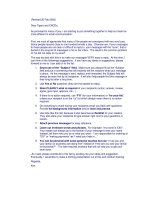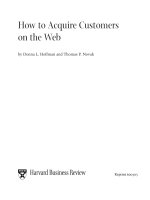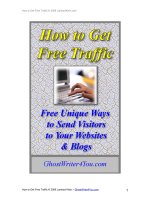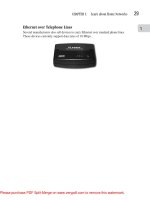Tài liệu How to Cheat in Flash CS3 (P1) pptx
Bạn đang xem bản rút gọn của tài liệu. Xem và tải ngay bản đầy đủ của tài liệu tại đây (4.1 MB, 30 trang )
cheat
HOW TO
IN
Adobe
Flash
CS3
The art of design and animation
Chris Georgenes
AMSTERDAM • BOSTON • HEIDELBERG • LONDON • NEW YORK • OXFORD
PARIS • SAN DIEGO • SAN FRANCISCO • SINGAPORE • SYDNEY • TOKYO
Focal Press is an imprint of Elsevier
Focal Press is an imprint of Elsevier
Linacre House, Jordan Hill, Oxford OX2 8DP, UK
30 Corporate Drive, Suite 400, Burlington, MA 01803, USA
First published 2007
Copyright © 2007 Chris Georgenes. Published by Elsevier Ltd. All rights reserved
The right of Chris Georgenes to be identified as the author of this work has been
asserted in accordance with the Copyright, Designs and Patents Act 1988
No part of this publication may be reproduced, stored in a retrieval system or transmitted
in any form or by any means electronic, mechanical, photocopying, recording or otherwise
without the prior written permission of the publisher
Permissions may be sought directly from Elsevier’s Science & Technology Rights Department
in Oxford, UK: phone (+44) (0) 1865 843830; fax (+44) (0) 1865 853333; email: permissions@
elsevier.com. Alternatively you can submit your request online by visiting the Elsevier web site
at and selecting Obtaining permission to use Elsevier
material
Notice
No responsibility is assumed by the publisher for any injury and/or damage to persons
or property as a matter of products liability, negligence or otherwise, or from any use or
operation of any methods, products, instructions or ideas contained in the material herein.
Because of rapid advances in the medical sciences, in particular, independent verification of
diagnoses and drug dosages should be made
British Library Cataloguing in Publication Data
A catalogue record for this book is available from the British Library
Library of Congress Cataloging-in-Publication Data
A catalog record for this book is available from the Library of Congress
ISBN: 978-0-240-52058-2
For information on all Focal Press publications visit our website at www.focalpress.com
Printed and bound in China
07 08 09 10 11 10 9 8 7 6 5 4 3 2 1
This eBook does not include ancillary media that was packaged with the
printed version of the book.
This eBook does not include ancillary media that was packaged with the
printed version of the book.
This eBook does not include ancillary media that was packaged with the
printed version of the book.
1
2
3
4
5
6
Drawing with basic shapes
The Brush tool
Mixing colors
Using gradients
Adding texture
The Pen tool
Trace Bitmap
Shading 1: line trick
Shading 2: shape it
Shading 3: paint selected
Shading 4: outlines
Realism with gradients
Foreword
How to cheat, and why
Acknowledgments
How to use this book
Design styles
Interlude: The new Flash interface
Distorting bitmaps
The Envelope tool
Warping
Card flip
Squash and stretch
Butterfly
Transformation
and distortion
Interlude: Being subtle
Rotating globe
Flag waving
Iris transition
Handwriting
Spotlight
Focus
Masking
Interlude: A moment of clarity
Basic shadow
Drop shadow
Perspective shadow
Blur filter (8 ball)
Flying text
Combining effects
Blur filter (text)
Selective blurring
Background blurring
Interlude: Learning to be simple
Motion tips
and tricks
2.5D basics
2.5D advanced
2.5D monkey
Lip syncing (swap method)
Lip syncing (nested method)
To sync or not to sync
Sync
Hinging body parts
Closing the gaps
Bitmap animation (Jib Jab)
PSD Importer (Jib Jab)
Motion guides (Jib Jab)
Walk cycle
Advanced walk cycle
Anticipation
Drawing upon oneself
Looping backgrounds
Tradigital animation
Interlude: How did I get here?
Character
animation
Flash to video
Document setup
Title and action safety
iii
v
vi
viii
1
2
6
10
12
16
18
20
22
24
26
28
32
34
36
38
40
42
44
46
48
54
56
4
8
58
60
50
52
62
64
72
76
80
82
84
86
88
90
92
94
96
98
100
102
104
106
108
110
124
126
74
78
130
134
112
122
136
138
66
70
68
114
118
120
7
8
9
Super text effect
Page turn
Smoke with gradients
Smoke stylized
Full steam ahead
Fireworks
Soft reveal
Star Wars text
Color adjustments
Vertigo
Let it rain
Playing with fire
Winter wonderland
Safe colors
Keeping it all in sync
QuickTime Exporter
SWF2Video
Animation examples
Interlude: From the inside out
Recording sounds
Adobe® Soundbooth®
Sound in Flash
Dynamic sounds (AS3)
Working
with sound
Interlude: Flash isn’t perfect
Importing video
Flash Video (FLV)
Working
with video
Interlude: FLV tools and articles
Event handling
What a drag
Pausing the timeline
Loading images (AS3)
Loading images (AS2)
Interlude: Objects, objects everywhere
Interactivity
Creating a dynamic screensaver
Optimization
Adobe Device Central CS3
Interlude: Cheap tricks
Going mobile
Extending Flash
Introduction to JSFL
Trace Bitmap and JSFL
AnimSlider Pro
iK’motion
Swift 3D Xpress
Flashjester
Interlude: Graphics tablets
10
11
12
Interlude: Pimp my Flash
Time-saving tips
Keyboard shortcuts
Find and replace
Common libraries
Creating templates
Save workspace
Take me to the Bridge
13
Interlude: Don’t go it alone
iv
200
202
206
208
210
212
214
216
218
220
222
224
226
228
230
236
238
240
242
244
246
248
250
252
254
256
258
260
140
142
144
146
148
152
156
158
160
162
164
166
168
170
172
174
176
178
180
182
184
186
188
190
192
194
150
154
196
198
Index
262
What’s on the CD
268
v
Flash is now a member of the various flavors of Adobe Creative Suite 3, sharing the
suites with the likes of Photoshop, Illustrator, After Effects, and Acrobat. This exposes
the tool to many new kinds of creative designers and developers, who will likely
use Flash in ways the current Flash community hasn’t thought of. Whether you’re a
new or existing Flash user, now is a great time to learn or use the software and get
involved with the Flash community online.
Many years ago in a dimly lit basement, I started using Flash to create unpalatable,
short, frame-by-frame animations - and discovered Flash was much easier than
other tools I had been using to do the same thing. It’s hard to believe what Flash
has become over the years, from the relatively simple animation program it once
was back then. For example, Flash now has a powerful programming language, a
bucket full of filter and blending tools, and cross-product integration with tools like
Illustrator, Photoshop, and Flex to help you make great animation, applications, or
motion design.
One of the nice things about Flash is that it attracts so many different users, from
inspiring and creative animators to hard-core programmers, and all sorts of people
in-between. You certainly don’t need to learn everything there is to know about
Flash to be a master at the tool – you can choose to focus your talents on design
or development, or challenge yourself from time to time by crossing over between
graphics and code. But now that Flash is full of features and capable of so much, the
tools can seem rather daunting to learn. But if you have helpful resources at your
side, like this book, learning Flash doesn’t need to be difficult. I believe the key to
learning Flash is to keep it simple when you start out, take it slow, use the available
resources (like books), and try to be patient. Learning Flash takes some time, but it is
a lot of fun and very rewarding.
Flash is an incredible tool for expressing your creativity, style, and unique ideas. I
hope that you use Flash with this book to get inspired, learn valuable new tricks and
techniques, and create some wonderful animation. And of course, make sure to have
fun with the software while you read and learn all about how to animate!
Jen deHaan
Instructional Designer, Web and DVA
Adobe Systems Inc.
Foreword
vi
How to cheat, and why
The truth about cheating
The word “cheat”, in most cases, has a negative connotation. To “cheat” implies
deception and trickery associated with a fraudulent act. In some ways this book will
show you how you can trick your audience, not unlike a magician’s “sleight of hand”
technique where you can control not only what is being seen, but how the viewer
sees it. But this book will certainly not teach you how to be a fraud.
To “cheat” in Flash is to find shortcuts to help you work more efficiently and
economically. Time translates to money and if you can deliver a great looking
project on time, that means you stayed within budget and everybody wins.
My philosophy
At the end of the day, if I didn’t have any fun, then it’s time to find another job.
But I had to learn this lesson the hard way a few years ago while working with an
animation company designing a network television series. I was designing the main
characters for a show called Science Court (ABC), and there was a conflict between
us and the network as to the choice of skin color for one of the characters. I liked
green and the network preferred orange. I felt strongly that my color choice was the
best and I admit I may have let myself become emotionally charged about the issue.
One day I went to lunch with the animation director and we were casually talking
about the color issue. It was something he said that changed my outlook on work
from that day forward: “We must have pretty cool jobs when the most stressful part
of our day is whether or not a character looks too much like a frog.”
I stopped dead in my tracks, instantly realizing how right he was and how silly I
felt about the matter. After lunch we returned to the studio where I immediately
changed the character to orange and never uttered another word about it. I even
ended up liking the orange more than the green. Since then, my philosophy has
always been to have fun no matter how stressful my workday gets. My job, in
comparison to all other possible occupations, is the best job even on the worst of
days.
Workthroughs and examples
Each workthrough in this book is designed as a double-page spread so you can prop
the book up behind your keyboard or next to your monitor as a visual reference
while working alongside it. Many of the workthroughs are real-world client projects
I have been commissioned to design and animate. Using these projects as examples
has allowed me to provide you with a CD containing the source files for you to open
vii
and explore. Each chapter ends with an Interlude in which I talk about everything
from my own experiences as a designer and animator as well as some relevant and
useful information based on the topic at hand.
Flash terminology
Not much has changed when it comes to terminology in Flash. Symbols have been
around since the beginning and so has the behavior any symbol can have (Graphic,
Movie Clip and Button). The Timeline is the same and that’s a good thing. Nesting
pertains to animations within symbols and remains as one of the strengths of Flash
animation. Some of the newer terminology consists of Object Drawing, Primitive
Objects and Copy Motion. Object Drawing mode allows you to draw shapes as
separate objects that overlap without altering their appearance. Primitive Objects
are graphic shapes that allow you to adjust their characteristics in the Property
inspector. Copy and Paste Motion lets you copy an animation, and paste it to
another object.
If you already have a basic understanding of Flash then you will most likely be
familiar with all the terminology in this book. If there’s anything that you come
across that is unfamiliar, try searching the Flash Help docs or the reader’s forum at
www.howtocheatinflash.com.
What’s on the CD?
Lots of cool stuff so check it out! In almost all cases you have the actual FLA file for
every tutorial in this book! But I didn’t stop there. I have also included as many free
extensions as I could find. Most are full versions and some are trial versions with
information as to where you can purchase upgrades.
There are a couple of cases where I am unable to provide the source file or some
of the content has been removed for copyright and distribution reasons. For full
details as to what is included, refer to the chapter “What’s on the CD” at the end of
this book.
Going further
Visit the book’s website at www.howtocheatinflash.com where there’s a user forum.
You can drop by to say “hi”, post a question or offer an answer or two. It is also a
great place to exchange ideas and animation with other Flashers.
Chris Georgenes
Now I finally understand why so many authors dedicate their work to their spouses. With the
utmost love and respect, I dedicate this book to Rebecca, who has always supported me and my
career of “coloring” things.
I am eternally indebted to:
Bobby, Billy and Andrea for being the greatest characters I have ever helped create.
Mom and Dad for encouraging me to choose my own path in life.
Marie Hooper and Georgia Kennedy of Focal Press for their support and providing me the
opportunity to be a part of this wonderful series.
Steve Caplin for all of his knowledge, vision and kindness.
Buck DeFore for his invaluable input and attention to detail.
David Stiller for his friendship and tireless contributions throughout this book and to the Flash
community.
Fred Wessel and Dennis Nolan for giving me my greatest tool of all: the ability to draw.
Laith Baharini, Karen Bresnahan, Joe Corrao, Jen deHaan, Mike Downey, Scott Fegette, Warren
Fuller, Gary Goldberger, Jarred Hope, Christine Lawson, Shine Lee, Stephen Levinson, Dave Logan,
Kirk Millett, Ben Palczynski, Davendra Pateel, Puck, Todd Sanders, John Say, Aaron Simpson, Colin
Smith, Evan and Gregg Spiridellis, Ed Sullivan, Urami, Lily Welch, Willo, Lynda Weinman and Vivek.
Adobe Systems Inc., specifically the Flash team for making such a cool product.
Thanks to the following companies for their approval to use their projects as examples for this
book:
Abs Ale, Cone Inc., Erain, Euro RSCG Worldwide, Fablevision, Flashjester, istockphoto, Jib Jab
Media, Leapfrog Innovations, New Balance, Pileated Pictures and Say Design.
Some of the photographic images used in this book are from the following royalty-free image
sources:
Adobe Stock Images
www.istockphoto.com
In memory of Max Coniglio.
BETWEEN THE LIONS™ 2007 WGBH Educational Foundation and Sirius Thinking, Ltd. All rights reserved. Between the Lions, Get Wild about Reading, and the BTL
characters and related indicia are trademarks or registered trademarks of WGBH Educational Foundation. All third party trademarks are the property of their
respective owners. Used with permission.
BETWEEN THE LIONS is produced by WGBH Boston, Sirius Thinking, Ltd., and Mississippi Public Broadcasting.
viii
I am a digital animator - a Digimator if you will. I learned how to animate using a
computer. Any animation program can have a mechanical feel to it since we work
by selecting options from menus much of the time. The trick I have learned is how
to make a software program like Flash feel more organic, as if it were a ball of clay,
starting with a basic shape and pushing and pulling it into something unique. If
this book teaches anything, I hope it teaches you to think differently as to how you
approach Flash. Just because the help docs, online resources or even other books tell
you how something can or should be done, don’t take that as carved in stone. Take it
as carved in clay, meaning, you can continue to expand upon the ways the tools are
used, even beyond what you may have read elsewhere.
The first few chapters focus on some of the basics of using Flash in real-world
situations. I do not explain the rudimentary features of Flash, such as how to convert
objects to symbols and what the differences are between Movie Clips and Graphic
symbols. That is what the help docs are for and are simply a keystroke away (F1). You
bought this book to learn what goes beyond the help docs and what can only be
learned through the span of several years of experience using Flash. For you, this is
the true essence of “cheating” because this book condenses those years into about
270 pages.
Any page that includes a CD icon means that the Flash file (FLA) is included on
the CD. You can open them and analyze how each file was designed but keep in
mind just about all source files are protected by copyright or trademark, preventing
them from being used commercially. However, I do hope they will provide a source of
education and inspiration for you. All files can be opened in Flash 8 or Flash CS3.
Some tutorials will include a “CS3” icon which means that Flash CS3 is required due
to CS3-specific features. If you do not have Flash CS3, a free trial version is available
from Adobe’s website (www.adobe.com/products/flash).
You are not alone either. If you have a question or a technique you would like to
share, visit the reader forum accessed through the main website:
There’s no such thing as a dumb question and you may find yourself answering
some as well. I am a daily visitor of the forum as well so look for me as I am easily
accessible. It’s a great way to meet other Flash users and maybe collaborate on a
cool animation project.
How to use this book
www.howtocheatinflash.com
1
22
No two
snowflakes are
exactly alike and
the same can be
said for artists and
designers. A good
drawing program
will allow this
individuality to be
expressed without
limitation.
Design styles
THE TECHNIQUES described in this book assume you
have a reasonable working knowledge of Flash. In later
chapters, we’ll discuss ways of working that involve
symbols, timelines and various animation techniques.
This first chapter will serve as a refresher course on the
fundamentals of designing for animation and introduce a
few cool drawing techniques along the way.
Later on, we’ll go into more detail on how to work with
symbols, motion and shape tweening, and the timeline.
3
4
Drawing with basic shapes
1
Here is my original pencil sketch
that I have scanned and saved as a
JPG file. I prefer to start with pencil on
paper because I simply like the feel of
this medium and the results are always
a little more, shall we say, artistic.
2
After importing the scanned
image, insert a blank keyframe on
frame 2 and turn on the Onionskin tool.
This allows me to trace the image in
a new frame while using the original
image as a reference.
6
To achieve the black outline, select
the shape, copy it using Cc
Lc and paste it in place using
CSv LSv. While it’s
still selected, select a different color
from the Mixer panel and scale it about
80% smaller.
7
The original shape is still present
underneath your new shape. The
trick is to position the new shape off-
center from the original to achieve an
outline with a varied weight.
I
F YOU PLAYED WITH Lego building blocks
when you were a kid, you may find this
drawing style familiar (or at least intuitive).
You’ll use several basic shapes and then connect
them together. This technique requires breaking
down each body part of the character into basic
building blocks using the Rectangle and Oval
tools. It’s a fast and efficient way to simplify
the character into manageable sections while
achieving a very professional cartoon style.
Here, we will use shapes to cut in to other
shapes. This is a very useful technique for cutting
holes out of objects as well as altering the edges
of shapes. Of course these techniques can be
applied to background elements as well.
The key here is using simple shapes to
build complex images suitable for Flash style
animation, which we will get to in later chapters.
SHORTCUTS
MAC WIN BOTH
5
SHORTCUTS
MAC WIN BOTH
3
Using the Oval o and Rectangle
r tools allows us to quickly
achieve the basic forms of our
character. The Selection tool is great
for pushing and pulling these basic
fills into custom shapes based on our
sketch.
4
Turn on the Snap option (magnet
icon), and drag corners to each
other so they snap together. This
process is not unlike those Lego
building blocks you played with when
you were a kid.
5
Next, click and drag the sides
of your shapes to push and pull
them into curves. This is a fun process
as your character really starts to take
shape.
8
The parachute uses a slightly
different technique I like to call
“cutting in”. Let’s start with the Oval
tool for the parachute’s basic shape.
9
You can cut into this shape using
different colored shapes such as
this blue oval. position it over the area
you want to cut into, deselect it, then
select it and hit the Delete key D.
10
Once your shape is the way
you want it, you can use the
Ink Bottle tool s to quickly add an
outline to it.
HOT TIP
As you complete
each individual
section of your
character, cut
and paste them
into new layers
and lock them.
This will prevent
them from being
inadvertently
edited. Better
yet, convert
them to symbols
while you are
at it.
6
The Brush tool
1
The first adjustment you will want to make when using the Brush tool b
will be the amount of smoothing you want applied. This option appears as a
vertical slider in the Properties panel when the Brush tool is selected. The right
amount of smoothing to use depends on personal preference. The higher the
number, the smoother the line (and vice versa). For this character, we’ll choose a
low amount of smoothing to maintain an organic quality to the line work.
3
To remain consistent with the loose drawing style, you may want to add a
fill color that bleeds outside of the outlines a little. There are several ways to
achieve this by painting on a new layer below the outline art or setting the brush
to “Paint Behind” and painting on the same layer.
T
HE BRUSH TOOL is probably the
most versatile of all the drawing
tools, especially when combined with a pressure-
sensitive tablet. Drawing with the
Brush tool is essentially drawing
with shapes. It’s the tool that
feels the most natural due to the support of
pressure sensitivity and tilt features.
Wacom makes a series of popular tablets that
work great with Flash. Wacom tablets can work
in conjunction with your existing mouse, or
replace your mouse completely. Many digital
designers use a tablet with any number of
graphics editors including Adobe Photoshop and
Adobe Illustrator.
When to use the Brush tool is really a matter
of style and preference. For this character, I
wanted to achieve a loose, hand-drawn feel, so
the brush was a perfect choice.
SHORTCUTS
MAC WIN BOTH
7
SHORTCUTS
MAC WIN BOTH
2
Always design your characters with the intended
purpose in mind: animation. Form follows function
and the animation style can often dictate how a character
is designed. If you are a perfectionist like me, you’ll want
the hair to look as much like individual curls as possible.
To do this, avoid designing the hair as one large flat object.
Instead, draw individual sections of curls to keep them as
4
The final result represents the loose hand-
drawn style we were after. The line quality
feels natural and reflects the imperfections the
human hand is capable of. We are not trying to
achieve a slick design style here, but rather to
HOT TIP
Experiment with
different stage
magnifications
when drawing.
I prefer to draw
on a larger scale
and with the
stage magnified
about 400%.
The result is
typically a
smoother line
quality.
convey a looser line quality representative of
hand-drawn artwork. This style lends itself well
to a child character as the integrity of the line is
similar to how a real child would draw.
separate objects so they can be moved independently of each
other. Turn on Object Drawing mode (subselection of the
Brush tool). Object Drawing mode allows you to draw shapes
as separate objects. These objects can be drawn over each
other without them being merged together. You can select
each Object Drawing with the Selection tool v and then
convert each one to a symbol.
8
C
OLOR IS POWERFUL. It can be used in
a variety of ways to suggest the tone
of your graphic design or mood of an entire
animated scene. Let’s take a look at how to
adjust color values using the Color Mixer’s
HSB sliders. Using the drop-down menu,
2
Change the hue of your colors by
adjusting the amount of hue with
the slider. You can also type the value
directly into the percentage field if
you prefer. If you have several colors
to adjust, select the numerical value
and copy it to your clipboard. To adjust
additional colors all you need to do
is select them and paste in the color
value.
1
You can convert your colors to gray
scale by picking the colors with the
Eyedropper tool and then dragging the
saturation slider all the way down to
0%. This will lower the saturation but
maintain its hue and brightness.
change the color mode from RGB to HSB.
Now the sliders next to each swatch can be
used to adjust your colors based on their hue,
saturation and brightness.
VECTOR ILLUSTRATION: CHRIS GEORGENES
Mixing colors
SHORTCUTS
MAC WIN BOTH
9
SHORTCUTS
MAC WIN BOTH
3
Here’s another example where the
hue for each color has been easily
adjusted using the hue color value.
This technique can be very effective
for providing an overall tone to your
website design or matching an existing
color scheme.
4
You can experiment by adjusting
two or more values to create
unique contrasts in color. The lower
the saturation, the less contrast there
will be between colors. You can achieve
that nice “pastel” color scheme by fine-
tuning these values.
5
Adjust the sturation value to
create a strong contrast between
colors. The saturation will detirmine
the intensity of a specific hue.
HOT TIP
Remember to
convert your
color mixer from
HSB to RGB and
double check
that the range
of each color is
between 16 and
235. If you are
not planning
on exporting to
video, then you
do not need to
be concerned
with the
range of your
color values.
There are also
video editing
programs such
as Adobe After
Effects and
Adobe Premeire
that can force
your exported
video files
to NTSC safe
colors. But you
might want to
retain control
by creating your
own color-safe
palettes in Flash
as opposed to
allowing them
to be converted
in post-
production.
10
Using gradients
G
RADIENTS CAN BE VERY
effective when you want to break
away from the flatness of solid color
fills. They can be used to add a sense
of depth and dimensionality to your
characters, backgrounds and graphics
in general.
Gradients can also work against you
due to their ease of use, resulting in
generic and often lackluster images.
When in the right hands, both linear
and radial gradients can contribute to
a very effective and sometimes realistic
design.
7
For those classic cartoon “ping-pong” eyeballs, mix a radial gradient the
same way using white and gray colors. Color theory teaches us that to
show light, you must show dark. Apply this technique to the eyes by placing
them in front of a darker shape. This will help add some contrast, making the
eyeballs
pop
, thereby adding depth.
4
To make the ear look concave, mix another radial gradient going from
darkest in the center to a lighter value on the outer edge. Fill the shape
with this gradient and position it off-center so that only half of the gradient is
shown. Since darker colors will recede and lighter colors will appear closer to
us, this otherwise flat shape now gives us the impression it is concave.
1
A simple radial gradient is used to fill most of the shapes that make up
the monkey. The trick here is providing the illusion of a 3D object in a 2D
environment. Four colors are used for this gradient. The critical color for this
illusion is the fourth color (far right). It represents a light source coming from
behind the sphere, suggesting the sphere is truly round.
MONKEY CHARACTER: MUDBUBBLE
SHORTCUTS
MAC WIN BOTH
11
SHORTCUTS
MAC WIN BOTH
2
Edit the gradient to conform to the shape using the
Gradient Transform tool f. Use the handles to rotate,
scale and skew the gradient so it is slightly larger than the
shape. Select the center control point and drag the entire
gradient and position it slightly off-center from the shape.
HOT TIP
Experiment with
different stage
magnifications
when drawing.
I prefer to draw
on a larger scale
and with the
stage magnified
about 400%.
The result is
typically a
smoother line
quality.
8
The nose is a combination of spheres filled with radial
and linear gradients. To create the nostrils, use a linear
gradient and edit it so that the darker color is above the
lighter color. By themselves, the spheres are just shapes. But
placed against the radial sphere, they become holes.
3
Click and drag the focal point tool so that the
highlight is positioned between the center of the
shape and its edge. By doing this you are suggesting that
the light source is at more of an angle. Notice the fourth
color of our gradient is showing along the bottom and
right edge. This implies light wrapping around the sphere
from behind.
5
The hair is a shape filled with another radial gradient.
Most of this shape will be hidden behind other
graphics, so you only need to concern yourself with how the
outer edge looks when the character is fully assembled.
6
The hands are really not hands at all. A few
strategically positioned spheres with the same radial
gradient as the face and body are used to suggest hands.
9
Good designs are consistent in technique. When each
element is comprised of the same graphical style, the
overall result will typically be consistent and fluid. Don’t
deviate from your plan, choose a technique and stick with it.
12
Adding texture
1
The first task is to design your textures. A digital camera is a very handy
device for this purpose. Take a walk around your neighborhood and you’ll
quickly find an unlimited supply of interesting textures that can be used for your
designs. Use Photoshop to adjust the color, add filters and crop your images.
Remember to keep the image small enough for web output.
4
You can use the Bucket tool to fill your
shapes with the different bitmaps you
imported, broke apart and picked with the
eyedropper.
ED THE FROG: COPYRIGHT LEAPFROG INNOVA
TIONS
B
ITMAPS CAN BE A VERY effective way
to add texture to your designs. Since
any image could be a potential texture, the
possibilities are endless. For this frog character, I
wanted a slightly more sophisticated look while
still maintaining a cartoon feel. Instead of using
solid color fills and some spot color shading,
the use of imported bitmap textures added that
extra sense of depth and richness.
SHORTCUTS
MAC WIN BOTH
13
SHORTCUTS
MAC WIN BOTH
HOT TIP
You may also
want to adjust
the properties
of the imported
bitmap (double-
click the
bitmap icon in
the document
library) and
select “Apply
Smoothing”.
This will apply
anti-aliasing to
your image and
make it appear
smoother.
As an option,
set the quality
of your movie
to “BEST” by
adding one line
of code to frame
1 of the main
timeline. Your
bitmaps will
look their best
but will demand
more from your
processor during
playback - user
beware.
2
Select the imported bitmap and break it apart
Cb Lb. Click on it using the Eyedropper
tool. It will now be added to the Color Mixer as a swatch.
5
Most likely the bitmap fill will
need to be scaled, rotated or re-
positioned. Select the Free Transform
tool f, and edit your fill using the
various handles around the bounding
box.
3
Using the Brush tool, draw your
shapes using the bitmap as the
fill color.
6
The final step is to convert all parts to symbols and add a slight amount
of dark tint to the instances behind the character. This helps separate
similar bitmap textures from each other and adds a touch of depth.
14
Adding texture (cont.)
B
ITMAPS DON’T ALWAYS
have to look flat.
Introducing “Grotto”, a character
made almost entirely of bitmap
fills and some carefully placed
Flash gradients to provide the
illusion of form, volume and, most
of all, texture.
Here we’ll look at how to give
otherwise flat bitmap textures a
bit more depth using some basic
gradients and alpha.
1
The first step is to create your texture in Adobe Photoshop, import
it into Flash, break it apart and then select it with the Eyedropper
tool i. I created the shape for Grotto’s body with the paint brush
and the bitmap swatch as my fill “color”. Select the body shape and
convert it to a graphic symbol.
4
Sometimes the devil is in the details, which is evident here with
the additon of some subtle highlights to the lip. On a new layer
use the Brush tool to paint some shapes and then fill them with
a linear gradient containing 30% white to 0% white. Use the Fill
Transform tool f to edit the gradient as necessary.
“GROTTO” COPYRIGHT MUDBUBBLE ANIMATION
SHORTCUTS
MAC WIN BOTH
15
SHORTCUTS
MAC WIN BOTH
HOT TIP
You may also
want to adjust
the properties
of the imported
bitmap (double-
click the
bitmap icon in
the document
library) and
select “Apply
Smoothing”.
This will apply
anti-aliasing to
your image and
make it appear
smoother.
2
Edit the symbol by adding another layer above the shape
layer. Copy Cc Lc and paste in place CSv
LSv the body shape into this new layer. Fill it with a
radial gradient with two colors; black with about 30% alpha
and black with 0% alpha.
5
The nostril is another example of layering various
gradients over the original shape containing the bitmap
fill. Here I used a linear gradient for the inner nostril shape
and a radial gradient to provide some shading for a more
realistic effect.
3
The mouth/lip symbol was made the same way by
layering a radial gradient over the bitmap fill shape. Use
the Fill Transform tool to position the gradient so it forms a
shadow along the bottom half of the shape.
6
When all these subtle details are combined, they can
add up to a very sophisticated image. The shapes that
make up Grotto are simple yet convincing simply by layering
some basic gradients over our textures.
16
The Pen tool
S
O FAR IN THIS CHAPTER we
have looked at several ways of
achieving different styles of drawing.
From the basics of snapping simple
shapes together forming bigger, more
complex shapes, to using bitmaps as
textural fills. Most of the time the
design process demands a combination
of tools and techniques to get the job
done. For this character design I went
from a rough pencil sketch to a fully
rendered vector drawing using the Pen
tool and basic shapes. The Pen tool, in
combination with the Selection tool,
offers infinite flexibility when it comes
to manipulating strokes and shapes.
1
Start with a scanned sketch or draw directly into Flash. Create a blank
keyframe on frame 2 and turn on the Onionskin feature. Using the sketch as
reference, trace the hair using the Pen tool by clicking and dragging each point as
you go. This will automatically create curves with Bezier handles, allowing you to
manipulate the stroke each time a point is made.
5
A linear gradient is perfect for the eyeshadow. Choose the color you want for
the initial color, and for the second color in the gradient you may want to use
the same color used for the skin tone. Then you can blend the eyeshadow into the
rest of the face for a soft and seamless effect. You can experiment with various
colors to produce different eyeshadow styles.
VECTOR ILLUSTRATION: CHRIS GEORGENES