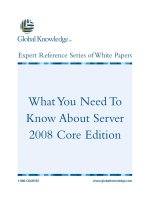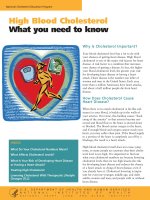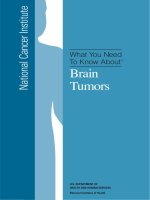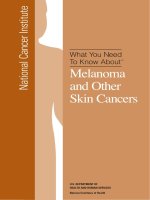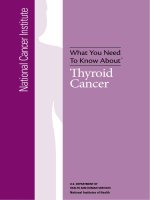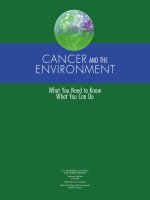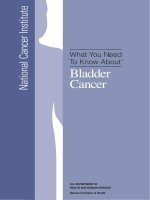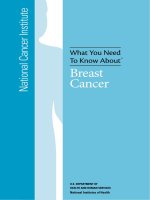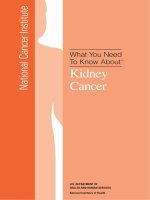Youth Creating Online Games What Adults Need to Know
Bạn đang xem bản rút gọn của tài liệu. Xem và tải ngay bản đầy đủ của tài liệu tại đây (2.3 MB, 35 trang )
Youth Creating Online
Games:
What Adults Need to
Know
Trudy Dunham, Jay
Staker,
Molly Reisman & Vishal
Singh
May 2010
Learning the
Scratch Language
• Scratch (scrăch) n.
An interpreted dynamic
visual programming
language
– Teach programming
concepts to youth by
enabling them to
create games,
animations, videos,
and music
– Create and animate
characters that dance,
sing, and interact with
each other
Before the
Creating
Can Begin…
There is some research (program
outcomes) you need to know,
and then…
some important sites and buttons
on the Scratch Program that you
need to know…
The Scratch SkillBuilding Set
• Information & Communications Skills
– Information & Media Literacy
– Communication
• Thinking & Problem Solving Skills
– Critical Thinking, Systems Thinking
– Problem Identification, formulation, solution
– Creativity & Intellectual Curiosity
• Interpersonal & Self Directional Skills
–
–
–
–
•
Interpersonal & Collaborative Skills
Self-Direction
Accountability & Adaptability
Social Responsibility
Reference: />
The Scratch Community
• Low floor / High ceiling / Wide Walls
• In a world of social media and participatory
online learning
• Share, mash, learn from others
• For youth & educators
• New Members, Beginners,
Advanced, & more
• Talk in the forums
• Share yours & check out
other’s work
What Makes An
Educational Game
• Animation is good, game is better
• Play - how we teach our culture, share tools
• “Humanity's most serious activities belong to the realm of
make-believe. Culture comes from play.” -- J Huizinga
• What is fun for one person can be tedious for another
• “A game is a system in which players engage in an
artificial conflict, defined by rules, that results in a
quantifiable outcome.” – Salen & Zimmerman
• Games are a disruptive medium: possibility spaces
• Gaming process and sharing knowledge is more
important than getting a high score
• Game playing alone is often not a learning event, but
contributes to learning. Reflection following game play is
where the learning takes place: identifying strategies,
rules, the system
What Makes An
Educational Game - 2
• Game making: a learning activity which comprises the solving of
an ill-structured problem. Means cognitive benefits are hard to
identify, to predict.
• Think of games as systems: simple to complex, dynamic
• Game elements can subvert the learning: make things happen
faster, or more dramatically, or skip over tedious steps.
Increases fun but at the expense of accuracy
• The more you care about content, the less tolerant you are of
game elements. When the house is on fire & you need to learn
to put out the fire, you don’t want to play a game
• Game elements (score) can focus users on besting that element
rather than learning the material
• Too little game is boring; too much: silly & distracting
• Balancing simulation elements, game elements, and
pedagogical elements is an art - unquestionably !
• Understanding the trade-offs is critical
•
•
•
•
Some Scratch
Basics
Download at no charge
Guide available in number of languages
Teach in 10 minutes, continue to learn
Hardware:
–
–
–
–
The Display: 1024 x 768 or larger, 16-bit color or greater
Operating System: Windows 98 or later, Mac OS X 10.3 or later
120 megabytes of free space to install
CPU & memory requirements are soft. Most computers have
enough memory to run Scratch
– Speakers & microphone to use audio features
• Audience:
– Works well with school age, teen and adult audiences
– Build complexity of task by adding features for more advanced users
Some Scratch
Handouts
• “Cheat Sheet –Overview of how to do
/>• Labels on Images to aid your understanding of the
instructions
• />
The Scratch Control &
Design Screen
Tabs
Palat
e
Blocks
Script
Area
Important Terms
& Functions
Green
Flag
Stage
(the white
Space – but
you can
change it!)
New
Sprite
Buttons
Sprite
List
The Basics SPRITE
• New Sprite
Buttons
– The Scratch objects
are called Sprites
– Think Character in
your movie or game
– Make as many as
you need
– Each has its own
script
• Paint your own Sprite
• Choose an image for a
new Sprite
• Get a surprise Sprite
The Basics:
Costume
• Change Sprite’s Look
with a costume change
• Click on Costumes tab
• Import to add a Costume
• To modify using the paint
function, click Edit
• Make a Copy before Edit
• Any image can be used
• Create animation via
costume
The Basics:
Script Blocks
• Drag blocks from
Palate area
• Snap blocks together
to create a script
• When you double
click on a script,
your program will run
• Blocks are colorcoded, based on
function
Activity #1
“Chase the Cat”
Doin’ the “Cat
Chase”
• Keep Cat Sprite
Costume 1 & 2
• Make your Cat Sprite:
• Change Color
• Walk
• Undergo a Costume Change
• Click on ‘Choose’ or ‘Surprise’ Sprite
• Edit or Import to create 2nd costume
for 2nd Sprite (to create motion/animation)
• We’ll make it chase the Cat!
Setting the Stage
• Before you
can begin to
move blocks
onto the
Script Area
– Click on the
“Scripts” tab
– The tab
should be
pale blue
Color Change
1.Click on
“Control” from
the Palate.
2. Click and pull the block
onto the Script Area.
3.Click on
“Looks” from
the and
Palate.
4. Click
pull the block
onto the Script Area.
5.Snap the two
blocks together.
Color Change
- Your
Design &
Control
Center
Screen
should look
like this.
- Hit the
space bar
and watch
Cat Sprite
Starting Position
These are your (x:)
and (y:)
coordinates for
your stage.
1.Click
on
“Motion” from
the Palate.
2. Click on and pull the block
onto the
Script Area. Click on the white holes and type in 0 for
(x:) and 0 for (y:). This will be your starting point.