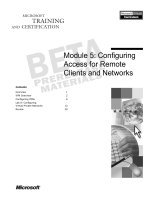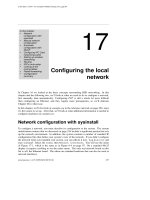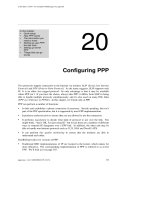Tài liệu [ Team LiB ] Configuring Your Safe Senders List The Safe Senders list is part of the Junk E-mail pdf
Bạn đang xem bản rút gọn của tài liệu. Xem và tải ngay bản đầy đủ của tài liệu tại đây (11.52 KB, 2 trang )
[ Team LiB ]
Configuring Your Safe Senders List
The Safe Senders list is part of the Junk E-mail filters. If you choose to allow external
content from addresses listed in your Safe Senders list, you need to check the
configuration of the list.
You can add addresses and domains to the Safe Senders list directly from an email
message. Click on the InfoBar or right-click in any image placeholder, and select Add
Sender to Safe Senders List or Add the Domain @[domain-name] to Safe Senders List.
The sender's fully qualified domain name is listed in the menu selection, as shown
previously in Figure 8.3
.
Open your Safe Senders list using Tools, Options, Preferences, Junk E-mail and select the
Safe Senders tab (see Figure 8.5
). Near the bottom of the dialog is an option to Also Trust
E-mail from My Contacts. You should leave this disabled and add senders from whom
you receive messages with blocked content to the Safe Senders List.
Figure 8.5. You can allow content in messages from addresses and domains listed in
the Safe Senders list to automatically download.
Using the right-click menu is the easiest way to add new addresses to the list. However,
you'll need to use this dialog to remove or edit addresses from the list. The list doesn't
support wildcards, so you can't enter addresses in the format of @*.microsoft.com. You
have to enter the entire text following the @ when you add addresses to the list.
After you've created a Safe Senders list, you can export it for use on other computers
where Outlook 2003 is installed or use it as a backup copy if you need to reinstall
Outlook or Windows.
[ Team LiB ]