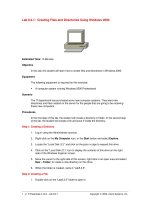Tài liệu PDF Files pdf
Bạn đang xem bản rút gọn của tài liệu. Xem và tải ngay bản đầy đủ của tài liệu tại đây (39.83 KB, 3 trang )
14.6. PDF Files
Sooner or later, almost everyone with a personal computer encounters PDF (portable
document format) files. Many a software manual, Read Me file, and downloadable "white
paper" comes in this format. Until recently, you needed the free program called Acrobat
Reader if you hoped to open or print these files. Windows devotees still do.
PDF files, however, are one of Mac OS X's common forms of currency. In fact, you can
turn any document (in any program with a Print command) into a PDF file—a trick that
once required the $250 program called Adobe Acrobat Distiller. (Maybe Apple should
advertise: "Buy Acrobat for $250, get Mac OS X free—and $120 cash back!")
But why would you want to do so? What's the big deal about PDF in Mac OS X?
Consider these advantages:
• Other people see your layout. When you distribute PDF files to other people, they
see precisely the same fonts, colors, page design, and other elements that you put
in your original document. And here's the kicker: They get to see all of this even if
they don't have the fonts or the software you used to create the document.
POWER USERS' CLINIC
Beyond Mac OS X Fax
As you'll discover pretty quickly, Mac OS X's built-in faxing feature is bare-
bones, to say the least. For example, you can't design your own cover pages, and
you can't open a fax you've sent, in order to inspect it.
There are alternatives. For starters, the shareware world is a good place to shop.
For example, you can try Page-Sender, Cocoa eFax, or any of the other
shareware faxing programs listed at www.versiontracker.com. (Do a search for
fax on the Mac OS X tab.)
•
• (Contrast with the alternative. Say you're sending somebody a Microsoft Word
document. If your correspondent doesn't have precisely the same fonts you have,
then he'll see a screwy layout. And if he doesn't have Word or a program that can
open Word files, he'll see nothing at all.)
• It'suniversal. PDF files are very common in the Macintosh, Windows, Unix/Linux,
and even Palm and Pocket PC organizer worlds. When you create a PDF file, you
can distribute it (by email, for example) without worrying about what kinds of
computers your correspondents are using.
• It has very high resolution. PDF files print at the maximum quality of any printer.
A PDF file prints great both on cheapo inkjets and on high-quality image-setting
gear at professional print shops. (Right now you're looking at a PDF file that was
printed at a publishing plant.)
• You can search it. Although you may be tempted to think of a PDF file as
something like a captured graphic of the original document, it has several key
differences. Behind the scenes, its text is still text; Spotlight can find a PDF in a
haystack in a matter of seconds. That's an especially handy feature when you work
with electronic software manuals in PDF format.
Note: All right, that joke about a free copy of Acrobat is an exaggeration. Mac OS X
alone creates screen-optimized PDF files: compact, easy-to-email files that look good
onscreen but don't have high enough resolution for professional printing. For high-end
purposes and more optimization for specific uses (Web, fancy press machines, and so
on), you still need a program like Adobe Acrobat, Illustrator, or InDesign.
14.6.1. Opening PDF Files
There's nothing to opening up a PDF file: Just double-click it. Preview takes over from
there, and opens the PDF file on your screen.
14.6.2. Creating PDF Files
Opening, schmopening—what's really exciting in Mac OS X is the ability to create your
own PDF files. The easiest way is to click the PDF pop-up button in the standard Print
dialog box (Figure 14-10
). When you click it, you're offered a world of interesting PDF-
creation possibilities:
• Save as PDF. Mac OS X saves your printout-to-be to the disk as a PDF document
instead of printing it.
• Save PDF as PostScript. You get a PostScript file instead of PDF. (PostScript is a
format preferred by some designers and print shops. It consists of highly precise
"what to draw" instructions for PostScript laser printers.)
• Fax PDFfaxes a document instead of printing it, as described on the preceding
pages.
• Mail PDF generates a PDF, and then attaches it to an outgoing message in Mail.
Great for exchanging layout-intensive documents with collaborators who don't
have the same fonts, layout software, or taste as you.
• Save as PDF-X creates a specialized PDF format, popular in the printing industry,
that's extra compact because it contains the minimum data needed to print the
document.
• Save PDF to iPhoto creates a PDF version of the document and then exports it to
iPhoto. That's not such a bad idea; iPhoto is great at managing and finding any
kind of graphics documents, including PDFs.
Tip: Remember that once you send a document or layout to iPhoto, you can turn it
into a custom-printed book, calendar, greeting card, or postcard.
• Save PDF to Web Receipts Folder is one of the simplest and sweetest features in
all of Mac OS X.
You use it when you've just ordered something on a Web site, and the "Print This
Receipt" screen is staring you in the face. Don't waste paper and ink (and, later,
time trying to find it!). Instead, use this command. You get a perfectly usable PDF
version, stored in your Home Documents Web Receipts folder, where you
can use Spotlight to find it later, when you need to consult or print it because your
gray-market goods never arrived.
• Edit Menu lets you prune this very list to remove the options you never use.
Figure 14-10. The PDF button is crawling with neat ways to process a document
while it's still open—and you can add to this pop-up button's list, too. For example,
you can create even more elaborate pathways for documents you want to print or
convert to PDF using an Automator workflow (Chapter 7
). Or, to pare down this
menu, choose Edit Menu.