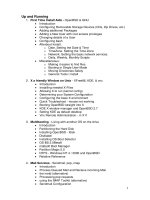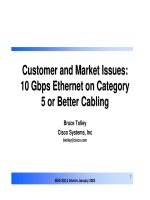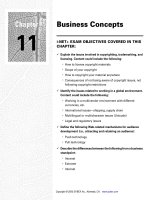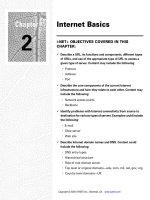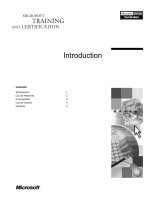Tài liệu Printer Sharing pdf
Bạn đang xem bản rút gọn của tài liệu. Xem và tải ngay bản đầy đủ của tài liệu tại đây (26.24 KB, 2 trang )
14.4. Printer Sharing
Printer sharing is for people (or offices) with more than one Mac, connected to a network,
who'd rather not buy a separate printer for each machine. Instead, you connect the printer
to one Mac, flip a couple of software switches, and then boom: The other Macs on the
network can send their printouts to the printer without actually being attached to it—even
wirelessly attached, if they're on an AirPort network.
Note: Of course, this feature is most useful when you're sharing printers that can hook up
to only one Mac at a time, like USB inkjet photo printers. Office laser printers are often
designed to be networked from Day One.
Figure 14-5. Top: On the Mac with the printer, open the Sharing panel of System
Preferences. Turn on Printer Sharing. Turn on the checkbox for the printer(s) you
want to share.
Bottom: To use a shared printer elsewhere on the network, open the document you
want to print, and then choose File Print. In the Print dialog box, choose Add
Printer. The shared printer is clearly identified; click it and click Add, just as you'd
add any printer (Figure 14-1
). From now on, it shows up in the Printer pop-up
menu just like any other printer.
Setting up printer sharing is easy; see Figure 14-5
, top. Then, to make a printout from
across the network, see the instructions in Figure 14-5
, bottom.
If your PC-wielding friends install Bonjour for Windows (a free download from this
book's "Missing CD" page at www.missingmanuals.com
), they can even print to your
Mac's shared printer, too.
Tip: Of course, your Mac (the one attached to the printer) must be turned on in order for
the other computers to print. In part, that's because the documents-in-waiting from other
people pile up on your hard drive.