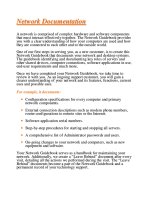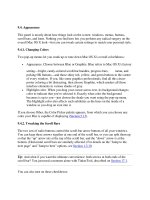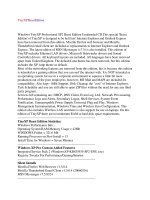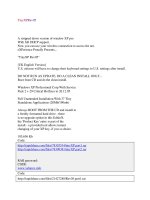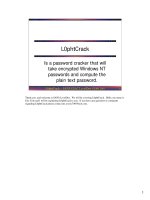Tài liệu QuickTime docx
Bạn đang xem bản rút gọn của tài liệu. Xem và tải ngay bản đầy đủ của tài liệu tại đây (35.63 KB, 2 trang )
9.18. QuickTime
The settings in the QuickTime panel affect the way movies are played back on your Mac,
including movies that stream to you from a Web page and movies that you watch using
QuickTime Player (Chapter 15
).
You don't have to touch most of these options, but here are a few worth tweaking:
• Register. Fill in the blanks to upgrade to QuickTime Pro; see Chapter 15.
• Browser. These settings control how your Web browser's QuickTime plug-in
works with streaming video. "Play movies automatically, "for example, tells the
plug-in to start playing movies as soon as they begin downloading, rather than
wait for the entire movie to download first. (If you have a dial-up Internet
connection, you'll probably want this turned off to keep the incoming movie from
stuttering.)
• Update. These controls provide an easy way to download the latest QuickTime
software version.
• Streaming. Some streaming QuickTime Website sare setup with multiple versions
of the same movie, each saved at a different size and frame rate. Based on your
connection speed setting here, the QuickTime plug-in can automatically request
the appropriately sized version of a movie for the best possible playback. Usually,
Automatic detects the speed, saving you the trouble of muddling with the pop-up
menu.
The Enable Instant-On feature means that you can begin watching a streaming
QuickTime movie before it's been fully downloaded.
However, this feature works because QuickTime analyzes how fast the movie data
is arriving from the Web, and extrapolating. "If I'm getting 30 K of data per
second," for example, "then I can begin playing this movie after three seconds'
worth have arrived on this Mac. The rest of the movie data will keep coming in
while I'm playing back, so I can play this movie uninterrupted."
Well, right—unless the stream doesn't keep coming at 30 K per second. If Internet
traffic slows down the stream at some point, you'll wind up with a paused movie
and a "loading" indicator while QuickTime catches up.
The purpose of the Play slider, then, is to compensate for such network delays.
Drag the slider toward Short Delay if you'd rather wait longer for the movie to
begin, but enjoy uninterrupted playback.
• Advanced. Synthesizer: Here, you can choose a music synthesizer for playing
back MIDI files. You don't have any choice unless you've searched Google for
Sound-Fonts, downloaded some, and put them in your Library Audio
Sounds Banks folder. Transport Setup: On Automatic, QuickTime attempts to
determine the best protocol and Internet port (channel)for in coming movie data.
QuickTime usually works best if you set the Transport Protocol to http, and the
Port ID to 80.
Enable kiosk mode: This option shortens the shortcut menu that appears when you
Control-click a QuickTime movie in your Web browser—by eliminating the
QuickTime Settings and Save Movie As options. Enable Flash: Lets QuickTime
play Flash animations and movies (like the ones on You Tube). You definitely
want this one turned on, or you'll miss out on a lot of stuff on the Web.
MIME Settings: Lets you identify which kinds of Internet streams (that is, which
formats of audio and video) you'd like QuickTime to handle. Visit these controls
if, for example, a certain Internet radio show is opening up the Real Player instead
of QuickTime Player. Media Keys: Media keysare supposed to be special
passwords that unlock movies so you can watch them. As it turns out, nobody uses
them.