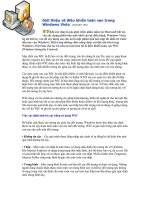Tài liệu Windows in a Window pdf
Bạn đang xem bản rút gọn của tài liệu. Xem và tải ngay bản đầy đủ của tài liệu tại đây (29.47 KB, 5 trang )
8.2. Windows in a Window
The problem with Boot Camp is that every time you switch to or from Windows, you
have to close down everything you were working on and restart the computer—and
reverse the process when you're done. You lose two or three minutes each way. And you
can't copy and paste between Mac and Windows programs.
There is another way: an $80 utility called Parallels Workstation for Mac OS X
(www.parallels.com
), and its rival, VMWare Fusion (www.vmware.com). These
programs let you run Windows and Mac OS Xsimultaneously; Windows hangs out in a
window of its own, while the Mac is running Mac OS X (Figure 8-4
). It's something like
the old, dog-slow emulation software known as Microsoft VirtualPC, with one key
difference:speed. You're getting about 90 percent of Boot Camp's Windows speed—not
fast enough for 3-D games, but plenty fast for just about everything else.
UP TO SPEED
Removing Windows
Maybe you're a switcher who held onto Windows because you were worried
that you'd need it. Maybe you're finished with the project, the job, or the phase
of life that required you to use Windows on your Mac. But one way or another,
there may come a time when you want to get rid of your Windows installation
and reclaim all the hard drive space it was using.
Not only can you do that, but the process won't touch anything that's already on
the Mac side. You won't have to erase your entire hard drive or anything—
Leopard simply erases what's on the Windows partition of your hard drive, and
then adds that disk space back to your main,Mac partition.
To do this, start by making sure you've rescued anything worth saving from the
Windows side of your computer—it's about to be erased.
Start up in Mac OS X, quit all open programs, and make sure nobody's logged
in but you. Now open up the Boot Camp Assistant program in your Applications
Utilities folder.
On the welcome screen, click "Restore the startup disk to a single volume," and
then click Continue. That's all there is to it.
Special notes for special setups: If you installed Windows on a separate hard
drive, rather than a partition of yourmain hard drive, don't bother with all this.
Just erase the Windows hard drive using Disk Utility, as described in Chapter
10, and format it as a Mac drive.
On the other hand, if your Mac has more than one internal hard drive, and you
created a Windows partition on one of them (rather than taking it over
completely), open Boot Camp Assistant as described above. This time, though,
click "Create or remove a Windows partition," click Continue, click the
Windows disk, and then click "Restore to a single Mac OS partition."
Once again, you have to supply your own copy of Windows for the installation process.
This time, though, it doesn't have to be Windows XP or Vista. It can be any version of
Windows, all the way back to Windows 3.1—or even Linux, FreeBSD, Solaris, OS/2, or
MS-DOS.
Having virtualization software on your Intel Mac is a beautiful thing. You can be
working on a design in iWork, duck into a Microsoft Access database (Windows only),
look up an address, copy it, and paste it back into the Mac program.
And what if you can't decide whether to use Boot Camp (fast and feature-complete, but
requires restarting) or Parallels/Fusion(fast and nore starting, but no3-D games)? No
problem—install both. They coexist beautifully on a single Mac, and can even use the
same copy of Windows.
Together, they turn the Intel-based Macintosh into the Uni-Computer: the single machine
that can run nearly 100 percent of the world's software catalog.
8.2.1. Virtualization Tip-O-Rama
Mastering Parallels, Fusion, or VirtualBox means mastering Windows, of course, but it
also means mastering these tips:
Figure 8-4. The strangest sight you ever did see: Mac OS X and Windows XP. On
the same screen. At the same time. Courtesy of VMWare Fusion. Parallels is very
similar.
• You don'thave to run Windows in a window. With one keystroke, you can make
your Windows simulator cover the entire screen. You're still actually running two
operating systems at once, but the whole Mac world is hidden for the moment so
you can exploit your full screen. Just choose View Full Screen.
Tip: Or use the keystroke Alt-Enter (Parallels) or Ctrl- -Return (Fusion) to
enter and exit Full Screen mode.
• Conversely, both Parallels and Fusion offer something called Coherence or Unity
mode, in which there's no trace of the Windows desktop. Instead, each Windows
program floats in its own disembodied window, just like a Mac program; the Mac
OS X desktop lies reassuringly in the background.
Tip: In Fusion's Unity mode, you can access your Computer, Documents,
Network, Control Panel, Search, and Run commands right from Fusion's Dock
icon or launch palette, so you won't even care that there's no Start menu.
In Parallels, press Alt+Ctrl+Shft to enter or exit Coherence mode. In Fusion, hit
Ctrl- -U for Unity mode.
Tip: In Fusion, in Unity view, you can use the usual Mac keystrokes for Cut,
Copy, and Paste within Windows applications ( -C, -X, -V). In
Parallels, on the other hand, you can remap all Windows Control-key shortcuts to
the c key in Preferences.
POWER USERS' CLINIC
Beyond the Big Names
Parallels and VMWare Fusion are bloodthirsty rivals. New versions tumble out
with alarming frequency, each designed to one-up its rival.
Both also let you specify which program—Macor Windows—opens when you
double-click documents of specific types (like JPEG or .DOC). That's yet
another way Windows becomes a full player on the Mac team.
Still, these aren't the only options. A program called VirtualBox
(www.virtualbox.org) is not as polished or full-featured as its big-name rivals,
but it's not as expensive, either; in fact, it's free. That's because it's open-source
software, meaning that programmers around the world volunteer to collaborate
on it.
Finally, several efforts are afoot to create software that lets you run Windows
softwarewithout Windows. The most promising one is a $60 program called
CrossOver (www.codeweavers.com).
Sure enough, CrossOver-compatible Windows programs open up and run in
Mac OS X just as though they're real Mac programs—without your having to
own, install, or fire up a copy of Windows itself.
Unfortunately, the list of compatible programs is tiny; fewer than 20 Windows
programs work flawlessly in CrossOver. The list of programs thatmostly work is
longer, though, so check the list on CrossOver's Web site to see if what you
need is CrossOver-friendly.
• To send the "three-fingered salute" when things have locked up in Windows
(usually Ctrl+Alt+Delete), press Control-Option- (Fusion) or
Ctrl+Fn+Alt+Delete (Parallels). Or use the Send Ctrl-Alt-Delete command in the
menus.
• You can drag files back and forth between the Mac and Windows universes. Just
drag icons into, or out of, the Windows window.
• If you have a one-button mouse, you can "right-click" in Parallels by Control-
Shift-clicking. In Fusion, Control-click instead. On Mac laptops, you can right-
click by putting two fingers on the trackpad as you click (Section 9.14.3.1
).
• When you quit the virtualization program, you're not really "shutting down"the
PC; you're justsuspending it, or putting it to sleep. When you double-click the
Parallels/VMWare icon again, everything in your Windows world is exactly as
you left it.
• Your entire Windows universe offiles, folders, and programs is represented by a
single file on your hard drive. In Parallels, it's in your Home Library
Parallels folder. In Fusion, it's in your Home Documents Virtual
Machines folder.
That's super convenient, because it means that you can back up your entire
Windows "computer" by dragging a single icon to another drive. And if your
Windows world ever gets a virus or spyware infestation, you can drag the entire
thing to the Trash—and restore the entire thing from that clean backup.