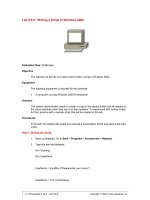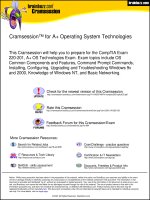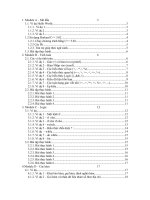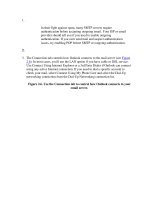Tài liệu Setting a Savepoint doc
Bạn đang xem bản rút gọn của tài liệu. Xem và tải ngay bản đầy đủ của tài liệu tại đây (48.46 KB, 6 trang )
Setting a Savepoint
You can set a savepoint anywhere within a transaction. This allows you to roll back any
changes made to database rows after your savepoint. This might be useful if you have a
very long transaction because if you make a mistake after you've set a savepoint, you
don't have to roll back the transaction all the way to the start.
Setting a Savepoint Using T-SQL
You set a savepoint in T-SQL using the SAVE TRANSACTION statement, or the
shorthand version, SAVE TRANS. The syntax for this statement is as follows:
SAVE TRANS[ACTION] { savepointName | @savepointVariable }
where
• savepointName specifies a string containing the name you want to assign to your
savepoint.
• savepointVariable specifies a T-SQL variable that contains your savepoint name.
Your variable must be of the char, varchar, nchar, or nvarchar data type.
The following example sets a savepoint named SaveCustomer:
SAVE TRANSACTION SaveCustomer
Let's look at a complete T-SQL example script that sets a savepoint within a transaction.
Listing 14.1
shows a T-SQL script that performs the following steps:
1. Begins a transaction.
2. Inserts a row into the Customers table with a CustomerID of J8COM.
3. Sets a savepoint.
4. Inserts a row into the Orders table with a CustomerID of J8COM.
5. Performs a rollback to the savepoint, which undoes the previous insert performed
in step 4, but preserves the insert performed in step 2.
6. Commits the transaction, which commits the row inserted into the Customers table
in step 2.
7. Selects the new row from the Customers table.
8. Attempts to select the from the Orders table that was rolled back in step 5.
9. Deletes the new row from the Customers table.
Listing 14.1: SAVEPOINT.SQL
/*
Savepoint.sql illustrates how to use a savepoint
*/
USE Northwind
- step 1: begin the transaction
BEGIN TRANSACTION
- step 2: insert a row into the Customers table
INSERT INTO Customers (
CustomerID, CompanyName
) VALUES (
'J8COM', 'J8 Company'
)
- step 3: set a savepoint
SAVE TRANSACTION SaveCustomer
- step 4: insert a row into the Orders table
INSERT INTO Orders (
CustomerID
) VALUES (
'J8COM'
);
- step 5: rollback to the savepoint set in step 3
ROLLBACK TRANSACTION SaveCustomer
- step 6: commit the transaction
COMMIT TRANSACTION
- step 7: select the new row from the Customers table
SELECT CustomerID, CompanyName
FROM Customers
WHERE CustomerID = 'J8COM'
- step 8: attempt to select the row from the Orders table
- that was rolled back in step 5
SELECT OrderID, CustomerID
FROM Orders
WHERE CustomerID = 'J8COM'
- step 9: delete the new row from the Customers table
DELETE FROM Customers
WHERE CustomerID = 'J8COM'
To run the Savepoint.sql script using Query Analyzer, you select File ➣ Open, open the
script from the sql directory, and then press F5 on the keyboard or select Query ➣
Execute from the menu. Figure 14.1
shows the Savepoint.sql script being run in Query
Analyzer.
Figure 14.1: Running the Savepoint.sql script in Query Analyzer
Setting a Savepoint Using a SqlTransaction Object
You set a savepoint in a SqlTransaction object by calling its Save() method, passing a
string containing the name you wish to assign to your savepoint. Assume you have a
SqlTransaction object named mySqlTransaction; the following example sets a savepoint
named SaveCustomer by calling the Save() method of mySqlTransaction:
mySqlTransaction.Save("SaveCustomer");
You can then roll back any subsequent changes made to the rows in the database by
calling the Rollback() method of mySqlTransaction, passing the savepoint name to the
Rollback() method. For example:
mySqlTransaction.Rollback("SaveCustomer");
Let's look at a complete C# program that sets a savepoint within a transaction. Listing
14.2 shows a program that performs the following steps:
1. Creates a SqlTransaction object named mySqlTransaction.
2. Creates a SqlCommand and sets its Transaction property to mySqlTransaction.
3. Inserts a row into the Customers table.
4. Sets a savepoint by calling the Save() method of mySqlTransaction, passing the
name SaveCustomer to the Save() method.
5. Inserts a row into the Orders table.
6. Performs a rollback to the savepoint set in step 4, which undoes the previous insert
performed in step 5, but preserves the insert performed in step 3.
7. Displays the new row added to the Customers table.
8. Deletes the new row from the Customers table.
9. Commits the transaction.
Listing 14.2: SAVEPOINT.CS
/*
Savepoint.cs illustrates how to set a savepoint in a transaction
*/
using System;
using System.Data;
using System.Data.SqlClient;
class Savepoint
{
public static void Main()
{
SqlConnection mySqlConnection =
new SqlConnection(
"server=localhost;database=Northwind;uid=sa;pwd=sa"
);
mySqlConnection.Open();
// step 1: create a SqlTransaction object
SqlTransaction mySqlTransaction =
mySqlConnection.BeginTransaction();
// step 2: create a SqlCommand and set its Transaction property
// to mySqlTransaction
SqlCommand mySqlCommand =
mySqlConnection.CreateCommand();
mySqlCommand.Transaction = mySqlTransaction;
// step 3: insert a row into the Customers table
Console.WriteLine("Inserting a row into the Customers table "+
"with a CustomerID of J8COM");
mySqlCommand.CommandText =
"INSERT INTO Customers ( " +
" CustomerID, CompanyName " +
") VALUES ( " +
" 'J8COM', 'J8 Company' "+
")";
int numberOfRows = mySqlCommand.ExecuteNonQuery();
Console.WriteLine("Number of rows inserted = "+ numberOfRows);
// step 4: set a savepoint by calling the Save() method of
// mySqlTransaction, passing the name "SaveCustomer" to
// the Save() method
mySqlTransaction.Save("SaveCustomer");
// step 5: insert a row into the Orders table
Console.WriteLine("Inserting a row into the Orders table "+
"with a CustomerID of J8COM");
mySqlCommand.CommandText =
"INSERT INTO Orders ( " +
" CustomerID " +
") VALUES ( " +
"'J8COM' "+
")";
numberOfRows = mySqlCommand.ExecuteNonQuery();
Console.WriteLine("Number of rows inserted = "+ numberOfRows);
// step 6: rollback to the savepoint set in step 4
Console.WriteLine("Performing a rollback to the savepoint");
mySqlTransaction.Rollback("SaveCustomer");
// step 7: display the new row added to the Customers table
mySqlCommand.CommandText =
"SELECT CustomerID, CompanyName "+
"FROM Customers "+
"WHERE CustomerID = 'J8COM'";
SqlDataReader mySqlDataReader = mySqlCommand.ExecuteReader();
while (mySqlDataReader.Read())
{
Console.WriteLine("mySqlDataReader[\" CustomerID\"] = "+
mySqlDataReader["CustomerID"]);
Console.WriteLine("mySqlDataReader[\" CompanyName\"] = "+
mySqlDataReader["CompanyName"]);
}
mySqlDataReader.Close();
// step 8: delete the new row from the Customers table
Console.WriteLine("Deleting row with CustomerID of J8COM");
mySqlCommand.CommandText =
"DELETE FROM Customers "+
"WHERE CustomerID = 'J8COM'";
numberOfRows = mySqlCommand.ExecuteNonQuery();
Console.WriteLine("Number of rows deleted = "+ numberOfRows);
// step 9: commit the transaction
Console.WriteLine("Committing the transaction");
mySqlTransaction.Commit();
mySqlConnection.Close();
}
}
The output from this program is as follows:
Inserting a row into the Customers table with a CustomerID of J8COM
Number of rows inserted = 1
Inserting a row into the Orders table with a CustomerID of J8COM
Number of rows inserted = 1
Performing a rollback to the savepoint
mySqlDataReader["CustomerID"] = J8COM
mySqlDataReader["CompanyName"] = J8 Company
Deleting row with CustomerID of J8COM
Number of rows deleted = 1
Committing the transaction