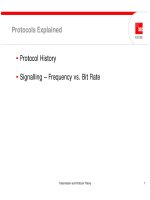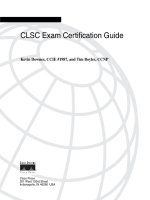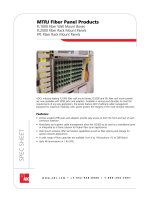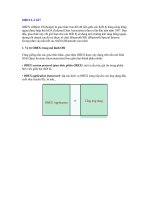Tài liệu Supplying Parameters to Commands pptx
Bạn đang xem bản rút gọn của tài liệu. Xem và tải ngay bản đầy đủ của tài liệu tại đây (38.07 KB, 8 trang )
Supplying Parameters to Commands
In the examples you've seen up to this point, the values for each column have been hard-
coded in the SQL statements. For example, in Listing 8.9
, shown earlier, the INSERT
statement that added the row to the Customers table was:
INSERT INTO Customers
CustomerID, CompanyName
) VALUES
'J3COM', 'Jason Price Corporation'
)
As you can see, the values for the CustomerID and CompanyName columns are hard-
coded to 'J3COM' and 'Jason Price Corporation'. If you had to execute many such
INSERT statements, hard-coding column values would be tiresome and inefficient.
Fortunately, you can use parameters to solve this problem. Parameters allow you specify
different column values when running your program.
To execute a command containing parameters, you use the following high-level steps:
1. Create a Command object containing a SQL statement with parameter
placeholders. These placeholders mark the position where a parameter will be
supplied.
2. Add parameters to the Command object.
3. Set the parameters to specified values.
4. Execute the command.
Let's take a look at the details of the four steps when using parameters with SQL Server.
Step 1: Create a Command Object Containing a SQL Statement with Parameter
Placeholders
This is straightforward: wherever you would normally place a column value in your SQL
statement, you specify a parameter placeholder instead. A placeholder marks the position
where a value will be supplied later.
The syntax you use for the placeholders depends on the database you are using. With
SQL Server, example placeholders would be @CustomerID and @CompanyName. The
following INSERT statement uses these placeholders for the CustomerID,
CompanyName, and ContactName column values of the Customers table:
INSERT INTO Customers
CustomerID, CompanyName, ContactName
) VALUES
@CustomerID, @CompanyName, @ContactName
)
You can use a placeholder anywhere a column value is valid in a SELECT, INSERT,
UPDATE, or DELETE statement. Here are some examples of SELECT, UPDATE, and
DELETE statements with placeholders:
SELECT *
FROM Customers
WHERE CustomerID = @CustomerID
UPDATE Customers
SET CompanyName = @CompanyName
WHERE CustomerID = @CustomerID
DELETE FROM Customers
WHERE CustomerID = @CustomerID
Let's take a look at some code that creates a SqlCommand object and sets its
CommandText property to an INSERT statement:
SqlCommand mySqlCommand = mySqlConnection.CreateCommand();
mySqlCommand.CommandText =
"INSERT INTO Customers (" +
" CustomerID, CompanyName, ContactName" +
") VALUES (" +
" @CustomerID, @CompanyName, @ContactName" +
")";
This INSERT statement will be used to add a row to the Customers table. The column
values for this row will be specified using parameters. All that's been done in the
previous code is to create a SqlCommand object with an INSERT statement that has
placeholders. Before you can execute this INSERT statement, you need to add the actual
parameters to the SqlCommand object-and you'll do that in the next step.
Step 2: Add Parameters to the Command Object
To add parameters to your Command object, you use the Add() method. It is overloaded,
and the version used in this section accepts three parameters:
• The placeholder string for the parameter in your SQL statement. For example,
@CustomerID is the first placeholder in the INSERT statement shown in the
previous section
.
• The type for the column in the database. For SQL Server, these types are defined
in the System .Data.SqlDbType enumeration. Table 8.9
shows these database
types.
Table 8.9: SqlDbType ENUMERATION MEMBERS
MEMBER DESCRIPTION
BigInt A 64-bit signed integer between -2
63
(-
9,223,372,036,854,775,808) and 2
63
-1
(9,223,372,036,854,775,807).
Binary An array of bytes with a maximum length of 8,000.
Bit An unsigned numeric value that can be 0, 1, or a null reference.
Char A string of non-Unicode characters with a maximum length of
8,000.
DateTime A date and time between 12:00:00 AM January 1, 1753 and
11:59:59 PM December 31, 9999. This is accurate to 3.33
milliseconds.
Decimal Fixed precision and scale numeric value between -10
38
+ 1 and
10
38
- 1.
Float A 64-bit floating-point number between -
1.79769313486232E308 and 1.79769313486232E308 with 15
significant figures of precision.
Image An array of bytes with a maximum length of 2
31
- 1
(2,147,483,647).
Int A 32-bit signed integer between -2
31
(-2,147,483,648) and 2
31
- 1
(2,147,483,647).
Money A currency value between -922,337,203,685,477.5808 and
922,337,203,685,477.5807. This is accurate to 1/10,000th of a
currency unit.
NChar A string of Unicode characters with a maximum length of 4,000.
Ntext A string of Unicode characters with a maximum length of 2
30
- 1
(1,073,741,823).
NVarChar A string of Unicode characters with a maximum length of 4,000.
Real A 32-bit floating-point number between -3.402823E38 and
3.402823E38 with seven significant figures of precision.
SmallDateTime A date and time between 12:00:00 AMJanuary 1, 1900 and
Table 8.9: SqlDbType ENUMERATION MEMBERS
MEMBER DESCRIPTION
11:59:59 PM June 6, 2079. This is accurate to 1 minute.
SmallInt A 16-bit signed integer between -2
15
(-32,768) and 2
15
- 1
(32,767).
SmallMoney A currency value between -214,748.3648 and 214,748.3647.
Accurate to 1/10,000th of a currency unit.
Text A string of non-Unicode characters with a maximum length of
2
31
- 1 (2,147,483,647).
Timestamp A date and time in the format yyyymmddhhmmss.
TinyInt An 8-bit unsigned integer between 0 and 2
8
- 1 (255).
UniqueIdentifier A 128-bit integer value (16 bytes) that that is unique across all
computers and networks.
VarBinary An array of bytes with a maximum length of 8,000.
VarChar A string of non-Unicode characters with a maximum length of
4,000.
Variant A data type that can contain numbers, strings, bytes, or dates.
• The maximum length of the parameter value. You specify this parameter only
when using variable length types, for example, Char and VarChar.
Earlier in step 1, the CommandText property for mySqlCommand had three placeholders
and was set as follows:
mySqlCommand.CommandText =
"INSERT INTO Customers (" +
" CustomerID, CompanyName, ContactName" +
") VALUES (" +
" @CustomerID, @CompanyName, @ContactName" +
")";
The following statements use the Add() method to add the three parameters to
mySqlCommand:
mySqlCommand.Parameters.Add("@CustomerID", SqlDbType.NChar, 5);
mySqlCommand.Parameters.Add("@CompanyName", SqlDbType.NVarChar, 40);
mySqlCommand.Parameters.Add("@ContactName", SqlDbType.NVarChar, 30);
Notice that you call the Add() method through the Parameters property of
mySqlCommand. This requires some explanation. A SqlCommand object stores
parameters using a SqlParameterCollection object, which is a collection of SqlParameter
objects (a SqlParameter object contains the details of a parameter). One of the
SqlParameterCollection methods is Add(), which you use to add a SqlParameter object to
the collection. Therefore, to add a parameter to mySqlCommand, you call the Add()
method through its Parameters property.
As you can see from the previous code that added the three parameters to
mySqlCommand, the @CustomerID parameter is defined as an NChar-a string of
Unicode characters with a maximum length of 4,000. A value of 5 is passed as the third
parameter to the Add() method for @CustomerID, meaning that a maximum of five
characters may be supplied as the parameter value. Similarly, the @CompanyName and
@ContactName parameters are defined as an NVarChar-a string of Unicode characters-
with a maximum length of 40 and 30 characters respectively, as indicated by the third
parameter to the Add() method. You'll see the setting of these parameters to values in the
next step.
Step 3: Set the Parameters to Specified Values
You use the Value property of each parameter to set it to a specified value in your
Command object. These values are substituted for the placeholders in your SQL
statement.
The following example uses the Value property to set the values of the parameters added
in the previous section
:
mySqlCommand.Parameters["@CustomerID"].Value = "J4COM";
mySqlCommand.Parameters["@CompanyName"].Value = "J4 Company";
mySqlCommand.Parameters["@ContactName"].Value = "Jason Price";
In this example, the @CustomerID, @CompanyName, and @ContactName parameters
are set to J4COM, J4 Company, and Jason Price respectively. These values will be
substituted for the placeholders in the INSERT statement, which becomes
INSERT INTO Customers (
CustomerID, CompanyName, ContactName
) VALUES (
'J4COM', 'J4 Company', 'Jason Price'
)
As you can see, the column values are the same as those specified in the Value property
for each parameter.
You can also add a parameter and set its value in one step. For example:
mySqlCommand.Parameters.Add("@CustomerID", SqlDbType.NChar, 5).Value =
"J4COM";
You can also set a parameter to a null value. As you learned in Chapter 2
, "Introduction
to Databases," a column defined as null can store a null value. A null value indicates that
the column value is unknown. You indicate that a parameter can accept a null value by
setting the IsNullable property to true (the default is false). For example:
mySqlCommand.Parameters["@ContactName"].IsNullable = true;
You can then set the Value property of the parameter to null using the System.DBNull
class. For example:
mySqlCommand.Parameters["@ContactName"].Value = DbNull.Value;
The DBNull.Value property returns a null value. In this example, the final INSERT
statement becomes:
INSERT INTO Customers (
CustomerID, CompanyName, ContactName
) VALUES (
'J4COM', 'J4 Company', NULL
)
The only thing left to do is to execute the SQL statement.
Step 4: Execute the Command
To execute the command, you use one of your Command object's execute methods. For
example:
mySqlCommand.ExecuteNonQuery();
This runs the INSERT statement that adds the new row to the Customers table. I used the
ExecuteNonQuery() method because an INSERT statement doesn't return a result set
from the database. You can also use this method to execute UPDATE and DELETE
statements. If you were executing a SELECT statement, you would use the
ExecuteReader(), ExecuteScalar(), or ExecuteXmlReader() methods.
Listing 8.10
illustrates these four steps.
Listing 8.10: USINGPARAMETERS.CS
/*
UsingParameters.cs illustrates how to run an INSERT
statement that uses parameters
*/
using System;
using System.Data;
using System.Data.SqlClient;
class UsingParameters
{
public static void Main()
{
SqlConnection mySqlConnection =
new SqlConnection(
"server=localhost;database=Northwind;uid=sa;pwd=sa"
);
mySqlConnection.Open();
// step 1: create a Command object containing a SQL statement
// with parameter placeholders
SqlCommand mySqlCommand = mySqlConnection.CreateCommand();
mySqlCommand.CommandText =
"INSERT INTO Customers (" +
" CustomerID, CompanyName, ContactName" +
") VALUES (" +
" @CustomerID, @CompanyName, @ContactName" +
")";
// step 2: add parameters to the Command object
mySqlCommand.Parameters.Add("@CustomerID", SqlDbType.NChar, 5);
mySqlCommand.Parameters.Add("@CompanyName", SqlDbType.NVarChar, 40);
mySqlCommand.Parameters.Add("@ContactName", SqlDbType.NVarChar, 30);
// step 3: set the parameters to specified values
mySqlCommand.Parameters["@CustomerID"].Value = "J4COM";
mySqlCommand.Parameters["@CompanyName"].Value = "J4 Company";
mySqlCommand.Parameters["@ContactName"].IsNullable = true;
mySqlCommand.Parameters["@ContactName"].Value = DBNull.Value;
// step 4: execute the command
mySqlCommand.ExecuteNonQuery();
Console.WriteLine("Successfully added row to Customers table");
mySqlConnection.Close();
}
}
The output from this program is as follows:
Successfully added row to Customers table