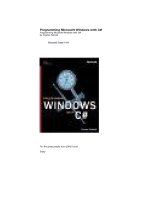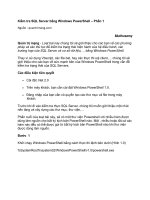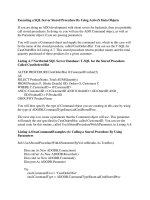Tài liệu Programming Microsoft SQL Server 2000 with Microsoft Visual Basic .Net - P10 pptx
Bạn đang xem bản rút gọn của tài liệu. Xem và tải ngay bản đầy đủ của tài liệu tại đây (1.39 MB, 50 trang )
The following shows the code for the RunSQLParamet erQueryWithPassedParam s
procedure. The lines that change from the RunSQLParameterQuery procedure in
the preceding section appear in bold. Notice just four lines change. These are
mostly for receiving and using the passed string variables that specify the query
syntax and t he parameter value. The RootTag property assignment changes to
make it appropriate for any SQL query string. Aside from these minor changes,
there is nothing more to updating the earlier procedure so that it can
accomm odate any SQL query string.
Sub RunSQLParameterQueryWithPassedParams( _
ByVal strSQL As String, _
ByVal strPrm1Value As String)
’Specify connection string for SqlXmlCommand.
Dim cnn1String As String = _
"Provider=SQLOLEDB;Server=(local);" & _
"database=Northwind;" & _
"Integrated Security=SSPI"
’Specify connection for cmd1 SqlXmlCommand object
Dim cmd1 As SqlXmlCommand = _
New Microsoft.Data.SqlXml.SqlXmlCommand(cnn1String)
’Designate data source for cmd1 with a parameter.
cmd1.RootTag = "MyRoot"
cmd1.CommandType = SqlXmlCommandType.Sql
cmd1.CommandText = strSQL
’Create a parameter for cmd1 and assign it a value.
Dim prm1 As SqlXmlParameter
prm1 = (cmd1.CreateParameter())
prm1.Value = strPrm1Value
’Declare and instantiate a stream in memory and
’populate it with the XML result set from cmd1.
Dim stm1 As New System.IO.MemoryStream()
stm1 = cmd1.ExecuteStream()
’Copy result set in stream to a stream reader
’to display stream contents in a message box.
Dim srd1 As New System.IO.StreamReader(stm1)
MsgBox(srd1.ReadToEnd)
srd1.Close()
End Sub
The I nt erplay Betw een XML and Da ta Set s
XML docum ents and ADO.NET data sets interact with one another in multiple
ways. Understanding these interactions and knowing how to put them to use can
help you query and manipulate data both locally on a client’s workstation and on
a database server. This section provides a selection of samples to show how to
use XML documents with data sets for these purposes. As with many topics
addressed by this book, the presentation isn’t m eant to provide exhaustive
coverage of every possible feature on a topic. Instead, the section aim s to
provide a firm foundation that will equip you to go on and learn more in whatever
directions your needs dictate.
Creat ing Hiera r chical XML Docum ents
Please purchase PDF Split-Merge on www.verypdf.com to remove this watermark.
One of the really valuable aspects of the DataSet object in ADO.NET is that it is
XML-based. What this m eans is that you can manipulate the elements within a
data set and indirectly m odify XML structures. This feature is particularly
beneficial when working with m ultitable row sources that have parent -child
relationships because it relieves developers from representing these com plex
relationships in XSD schemas. Although ADO.NET and XML are relatively new to
many Visual Basic developers, the object m odel for data sets in ADO.NET makes
it relatively more fam iliar to those with any background in manipulating objects.
See Chapter 10 for a general review of ADO.NET objects. Figure 10-1 provides an
overview of the DataSet object model, and numerous code samples throughout
Chapter 10 demonstrate ADO.NET programm ing topics, including the Dat aSet
object and its hierarchically dependent objects.
A Dat aSet object and its associated XML docum ent are like two sides of the same
coin. With the Writ eXm l method for a DataSet obj ect, you can persist both the
contents of an XML document and the underlying schema for the docum ent. In
addition, when a data set has changes not comm itted to a remote database, you
can generate via the WriteXm l method the DiffGram representing the data set
with its uncommitted changes. Recall that a DiffGram contains current values as
well as previous values. The DiffGram is readily available because ADO.NET
conveys changes from a client to a SQL Server instance via DiffGrams.
The sample in this sect ion dem onstrates how to create a three-tiered data set
based on three tables from t he Northwind database. These tables are the
Custom ers, Orders, and Order Details tables. Individual customers are parents of
individual orders, and orders, in turn, are parents of order details, or line items
within an order. This pair of nested relations is the kind of structure that XML
documents represent especially well because the document shows the actual
nesting instead of a single flat rowset.
The sample relies on two procedures. The first procedure,
SaveThreeTierDasAsXm lDocum ent, calls a second procedure that generates a
data set and then persists the data set as an XML document. By using the
WriteXm l method, the SaveThreeTierDasAsXm lDocument procedure avoids a
reliance on SQLXML Managed Classes. This means the techniques demonstrated
in this chapter are relatively robust in that they can work with any data source to
which ADO.NET can connect. I n addition, the procedures demonstrat ed for the
Dat aSet object don’t require t he installation of either Web Release 2 or Web
Release 3, as is necessary for the use of Managed Classes. The second procedure,
Creat eThreeTierDataSet, is a function procedure that returns a DataSet object to
the procedure that calls it. It is this returned data set that the first procedure
persists as an XML document in a file.
The SaveThreeTierDasAsXm lDocument procedure starts by instantiating a
Dat aSet object and populating it with the data set returned by the Creat e-
ThreeTierDat aSet function procedure. After populating the data set, the
procedure prepares to persist it as a file with Unicode characters. These actions
take several steps. The procedure starts the process by assigning the nam e of the
XML docum ent to a string variable (str1). Next the procedure instantiates a
FileSt ream object (fst 1) to hold the file containing the XML document. Then the
procedure instantiates an Xm lTextWriter object (t xw1) to copy the XML within the
data set to the FileSt ream object. The WriteXm l method uses txw1 as one of its
two arguments for copying the XML from t he data set to the file. The other
argument, which is Xm lWriteMode.Writ eSchem a in this case, determines how the
WriteXm l method conveys content from the data set to the file. The
Xm lWrit eMode.WriteSchem a argument directs the Writ eXm l method to start by
copying the schema for the docum ent and then follow the schema with the
contents of the XML document. After writing the document, the procedure frees
resources and returns control to the procedure by closing both the Xm lTextWr iter
and FileSt ream objects.
Please purchase PDF Split-Merge on www.verypdf.com to remove this watermark.
The Creat eThreeTierDat aSet procedure starts by instantiating a connection object
and opening it so that the connection points to the Northwind database. The
procedure next instantiates a DataSet object (das1) and uses the connection
object to connect a SqlDataAdapter obj ect (dap1) with the Cust om ers table in the
Northwind database. Then the procedure copies the Customers table rows into a
data table named Custom ers within das1 by invoking the Fill method for the dap1
object. After adding the Cust om ers table from the Northwind database to the
das1 data set, the procedure points dap1 to the Orders table in the Northwind
database. Then it adds the Orders table to das1. It repeats the process a third
and final time to create an OrderDetails data table in das1 with the column values
from the Order Details table in the Northwind database.
At the end of these three invocations of the Fill method, the das1 data set
contains three unrelated tables. However, we need DataRelation objects to
specify the hierarchical relat ionship between tables. In fact, das1 needs two
Dat aRelation objects. One DataRelat ion object expresses the relationship between
the Cust om ers and Orders data tables. A second Dat aRelation object represents
the relationship between the Orders and OrderDetails data tables. The procedure
builds t he first DataRelation object by invoking the Add method for the Relations
collection of the das1 data set. The first argument, which is a string with the
value “CustOrders”, names the DataRelation object. The next two arguments
identify the columns used to join the two data tables. By setting the Nested
property for the DataRelation object to True, you cause the XML document to
show orders nested within customers. The default value for the Nested property is
False. I n this case, the Wr iteXm l method shows two sets of column values
without any nesting of column values from one data table within those of another
data table. By invoking the Add method a second time for the Relations collection
in the das1 data set, the procedure creates a second data relationship expressing
the parent-child structure between the Orders and Order Det ails data tables.
Finally the Creat eThreeTierDataSet procedure concludes by invoking the Return
statem ent to pass the das1 data set back to the procedure that called it.
Sub SaveThreeTierDasAsXmlDocument()
’Declare and instantiate the das1 data set and
’populate it with the return data set from
’the CreateThreeTierDataSet function procedure.
Dim das1 As New DataSet()
das1 = CreateThreeTierDataSet()
’Declare string for filename to hold file stream
’based on XmlTextWriter with contents of das1 data set.
Dim str1 As String = _
"c:\SQL Server Development with VBDotNet\" & _
"Chapter12\myCustomersSchema.xml"
Dim fst1 As New System.IO.FileStream _
(str1, System.IO.FileMode.Create)
Dim txw1 As New System.Xml.XmlTextWriter _
(fst1, System.Text.Encoding.Unicode)
’Write from das1 the XML along with schema.
das1.WriteXml(txw1, XmlWriteMode.WriteSchema)
’Close TextWriter and FileStream.
txw1.Close()
fst1.Close()
End Sub
Function CreateThreeTierDataSet()
’Open connection to northwind database.
Please purchase PDF Split-Merge on www.verypdf.com to remove this watermark.
Dim cnn1 As SqlConnection = _
New SqlConnection( _
"Data Source=localhost;" & _
"Initial Catalog=northwind;" & _
"Integrated Security=SSPI")
cnn1.Open()
’Declare and instantiate a data set (das1)
Dim das1 As DataSet = New DataSet("CustomerOrders")
’Declare and instantiate a data adapter (dap1) to fill
’the Customers data table in das1.
Dim dap1 As SqlDataAdapter = _
New SqlDataAdapter( _
"SELECT CustomerID, CompanyName, ContactName, Phone " & _
"FROM Customers", cnn1)
dap1.Fill(das1, "Customers")
’Re-use dap1 to fill the Orders data table in das1.
dap1.SelectCommand.CommandText = _
"SELECT OrderID, OrderDate, CustomerID FROM Orders"
dap1.Fill(das1, "Orders")
’Re-use dap1 to fill the OrderDetails data table in das1.
dap1.SelectCommand.CommandText = _
"SELECT * FROM [Order Details]"
dap1.Fill(das1, "OrderDetails")
’Close the connection.
cnn1.Close()
’Specify a relationship between Customers and Orders
’data tables with orders elements nesting within
’customers elements.
das1.Relations.Add("CustOrders", _
das1.Tables("Customers").Columns("CustomerID"), _
das1.Tables("Orders").Columns("CustomerID")). _
Nested = True
’Specify a relationship between Orders and
’OrderDetails data tables with OrderDetails elements
’nesting within orders elements.
das1.Relations.Add("OrderDetail", _
das1.Tables("Orders").Columns("OrderID"), _
das1.Tables("OrderDetails").Columns("OrderID"), _
False).Nested = True
Return das1
End Function
When the SaveThreeTierDasAsXm lDocum ent procedure invokes the WrileXxm l
method with its second argument equal to Xm lWrit eMode.Wr iteSchem a, the
method actually writes two documents in one. The XSD schema for the XML
argument appears before the actual data. The .NET documentation refers to this
kind of schema as an inline schema because it appears in line wit h the XML data
that follows it. The schema for the XML docum ent corresponding to das1 is
reasonably complex because it specifies colum ns from three tables, two data
relationship specifications, and supporting elements, such as constraints to
enable the DataRelation objects. Figures 12-6 and 12-7 show portions of the
Please purchase PDF Split-Merge on www.verypdf.com to remove this watermark.
schema in browser windows; the schema is t oo long to fit in one window. This
schema appears at the beginning of the XML document named in the Save-
ThreeTierDasAsXm lDocument procedure. The XML document’s filename is
myCust omersSchem a.xml in the c: \ SQL Server Development with
VBDotNet\ Chapter12 folder. In testing the application on your system, you may
care to change the destinat ion folder for the XML document to a folder that you
already have on your workstation.
Figure 1 2 - 6 . The first part of th e inline schem a for the XM L d ocum e nt in
the m yCust om ersSche m a .xm l file .
Figure 1 2 - 7 . The second part of t he inline sche m a for the XM L docum ent
in t h e m y Custom ersSchem a .x m l file.
Please purchase PDF Split-Merge on www.verypdf.com to remove this watermark.
As you can see from the schema’s length and complexity, it is of value to be able
to write the schema automatically. Creating a data set in code should be fairly
straightforward by this point in the book. In any event, if you are building
solutions with ADO.NET, it is highly likely that you will gain a com fort level with
building data sets programmatically. Therefore, using a program matically created
data set as the basis for a schema may be a useful process if you aren’t handy at
specifying XSD schem as from scratch. In fact, writing out the schemas and
correlating them with the design of your data sets may be a way to have Visual
Basic .NET teach you XSD syntax so that you can eventually write your own
complex schemas from scratch. Figure 12-8 shows an excerpt from the beginning
of the XML data in myCustom ersSchem a.xm l. You can see all of the first order
(OrderI D 10643) and the beginning of the second order (OrderI D 10692) for the
customer with a Custom erID value of ALFKI. Notice how orders nest within
customers. Also, the line items, or order details, for an order nest within an
order.
Figure 1 2 - 8 . An excerpt from t h e b eginning of t h e XML da t a in t he
m yCustom ersSch em a .xm l file.
Please purchase PDF Split-Merge on www.verypdf.com to remove this watermark.
Querying D e scendant s in a Da t a Set w it h XPat h
The hierarchical design of the das1 data set in the preceding sample provides a
source that is suitable for dem onstrating how to query descendants with XPath
query syntax. Recall that the data set has order details that are the children of
orders that in turn are the children of customers. In Figure 12-8, the first
UnitPrice value of 45.6 is a descendant of the first order with an Order I D value of
10643. This OrderI D is a child of the custom er with the Custom erI D value ALFKI .
XPath query syntax permits you to create a result set of customers based on any
of their descendant values, such as Unit Price. The sample in this section
illustrates how to construct such an XPath query, and the sample also reveals
how to enumerate the nodes of the result set. Although XPath queries return a
collection of nodes in an Xm lNodeList object, the enum eration reports individual
values without the clutter of the XML tags that delim it values in an XML
document.
The RunXPathQueryForThreeTierXm lDocument procedure, which implements the
sample for this section, starts by instantiating a new data set named das1 and
then populating it with the three-tiered data set created by the
Creat eThreeTierDataSet function. (See the preceding section for the listing with
this function procedure.) Because ADO.NET automatically creates an XML
Please purchase PDF Split-Merge on www.verypdf.com to remove this watermark.
document behind each data set, you can query either the data set or its
underlying XML document and obtain identical result sets.
The RunXPathQueryForThreeTierXm lDocument procedure presents one approach
to processing the XML document behind a data set. After populat ing the data set,
the procedure instantiates a new Xm lDataDocum ent object (xdc1) based on the
das1 data set. The Xm lDat aDocum ent class is an extension of the XmlDocum ent
class that enables .NET applications to load the XML behind a data set into an
XML docum ent. Xm lDataDocum ent objects permit the application W3C processing
techniques for XML docum ents, such as XPath queries. The procedure
dem onstrates this capability by specifying an XPath query that selects all
customer nodes that contain any descendants with a UnitPrice value of more than
100.
The XPath expression creates an Xm lNodeList object (xnl1) based on the
structure of the associated data set for the Xm lDat aDocum ent object that it
queries. The association between the Xm lDataDocum ent object and the das1 data
set m akes it possible to select individual values from each node in the Xm l-
NodeList object as column values in a DataRow obj ect from the DataSet object
model. The procedure prepares to im plem ent this approach by declaring a
Dat aRow object (m yRow). Before starting a loop, the procedure returns a count
of the number of nodes wit hin the xnl1 node list. The loop uses a For Each
statem ent to successively pass through each node within xnl1. The
Get RowFromElem ent method transfers individual values from the current node to
the myRow Dat aRow object. The method transfers values stripped of any XML
tags. Once the values of a node are available as column values within the myRow
object, the procedure constructs a string for the first four column values. The
schema in Figure 12-6 confirms that these columns correspond to Cust omerID,
Com panyNam e, ContactNam e, and Phone. The last statem ent within the loop
prints the four column values to the Output window.
Sub RunXPathQueryForThreeTierXmlDocument()
’Declare and instantiate the das1 data set and
’populate it with the return data set from
’the CreateThreeTierDataSet function procedure.
Dim das1 As New DataSet()
das1 = CreateThreeTierDataSet()
’Declare and instantiate an XmlDataDocument based
’on the contents of das1.
Dim xdc1 As System.Xml.XmlDataDocument = _
New XmlDataDocument(das1)
’Generate a result set with all Customers ordering
’products with a UnitPrice greater than 100.
Dim xnl1 As XmlNodeList = _
xdc1.DocumentElement.SelectNodes( _
"descendant::Customers" & _
"[Orders/OrderDetails/UnitPrice>100]")
’Declare objects for a loop through result set.
Dim myRow As DataRow
Dim xnd1 As XmlNode
Dim str1 As String
’Loop through result set and print values
’in Output window.
Debug.WriteLine("There are " & _
xnl1.Count.ToString & " in the result set.")
For Each xnd1 In xnl1
myRow = xdc1.GetRowFromElement(CType(xnd1, XmlElement))
str1 = myRow(0) & ", " & myRow(1) & _
Please purchase PDF Split-Merge on www.verypdf.com to remove this watermark.
", " & myRow(2) & ", " & myRow(3)
Debug.WriteLine(str1)
Next
End Sub
Figure 12-9 presents an excerpt from the Output window showing values
generated by the RunXPathQueryFor ThreeTierXm lDocument procedure. The first
line in the excerpt reports the number of customers purchasing any item with a
UnitPrice value of m ore than 100. Then the window shows a list of the individual
customers m eeting this criterion. For each customer, the list shows the
associated Cust omerI D, Com panyNam e, Cont actNam e, and Phone values.
Figure 1 2 - 9 . An ex cerpt displaying t he init ial output from t he
Run XPat hQue ryForThr eeTierX m lD ocum e nt pr ocedure.
Querying D e scendant s in a n XM L Docu m ent w ith X Pa t h
The sample in the preceding section created a fresh data set by calling the
Creat eThreeTierDataSet procedure to generate a new data set. For applications in
which the data changes slowly or at regular intervals, you may be able to
improve performance by using a previously saved copy of the XML document
behind a data set. Using a previously saved XML document can reduce the load
on a database server and im prove application responsiveness. The SaveThree-
TierDasAsXm lDocum ent procedure, described previously, saves an XML document
based on the sam e three-tied data structure generated by the
Creat eThreeTierDataSet procedure. The file containing the XML document is
myCust omersSchem a.xml, and its path is c:\ SQL Server Development with
VBDotNet\ Chapter12. I f you updated either the document’s filename or its path
for testing on your system, you will need to revise t hem for the sample in this
section as well.
The sample for this section relies on two procedures. The first procedure,
RunXPathQueryForSavedThreeTierXm lDocument, processes the saved XML
document in myCustomersSchem a.xml. The second procedure, MyTagValue,
extracts tag values from a string containing values delimited by XML tags. The
string values passed to the MyTagValue procedure are the nodes returned from
an XPath query.
The RunXPathQueryForSavedThreeTierXm lDocument procedure starts by
instantiating an XML document, xdc1, and then loading the previously saved
myCust omersSchem a.xml. The procedure uses an Xm lTextReader to connect with
the XML docum ent in myCustomersSchem a.xml, navigate to the root node, and
load the data from the file into xdc1.
Please purchase PDF Split-Merge on www.verypdf.com to remove this watermark.
After loading the previously saved XML docum ent, the sample executes the same
XPath query as in the preceding sample. Although the syntax for the XPath query
is identical in this sample and the preceding one, the source for the query is
different in a couple of important ways. First, the source for this sample doesn’t
require a trip to the database server because it works with a locally saved file
containing an XML document. If the database server or the connection to it is
down temporarily, this local resource can substantially improve the robustness of
an application. Second, there is no data set underlying the XML document. This
means the XML nodes returned by the XPath query are strings with no associated
row structure. As a consequence, this procedure processes elements in nodes
differently than in the preceding sample.
This procedure generates identical output to that which appears in Figure 12-9,
but it arrives at that output via a different path than the preceding sample. The
alternative approach to extract ing tag values is necessary because there is no
underlying row structure from a data set to facilitate the extraction of values.
Each node in the XPath query’s result set for this sample is a string. Tags delimit
tag values within each string. From Figure 12-8, you can see that the < Custom er-
I D> and < / Cust om erI D> tags bound the ALFKI tag value. Therefore, you can
extract any tag value by specifying its opening and closing tags. With the Mid
function, you can extract the tag value contained wit hin any tag. The
RunXPathQueryForSavedThreeTierXm lDocument and MyTagValue procedures
work together to extract the first four tag values for each successive node in the
XPath query’s result set. The RunXPathQueryForSavedThreeTierXm lDocument
procedure passes the tag name for each of t he first four tags in a node, and the
MyTagValue function procedure returns a string with the corresponding tag’s
value. Then the RunXPathQueryForSavedThreeTierXm lDocument procedure
concatenates the tag values and writes them to the Output window.
Sub RunXPathQueryForSavedThreeTierXmlDocument()
’Procedure works from saved document instead of
’re-creating the document from a new data set.
’Declare and instantiate an XML document.
Dim xdc1 As New System.Xml.XmlDocument()
’Declare and instantiate reader based on
’previously saved XML document; move to root
’node of document and load into xdc1.
Dim xrd1 As XmlTextReader = _
New XmlTextReader _
("c:\SQL Server Development with VBDotNet\" & _
"Chapter12\myCustomersSchema.xml")
xrd1.MoveToContent()
xdc1.Load(xrd1)
’Close the XmlTextReader.
xrd1.Close()
’Generate a result set with all Customers ordering
’products with a UnitPrice greater than 100.
Dim xnl1 As XmlNodeList = _
xdc1.DocumentElement.SelectNodes( _
"descendant::Customers" & _
"[Orders/OrderDetails/UnitPrice>100]")
’Declare objects for a loop through result set.
Dim xnd1 As XmlNode
Dim str1, str2 As String
’Loop through result set and print values
’in Output window.
Please purchase PDF Split-Merge on www.verypdf.com to remove this watermark.
Debug.WriteLine("There are " & _
xnl1.Count.ToString & " in the result set.")
For Each xnd1 In xnl1
’Saver node’s inner XML.
str1 = xnd1.OuterXml
’Get CustomerID tag value.
str2 = MyTagValue("CustomerID", str1)
’Get CompanyName tag value.
str2 = str2 & ", " & MyTagValue("CompanyName", str1)
’Get ContactName tag value.
str2 = str2 & ", " & MyTagValue("ContactName", str1)
’Get Phone tag value.
str2 = str2 & ", " & MyTagValue("Phone", str1)
’Write first four tag values.
Debug.WriteLine(str2)
Next
End Sub
Function MyTagValue(ByVal TagName As String, _
ByVal strXML As String)
’Declare and compute constants for this tag.
Dim str1 = "<" & TagName & ">"
Dim str2 = "</" & TagName & ">"
Dim int1, int2 As Integer
int1 = InStr(strXML, str1) + Len(str1)
int2 = InStr(strXML, str2)
’Compute tag value and return it;
’strXML is string with XML to parse,
’int1 is start position,
’int2 - int1 is number of characters.
Dim TagValue As String = Mid(strXML, _
int1, int2 - int1)
Return TagValue
End Function
Usin g Da t a Set s to Updat e Da t a bases via DiffGr a m s
By now you should be getting the idea that you can perform database operations
to obtain identical results with data sets or the XML documents associated with
them . This general rule applies to database updates as well. Recall from earlier in
this chapter that ADO.NET updates a database via a DiffGram, which is an XML
document that can separately specify current values and prior colum n values in a
data table within a data set. When an ADO.NET application invokes the Update
method for a data adapter and specifies a data set, the application sends the
DiffGram to the .NET Framework running on a server. The .NET Framework, in
turn, attem pts to perform the update with the database server and passes back
any necessary feedback to the client, such as an identity value or a m essage that
Please purchase PDF Split-Merge on www.verypdf.com to remove this watermark.
the database rejects the updates because the prior value changed from the time
the data set was initially populated.
The sample in this sect ion interacts with XML in two different ways. First, it uses
an annotated schema to specify which colum n values to return from a remote
data source. After retrieving values from a rem ote data source, the sample fills a
data table in a data set on the client. Second the sample updates a column value
in the local data table. Then the procedure writes the DiffGram that contains the
change before calling the Updat e met hod for a data adapter to send the DiffGram
to a database server. Although it is possible to work with DiffGrams directly, just
like Updategrams (see Chapter 6), Visual Basic developers might generally find it
more convenient to manipulate the ADO.NET object model to update values both
locally and on a remote server.
The following schema listing shows the contents of an
Em ployeesFirstLastNames.xsd file used by the sam ple within this section. The file
resides in the root folder of the XMLSamples solution. (The lines for the Fname
and LNam e elem ents wrap onto a second line because they are too long to fit on
one line.) After the namespace declarations for a W3C xsd schem a and Microsoft
mapping attributes, the listing declares Em p as the name for the Em ployees
object in a database connection. The sql: relation attribute sets the
correspondence between Emp and Em ployees. Because the sam ple connects to
the Northwind database, Emp is the name for the collection of retrieved values
from the Employees table. The schema designates FNam e and LNam e as
matching nam es within the local data set for the First Nam e and Last Nam e colum n
values in the Employees table on the database server. The sql: field attribute
indicates the server-based columns to which the local data set columns point.
<xsd:schema xmlns:xsd="
xmlns:sql="urn:schemas-microsoft-com:mapping-schema">
<xsd:element name="Emp" sql:relation="Employees">
<xsd:complexType>
<xsd:sequence>
<xsd:element name="FName" _
sql:field="FirstName" type="xsd:string" /
>
<xsd:element name="LName" _
sql:field="LastName" type="xsd:string" />
</xsd:sequence>
<xsd:attribute name="EmployeeID" type="xsd:integer" />
</xsd:complexType>
</xsd:element>
</xsd:schema>
The following Populat eModifyUpdateWithDiffGram procedure starts by specifying a
connection string and then using the string to construct a SqlXm lCom m and
object. The contents of the string point to the Northwind database on the default
local SQL Server instance. Next the procedure creates a local data set (das1) with
a data table named Em p based on the Em ployeesFirstLastNames.xsd schema file.
This data set completes the setup for the sam ple’s data environment.
Sub PopulateModifyUpdateWithDiffGram()
’Specify connection for cmd1 SqlXmlCommand object;
’connection specification must include
’provider designation (sqloledb).
Dim cmd1 As New SqlXmlCommand("Provider=sqloledb;" & _
"Data Source=(local);" & _
"Initial Catalog=northwind;Integrated Security=SSPI")
’Specify SQLXmlCommand to return first and last
’names based on an XPath query.
cmd1.RootTag = "ROOT"
cmd1.CommandText = "Emp"
Please purchase PDF Split-Merge on www.verypdf.com to remove this watermark.
cmd1.CommandType = SqlXmlCommandType.XPath
cmd1.SchemaPath = " \EmployeesFirstLastNames.xsd"
’Instantiate a SqlXmlAdapter object using the
’SqlXmlCommand object .
Dim dap1 As SqlXmlAdapter
dap1 = New SqlXmlAdapter(cmd1)
’Instantiate a new DataSet object (das1) and
’fill via dap1.
Dim das1 As DataSet = New DataSet()
dap1.Fill(das1)
’Edit the value in the first row’s first column
’of Emp data table.
das1.Tables("Emp").Rows(0)(0) = "Nancie"
’Write the XML as a DiffGram before committing
’change to server.
Dim str1 As String = _
"c:\SQL Server Development with VBDotNet\" & _
"Chapter12\myDiffGram.xml"
Dim myFileStream As New System.IO.FileStream _
(str1, System.IO.FileMode.Create)
Dim xtw1 As New System.Xml.XmlTextWriter _
(myFileStream, System.Text.Encoding.Unicode)
das1.WriteXml(xtw1, XmlWriteMode.DiffGram)
’Perform update to server-based data source for
’the das1 data set; don’t specify a specific
'data table within the data set.
dap1.Update(das1)
End Sub
After setting up the data environment, the procedure assigns a new value,
“Nancie”, to the first column in the first row of the Emp data table. The Rows
collection for the Em p data table exposes the colum n values for individual rows
within the data table. I n the following line,
das1.Tables("Emp").Rows(0)(0) = "Nancie"
the first number in parentheses after Rows designates the row and the second
number in parentheses points to a colum n within a row. (The Rows collection is
zero-based; the first column and row are both numbered 0.)
Before transferring the update to the Northwind database with the Updat e
method for a data adapter, the procedure copies the data set in DiffGram format
to a file named C: \ SQL Server Development With VBDotNet\ Chapt er12\ MyDiff-
Gram.xm l on the local computer’s C drive. Change the nam e and destination to fit
your computer environment.
Figures 12-10 and 12-11 show the DiffGram created in myDiffGram.xm l by the
sample for this section. Figure 12-10 is a browser window displaying the top half
of the DiffGram, and Figure 12-11 presents the bottom half of the DiffGram in a
browser window. As Figure 12-10 reveals, the employee whose Em ployeeI D value
is 1 has the FNam e tag value Nancie. (See toward the top of the window.) In
Figure 12-11, the before section of the DiffGram (see t oward the bottom of the
browser window) shows the initial value for any changes in the data set
uncomm itted on the remote database source. In this instance, you can see that
the initial value for the FNam e tag is Nancy for the employee whose Em ployeeI D
value is 1. I mmediately after invoking the Updat e method in the final line of the
Please purchase PDF Split-Merge on www.verypdf.com to remove this watermark.
PopulateModifyUpdat eWithDiffGram procedure, the DiffGram for das1 will change.
In particular, the before section will drop because the data set will contain only
current values until there is a m odification of t he local Em p data table.
Figure 1 2 - 1 0 . The beginn ing par t of the m yDiffGr am .xm l file generated
by the Populat eModifyUpda t e W ithD iffGra m procedur e.
Figure 1 2 - 1 1 . The ending part of t h e m y DiffGr am .xm l file generat e d by
t he Popu lateM odifyUpdateW ithD iffGram procedu re.
Please purchase PDF Split-Merge on www.verypdf.com to remove this watermark.
You probably want to restore your Em ploy ees table in the Northwind database so
that the first name for Em ployeeID 1 is Nancy instead of Nancie. You can do that
by changing Nancie to Nancy in the Populat eModifyUpdateWithDiffGram
procedure and re-running the procedure.
N ot e
As I mentioned, many Visual Basic .NET developers m ight
find it more convenient to enable data manipulation through
Dat aSet objects than by directly coding DiffGrams or
Updategrams. This book’s sample files include an additional
sample procedure, ListAndEdit WithDataset, to further
illustrate the flexibility and ease of this approach. For the
sake of brevity, the procedure’s listing doesn’t appear in the
book.
Usin g DiffGr am s on the W eb W it hou t Virt ual Dir e ctories
One of the best features about the preceding sample is how robust it is. For
exam ple, very nearly the identical code works in an ASP.NET application.
Furtherm ore, that ASP.NET application perm its updates to the Web without the
necessity of a virtual directory for a database. This simplifies adm inistration of
your Web solutions.
The following five steps build an ASP.NET Web Application solution nam ed
XMLWebSam ple. These steps adapt the sam ple from the preceding section to run
in an ASP.NET solution.
Please purchase PDF Split-Merge on www.verypdf.com to remove this watermark.
1. Start a new ASP.NET solution named XMLWebSam ple, and add a reference
to the Microsoft.Data.SqlXm l nam espace as described earlier in this
chapter.
2. Select the default WebForm1.aspx file in Design view, and open the
module behind the Web page by right-clicking the page and choosing View
Code. At the top of the module for the page, insert I m ports
Microsoft.Dat a.SqlXm l.
3. Copy the code from the Populat eModifyUpdateWithDiffGram procedure in
the preceding solution to the Page_Load event for the XMLWebSample
solution.
4. Create in the root Web folder of the XMLWebSolution a schema just like
Em ployeesFirstLastNames.xsd. You can use the XML Designer for this task
as described earlier in the chapter. (It’s probably easiest to open the
schema in XML Source view and replace the existing XML with the XML
from the EmployeesFirstLastNames.xsd in this book’s sample files.) Name
the schema EmployeesFirstLastNames.xsd.
5. Change the setting for the Schem aPat h property setting of the
SqlXm lCom m and obj ect in the Page_Load event code from
" \ Em ploy eesFirst Last Nam es.xsd" to
MapPath(" Em ployeesFirst Last Nam es.xsd").
After completing the above steps, you can right-click the WebForm1.aspx page in
the Solution Explorer window and choose Build And Browse. This process will set
the First Nam e field for the row in the Em ployees table with the EmployeeI D value
1 to Nancie. You can restore the original first name by changing Nancie to Nancy
in the Page_Load event procedure and choosing Build And Browse a second time.
For your easy reference, the Page_Load event procedure listing appears here. The
two lines that changed from the Populat eModifyUpdateWithDiffGram procedure
appear in bold. The important point to grasp is that although the following listing
is for ASP.NET, it works nearly identically to the prior Windows application
solution. The MapPath function returns the full path to a file that serves as its
argument. This Web t echnique enables developers to reference the path to a file
without explicitly including it in their application. In addition, the MapPat h
function improves your code’s portability because the function dynamically
computes the path t o the file even if you change the folder for the solution.
Private Sub Page_Load(ByVal sender As System.Object, _
ByVal e As System.EventArgs) Handles MyBase.Load
’Put user code to initialize the page here.
’Specify connection for cmd1 SqlXmlCommand object;
’connection specification must include
’provider designation (sqloledb).
Dim cmd1 As New SqlXmlCommand("Provider=sqloledb;" & _
"Data Source=(local);" & _
"Initial Catalog=northwind;Integrated Security=SSPI")
’Specify SQLXmlCommand to return first and last
’names based on an XPath query.
cmd1.RootTag = "ROOT"
cmd1.CommandText = "Emp"
cmd1.CommandType = SqlXmlCommandType.XPath
cmd1.SchemaPath = MapPath("EmployeesFirstLastNames.xsd")
’Instantiate a SqlXmlAdapter object using the
’SqlXmlCommand object.
Dim dap1 As SqlXmlAdapter
dap1 = New SqlXmlAdapter(cmd1)
’Instantiate a new DataSet object (das1) and
Please purchase PDF Split-Merge on www.verypdf.com to remove this watermark.
’fill via dap1.
Dim das1 As DataSet = New DataSet()
dap1.Fill(das1)
’Edit the value in the first row’s first column
’of Emp data table.
das1.Tables("Emp").Rows(0)(0) = "Nancie"
’Write the XML as a DiffGram before committing
’change to server.
Dim str1 As String = _
"c:\SQL Server Development with VBDotNet\" & _
"Chapter12\myDiffGram.xml"
Dim myFileStream As New System.IO.FileStream _
(str1, System.IO.FileMode.Create)
Dim xtw1 As New System.Xml.XmlTextWriter _
(myFileStream, System.Text.Encoding.Unicode)
das1.WriteXml(xtw1, XmlWriteMode.DiffGram)
’Perform update to server-based data source for
’the das1 data set; don’t specify a specific
'data table within the data set.
dap1.Update(das1)
End Sub
Creat ing HTML Pages w it h XSLT
As you start to work with Visual Basic .NET, most of your Web development work
should focus around ASP.NET. (See Chapter 11.) This technology is especially
crafted to make Visual Basic developers feel right at home when building Web
solutions. As you can see from the preceding pair of samples, it’s easy to adapt
Visual Basic code is to ASP.NET. However, you might occasionally want to
generate output for a Web environm ent using XSLT. I n m y experience, one of t he
most popular uses for XSLT is the transformation of XML docum ents into tables
on HTML pages. The chapter up until this point aim ed to convey a working
knowledge of how to create and consum e XML documents in .NET solutions. The
remainder of this chapter helps you prepare XML documents for display on HTML
pages via XSLT.
When you’re using XSLT to transform XML documents into HTML pages, it’s useful
to have a working knowledge of HTML formatting syntax as well as cascading
style sheets. You, of course, also need some familiarity with how to select tags
from XML documents to display in your HTML pages. Many Visual Basic
developers have little or no HTML programming experience. If this is your
situation, I recomm end a couple of strategies. First, use a graphic Web page
designer, such as the one built into .NET or the one in FrontPage. With a graphic
Web page designer, you can graphically create pages and then look at the HTML
behind the code. You can then incorporate that code into your XSLT
transformation file. Second, if you belong t o a project team that includes Web
specialists, plan the project so that the Web specialists create general XSLT files
that can fit many situat ions or be easily adapted. Then the Visual Basic
developers can reference t he XSLT transform ation files as is or with m inor
editing.
The Visual Studio .NET documentation includes several samples illustrating how
to load XML docum ents and transform them with XSLT. (For example, see the
Please purchase PDF Split-Merge on www.verypdf.com to remove this watermark.
“XslTransform.Load Method (Xm lReader)” topic in the Visual Basic .NET
documentation.) This section in the book includes a couple of samples to
complem ent those from the Visual Basic .NET documentation that work with the
SqlXm lCom m and class. Recall that you can use this SQLXML Managed Class to
generate XML docum ents from SQL statements. The SQLXML Managed Classes
are there to make life simple for SQL Server developers. For exam ple, t he
Schem aPat h property facilitates referencing annotated schem a for filtering the
return set from a database object. Sim ilarly, the XslPath property for a
SqlXm lCom m and obj ect references an XSLT file. When you specify this attribute,
your procedures can return HTML pages instead of raw, unformatted XML tags
and values in a document file. The referenced XSLT transform file m ust
synchronize with the XML document that would have returned from the
SqlXm lCom m and obj ect. Two sample XSLT transformation files illustrate how to
implement this synchronization.
Form at t ing Tw o Colum ns fr om t he Employees Table
When you use the XslPath property with a SqlXm lComm and object, you don’t get
to see the underlying XML document. The internal code in the SqlXm lComm and
class automatically converts its XML docum ent to HTML code according to the
instructions in the file to which the XslPath property points. The following sample
transforms an XML docum ent based on the Em ployees table in the Northwind
database. I nstead of just saving the final HTML page, the procedure first saves
the XML docum ent without setting the XslPat h property. Then the procedure
assigns a string value to the XslPath property that points to an XSLT file and
saves a second docum ent in HTML format.
The SQLToXMLToHTMLForEm ployees procedure starts creating an XML document
with a SqlXmlComm and object pointing to the Northwind database. The SQL
string for the object extracts the Em ployeeID, First Nam e, and Last Nam e colum ns
from the Employees table by using a SELECT statement with a FOR XML clause.
Recall that this process returns an XML fragm ent without a unique outer tag for
the document. Therefore, t he procedure assigns a string value (“MyRoot”) to the
RootTag property for the SqlXm lCom m and obj ect. Next the procedure sets up to
save the XML document in a file named UnformattedEmployees.xml before
invoking the ExecuteToSt ream m ethod to save the XML document. The setup
process enables the ExecuteToStream method to pass the docum ent directly from
the SqlXm lCommand object to a file.
After saving the XML docum ent, the procedure assigns the XslPath property for
the SqlXm lCommand object. The property points to the MyXSL.xslt file in the root
folder of the XMLSamples solution folder. Then, the procedure invokes the
ExecuteStream m ethod for the SqlXm lCom m and object to represent the HTML
page with an in-m emory stream object. After capturing the HTML as a stream
object, the procedure m oves on to read the stream and then write it to an
external file named FormattedEmployees.htm l.
Sub SQLToXMLToHTMLForEmployees()
’Specify SqlXmlCommand.
Dim cmd1 As New SqlXmlCommand("Provider=sqloledb;" & _
"Data Source=(local);" & _
"Initial Catalog=northwind;Integrated Security=SSPI")
cmd1.CommandText = _
"SELECT EmployeeID, FirstName, LastName " & _
"FROM Employees FOR XML AUTO"
cmd1.CommandType = SqlXmlCommandType.Sql
cmd1.RootTag = "MyRoot"
’Name the path and file for the Xml result set, then
’instantiate a Stream object for the file’s contents.
Please purchase PDF Split-Merge on www.verypdf.com to remove this watermark.
Dim myXMLfile As String = _
"c:\SQL Server Development with VBDotNet\" & _
"Chapter12\UnFormattedEmployees.xml"
Dim myFileStream As New System.IO.FileStream _
(myXMLfile, System.IO.FileMode.Create)
’Execute cmd1 and store the result set in the stream.
cmd1.ExecuteToStream(myFileStream)
’Close the file stream to recover the resource.
myFileStream.Close()
’Set the XslPath property to specify the name of
’the XSLT style sheet.
cmd1.XslPath = " \MyXSL.xslt"
’Return the HTML from cmd1 as an in-memory stream
’object; then, create a stream reader to read the
’contents of the stream.
Dim stm1 As Stream
stm1 = cmd1.ExecuteStream
Dim srd1 As New StreamReader(stm1)
’Declare and instantiate a string for the name of
’the file pointing at the FileStream with the
’HTML content.
Dim str1 As String = _
"c:\SQL Server Development with VBDotNet\" & _
"Chapter12\FormattedEmployees.html"
Dim fst1 As New FileStream(str1, FileMode.OpenOrCreate)
’Declare and instantiate a StreamWriter to populate
’the file holding the HTML content; then, read the
’StreamReader’s contents into a string and write the
’string to fst1.
Dim swt1 As New StreamWriter(fst1)
Dim str2 As String = srd1.ReadToEnd
swt1.Write(str2)
’Close the file.
swt1.Close()
End Sub
Figure 12-12 shows the UnFormattedEmployees.xml file. Notice t hat it contains
nine Employees elements. Each element has three attributes with values for
Em ployeeI D, FirstNam e, and Last Nam e. The content and layout follow directly
from the Comm andText property setting for the SqlXm lComm and object in the
SQLToXMLToHTMLForEm ployees procedure. It is the UnFormattedEmployees.xml
file that the MyXSL.xslt file transforms.
Figure 1 2 - 1 2 . The Unform at t e dEmploye es.xm l file con t ent s gen erated by
t he SQLToXM LToHTM LForEm ployees proced ur e.
Please purchase PDF Split-Merge on www.verypdf.com to remove this watermark.
Figure 12-13 shows the transform ed XML docum ent saved as Formatted-
Em ployees.html. The file in Figure 12-13 appears as a table instead of a raw
listing of elem ents. In addition, the second column displaying last name appears
in italics and bold. There’s additional formatting as well, such as a table header
with a background color. The MyXSL.xslt file facilitated all the layout and
formatting changes between Figure 12-12 and Figure 12-13. There’s one more
difference between the two figures. Figure 12-13 has only two columns, but the
initial XML docum ent has three attributes for every Em ployees element within the
document. This difference results from the fact that the MyXSL.xslt file selects
only two of the three at tributes for display.
Figure 1 2 - 1 3 . The For m a t t edEm ployee s.ht m l file conten t s generat ed by
t he SQLToXM LToHTM LForEm ployees proced ur e.
The listing for MyXSL.xslt appears next. It commences with its declaration as an
XML docum ent and a reference to the World Wide Web Consortium namespace for
XSLT files. The design of the transform has two main parts denoted within two
xsl: t em plat e elements. The first element matches the Em ployees element in the
Please purchase PDF Split-Merge on www.verypdf.com to remove this watermark.
source XML document, namely UnformattedEmployees.xm l. For each Em ployees
element within the source document, the transform file selects two attributes—
FirstNam e and Last Nam e. The LastNam e selection is em bedded within tags that
render the attribute values in bold and italic. This initial segment of the file also
defines a row layout for the result with beginning and ending < TR> tags. Each
selected value appears within beginning and ending < TD> tags to indicate that
the values occupy different cells within the row.
The second xsl: elem ent within the .xslt file defines the overall body for the
document. For exam ple, this element starts with a beginning HTML element and
closes with an ending HTML element. The HEAD block assigns a color in
hexadecimal notation to the background-color attribute for the table heading (th)
element. The BODY block launches a TABLE block and formats the heading for the
table. The xsl: apply -templates element within the TABLE block specifies the
insertion of the first xsl: elem ent within the second xsl: elem ent. This insertion
adds the rows to the table after the table heading. It is critical that the xsl: apply-
templat es element select the MyRoot element within the XML docum ent. This is
because this element contains all the Employees elements wit hin the source XML
document to transform. I m properly specifying this select attribute can lead to an
empty table.
N ot e
XSLT syntax refers to element and attribute names
differently. When referring to an element, you can use its
name. For example, use Em ployees when referencing an
Em ployees element. When referring to an attribute, prefix
the attribute name with the @ sign. For example, refer to a
FirstNam e attribute value with @FirstName.
<?xml version=’1.0’ encoding=’UTF-8’?>
<xsl:stylesheet xmlns:xsl=" vers
ion="1.0">
<xsl:template match = ’Employees’>
<TR>
<TD><xsl:value-of select = ’@FirstName’ /></TD>
<TD><B><I><xsl:value-of select = ’@LastName’ /></I></B></TD>
</TR>
</xsl:template>
<xsl:template match = ’/’>
<HTML>
<HEAD>
<STYLE>th { background-color: #CCCCCC }</STYLE>
</HEAD>
<BODY>
<TABLE border=’1’ style=’width:300;’>
<TR><TH colspan=’2’>Employees</TH></TR>
<TR><TH >First name</TH><TH>Last name</TH></TR>
<xsl:apply-templates select = ’MyRoot’ />
</TABLE>
</BODY>
</HTML>
</xsl:template>
</xsl:stylesheet>
Form at t ing Three Colum ns fr om t he Shippers Table
Please purchase PDF Split-Merge on www.verypdf.com to remove this watermark.
This chapter’s final sample demonstrates the preceding approach with anot her
source XML document. Although an XSLT transformation applies to an XML
document, you won’t normally show the XML document supporting a published
HTML table. I nstead, you’ll initially specify the XslPath property for a SqlXm l-
Com m and object when you apply the ExecuteSt ream method. Then, you’ll read
the stream of HTML to prepare for writing it to a file. This more direct approach
doesn’t expose the XML document that serves as the source for the HTML table. If
you ever find it beneficial to review the XML docum ent, you can always revert to
the approach in the preceding sample.
The sample implemented with the SQLThroughXMLToHTMLForShippers procedure
extracts colum ns from the Shippers table. The SELECT statement for the
SqlXm lCom m and obj ect retrieves each column in the Shippers table, and the
statem ent includes a FOR XML clause to return an XML fragment. The RootTag
property for the SqlXm lCom m and object designates MyRoot as the unique
element that embraces all other elements within the XML docum ent. The XslPath
property for the SqlXm lCom m and object points to the MyXSLShippers.xslt file in
the root of the XMLSam ples folder, which is the folder containing the solution.
After instantiating the SqlXm lCommand object and specifying its properties, the
procedure invokes the Execut eStream method to return an in-m emory stream
variable with the HTML for the file that the procedure ultimately saves as
FormattedShippers.htm l.
Sub SQLThroughXMLToHTMLForShippers()
’Specify SqlXmlCommand.
Dim cmd1 As New SqlXmlCommand("Provider=sqloledb;" & _
"Data Source=(local);" & _
"Initial Catalog=northwind;Integrated Security=SSPI")
cmd1.CommandText = _
"SELECT ShipperID, CompanyName, Phone " & _
"FROM Shippers FOR XML AUTO"
cmd1.CommandType = SqlXmlCommandType.Sql
cmd1.RootTag = "MyRoot"
’Set the XslPath property to specify
’the name of the XSLT style sheet.
cmd1.XslPath = " \MyXSLShippers.xslt"
’Return the HTML from cmd1 as an in-memory stream
’object; then create a stream reader to read the
’contents of the stream.
Dim stm1 As Stream
stm1 = cmd1.ExecuteStream
Dim srd1 As New StreamReader(stm1)
’Declare and instantiate a string for the name of
’the file pointing at the FileStream with the
’HTML content.
Dim str1 As String = _
"c:\SQL Server Development with VBDotNet\" & _
"Chapter12\FormattedShippers.html"
Dim fst1 As New FileStream(str1, FileMode.OpenOrCreate)
’Declare and instantiate a StreamWriter to populate
’the file holding the HTML content; then read the
’StreamReader’s contents into a string and write the
’string to fst1.
Dim swt1 As New StreamWriter(fst1)
Dim str2 As String = srd1.ReadToEnd
swt1.Write(str2)
’Close the file.
Please purchase PDF Split-Merge on www.verypdf.com to remove this watermark.
swt1.Close()
End Sub
Figure 12-14 reveals the output from the SQLThroughXMLToHTMLForShippers
procedure. The Shippers title in the table’s header spans three columns in this
sample as opposed to the two in the preceding sample. Of course, the table has
three columns, and the contents of the first column, listing ShipperI D values, are
centered horizontally. Aside from these differences, the layout of the table follows
the design of the preceding sample.
Figure 1 2 - 1 4 . The For m a t t edEm ployee s.ht m l file conten t s generat ed by
t he SQLThrough XMLToHTMLForShipp ers procedure.
Although I didn’t display the XML document because you won’t normally show it
when preparing an HTML table, a good approximation of the XML document is
available for viewing in Figure 12-1. This figure presents the XML output from an
earlier sample. That sample creates an XML docum ent from the same SELECT
statem ent as the one in this sample. The main distinction between the XML for
the two documents is important but subtle. Figure 12-1 reveals that Shippers is
the root tag for the XML docum ent in the earlier sample. The sam ple in this
section uses MyRoot as the document’s root tag. The root tag designation is
crit ical because the .xslt file references the designation as it transforms the XML
to HTML. I f you specify the root tag incorrectly, your HTML will be incorrect as
well.
The minor formatting differences between this sample and the preceding one will
help to highlight the XSLT syntax issues controlling the layout and formatting of
content on an HTML page. You can contrast the MyXSLShippers.xslt listing with
the earlier MyXSL.xslt listing used to transform the preceding XML docum ent into
an HTML table. As before, the MyXSLShippers.xslt file has two xsl: t emplate
elements. However, the first element in this file matches the Shippers element in
the document. This is because the underlying XML document has three separate
lines that each start with a Shippers element. This element name (Shippers) lets
you reference the collection of lines in the XML document. Also, notice that the
first element contains xsl: value-of elem ents. The preceding MyXSL.xslt file
contained only two of these— one for each column. The formatting tags around
column values are different in this sample. For example, the ShipperI D column
values have formatting that enforces horizontal centering. In addition, there are
Please purchase PDF Split-Merge on www.verypdf.com to remove this watermark.
no tags for bold or italic styles. Aside from these m inor differences, t he .xslt files
for this sample and the preceding one are the same. The two samples together
reinforce one another in demonstrating com m on XSLT coding techniques for
transforming an XML docum ent into an HTML table.
<?xml version=’1.0’ encoding=’UTF-8’?>
<xsl:stylesheet xmlns:xsl=" vers
ion="1.0">
<xsl:template match = ’Shippers’>
<TR>
<TD align = ’middle’><xsl:value-
of select = ’@ShipperID’ /></TD>
<TD><xsl:value-of select = ’@CompanyName’ /></TD>
<TD><xsl:value-of select = ’@Phone’ /></TD>
</TR>
</xsl:template>
<xsl:template match = ’/’>
<HTML>
<HEAD>
<STYLE>th { background-color: #CCCCCC }</STYLE>
</HEAD>
<BODY>
<TABLE border=’1’ style=’width:300;’>
<TR><TH colspan=’3’>Shippers</TH></TR>
<TR><TH >ShipperID</TH><TH>Company Name</TH><TH>Phone</TH>
</TR>
<xsl:apply-templates select = ’MyRoot’ />
</TABLE>
</BODY>
</HTML>
</xsl:template>
</xsl:stylesheet>
Please purchase PDF Split-Merge on www.verypdf.com to remove this watermark.
Chapt er 1 3 . Crea ting Solut ions w ith XM L
W e b Services
XML Web services offer Visual Basic .NET developers a chance to dram atically
extend the reach of their solutions. Although the underpinnings of XML Web
services may be unfam iliar to many Visual Basic developers, Visual Studio .NET
and the SQL Server 2000 Web Services Toolkit provide implementation
techniques that are simple and straightforward. If you have m astered t he topics
presented in the previous 12 chapters, you can readily learn the content of this
chapter. However, the payoff from becom ing proficient with XML Web services
can be vastly greater than that from learning the content from earlier chapters.
XML Web services, sometimes called Web services, provide a technology for
remotely operating an application on another computer. You will typically use
Web services with at least two computers, but the technology can tie together
many computers in peer-to-peer relationships. At any one time, one computer
can support multiple client applications connecting to it . For a pair of computers,
one computer will host a Web service application and another computer will host
a client application. Because a Web service is a peer-to-peer technology, two
computers can each host a Web service even while they are clients of the Web
service on the other computer. The computers participating in peer-to-peer
relationships exchange inform ation in XML format. The industry momentum
building around Web services technology promises wide int eroperability across
computer platforms and operating systems.
After presenting an overview of core Web services concepts, this chapter presents
a series of samples in a hands-on style. The idea is to acquaint you with the
basics of building XML Web services. The chapter conveys step-by-step
instructions and code samples for creating solutions with Web services. The
chapter’s content extends and com plem ents the information on Web services that
you can find in the Visual Studio .NET docum entation and the SQL Server 2000
Web Services Toolkit support materials. Separate sections drill down on creating
Web service and client applications using contrasting approaches. For example,
you can build both the Web service and client applications wit h Visual Studio
.NET. Alternatively, other sections show how to build a Web service with the Web
Services Toolkit and the client application with Visual Studio .NET. The sample
presentations describe how to build the solution folders and mention especially
important files and procedures for each solution. The chapter’s sam ple files
include for your reference the completed solution as I developed them on my
system.
Over view of W eb services
XML Web services can revolutionize the way applications are
delivered to clients in a way that parallels how the Internet changed
the delivery of content to computer users over a Web. Web services
support a widely adopted set of standards for computers sharing
information with one another. Although the consumer of a Web
service can be a computer user, it can just as easily be another
application. In this way, Web services support distributed
computing. Because the Web services standards are so widely
Please purchase PDF Split-Merge on www.verypdf.com to remove this watermark.