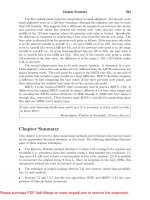Tài liệu ASP.NET 1.1 Insider Solutions- P6 pptx
Bạn đang xem bản rút gọn của tài liệu. Xem và tải ngay bản đầy đủ của tài liệu tại đây (859.9 KB, 50 trang )
LISTING 6.26 The Page_Load Event Handler Code for Counting Postbacks
Sub Page_Load()
‘ add client-side event attributes to button and form here
If Page.IsPostBack Then
‘ collect session and viewstate counter values
Dim sPageLoads As String = Session(“PageLoads”)
Dim sPageIndex As String = ViewState(“PageIndex”)
If sPageLoads = “” Then
lblMsg.Text &= “<b>WARNING:</b> Session support “ _
& “is not available.”
Else
Dim iPageLoads As Integer = Integer.Parse(sPageLoads)
Dim iPageIndex As Integer = Integer.Parse(sPageIndex)
‘ see if this is the first time the page was submitted
If iPageLoads = iPageIndex Then
lblMsg.Text &= “Thank you. Your input [“ _
& iPageLoads.ToString() & “] has been accepted.”
‘ *************************************
‘ perform required page processing here
‘ *************************************
‘ delay execution of page before sending response
‘ page is buffered by default so no content is sent
‘ to the client until page is complete
Dim dNext As DateTime = DateTime.Now
dNext = dNext.AddSeconds(7)
While DateTime.Compare(dNext, DateTime.Now) > 0
‘ wait for specified number of seconds
‘ to simulate long/complex page execution
End While
Else
lblMsg.Text &= “<b>WARNING:</b> You clicked the button “ _
& (iPageLoads - iPageIndex + 1).ToString() & “ times.”
End If
‘ increment counters for next page submission
Session(“PageLoads”) = (iPageLoads + 1).ToString()
6
Client-Side Script Integration
238
09 0672326744 CH06 5/4/04 12:24 PM Page 238
Please purchase PDF Split-Merge on www.verypdf.com to remove this watermark.
239
Useful Client-Side Scripting Techniques
ViewState(“PageIndex”) = (iPageLoads + 1).ToString()
End If
Else
‘ preset counters when page first loads
Session(“PageLoads”) = “1”
ViewState(“PageIndex”) = “1”
lblMsg.Text=”Click the button to submit your information”
End If
End Sub
If you look at the code at the end of Listing
6.26, you can see that when it’s not a post-
back, you just set the viewstate and session
values to
“1”
(remember that they are stored
as
String
values). The viewstate of the page is
a useful bag for storing small values. These
values are encoded into the rest of the view-
state that ASP.NET automatically generates for
the page it is creating.
If this is a postback, the first step is to check
whether sessions are supported by looking for
the value you stored against the
PageLoads
key
when the page was initially created. The
process will not work if there is no value in
the session, and at this point, you need to
decide what you want to do about it. If you
absolutely need to perform the postback
counting process, you can warn the user that
he or she must enable sessions, or perhaps
you would redirect the user to a page that
uses ASP.NET cookieless sessions. You might
even decide to use cookieless sessions for all
clients.
Comparing the Postback Counter Values
The next step in the process of checking for
multiple postbacks is to compare the values
in the viewstate and the session. If they are the same, you can accept the postback and start
processing any submitted values. The sample page displays a message to indicate the current
postback counter value. The code in the page uses a loop that waits seven seconds to simulate a
LISTING 6.26 Continued
Using a Hidden Control to Store Values
An alternative approach would be to store the
value in a
hidden-type input control on the
page. However, this is less secure than using
the viewstate because the value can be viewed
by users, who might be tempted to try to spoof
the server by changing the value (although this
is probably an unlikely scenario).
Using Cookieless Sessions in ASP.NET
The ASP.NET cookieless sessions feature
provides session support for clients that do
not themselves support HTTP cookies. It
works by “munging” (that is, inserting) the
session ID into the URL of the page and auto-
matically updating all the hyperlinks in the
page to reflect the updated URL. All you need
to do to enable cookieless sessions is place
in the root folder of the application a
web.config file that contains the following:
<configuration>
<system.web>
<sessionState cookieless=”true” />
</system.web>
</configuration>
09 0672326744 CH06 5/4/04 12:24 PM Page 239
Please purchase PDF Split-Merge on www.verypdf.com to remove this watermark.
long process. Afterward, you can increment
the counter values in the viewstate and
session, and then you can allow the page to
be created and sent to the client.
However, if the viewstate and session values
are different, you know that the postback has
occurred from a page that you are already
processing. Rather than try to cancel the
existing processes that were started by previous postbacks from this instance of the page, you
just ignore the current postback and don’t carry out the processing again. Instead, you return a
message to the user, indicating how many times he or she clicked the button. You can see the
result in Figure 6.11.
6
Client-Side Script Integration
240
FIGURE 6.11 The result in the one-click
button example when the
form is submitted more than
once.
Summary
This chapter takes a more comprehensive look at how the client-side script used in the
ComboBox
control, described at the end of Chapter 5, works. It also discusses the three main requirements
for producing interactive pages when using client-side script:
n
Access to all the elements on the page, with the ability to read and set the content of each
one, show or hide it, and generally manipulate it
n
Access to a full range of keypress events, so that you can manage how a control behaves,
depending on user interaction via the keyboard
n
The ability to statically and dynamically position elements outside the flow model, using
fixed (absolute) coordinates that are relative to a container
Following this discussion, the chapter delves deeper into integrating client-side code with
ASP.NET server-side code to produce useful controls and interactive pages. This chapter consid-
ers four topics:
n
Trapping an event that occurs on the client and popping up a confirmation dialog before
carrying out the action on the server, by displaying a
confirmation
dialog before deleting a
row in a
DataGrid
control.
Trigger-Happy Button Clicks
Note that it’s possible to click the button so
quickly that ASP.NET does not have time to
start processing the page and update the
session value. In this case, the page reports
fewer clicks than actually occurred when the
final submit action has been processed.
09 0672326744 CH06 5/4/04 12:24 PM Page 240
Please purchase PDF Split-Merge on www.verypdf.com to remove this watermark.
241
Summary
n
Trapping the Return key to prevent a form from being submitted, or in fact trapping any
keypress that might not be suitable for a control or an application you are building.
n
Handling individual keypress events, by implementing a
MaskedEdit
control.
n
Creating a button that can be clicked only once, to prevent the user from causing a second
postback when nothing seems to be happening at the client.
So, as you’ve seen, getting exactly the performance, appearance, or usability you want is not
always easy (or even possible!). However, you can create components and build reusable content
that far exceeds the standard output that ASP.NET can provide on its own. Chapter 7 continues
this theme by looking at some more user controls that combine with the features of ASP.NET to
make building interactive pages easier.
09 0672326744 CH06 5/4/04 12:24 PM Page 241
Please purchase PDF Split-Merge on www.verypdf.com to remove this watermark.
09 0672326744 CH06 5/4/04 12:24 PM Page 242
Please purchase PDF Split-Merge on www.verypdf.com to remove this watermark.
7
Design Issues
for User
Controls
Chapters 5, “Creating Reusable Content,”
and 6, “Client-Side Script Integration,” look
at some techniques for building reusable
content for Web pages and Web applica-
tions and the advantages these techniques
can provide. This chapter continues the
theme by looking in detail at some more
user controls. You’ll see more useful ways
that you can create different types of
controls and provide functionality that is
not available using the standard set of
ASP.NET server controls and the HTML
elements supported by the browser.
In Chapter 5, you built a combo box as a
user control and learned about the basic
issues involved. Then, in Chapter 6 you
built a page that implements a
MaskedEdit
control.
In this chapter you’ll see how you can
convert that control into a user control.
You’ll also learn about another useful
control—the
SpinBox
control.
User controls do not have to provide a user
interface. In this chapter you’ll also see a
couple user controls that provide extra func-
tionality for Web applications, but without
actually creating elements in the browser.
IN THIS CHAPTER
The Effect of User Controls on Design
and Implementation 244
Building a
SpinBox User Control 254
Integrating Client-Side Script Dialogs 267
Browser-Adaptive Script Dialogs 274
Integrating Internet Explorer Dialog
Windows 283
Browser-Adaptive Dialog Windows 290
Summary 294
10 0672326744 CH07 5/4/04 12:26 PM Page 243
Please purchase PDF Split-Merge on www.verypdf.com to remove this watermark.
Instead, they expose methods that make it easier to integrate dialogs and other client-side
features with your ASP.NET code.
The final topic in this chapter is something that, to some extent, previous chapters glossed over:
how to cope with different browser types. This chapter discusses some of the major issues and
shows how to build controls that adapt to suit different browsers.
The Effect of User Controls on Design and
Implementation
Converting sections of an ASP.NET page into a reusable user control is usually a reasonably
simple task. HTML and text (content) work just the same way, as does any client-side script. And
server controls declared in a user control produce the same visible output and work the same
way, whether they’re placed directly into an ASP.NET page or encapsulated in a user control.
The things that do change and that you need to bear in mind, are listed next. They may not all
apply to the controls you build, but you’ll see all these issues in this chapter:
n
The position of the server controls within the hierarchy of the final ASP.NET page changes
when the server controls are placed into a user control. The user control becomes a
container, and its constituent server controls are located within the
Controls
collection of
the user control. This changes the ID of the contained controls.
n
User controls should support being used more than once within the same page, so they
must avoid containing HTML or controls that can only appear once in the final ASP.NET
page (for example, the
<html>
,
<head>
, and
<body>
elements, and the server-side
<form
runat=”server”>
element).
n
If you need client-side script to be injected into a page, you must be sure that only one
instance of the script is created, regardless of how many user controls reside on the final
ASP.NET page (unless each code section is specific to that instance of the user control).
n
If your user control requires any images or other resources to be loaded from disk, you
must decide how these will be referenced. For example, if an
Image
control within a user
control uses
ImageUrl=”myfile.gif”
, ASP.NET will expect the image to reside in the same
folder as the user control. It will modify the path automatically, depending on the loca-
tion of the page that hosts the user control.
n
You need to consider whether to expose settings for the elements and behavior of a user
control as properties rather than expecting people who use the user control to reference
individual items within it. Exposing useful values as properties can make working with a
user control a great deal simpler, and it allows you to validate values and perform other
actions when property values are read or set.
n
User controls can also expose methods, which can be functions that return values or just
routines (for example,
Sub
in Visual Basic .NET,
void function
in C#) that do something
within the control. You need to think about whether to allow the user to pass in the
7
Design Issues for User Controls
244
10 0672326744 CH07 5/4/04 12:26 PM Page 244
Please purchase PDF Split-Merge on www.verypdf.com to remove this watermark.
245
The Effect of User Controls on Design and Implementation
values required for these methods as parameters or expect them to set any required values
by using
Public
properties of your user control.
n
If controls contained within your user control will have client-side event handlers
attached, you must pass in all the values you need as parameters and not embed generated
values within the client-side script unless they are the same for every instance of the user
control. You’ll see what we mean by this in more detail in the following section.
n
If the contained controls raise events that you want to handle, you must handle these
events within the user control. You cannot write event handlers in the hosting page for
events exposed by server controls you declare within a user control.
Converting the MaskedEdit Control Page to a User Control
The
MaskedEdit
control example in Chapter 6 was written as an ASP.NET page (
maskedit.aspx
),
although it uses a second ASP.NET page (
mask-image.aspx
) to generate the background image for
the text box (see Figure 7.1).
FIGURE 7.1 The MaskedEdit user control
sample page.
To create a user control that implements the
MaskedEdit
control, you just need to lift out the
relevant code and declarations and place them into an
.ascx
file. Because the file implements a
user control, it must start with a
Control
directive. You can turn on debugging during develop-
ment to make it easier to see what’s happening if an error occurs:
<%@Control Language=”VB” Debug=”True” %>
Then you can declare the user interface section. In this case, it’s just an ordinary ASP.NET Web
Forms
TextBox
control. You specify the default value for the columns and provide an ID so that
you can refer to it in code within the user control:
<asp:TextBox id=”txtMaskEdit” Columns=”25” runat=”server” />
Defining the User Control Interface
As you go through the process of converting content from an ASP.NET page into a user control,
you must decide what properties and methods you want to expose from that user control. For
10 0672326744 CH07 5/4/04 12:26 PM Page 245
Please purchase PDF Split-Merge on www.verypdf.com to remove this watermark.
this example, only two properties are exposed: a
String
value that defines the mask for the text
box and the size of the font to use within the text box as an
Integer
value. Because you won’t
validate the values that are applied to the properties in this example, you can use the simplest
approach and just declare them as
Public
variables, as shown here:
Public Mask As String
Public FontSize As Integer
The values effectively become fields of the user control that can be accessed from the hosting
ASP.NET page.
You also need to declare one internal variable, which you will use to store the font name for the
text box and the image you generate to represent the mask. You know that it must be a mono-
spaced (fixed-pitch) font, so this example is limited to the Courier New font that is installed
with Windows:
Private _font As String = “Courier New”
Notice that this (intentionally) small set of
Public
properties severely limits opportunities for
users of the user control to affect how the control behaves. Users create an instance of the
control (either declaratively or in code), but they cannot easily access the controls within it. For
example, if you declare an instance of the
MaskedEdit
control like this:
<ahh:MaskEdit id=”oCtrl” runat=”server” />
you might be tempted to try to access the text box named
txtMaskEdit
within it (perhaps to
change the number of columns), by using this:
oCtrl.txtMaskEdit.Columns = 100 ‘ produces a compiler error
This fails because the text box declared
within the user control is generated as a
Protected
member of the control. The preced-
ing code will result in the error “txtMaskEdit
is not accessible in this context because it is
‘Protected’.” However, users can get around
this by using the built-in
FindControl
method
of the user control. This searches the
Controls
collection and returns the control with the
matching ID value as a reference to the
Control
type. If you convert this into a
TextBox
type, the text box can be accessed:
CType(oCtrl.FindControl(“txtMaskEdit”), TextBox).Columns = 100
This introduces an interesting point. If you or developers who use your control in their pages
can access the controls it contains, do you need to expose properties that provide access to the
controls? Maybe it’s just as easy to allow developers to set the number of columns on a text box
by using the technique just demonstrated.
7
Design Issues for User Controls
246
User Controls Cannot Hide Their Content
Bear in mind that you can’t encapsulate (and
hide) controls and content in a user control
as you can with a custom server control—like
those you’ll be meeting in Chapter 8,
“Building Adaptive Controls.” However, user
controls are only plain-text files anyway, so
developers who make use of a user control
can always open it to see what’s inside (and
modify it as well, if they wish!).
10 0672326744 CH07 5/4/04 12:26 PM Page 246
Please purchase PDF Split-Merge on www.verypdf.com to remove this watermark.
247
The Effect of User Controls on Design and Implementation
In fact, that is probably not a good idea. It means that developers have to dig about inside the
user control in a text editor to find the value of ID for the control they want to access and risk
runtime errors through using the
FindControl
method (which cannot perform type checking at
compile time). And if they are using the control in a development environment that provides
IntelliSense or lists of properties and methods, only the
Public
interface members exposed by
the control will be visible.
If you want to expose the constituent controls from a user control, you should do so as proper-
ties of the user control. For example, Listing 7.1 shows how you could expose the text box
(which has the
id
attribute value
txtMaskEdit
) as a read-only property from the
MaskedEdit
user
control.
LISTING 7.1 Exposing a Constituent Control from a User Control
Public ReadOnly Property Textbox As Textbox
Get
Return txtMaskEdit
End Get
End Property
Users of the control can then access the text box and its properties in the usual way:
oCtrl.Textbox.Columns = 100
The issue now is that the users can set any properties they want on the control. In this case,
specifying the number of columns, the font name, or the background image will effectively
break the control. The only redeeming feature is that users are likely to make changes in the
Page_Load
event of the hosting page, which runs before the
Page_Load
event of the user control.
Therefore, you can make sure that any specific properties that might break the control if set to
inappropriate values are set back to suitable values in the
Page_Load
event of the user control.
The Page_Load Event Handler
Not surprisingly, most of the code used in the
MaskedEdit
page to create and set the attributes
and properties of the controls just needs to be lifted out of the page and placed into the
Page_Load
event handler of the user control. This includes the code shown in Listing 7.2, which
sets the
style
attributes for the text box, generates the correct format for the background mask
image, and creates the ToolTip.
LISTING 7.2 The Page_Load Event Handler for the MaskedEdit User Control
Sub Page_Load()
‘ add style attributes to Textbox
txtMaskEdit.Style(“font-family”) = _font
txtMaskEdit.Style(“font-size”) = FontSize & “pt”
‘ create mask for display as Textbox background
10 0672326744 CH07 5/4/04 12:26 PM Page 247
Please purchase PDF Split-Merge on www.verypdf.com to remove this watermark.
Dim sQuery As String = Mask
sQuery = sQuery.Replace(“a”, “_”)
sQuery = sQuery.Replace(“A”, “_”)
sQuery = sQuery.Replace(“l”, “_”)
sQuery = sQuery.Replace(“L”, “_”)
sQuery = sQuery.Replace(“n”, “_”)
sQuery = sQuery.Replace(“?”, “_”)
‘ encode it for query string to pass to page
‘ mask-image.aspx that generates the image
sQuery = Server.UrlEncode(sQuery)
_font = Server.UrlEncode(_font)
‘ create and add background style attribute
txtMaskEdit.Style(“background-image”) _
= “url(mask-image.aspx?mask=” _
& sQuery & “&font=” & _font _
& “&size=” & FontSize & “&cols=” _
& txtMaskEdit.Columns.ToString() & “)”
‘ create string to use as Tooltip for control
Dim sTip As String = Mask
sTip = sTip.Replace(“a”, “[a]”)
sTip = sTip.Replace(“A”, “[A]”)
sTip = sTip.Replace(“l”, “[l]”)
sTip = sTip.Replace(“L”, “[L]”)
sTip = sTip.Replace(“n”, “[n]”)
sTip = sTip.Replace(“?”, “[?]”)
txtMaskEdit.ToolTip = “Mask: “ & sTip & vbCrlf & “ where:” _
& vbCrlf & “[a] = any alphanumeric character (0-9, A-z)” _
& vbCrlf & “[A] = an uppercase alphanumeric character” _
& vbCrlf & “[l] = any letter character (A-Z, a-z)” _
& vbCrlf & “[L] = an uppercase letter character (A-Z)” _
& vbCrlf & “[n] = any numeric character (0-9)” _
& vbCrlf & “[?] = any character”
Injecting the Client-Side Code into the Page
One aspect of using client-side code within a user control deserves some serious rethinking
when you develop reusable content such as the
MaskedEdit
control shown in this example. In
previous examples, you’ve generated the client-side JavaScript code you need to make controls
work by building it up as a string within the control.
7
Design Issues for User Controls
248
LISTING 7.2 Continued
10 0672326744 CH07 5/4/04 12:26 PM Page 248
Please purchase PDF Split-Merge on www.verypdf.com to remove this watermark.
249
The Effect of User Controls on Design and Implementation
This is perfectly valid, and it does encapsulate the code nicely. All you have to do is provide the
.ascx
file (or the custom server control, if that’s how you implement the reusable content). It
means that no other bits need to be installed in specific folders, and there’s no need for any
separate configuration settings.
However, it often makes sense to pool and reuse resources, as well as to separate them to make
maintenance, debugging, and upgrades easier. For example, take a look at the ASP.NET valida-
tion controls. When the browser is Internet Explorer 5 or above, these server controls inject
considerable amounts of JavaScript code into the page to handle client-side validation and
display the error indicators next to controls without requiring the client to submit the page.
This JavaScript code runs to more than 400 lines and is common to all the validation controls.
Rather than include all this code within every control, the ASP.NET installation routine places it
into a separate file named
WebUIValidation.js
, within the special folder named
aspnet_client
in
the root of all your Web sites. The
aspnet_client
folder contains a subfolder named
system.web
,
and within that is a subfolder for each version of ASP.NET installed on the machine.
So, in version 1.1, the validation controls inject a
<script>
element into the page that specifies
this file (in the folder
/aspnet_client/system_web/1_1_4322/
) rather than dumping all the
JavaScript directly into the page:
<script language=”javascript”
src=”/aspnet_client/system_web/1_1_4322/WebUIValidation.js”>
</script>
This has other advantages besides reducing the size of the compiled server controls. It makes
updating the JavaScript to cope with changes and updates to browsers it must support much
easier. The browser also caches this code file the first time it loads a page that uses it, thus reduc-
ing subsequent download times for pages that take advantage of client-side validation.
There’s no reason you can’t use the same
technique as the validation controls to expose
client-side script code for your own user and
server controls, although this example uses a
new subfolder named
custom
within the
aspnet_client
folder to avoid confusion. The
script file itself must contain complete
JavaScript functions or sections of code but
not the
<script>
and
</script>
tags. To
capture this script for the
MaskedEdit
user
control, you can simply display the page in
the browser, select View, Source, and copy the
code into a new text file saved with the
.js
file extension (the accepted extension for
JavaScript; for VBScript files, you use
.vbs
instead).
Creating an aspnet_client Folder
Manually
The aspnet_client folder and its contents
are generated by the program
aspnet_
regiis.exe
, which runs as part of the instal-
lation program for ASP.NET. However, the
program only creates the
aspnet_client
folder within any existing Web sites. If you
add a new site to IIS on your server, you must
manually copy this folder to it. The folder also
contains scripts for other features of ASP.NET,
such as the
SmartNav.js script for imple-
menting smart navigation.
10 0672326744 CH07 5/4/04 12:26 PM Page 249
Please purchase PDF Split-Merge on www.verypdf.com to remove this watermark.
Listing 7.3 shows how you now inject the
client-side code you need into the page
during the
Page_Load
event. Instead of creat-
ing a string containing all the code, you
create a string that contains just the
following:
<script language=’javascript’
src=’/aspnet_client/custom/maskedit.js’>
</script>
Of course, you still use the
RegisterClientScriptBlock
and
IsClientScriptBlockRegistered
methods to
make sure that this
<script>
element is
injected into the page only once, for the first
instance of the user control.
LISTING 7.3 Attaching Client-Side Event Handlers and Injecting Client-Side JavaScript Code into
a Page
‘ see if previous instance of this control has already
‘ added the required JavaScript code reference to the page
If Not Page.IsClientScriptBlockRegistered(“AHHMaskEdit”) Then
Dim sPath As String = “/aspnet_client/custom/”
Dim sScript As String = “<script language=’javascript’ “ _
& “src=’” & sPath & “maskedit.js’><” & “/script>”
‘ add this JavaScript code to the page
Page.RegisterClientScriptBlock(“AHHMaskEdit”, sScript)
End If
‘ add client-side event handler attributes
txtMaskEdit.Attributes.Add(“onkeydown”, _
“return doKeyDown(event, this, ‘“ & Mask & “‘)”)
txtMaskEdit.Attributes.Add(“onkeypress”, _
“return doKeyPress(event, this, ‘“ & Mask & “‘)”)
txtMaskEdit.Attributes.Add(“onkeyup”, _
“return doKeyUp(event, this, ‘“ & Mask & “‘)”)
txtMaskEdit.Attributes.Add(“onfocus”, _
“return doFocus(event, this, ‘“ & Mask & “‘)”)
End Sub
7
Design Issues for User Controls
250
Using Script Files Across Multiple
Applications
Recall that the scope rules of ASP.NET limit a
user control to the same virtual application as
the pages that host it. In other words, you can
reference an
.ascx user control from an
.aspx page only if the user control is in a
folder located within the same ASP.NET appli-
cation. You can’t share a single user control
across multiple applications. However, some
resources in a Web page are requested directly
by the client—for example, the JavaScript
.js
files considered here. They can be loaded from
any folder in any application, or even from a
different Web site or a different machine.
10 0672326744 CH07 5/4/04 12:26 PM Page 250
Please purchase PDF Split-Merge on www.verypdf.com to remove this watermark.
251
The Effect of User Controls on Design and Implementation
Adding the Event Handler Attributes
The final task in working with the
Page_Load
event handler is to link the elements in the
user control to the client-side script functions
to make the control react to events as it is
used. Recall from earlier in this chapter the
issue regarding passing parameters into the
client-side script.
If the client-side script were still declared
within the control, as part of the output it
generates, you might be tempted here to
include the value of the mask directly within
that code. You have the value stored in the
Mask
property at the moment, so you could
use it as you create the client-side script
string:
Dim sScript As String =
& “var sMask = ‘“ & Mask & “‘;” & vbCrlf _
This would be okay if the mask were the same for every instance of the
MaskedEdit
control that
will use this script. Because there can be only one instance of the script on a page, all the
MaskedEdit
controls on a page would have to use the same value for the mask. This is obviously
unnecessarily restrictive, so instead you pass the mask into each function that requires it as a
parameter.
For example, the code in Listing 7.3 provides three parameters to the
doKeyDown
method
described in Chapter 6. The signature of the function is as follows:
function doKeyDown(e, textbox, sMask)
The code in the
Page_Load
event attaches this to the
keydown
event of the text box, using the
following:
txtMaskEdit.Attributes.Add(“onkeydown”, _
“return doKeyDown(event, this, ‘“ & Mask & “‘)”)
The value of the
Mask
property can be different for each instance of the
MaskedEdit
user control,
and each instance will pass its own value for the mask into the client-side function.
Adding Validation Controls to the MaskedEdit Control
Having completed the conversion of the
MaskedEdit
page into a user control, let’s briefly
consider the suggestion made in Chapter 6 for adding validation controls to it. One problem
with the control has to do with limitations in the HTML
TextBox
control provided by the
browser that mean you can’t absolutely guarantee preventing the user from entering values that
Centralizing Images in the
aspnet_client Folder
The aspnet_client folder can also be used
to centralize any images that are required by
user controls. For example, the
combo box
control described in previous chapters
requires the up and down button images. In
the sample control you created in Chapter 5,
you stored these images in a folder within the
same application as the user control; you
could instead load them from any folder (or
any site or server). So, for example, you could
create a
control_images folder within the
aspnet_client folder and use it so that only
one copy of each image is required for all
your applications, and this image will be
cached by the browser and reused every time.
10 0672326744 CH07 5/4/04 12:26 PM Page 251
Please purchase PDF Split-Merge on www.verypdf.com to remove this watermark.
do not match the mask. In addition, an application may require the user to enter a value before
the page can be submitted.
You can add validation controls to the text box within the user control quite easily, and it
makes sense to do it this way because you already know what the mask is, so you can automati-
cally generate the appropriate validation rules. Of course, this doesn’t stop users from adding
custom validation code themselves—either client-side code in the page or in their server-side
code—but you can make the control easier to use by building validation into the control.
Listing 7.4 shows the declaration of the three validation controls added to the basic
MaskedEdit
control. The first prevents the page from being submitted if there is no value in the text box,
and the second matches the value with a regular expression. Note that the regular expression is
not specified (there is no
ValidationExpression
attribute within the declaration of the
control). You’ll be setting that at runtime in
the
Page_Load
event handler.
The third control you add is a
ValidationSummary
control that displays the
error messages from the other two controls
when the user tries to submit an empty or
invalid value. However, bear in mind that,
when you build your own user and server
controls, adding features like this might make
the controls less useful or less flexible. Such
features can also upset the layout of pages in
which they are used.
LISTING 7.4 Attaching a
RequiredFieldValidator Control and a RegularExpressionValidator
Control to the MaskedEdit Control
<asp:TextBox id=”txtMaskEdit” Columns=”25” runat=”server” />
<asp:RequiredFieldValidator id=”valRequired” runat=”server”
ControlToValidate=”txtMaskEdit”
ErrorMessage=”* You must enter a value”
Display=”dynamic”>
*
</asp:RequiredFieldValidator>
<asp:RegularExpressionValidator id=”valRegex” runat=”server”
ControlToValidate=”txtMaskEdit”
ErrorMessage=”* Your entry does not match the mask”
Display=”dynamic”>
*
</asp:RegularExpressionValidator>
<asp:ValidationSummary id=”valSummary” runat=”server”
HeaderText=”<b>The following errors were found:</b>”
ShowSummary=”true” DisplayMode=”List” />
7
Design Issues for User Controls
252
Empty Values in the ASP.NET Validation
Controls
Remember that the only validation control
that detects an empty value is the
RequiredFieldValidator control. The
others intentionally treat empty controls as
being valid. If they didn’t work like this, the
user would always have to fill in every control
on the page. If you separate out the two
tasks of validating a value that exists and
preventing an empty value from being
accepted, the controls can support validation
in pages where some values are optional.
10 0672326744 CH07 5/4/04 12:26 PM Page 252
Please purchase PDF Split-Merge on www.verypdf.com to remove this watermark.
253
The Effect of User Controls on Design and Implementation
For example, the
ValidationSummary
control, when visible, is implemented as a
<div>
element,
and this might prevent the control from being properly positioned within the flow (inline
layout) of other controls in the page. Or the user of the control might want to place the error
messages elsewhere on the page or create his or her own messages. The user might even want to
be able to turn client-side validation on and off, allow empty values, customize the error
messages, and so on.
Before long, you might end up implementing a long list of properties in your user control to
allow this kind of configuration. In fact, it might even be easier just to expose the validation
controls as properties from your user control; you saw how to do this in Listing 7.1.
Creating the Validation Expression
The only other task related to adding the validation controls to the sample user control is to
build the appropriate regular expression for the
RegularExpressionValidator
control. Regular
expressions are a complex topic, and some aficionados like to make them appear even more
complicated than they actually are. However, you can use very simple constructs to build the
regular expression for this example.
Regular expressions use the forward slash character to signify characters that have a special
meaning (sometimes called metacharacters); for example,
\d
means the digits 0 to 9. So the first
step is to replace any instances of the
\
character in your mask with the sequence
\\
, to prevent
what follows from being treated as a special character.
With regular expressions, you can identify
characters as sequential sets by specifying the
first and last value, enclosed in square brack-
ets. You can combine sets by using a comma,
so the sequence
[A-Z,a-z,0-9]
will give a
match to the character at the current position
in the target string if it is an upper- or lower-
case letter or a digit.
So you can see how you build the regular
expression you need, without resorting to any
of the many metacharacters that are available.
Listing 7.5 shows the code you add to the
Page_Load
event of the user control to create
the regular expression and assign it to the
ValidationExpression
property of the
RegularExpressionValidator
control.
LISTING 7.5 Creating a Regular Expression for a Validation Control in the Page_Load Event Handler
‘ create regular expression for validation control
Dim sRegex As String = Mask
sRegex = sRegex.Replace(“\”, “\\”)
sRegex = sRegex.Replace(“a”, “[A-Z,a-z,0-9]”)
sRegex = sRegex.Replace(“A”, “[A-Z,0-9]”)
sRegex = sRegex.Replace(“l”, “[A-Z,a-z]”)
The Regular Expression Party Game
A party trick I’ve seen demonstrated
(although thankfully not at all the parties I
attend) is to produce the shortest regular
expression possible that matches or modifies
a specific mask or string, without using pen
and paper. Regular expressions are extremely
powerful, can be used to produce modified
versions of a string, and can save a lot of
code in certain situations. The concept of
regular expressions might not be the easiest
of topics to grasp, but it is definitely worth
adding to your “I must learn more about…”
list if you are not familiar with it already.
10 0672326744 CH07 5/4/04 12:26 PM Page 253
Please purchase PDF Split-Merge on www.verypdf.com to remove this watermark.
sRegex = sRegex.Replace(“L”, “[A-Z]”)
sRegex = sRegex.Replace(“n”, “[0-9]”)
sRegex = sRegex.Replace(“?”, “.”)
valRegex.ValidationExpression = sRegex
The result of trying to submit a page with a partially completed value in the control is shown in
Figure 7.2. You can see the asterisk that the client-side validation script displays as soon as focus
moves from the control, and you can also see the output generated by the
ValidationSummary
control underneath the text box.
7
Design Issues for User Controls
254
LISTING 7.5 Continued
FIGURE 7.2 The MaskedEdit user control,
with validation sample page.
Building a SpinBox User Control
A third control that complements the controls available in a normal Web browser is the
SpinBox
control. This useful control makes it easy for users to enter numeric values, either by typing them
into a text box or by changing the existing value with the up and down buttons located at the end
of the text box. Users can also change the value by pressing the up, left, right, and down arrow keys
or the Home and End keys. A page that demonstrates the
SpinBox
control is shown in Figure 7.3.
The example in this chapter is implemented as a user control, just like the
ComboBox
and
MaskedEdit
controls you’ve worked with previously. Therefore, much of the code and many of
the techniques are similar. However, we’ll discuss the particularly interesting points of the code
in more depth in the following sections. The specific points of interest are:
n
Implementing
AutoPostback
so that the control behaves like a standard ASP.NET Web
Forms control
n
Ensuring that the value within the control is always valid when a page is submitted
n
Ensuring that values provided for properties of the control are valid and deciding what to
do if they are not
n
Raising an exception when something goes wrong
10 0672326744 CH07 5/4/04 12:26 PM Page 254
Please purchase PDF Split-Merge on www.verypdf.com to remove this watermark.
255
Building a SpinBox User Control
First, however, you’ll see the HTML and control declarations that are used to generate the user
interface.
The User Interface Declaration for the SpinBox Control
The
SpinBox
control (
user-spinbox.ascx
) uses the same technique as the
ComboBox
control you
built in Chapter 5 to position the elements it requires. A
<span>
element with the style selector
position:relative
forms the container, and within this you place an ASP.NET
TextBox
control
and two
ImageButton
controls. The
ImageButton
controls use
position:absolute
and have the
top
selector set so that they will be correctly positioned vertically in relationship to the text box (see
Listing 7.6).
LISTING 7.6 The Declaration of the Constituent Controls for the SpinBox User Control
<span id=”spindiv” Style=”position:relative” runat=”server”>
<asp:TextBox Style=”top:0;left:0;text-align:right” id=”textbox”
runat=”server”/>
<asp:ImageButton id=”imageup” Style=”position:absolute;top:0”
ImageUrl=”~/images/spin-up.gif” runat=”server” />
<asp:ImageButton id=”imagedown” Style=”position:absolute;top:10”
ImageUrl=”~/images/spin-down.gif” runat=”server” />
</span>
Of course, at this point you don’t know how wide the text box will be, so you can’t set the
left
selector for the
ImageButton
controls. This is done in the
Page_Load
event, together with the speci-
fication of the text box width, using a value that is calculated from the property settings speci-
fied by the hosting page.
Notice that, as with the
ComboBox
control, you use the tilde (
~
) character here to specify that the
images for the
ImageButton
controls reside in a subfolder named
images
that is located within the
FIGURE 7.3 The SpinBox control demon-
stration page.
10 0672326744 CH07 5/4/04 12:26 PM Page 255
Please purchase PDF Split-Merge on www.verypdf.com to remove this watermark.
root of the current application. You could instead specify a machinewide location (such as
aspnet_client
, as intimated in the sidebar “Centralizing Images in the
aspnet_client
Folder,”
earlier in this chapter).
The Private and Public Members of the Control
The
SpinBox
control uses four
Private
internal variables (see Listing 7.7) to hold values assigned
to properties of the control. It also exposes a
ShowMembers
method in the same way as the
ComboBox
control example in Chapter 6.
LISTING 7.7 The Internal Variables and the ShowMembers Method
Private _columns As Integer = 3
Private _increment As Integer = 1
Private _maxvalue As Integer = 99
Private _minvalue As Integer = 0
Public Function ShowMembers() As String
Dim sResult As String = “<b>SpinBox User Control</b>” _
& “</p><b>Properties:</b><br />” _
& “AutoPostback (Boolean, default False)<br />” _
& “CssClass (String)<br />” _
& “Columns (Integer, default 3)<br />” _
& “Increment (Integer, default 1)<br />” _
& “MaximumValue (Integer, default 99)<br />” _
& “MinimumValue (Integer, default 0)<br />” _
& “Text (String)<br />” _
& “Value (Integer)<br />”
Return sResult
End Function
The Property Fields and Accessor Routines
The properties of the
SpinBox
control are declared next. You declare two of them as fields by
using
Public
variables because you don’t need to perform any validation of their values when
they are set or read. The first of these is a
String
property that can be used to specify the CSS
style class for the text box within the control. The second is a
Boolean
property that is used to
indicate whether
AutoPostback
is required:
Public CssClass As String = “”
Public AutoPostback As Boolean = False
You want the control to behave like other Web Forms controls in that the user should be able to
choose whether to force it to post back to the server every time the value is changed
(
AutoPostback = True
) or allow repeated interaction with it without a postback occurring
(
AutoPostback = False
).
7
Design Issues for User Controls
256
10 0672326744 CH07 5/4/04 12:26 PM Page 256
Please purchase PDF Split-Merge on www.verypdf.com to remove this watermark.
257
Building a SpinBox User Control
Regarding clicking the
ImageButton
controls (which are implemented in the browser as
<input
type=”image”>
elements), this is easy. You just have to trap the
click
event on the client and
return
false
from this event handler to prevent the page from being submitted. To implement
AutoPostback
, you return
true
from these event handlers.
However, the issue is not quite as obvious where the text box is concerned. If you set the built-
in
AutoPostback
property to
True
for a standard ASP.NET
TextBox
control, the page will be posted
back to the server automatically when the text box loses the input focus. (ASP.NET does this by
injecting client-side script into the page to handle the
blur
event.)
However, you want to use the
blur
event to validate the text in the text box section of the
control to ensure that it represents a valid
Integer
value that is within the range of the current
maximum and minimum values. It’s also likely that users will type in the text box and then
interact with the up and down buttons. This would cause two postback events—one when the
text box loses the focus and one for the click on the button.
So you do not set the built-in
AutoPostback
property of the
TextBox
control to
True
, even if the
AutoPostback
property of the user control is set to
True
. This is a good example of how you often
need to carefully consider how a user will interact with a compound control like the
SpinBox
control when you implement properties for it.
Implementing Behavior and Appearance Properties for the SpinBox Control
Four properties specify the behavior and appearance of the
SpinBox
control. The
Columns
property
specifies the width of the text box within the control, in the same way that it is used to specify
the width of a normal ASP.NET
TextBox
control. The value is of type
Integer
, approximately
representing the number of characters that will be visible in the text box.
The three properties that specify the behavior of the control are
Increment
,
MaximumValue
, and
MinimumValue
. It should be obvious what these do; the only things worth pointing out here are
that the maximum and minimum values are of type
Integer
and are inclusive (the control can
be set to the maximum or the minimum value) and that the increment must be a positive
Integer
value.
Listing 7.8 shows the declaration of the properties. All four are read/write, and the
Get
section
simply returns the value of the matching internal variable. Because these internal variables all
have default values specified (refer to Listing 7.7), you can use the control without setting these
properties, and the default values will be available if these properties are read without first
being set.
LISTING 7.8 The Behavior and Appearance Property Declarations
Public Property Columns As Integer
Get
Return _columns
End Get
Set
If (value > 0) And (value < 1000) Then
_columns = value
Else
10 0672326744 CH07 5/4/04 12:26 PM Page 257
Please purchase PDF Split-Merge on www.verypdf.com to remove this watermark.
Throw New Exception(“Columns must be between 1 and 999”)
End If
End Set
End Property
Public Property Increment As Integer
Get
Return _increment
End Get
Set
If value > 0 Then
_increment = value
Else
Throw New Exception(“Increment must be greater than zero”)
End If
End Set
End Property
Public Property MaximumValue As Integer
Get
Return _maxvalue
End Get
Set
If value > _minvalue Then
_maxvalue = value
Else
Throw New Exception(“MaximumValue must be greater “ _
& “than current MinimumValue”)
End If
End Set
End Property
Public Property MinimumValue As Integer
Get
Return _minvalue
End Get
Set
If value < _maxvalue Then
_minvalue = value
Else
Throw New Exception(“MinimumValue must be less “ _
& “than current MaximumValue”)
End If
End Set
End Property
7
Design Issues for User Controls
258
LISTING 7.8 Continued
10 0672326744 CH07 5/4/04 12:26 PM Page 258
Please purchase PDF Split-Merge on www.verypdf.com to remove this watermark.
259
Building a SpinBox User Control
Raising an Exception for Invalid Property Settings
When you create the property accessors for controls, you’ll often want to perform some valida-
tion of the values that are applied to these properties. This can prevent exceptions from being
raised within a control if users set inappropriate values, and it can ensure that the behavior of
the control is predictable.
In the
SpinBox
control, you make one design decision by limiting the number of columns for the
text box to fewer than 1,000. It seems extremely unlikely that the user would want more than
this, and if more columns were allowed, the resulting page would most likely be too wide to
display anyway. You also force the number of columns to be greater than 0 because otherwise
the control won’t be visible. Bear in mind that you should try to avoid applying design limita-
tions that will limit the usefulness of a control.
The other type of decision regarding property values is based on practicality. For example, you
make sure that the minimum value can only be set if the new value is less than the current
maximum value and vice versa. You also make sure that the increment is greater than 0 (other-
wise, the up and down buttons would work the wrong way around).
Of course, practicality decisions should also involve the prevention of errors. You prevent the
Columns
property from being 0 or greater than 1,000 for basically cosmetic and usability reasons,
but you must prevent it from being less than 0 as well, or you’ll get a runtime error when you
try to apply the value to the
TextBox
control.
So what do you do if the user specifies an
invalid value? With the
ComboBox
control in
Chapter 5, you faced a similar issue with
properties such as
SelectedIndex
and
SelectedValue
. In those two cases, you simply
ignored the value if it was out of range. For
example, if the user set the
SelectedIndex
property to a value less than
-1
or greater
than the index of the last item in the list, you
just ignored the setting and left the current
selection unchanged. If the user specified a value for the
SelectedValue
property that was not in
the list, you just ignored it. However, this is not the way most of the ASP.NET controls work. If
you specify a
SelectedValue
property value that is not in the list for a
ListBox
control, for
example, an
ArgumentOutOfRangeException
error is thrown.
In the
SpinBox
control, you follow the same
approach as the
standard ASP.NET server
controls
. If the user specifies an invalid value
for any of the four properties we’ve just
examined (
Columns
,
Increment
,
MaximumValue
,
and
MinimumValue
), you create a new
Exception
instance that contains a description of the
error and throw it back to the calling routine.
There, the text description can be extracted
from the
Message
property of the exception.
Validating Input Values for Methods
and Properties
Validating input and raising appropriate
exceptions is a necessity when you are expos-
ing methods from controls, as well as in your
property accessors. You really should make
sure that your code is protected from invalid
parameter values.
Creating a Specific Exception Type
You could create instances of more specific
types of
Exception, such as
ArgumentOutOfRangeException, and you
might prefer to do this with your controls.
This approach allows the hosting page to
catch the exceptions by type and handle the
different types in different ways.
10 0672326744 CH07 5/4/04 12:26 PM Page 259
Please purchase PDF Split-Merge on www.verypdf.com to remove this watermark.
Implementing the Text and Value Properties
The two remaining properties of the
SpinBox
user control are
Text
and
Value
. The only real differ-
ence between them is in the data type they accept and return. It seems intuitive to offer the
value of a control aimed at collecting numeric whole-number values as an
Integer
property, yet
the accepted property name for the value of a text box is the
Text
property. So, in line with the
typical programmer’s capability for indecision, the sample control implements both.
Listing 7.9 shows these property declarations. You just return the
Text
property of the text box
within the user control in the
Get
sections. The code attempts to convert it to an
Integer
type
for the
Value
property, and this will automatically return
0
if the text is not a valid representa-
tion of a number.
When the
Text
or
Value
property is set, you make sure that the new value is within the current
maximum and minimum values. In the case of the
Text
property, you also have to check that
the value provided represents a valid Integer type.
LISTING 7.9 The Text and Value Property Declarations
Public Property Text As String
Get
Return textbox.Text
End Get
Set
Dim iValue As Integer
Try
iValue = Int32.Parse(value)
Catch
Throw New Exception(“Text property must represent “ _
& “a valid Integer value”)
End Try
If (value >= _minvalue) And (value <= _maxvalue)
textbox.Text = value
Else
Throw New Exception(“Text property must be within “ _
& “the current MinimumValue and MaximumValue”)
End If
End Set
End Property
Public Property Value As Integer
Get
Try
Return Int32.Parse(textbox.Text)
Catch
End Try
End Get
Set
7
Design Issues for User Controls
260
10 0672326744 CH07 5/4/04 12:26 PM Page 260
Please purchase PDF Split-Merge on www.verypdf.com to remove this watermark.
261
Building a SpinBox User Control
If (value >= _minvalue) And (value <= _maxvalue)
textbox.Text = value.ToString()
Else
Throw New Exception(“Value property must be within “ _
& “the current MinimumValue and MaximumValue”)
End If
End Set
End Property
The Server-Side Code Within the SpinBox Control
Other than the property accessors you’ve just seen, there is very little code in the remainder of
the
SpinBox
control. There is a
Page_Load
event handler, which we’ll discuss shortly, and there are
a couple auxiliary routines that are used to set features of the control and make sure that the
current value is within the maximum and minimum values set in the control. Listing 7.10
shows these two auxiliary routines.
LISTING 7.10 The SetColumns and SetMaxMinValues Routines
‘ set width of Textbox and position images
Private Sub SetColumns()
textbox.Columns = _columns
textbox.Style(“width”) = Columns * 10
imageup.Style(“left”) = textbox.Style(“width”)
imagedown.Style(“left”) = textbox.Style(“width”)
End Sub
‘ check if current value of Textbox is within
‘ current max and min limits, and reset if not
Private Sub SetMaxMinValues()
Dim iValue As Integer
Try
iValue = Int32.Parse(textbox.Text)
Catch
iValue = _minvalue
End Try
If iValue < _minvalue Then
iValue = _minvalue
End If
If iValue > _maxvalue Then
iValue = _maxvalue
End If
textbox.Text = iValue.ToString()
End Sub
LISTING 7.9 Continued
10 0672326744 CH07 5/4/04 12:26 PM Page 261
Please purchase PDF Split-Merge on www.verypdf.com to remove this watermark.
Setting the TextBox Control Width and Positioning the Images
When you originally implemented the
SpinBox
control, an interesting issue came to light about
setting the size of the control. The
ComboBox
control from Chapter 5 exposes a property named
Width
, which is used to set the size of the control, in pixels. However, to match the properties of
the ASP.NET
TextBox
control, you expose a property named
Columns
for the
SpinBox
control.
But how do you relate the width of the text box with the setting of the
Columns
property? The
browser uses the current font style and size to work out how wide to make the text box (and
often doesn’t do so very accurately—try creating a
TextBox
control with
Columns=”3”
, and you’ll
probably find that there is room to type five or six characters).
You need to specify the exact size, in pixels,
so that you can accurately locate the up and
down buttons at the end of the text box.
Experimentation reveals that simply multiply-
ing the value of
Columns
by 10 gives a gener-
ally similar width in pixels, although you
might want to substitute a more realistic
calculation here. When you know the width,
you can apply it to the text box and also use
it to set the left position of the two
ImageButton
controls. Notice that you set the
Columns
property of the
TextBox
control as
well, although that will not actually affect the
width of the text box if the browser supports
CSS2.
Checking the MaximumValue and MinimumValue Properties
The second routine shown in Listing 7.10 is used to verify that the current value in the text box
of the control is within the maximum and minimum values. If it’s outside these values, you
simply set it to the current maximum or minimum value, depending on which is closest. You
use this routine in the
Page_Load
event of the control so that it validates the value each time the
hosting page loads.
The Page_Load Event Handler
Let’s now look at the
Page_Load
event handler, shown in full in Listing 7.11. There’s nothing
surprising here: You just collect the ID of the user control from the
UniqueID
property, for use
when connecting the client-side event handlers. You also check whether
AutoPostback
is turned
on and create an appropriate
String
value (
“true”
or
“false”
) to use when creating the parameter
string for the event handlers attached to the two
ImageButton
controls. From all these values, you
can then create a
String
value that represents the complete set of parameters for each client-side
event call.
7
Design Issues for User Controls
262
Setting the Width of a Text Box
The user of the control will probably just fiddle
with the
Columns value until it seems right for
the page where it’s used, so you need to ask
yourself whether it is actually worthwhile to
spend a lot of time and effort on calculating
the width. One other approach would be to
use the current maximum and minimum
values to work out how wide it should be,
taking into account the font style and size. But
then, of course, you would need to be
convinced that the user will appreciate the
control changing its size every time the user
changes the maximum and minimum values.
10 0672326744 CH07 5/4/04 12:26 PM Page 262
Please purchase PDF Split-Merge on www.verypdf.com to remove this watermark.