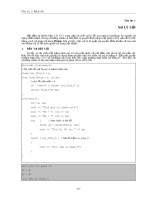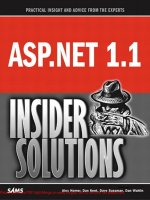Tài liệu ASP.NET 1.1 Insider Solutions- P10 docx
Bạn đang xem bản rút gọn của tài liệu. Xem và tải ngay bản đầy đủ của tài liệu tại đây (782.38 KB, 50 trang )
When the XML within the string is loaded into the
StringReader
instance (which is in turn
passed to the
XmlTextReader
constructor), it can be parsed like any other XML data. Because the
XmlTextReader
instance is closed, the
StringReader
will automatically be closed as well.
Accessing XML Resources by Using the
XmlResolver Class
The
System.Xml
namespace contains an abstract class named
XmlResolver
that is responsible for
resolving external resources, including items such as document type definitions (DTDs) and
schemas. Although a concrete instance of the
XmlResolver
class can’t be created,
XmlResolver
has
two child classes that derive from it—
XmlUrlResolver
and
XmlSecureResolver
—that can be instan-
tiated and used. These classes are used under the covers by different .NET Framework classes,
such as
XmlDocument
,
XmlDataDocument
, and
XmlTextReader
, and they can be accessed through their
respective
XmlResolver
properties.
XmlUrlResolver
is typically used when an external resource such as a DTD needs to be ignored,
when security credentials need to be passed to a remote resource, or with XSLT stylesheets.
Ignoring external resources is accomplished by setting the
XmlResolver
property of XML classes
such as
XmlTextReader
and
XmlDocument
to
Nothing
(
null
in C#). This can be useful when the XML
data needs to be parsed but a referenced DTD or schema doesn’t need to be resolved.
An example of setting the
XmlResolver
property to
Nothing
is shown in Listing 11.2, where the
MoreOver.com news feed is parsed to extract news headlines. Because the DTD referenced in the
document isn’t of use to the application, the
XmlTextReader
class’s
XmlResolver
property is set to
Nothing
. If the
XmlResolver
property were left in its default state, the DTD uniform resource iden-
tifier (URI) would be resolved by an underlying
XmlResolver
property, assuming that access to the
Internet is available. However, if a proxy server blocked outside access to the DTD or if the
network were temporarily unavailable, the following error would occur:
The underlying connection was closed:
The remote name could not be resolved.
You can also use the
XmlUrlResolver
class to pass security credentials to a remote resource that
requires authentication by using its
Credentials
property.
Credentials
represents a write-only
property of type
ICredentials
. Listing 11.5 shows how you can create an
XmlUrlResolver
instance
and assign it authentication credentials by using the
NetworkCredential
class (found in the
System.Net
namespace). After you define the necessary credentials, you assign the
XmlUrlResolver
instance to the
XmlTextReader
class’s
XmlResolver
property so that the secured XML document can
be parsed.
LISTING 11.5 Passing Security Credentials to a Remotely Secured XML Document
Dim reader As XmlTextReader = Nothing
Dim xmlUri As String = “http://localhost/XMLChapterVB/Listing1.xml”
‘Get login credentials
Dim uid As String = ConfigurationSettings.AppSettings(“UID”)
11
Working with XML Data
438
15 0672326744 CH11 5/4/04 12:27 PM Page 438
Please purchase PDF Split-Merge on www.verypdf.com to remove this watermark.
439
Accessing XML Resources by Using the XmlResolver Class
Dim pwd As String = ConfigurationSettings.AppSettings(“Password”)
Dim domain As String = ConfigurationSettings.AppSettings(“Domain”)
Dim resolver As New XmlUrlResolver
resolver.Credentials = New NetworkCredential(uid, pwd, domain)
Try
reader = New XmlTextReader(xmlUri)
‘Hook resolver to XmlTextReader
reader.XmlResolver = resolver
While reader.Read() ‘Try to parse document
End While
Me.lblOutput.Text = “Parsed secured document.”
Catch exp As Exception
Me.lblOutput.Text = “Did NOT parse secured document: “ + exp.Message
Finally
If Not (reader Is Nothing) Then
reader.Close()
End If
End Try
XmlResolver, Evidence, and XslTransform
Version 1.1 of the .NET Framework enhances security in the
XslTransform
class by marking
several overloaded versions of the
XslTransform
class’s
Load()
and
Transform()
methods as obso-
lete while adding new, more secure overloaded methods. The
XslTransform
class’s
XmlResolver
property has also been made obsolete in version 1.1. These changes prohibit XSLT scripts and
extension objects,
xsl:import
and
xsl:include
statements, and XSLT
document()
functions from
being processed without supplying security evidence and/or an
XmlResolver
instance when
calling the
Load()
and
Transform()
methods. The following sections analyze changes to the
XslTransform
class and explain the roles of the
XmlResolver
and
Evidence
classes.
The Load() Method
The
XslTransform
class’s
Load()
method found
in version 1.1 of the .NET Framework has
several overloads that allow fine-grained
control over whether XSLT scripts, extension
objects, and
xsl:import
/
xsl:include
state-
ments are ignored during an XSLT transfor-
mation. When local XSLT stylesheets are used
in a transformation, the
Load()
method still
has an overload that accepts a
String
-type
parameter containing the path to the
stylesheet. Using this overload is the easiest
way to transform XML documents via XSLT because it automatically handles included or
imported stylesheets as well as compiling embedded script within the stylesheet.
LISTING 11.5 Continued
Loading Local XSLT Stylesheets
Using the overloaded Load() method and
passing the physical location of the XSLT
stylesheet is fairly straightforward:
Dim xslPath as String = _
Server.MapPath(“XSLT/Output.xslt”)
Dim trans as New XslTransform
trans.Load(xslPath)
‘Perform transformation
‘with Transform() method
15 0672326744 CH11 5/4/04 12:27 PM Page 439
Please purchase PDF Split-Merge on www.verypdf.com to remove this watermark.
In addition to the overload mentioned previously, there are several new overloads for the
Load()
method in version 1.1 of the .NET Framework. The following is one example:
Overloads Public Sub Load( _
ByVal stylesheet As IXPathNavigable, _
ByVal resolver As XmlResolver, _
ByVal evidence As Evidence _
)
The
IXPathNavigable
parameter represents the XSLT stylesheet used in the transformation. This
parameter accepts any object that implements the
IXPathNavigable
interface, such as
XmlDocument
,
XPathNavigator
, or
XPathDocument
.
The
XmlResolver
parameter is used to resolve XSLT documents imported into or included in a
master stylesheet. When the parameter value is
Nothing
, imported or included documents are
ignored. When a new
XmlUrlResolver
instance is passed into the
Load()
method, documents
referenced by
xsl:import
or
xsl:include
statements are resolved and used in the transformation.
The
XmlUrlResolver
class’s
Credentials
property can be used in cases where included or imported
stylesheets require authentication in order to be accessed. (Refer to Listing 11.5 for an example
of using the
Credentials
property.)
The
evidence
parameter determines whether XSLT script blocks and extension objects are
processed based on whether they are from trusted sources. The parameter is based on the
Evidence
type, located in the
System.Security.Policy
namespace. The .NET Framework SDK
provides the following insight into how
Evidence
is used:
Security policy is composed of code groups; a particular assembly (the basic unit of
code for granting security permissions) is a member of a code group if it satisfies the
code group’s membership condition. Evidence is the set of inputs to policy that
membership conditions use to determine to which code groups an assembly belongs.
That is, by supplying a proper
Evidence
object to the
Load()
method, script code contained
within potentially untrusted XSLT stylesheets can be compiled and used in an XML document
transformation because the assembly that is generated can be assigned to the proper .NET
Framework code group. If no
Evidence
type is supplied, assemblies created during the compila-
tion of XSLT script code cannot be used successfully due to their inherit security risks. For
example, when
Nothing
is passed for the
Evidence
parameter, XSLT scripting, extension objects,
and
document()
functions are ignored.
In cases where a local XSLT stylesheet has embedded script, uses extension objects, or references
the
document()
function, the following code can be used to create the proper
Evidence
object for
the assembly:
Me.GetType().Assembly.Evidence
When a remote XSLT stylesheet containing script or extension object references is used in a
transformation, the caller of the
Load()
method must supply evidence in order for script or
11
Working with XML Data
440
15 0672326744 CH11 5/4/04 12:27 PM Page 440
Please purchase PDF Split-Merge on www.verypdf.com to remove this watermark.
441
Accessing XML Resources by Using the XmlResolver Class
extension objects to be executed properly. To supply evidence, the
XmlSecureResolver
class’s
CreateEvidenceForUrl()
method can be used. The
CreateEvidenceForUrl()
method accepts a single
String
-type parameter that contains the URL for which to create evidence, as shown here:
Dim uri as String = “some uri”
Dim xslDoc as new XPathDocument(uri)
‘Create Evidence
Dim e as Evidence = _
XmlSecureResolver.CreateEvidenceForUrl(uri)
Dim trans as new XslTransform
trans.Load(xslDoc,new XmlUrlResolver(),e)
‘XSLT script, extension objects, etc. can be used
‘since evidence was supplied
The Transform() Method
In addition to new overloaded
Load()
methods, the
Transform()
method has several new over-
loads that expect an instance of an
XmlResolver
to be passed as a parameter. The following is an
example of one of these overloads:
public void Transform(XPathNavigator, XsltArgumentList, _
TextWriter, XmlResolver);
In cases where simple XSLT transformations (that is, transformations that involve a single XML
document and a single XSLT stylesheet stored locally) are performed,
Nothing
(
null
in C#) can be
passed for the
XmlResolver
parameter:
Dim writer as new StringWriter
Dim xsl As New XslTransform
xsl.Load(xslPath)
xsl.Transform(doc, Nothing, writer, Nothing)
Passing
Nothing
for the
XmlResolver
parameter when more than one XML document is involved
in the transformation presents a problem. For example, when the
document()
function is used
within the XSLT stylesheet to transform multiple XML documents simultaneously, passing
Nothing
causes any additional XML documents to be ignored. In order to perform this type of
transformation successfully, a new
XmlUrlResolver
instance must be passed to the
Transform()
method. Listing 11.6 shows how this is done and highlights how evidence can be passed to the
Load()
method in cases where a local XSLT stylesheet is used.
LISTING 11.6 Using the XslTransform Class’s Load() and Transform() Methods
Dim sw As New StringWriter
‘Load XML Doc and master XSLT Stylesheet
Dim xmlDoc As New XPathDocument(Server.MapPath(“XML/Form.xml”))
Dim xslDoc As New XPathDocument(Server.MapPath(“XSLT/Form.xslt”))
15 0672326744 CH11 5/4/04 12:27 PM Page 441
Please purchase PDF Split-Merge on www.verypdf.com to remove this watermark.
‘Create XslTransform and load stylesheet
Dim trans1 As New XslTransform
Dim resolver As New XmlUrlResolver
trans1.Load(xslDoc, resolver, Me.GetType().Assembly.Evidence)
‘Transform XML
trans1.Transform(xmlDoc, Nothing, sw, resolver)
Response.Write(sw.ToString())
sw.Close()
Searching, Filtering, and Sorting XML Data
A little over a year after the XML 1.0 specification was released by the World Wide Web
Consortium (W3C), the XPath language emerged on the scene to fill a void created by the
inability to effectively search and filter XML data. Since its release, XPath has become increas-
ingly important in the world of XML and is used in DOM APIs, XSLT stylesheets, XSD schemas,
and other XML-specific languages.
XPath is a path-based language (it resembles DOS paths in some regards) that allows specialized
statements capable of searching and filtering nodes to be executed against XML documents. This
chapter does not provide a complete explanation of the XPath language; for more details on the
XPath language, see the book XML for ASP.NET Developers from Sams Publishing. The following
is a sample XPath statement that uses axes, node tests, and a predicate:
/customers/customer[@id=’ALFKI’]
This XPath statement uses the
Child
and
Attribute
axes, along with node tests and a
predicate (the text within the square brackets)
to search for an element named
customer
that
has an
id
attribute value equal to
ALFKI
.
When the statement is executed, unwanted
nodes are automatically filtered out, and the
desired node is returned (assuming that it is
found). Although quite simple, this XPath
statement demonstrates the power of search-
ing and filtering data located in an XML
document. The following sections show how different .NET Framework classes can be used
along with XPath to search, filter, and sort data.
Searching and Filtering XML Data
The .NET Framework contains several classes that are capable of searching and filtering XML
data using the XPath language. Each class has unique pros and cons, as outlined earlier in this
11
Working with XML Data
442
LISTING 11.6 Continued
Using ADO.NET to Search, Filter, and Sort
XML Data
You can also search, filter, and sort XML data
by using the
DataSet class and its related
classes. After loading XML data into a
DataSet instance by using the ReadXml()
method, you can use properties and methods
of the
DataTable and DataView classes to
accomplish tasks similar to those that the
XPath language handles.
15 0672326744 CH11 5/4/04 12:27 PM Page 442
Please purchase PDF Split-Merge on www.verypdf.com to remove this watermark.
443
Searching, Filtering, and Sorting XML Data
chapter, and offers different levels of efficiency. The
XPathNavigator
class is designed to work
hand-in-hand with the XPath language to provide a read-only cursor-style model for navigating
XML nodes. Other classes, such as
XmlDocument
and
XmlNode
, provide XPath support through their
SelectNodes()
and
SelectSingleNode()
methods.
When designing applications that consume XML data, you should first look to the
XPathNavigator
class (located in the
System.Xml.XPath
namespace) when you need to search XML
data. Although
XPathNavigator
isn’t as fast as the forward-only API provided by the
XmlTextReader
class and doesn’t provide the editing capabilities found in the DOM API (this will change in
version 2.0 of the .NET Framework when classes such as
XPathEditor
are introduced), it can be
useful in applications that need the ability to traverse an XML document’s hierarchy along a
variety of axes. The
XPathNavigator
class offers numerous benefits, such as compiled XPath state-
ments and the ability to leverage the
IXPathNavigable
interface to search non-XML data stores.
The
XPathNavigator
class is abstract, so it can’t be created directly. However, you can use classes
that implement the
IXPathNavigable
interface (
XmlDocument
,
XmlDataDocument
,
XmlNode
, and
XPathDocument
) to create a concrete instance of the
XPathNavigator
class by using
CreateNavigator()
. After the
XPathNavigator
instance is created, you can navigate through the
XML document one node at a time. When you are positioned on a node, you can reach other
nodes located before or after the current node by calling a variety of methods, such as
MoveToNext()
,
MoveToParent()
, and
MoveToFirstChild()
.
You can also use
XPathNavigator
to search and filter nodes within an XML document by using
XPath statements. By leveraging XPath, you can greatly reduce the amount of code that needs
to be written to gather data, thus making applications easier to maintain. Nodes returned from
executing an XPath statement are placed in an
XPathNodeIterator
instance that can be iterated
through easily. Before looking at an example of using
XPathNavigator
’s methods, you should
examine the XML document in Listing 11.7, which contains book and author data.
LISTING 11.7 An XML Document That Contains Book and Author Data
<?xml version=”1.0”?>
<bookstore>
<book genre=”novel” style=”hardcover”>
<title>The Handmaid’s Tale</title>
<author>
<first-name>Margaret</first-name>
<last-name>Atwood</last-name>
</author>
<price>19.95</price>
</book>
<book genre=”novel” style=”hardcover”>
<title>The Worker’s Tale</title>
<author>
<first-name>Margaret</first-name>
<last-name>Atwood</last-name>
</author>
15 0672326744 CH11 5/4/04 12:27 PM Page 443
Please purchase PDF Split-Merge on www.verypdf.com to remove this watermark.
<price>49.95</price>
</book>
<! Additional book nodes removed for brevity >
</bookstore>
Listing 11.8 demonstrates how to walk through the XML data shown in Listing 11.7 and write
out book and author details. The code in Listing 11.8 uses different methods to navigate from
node to node, such as
MoveToFirstChild()
,
MoveToNext()
, and
SelectChildren()
. The code also
searches for other books that a specific author has written by passing an XPath statement to the
Select()
method. Several comments have been added to the code in Listing 11.8 to provide
additional details about what it is doing. Figure 11.1 shows the output generated by executing
the code.
LISTING 11.8 Navigating XML Data by Using XPathNavigator
Dim sb as New StringBuilder
Private Sub NavigateBooks()
Dim xmlPath As String = Server.MapPath(“Listing7.xml”)
‘Load XML into a non-editable structure
‘This is more efficient than the DOM
Dim doc As New XPathDocument(xmlPath)
‘Create XPathNavigator by calling CreateNavigator() method
Dim nav As XPathNavigator = doc.CreateNavigator()
‘Move to document
nav.MoveToRoot()
‘Move to root element - bookstore
nav.MoveToFirstChild()
‘Move to first book child element
If nav.MoveToFirstChild() Then
Do ‘Walk through book elements
WalkSiblings(nav)
Loop While nav.MoveToNext()
End If
‘Write out data found while navigating doc
lblOutput.Text = sb.ToString()
End Sub
Private Sub WalkSiblings(ByVal nav As XPathNavigator)
‘Move to “title” element and get value
Dim firstName As String = String.Empty
11
Working with XML Data
444
LISTING 11.7 Continued
15 0672326744 CH11 5/4/04 12:27 PM Page 444
Please purchase PDF Split-Merge on www.verypdf.com to remove this watermark.
445
Searching, Filtering, and Sorting XML Data
Dim lastName As String = String.Empty
nav.MoveToFirstChild()
Dim title As String = nav.Value
sb.Append((title + “<br />”))
‘Move back to book element
nav.MoveToParent()
‘access author element under book
Dim authorNode As XPathNodeIterator = _
nav.SelectChildren(“author”, “”)
While authorNode.MoveNext()
‘Move to first-name element
authorNode.Current.MoveToFirstChild()
firstName = authorNode.Current.Value
‘Move to last-name element
authorNode.Current.MoveToNext()
lastName = authorNode.Current.Value
sb.Append((firstName + “ “ + lastName + “<br />”))
End While
‘Now move to price element
Dim priceNode As XPathNodeIterator = _
nav.SelectChildren(“price”, “”)
priceNode.MoveNext()
‘Write out value of price element
sb.Append((“$” + priceNode.Current.Value + “<br />”))
‘Search books by author and filter out unwanted books
Dim otherBookNodes As XPathNodeIterator = _
nav.Select((“//book[author/first-name=’” + firstName + _
“‘ and author/last-name=’” + lastName + _
“‘ and title != “”” + title + “””]/title”))
sb.Append(“<i>Other Books:</i> <br />”)
‘Add other books to output
If otherBookNodes.Count > 0 Then
While otherBookNodes.MoveNext()
sb.Append((otherBookNodes.Current.Value + “<br />”))
End While
Else
sb.Append(“None”)
End If
sb.Append(“<p />”)
End Sub
LISTING 11.8 Continued
15 0672326744 CH11 5/4/04 12:27 PM Page 445
Please purchase PDF Split-Merge on www.verypdf.com to remove this watermark.
Sorting XML Data
In the past, applications that required XML
data to be sorted have typically relied on
XSLT and the
xsl:sort
element due to
XPath’s lack of native support for sorting
data. Although using XSLT to sort can get
the job done, writing stylesheets and
templates is often overkill and doesn’t work
for all types of data sorts. In fact, the XSLT 1.0 specification only supports text and numeric
sorts “out of the box.”
Fortunately, the reliance on XSLT to sort XML data is minimized in the .NET Framework due to
native XML sorting capabilities found in the
XPathExpression
and
DataView
classes. In addition to
being able to perform textual and numeric sorts, you can use the
XPathExpression
class to
perform custom sorts, using objects that implement the
IComparer
interface. You can also use the
DataView
class to sort data loaded into a
DataTable
instance. The following sections demonstrate
how to sort XML data by using the
XPathNavigator
and
XPathExpression
classes and provide
details on how to leverage the
IComparer
interface. They also demonstrate how to sort XML data
by using XSD schemas, along with
DataTable
and
DataView
instances.
Sorting with the XPathExpression Class
You can sort XML nodes by first compiling an XPath statement into an
XPathExpression
object.
This is accomplished by calling the
XPathNavigator
class’s
Compile()
method. Then you can add a
text or numeric sort to the
XPathExpression
object by calling its
AddSort()
method.
AddSort()
has
two overloads:
11
Working with XML Data
446
FIGURE 11.1 Accessing book and author
nodes by using the
XPathNavigator API.
Alternatives to XPathNavigator
The
XmlDocument and DataSet classes could
also be used to search and filter the XML
document shown in Listing 11.7. However,
because no editing operations were performed,
the
XPathDocument and XPathNavigator
combination provides a more efficient solution.
15 0672326744 CH11 5/4/04 12:27 PM Page 446
Please purchase PDF Split-Merge on www.verypdf.com to remove this watermark.
447
Searching, Filtering, and Sorting XML Data
Overloads Public MustOverride Sub AddSort( _
ByVal expr As Object, _
ByVal comparer As IComparer _
)
Overloads Public MustOverride Sub AddSort( _
ByVal expr As Object, _
ByVal order As XmlSortOrder, _
ByVal caseOrder As XmlCaseOrder, _
ByVal lang As String, _
ByVal dataType As XmlDataType _
)
The first of these overloads allows a custom object implementing
IComparer
to be used to
perform sorts. This is useful when more advanced sorts need to take place. The second overload
accepts a sort key, the sort order (ascending or descending), a value indicating how to sort
uppercase and lowercase text, a language value, and the type of sort to perform (text or
numeric). Listing 11.9 shows how to use the
Compile()
and
AddSort()
methods to sort the news
headlines shown in Listing 11.1. The code sorts the headlines based on the
title
element, in
ascending order.
LISTING 11.9 Sorting XML Data by Using the XPathNavigator and XPathExpression Classes
Dim sorted As New StringBuilder
‘XPath statement
Dim xpath As String = “/moreovernews/article/headline_text”
‘Create XPathDocument class so we can get a navigator
Dim doc As New XPathDocument(Server.MapPath(“Listing1.xml”))
Dim nav As XPathNavigator = doc.CreateNavigator()
‘Compile xpath expression
Dim exp As XPathExpression = nav.Compile(xpath)
‘Add a sort based upon the headline_text child text node
exp.AddSort(“text()”, XmlSortOrder.Ascending, XmlCaseOrder.None, _
“”, XmlDataType.Text)
‘select nodes so we can see the sort
Dim it As XPathNodeIterator = nav.Select(exp)
While it.MoveNext()
‘Grab headline_text value
Dim headline As String = it.Current.Value
‘Move to article
it.Current.MoveToParent()
‘Move to url
it.Current.MoveToFirstChild()
15 0672326744 CH11 5/4/04 12:27 PM Page 447
Please purchase PDF Split-Merge on www.verypdf.com to remove this watermark.
‘Grab url
Dim url As String = it.Current.Value
sorted.Append(“<tr><td><a href=”””)
sorted.Append(url)
sorted.Append(“””>”)
sorted.Append(headline)
sorted.Append(“</a></td></tr>”)
End While
Me.lblNews.Text = sorted.ToString()
Although this type of sorting works well for basic text or numeric sorts, what if you need to sort
a set of nodes based on a
Date
data type? Fortunately, one of the
AddSort()
overloads shown
earlier in this section allows a custom object that implements the
IComparer
interface to be
passed to it.
IComparer
has a single method, named
Compare()
, that you can use to perform a
variety of object comparisons. Listing 11.10 shows a simple class named
DateComparer
that
implements the
Compare()
method.
LISTING 11.10 Creating a Custom Sort Class That Implements IComparer
Imports System.Collections
Public Class DateComparer : Implements IComparer
Public Function Compare(ByVal date1 As Object, _
ByVal date2 As Object) As Integer Implements IComparer.Compare
Dim intResult As Integer
Dim d1 As DateTime = Convert.ToDateTime(date1)
Dim d2 As DateTime = Convert.ToDateTime(date2)
intResult = DateTime.Compare(d1, d2)
Return intResult * -1
End Function
End Class
The
DateComparer
class works by accepting two objects that are converted to
DateTime
types.
Upon conversion, the objects are compared to each other, using the
DateTime
object’s
Compare()
method.
Compare()
returns an integer value from
-1
to
1
, depending on how the dates compare.
A value of
0
means that the two dates are equal, and a value of
-1
or
1
means that one of the
dates is greater than the other. (See the .NET Framework SDK for more details.) The integer
created by calling
DateTime.Compare()
is returned from the
DateComparer
class’s
Compare()
method
and used by the
XPathExpression
class to perform the sorting. Listing 11.11 shows an example of
using
DateComparer
in conjunction with the
XPathExpression
class.
11
Working with XML Data
448
LISTING 11.9 Continued
15 0672326744 CH11 5/4/04 12:27 PM Page 448
Please purchase PDF Split-Merge on www.verypdf.com to remove this watermark.
449
Searching, Filtering, and Sorting XML Data
LISTING 11.11 Performing Custom Sorts with the XPathExpression Class
Dim sorted As New StringBuilder
Dim xpath As String = “/moreovernews/article/harvest_time”
‘Create XPathDocument class so we can get a navigator
Dim doc As New XPathDocument(Server.MapPath(“Listing1.xml”))
Dim nav As XPathNavigator = doc.CreateNavigator()
‘Compile xpath expression so we can add a sort to it
Dim exp As XPathExpression = nav.Compile(xpath)
‘Create IComparer object
Dim dc As New DateComparer
‘Pass IComparer object to AddSort()
exp.AddSort(“text()”, dc)
‘select nodes so we can see the sort
Dim it As XPathNodeIterator = nav.Select(exp)
While it.MoveNext()
‘Grab harvest_time value
Dim [date] As String = it.Current.Value
‘Move to article parent
it.Current.MoveToParent()
‘Move to url
it.Current.MoveToFirstChild()
‘Grab url
Dim url As String = it.Current.Value
‘Move to headline
it.Current.MoveToParent()
Dim headlineIt As XPathNodeIterator = _
it.Current.SelectChildren(“headline_text”, String.Empty)
headlineIt.MoveNext()
Dim headline As String = headlineIt.Current.Value
sorted.Append(“<tr><td><a href=”””)
sorted.Append(url)
sorted.Append(“””>”)
sorted.Append(headline)
sorted.Append(“</a></td><td>”)
sorted.Append([date])
sorted.Append(“</td></tr>”)
End While
‘Add data to a PlaceHolder server control named phNews
Me.phNews.Controls.Add(New LiteralControl(sorted.ToString()))
15 0672326744 CH11 5/4/04 12:27 PM Page 449
Please purchase PDF Split-Merge on www.verypdf.com to remove this watermark.
Figure 11.2 shows the HTML output generated after running the code shown in Listing 11.11.
Notice that the news headlines are properly sorted by date and time.
11
Working with XML Data
450
FIGURE 11.2
The result of sorting XML nodes
based on date and time.
Sorting with the DataView Class
You can use ADO.NET’s
DataView
class in combination with the
DataSet
and
DataTable
classes to
sort XML data. Using the
DataView
class to sort XML is generally attractive to ASP.NET developers
because they can use it to bind views to a variety of ASP.NET controls, including the
DataGrid
control. When you set it up properly, you can even use the
DataView
class to sort dates found
within XML data, without resorting to using a custom class that implements the
IComparer
inter-
face discussed earlier.
To sort by using the
DataView
class, you must first load the XML data into a
DataSet
instance by
calling the
ReadXml()
method. You can then create a
DataView
object based on the appropriate
DataTable
within the
DataSet
instance. To sort based on a specific column, you assign the
DataColumn
name to the
DataView
object’s
Sort
property. You can then assign the
DataView
object
to the
DataSource
property of a variety of ASP.NET Web controls.
Following these steps works well for text-based sorts, but what happens if you want to sort
numerically or by date? To sort based on dates contained within an XML document, the column
representing the date data must be defined as a
DateTime
type within the
DataTable
object.
Although you can do this programmatically, a more flexible solution is to preload an XSD
schema that describes the XML document structure and its types into the
DataSet
object. The
XSD schema can be loaded by calling the
DataSet
object’s
ReadXmlSchema()
method. When you
load the schema into the
DataSet
instance, all the
DataColumn
instances will be properly typed so
that sorting can occur on different types (such as
DateTime
) by using the
DataView
object.
Before showing the code to sort XML data by date using a
DataView
instance, we need to
mention a gotcha. XSD schema date types format dates differently than do Common Language
15 0672326744 CH11 5/4/04 12:27 PM Page 450
Please purchase PDF Split-Merge on www.verypdf.com to remove this watermark.
451
Searching, Filtering, and Sorting XML Data
Runtime (CLR)
DateTime
types. For example, you can load the
harvest_time
element shown in
Listing 11.1 into a
DateTime
structure by using its
Parse()
method:
Dim date as DateTime = DateTime.Parse(“Jan 14 2004 8:57PM”)
However, this date is not valid, according to the XSD schema specification. As a result, it will
cause an error when it is loaded into a
DataSet
instance that has been preloaded with an XSD
schema defining the
harvest_time
element as a
Date
data type. To make the data conform to the
Date
data type defined in the schema specification, you need to change it to the following
format:
2004-01-14T20:57:00.0000000-07:00
Although you could potentially do this conversion by hand, the
XmlConvert
class can handle it
with a single line of code (see Listing 11.12). Failure to properly perform this conversion will
result in an error when the XML is loaded into the
DataSet
instance:
String was not recognized as a valid DateTime.
Although this gotcha causes a minor inconvenience when you’re trying to sort the news data in
Listing 11.1 by
harvest_time
, you can easily overcome it by using the
XmlDocument
and
XmlConvert
classes to manipulate the date values. The code in Listing 11.12 shows how to use these classes
as well as perform several other tasks, including the following:
n
Loading the news XML data into the DOM
n
Converting all
harvest_time
text node values to valid schema
Date
data types by using the
XmlConvert
class’s
ToString()
method
n
Serializing the DOM structure to a
MemoryStream
object
n
Loading the
MemoryStream
object into a
DataSet
instance that is preloaded with an XSD
schema to properly type the different
DataTable
columns
n
Creating a
DataView
object based on the
DataSet
object’s first
DataTable
n
Identifying a sort column by using the
DataView
object’s
Sort
property
n
Binding the
DataView
to an ASP.NET
DataGrid
server control
LISTING 11.12 Sorting XML Data by Using the DataView Class
‘Fix Listing1.xml dates to be schema “compatible” using DOM
Dim doc As New XmlDocument
doc.Load(Server.MapPath(“Listing1.xml”))
‘Find all harvest_time nodes
Dim dateNodes As XmlNodeList = doc.SelectNodes(“//harvest_time”)
For Each dateNode as XmlNode In dateNodes
Dim newDate As DateTime = DateTime.Parse(dateNode.InnerText)
‘Convert harvest_time string to XSD Schema data type string
15 0672326744 CH11 5/4/04 12:27 PM Page 451
Please purchase PDF Split-Merge on www.verypdf.com to remove this watermark.
dateNode.InnerText = XmlConvert.ToString(newDate)
Next dateNode
‘Save updated harvest_time XML to a Stream
Dim ms As New MemoryStream
doc.Save(ms)
ms.Position = 0
Dim ds As New DataSet
‘Load schema
ds.ReadXmlSchema(Server.MapPath(“Listing12.xsd”))
‘Load XML data into DataSet
ds.ReadXml(ms)
‘Create DataView
Dim view As DataView = ds.Tables(0).DefaultView
‘Sort on date column
view.Sort = “harvest_time DESC”
Me.dgNews.DataSource = view
Me.dgNews.DataBind()
ms.Close()
Figure 11.3 shows the result of sorting the XML headlines based on
harvest_time
.
11
Working with XML Data
452
LISTING 11.12 Continued
FIGURE 11.3
The result of sorting XML nodes
based on date and time with a
DataView instance.
Searching Namespace Qualified Nodes
The .NET Framework prevents naming collisions by logically organizing classes into namespaces.
XML documents also prevent naming collisions by using namespaces, although the way they
15 0672326744 CH11 5/4/04 12:27 PM Page 452
Please purchase PDF Split-Merge on www.verypdf.com to remove this watermark.
453
Searching, Filtering, and Sorting XML Data
are defined is quite different. Namespace qualified nodes are logically separated from other
nodes (think of XML nodes as being organized into different rooms in a building based on their
namespace URIs) to make them easy to locate and to avoid collisions. Two different types of
XML namespaces exist: default and local.
The following is an example of defining a default namespace:
<?xml version=”1.0”?>
<moreovernews xmlns=””>
<! Article nodes go here >
</moreovernews>
Because the default namespace shown here is defined at the root level, all children of the
moreovernews
element are members of this namespace.
You create a local namespace by defining a namespace prefix along with a unique URI, as in this
example:
<?xml version=”1.0” ?>
<news:moreovernews xmlns:news=””>
<! Article nodes go here >
</news:moreovernews>
Nodes that have the
news
prefix prepended to their names are placed in the local
www.moreover.com
namespace. Nodes that do not have this prefix are in a separate namespace.
When XML namespaces are added to an XML document, you must take them into account
when searching or filtering nodes by using XPath. Failure to account for namespaces results in
no matches being returned. You search for nodes in a default or local namespace by using the
XmlNamespaceManager
class.
XmlNamespaceManager
has an
AddNamespace()
method that accepts a
namespace prefix and URI, as in this example:
Public Overridable Sub AddNamespace( _
ByVal prefix As String, _
ByVal uri As String _
)
Although
XmlNamespaceManager
is often used when namespaces need to be dynamically added
into XML fragments, it can also be used when executing XPath statements. To query article
nodes located in a default namespace (such as the one shown earlier in this section), you
can add the default namespace to the
XmlNamespaceManager
instance and then use it in the
XPath statement. The code shown in Listing 11.13 illustrates this process. Adding the
XmlNamespaceManager
namespace data into the context of the XPath statement is accomplished
by using the
XPathExpression
class’s
SetContext()
method.
15 0672326744 CH11 5/4/04 12:27 PM Page 453
Please purchase PDF Split-Merge on www.verypdf.com to remove this watermark.
LISTING 11.13 Searching for Nodes in a Default Namespace by Using XpathNavigator
Dim xmlPath As String = Server.MapPath(“Listing13.xml”)
‘Load XML
Dim doc As New XPathDocument(xmlPath)
‘Create navigator
Dim nav As XPathNavigator = doc.CreateNavigator()
Dim ns As New XmlNamespaceManager(nav.NameTable)
‘Define default namespace. Prefix can be any valid XML namespace
‘prefix value
ns.AddNamespace(“ns”, “”)
‘Add default prefix into xpath statement to account for
‘default namespace
Dim xpath As String = “/ns:moreovernews/ns:article/” + “ns:headline_text”
‘Create a compiled xpath statement and set context to include
‘the namespace manager data.
Dim exp As XPathExpression = nav.Compile(xpath)
exp.SetContext(ns)
‘Select nodes and write out the headlines
Dim it As XPathNodeIterator = nav.Select(exp)
While it.MoveNext()
lblOutput.Text += it.Current.Value + “<br />”
End While
Querying local namespace nodes involves the same process shown in Listing 11.13, although
the prefix value passed to the
AddNamespace()
method must match the namespace prefix defined
in the XML document. Listing 11.14 demonstrates how to use XPath to query nodes in a local
namespace.
LISTING 11.14 Searching for Nodes in a Local Namespace by Using XPathNavigator
Dim xmlPath As String = Server.MapPath(“Listing14.xml”)
‘Load XML
Dim doc As New XPathDocument(xmlPath)
‘Create navigator
Dim nav As XPathNavigator = doc.CreateNavigator()
Dim ns As New XmlNamespaceManager(nav.NameTable)
‘Define news namespace prefix and URK.
ns.AddNamespace(“news”, “”)
‘Add news prefix into xpath statement
Dim xpathNS As String = “/moreovernews/news:article/headline_text”
‘Create a compiled xpath statement and set context to include
‘the namespace manager data.
11
Working with XML Data
454
15 0672326744 CH11 5/4/04 12:27 PM Page 454
Please purchase PDF Split-Merge on www.verypdf.com to remove this watermark.
455
Searching, Filtering, and Sorting XML Data
Dim exp As XPathExpression = nav.Compile(xpathNS)
exp.SetContext(ns)
‘Select nodes and write out the headlines
Dim it As XPathNodeIterator = nav.Select(exp)
While it.MoveNext()
Me.lblLocalNS.Text += it.Current.Value + “<br />”
End While
‘Locate articles not in the namespace
Dim xpathDefault As String = “/moreovernews/article/headline_text”
Dim expDefault As XPathExpression = nav.Compile(xpathDefault)
expDefault.SetContext(ns)
‘Select nodes and write out the headlines
Dim it2 As XPathNodeIterator = nav.Select(expDefault)
While it2.MoveNext()
Me.lblNoNamespace.Text += it2.Current.Value + “<br />”
End While
You can also use the
XmlNamespaceManager
object to search for namespace qualified nodes, using
the
XmlDocument
class, as shown in Listing 11.15. The
XmlDocument
class’s
SelectNodes()
method
(which is inherited from
XmlNode
) contains an overload that accepts an
XmlNamespaceManager
object as a parameter.
LISTING 11.15 Searching for Nodes in a Local Namespace by Using XmlDocument
Dim xmlPath As String = Server.MapPath(“Listing14.xml”)
Dim doc As New XmlDocument
doc.Load(xmlPath)
Dim ns As New XmlNamespaceManager(doc.NameTable)
ns.AddNamespace(“news”, “”)
Dim xpathLocal As String = “/moreovernews/news:article/headline_text”
Dim newsNodes As XmlNodeList = doc.SelectNodes(xpathLocal, ns)
For Each newsNode As XmlNode In newsNodes
Me.lblLocalNS.Text += newsNode.InnerText + “<br />”
Next newsNode
‘Select nodes not in namespace
Dim xpathDefault As String = “/moreovernews/article/headline_text”
Dim nonNSNodes As XmlNodeList = doc.SelectNodes(xpathDefault)
For Each newsNode As XmlNode In nonNSNodes
Me.lblNoNamespace.Text += newsNode.InnerText + “<br />”
Next newsNode
LISTING 11.14 Continued
15 0672326744 CH11 5/4/04 12:27 PM Page 455
Please purchase PDF Split-Merge on www.verypdf.com to remove this watermark.
Creating a Reusable XML Validation Class
In addition to creating Web form front-end code, ASP.NET programmers are often charged with
developing a variety of back-end processes, such as those that access remote XML data and store
it in a database for later retrieval. These types of processes may involve validating the XML data
to ensure that it is structured properly and contains valid data types that properly match up
with database fields. By validating XML data first, you can catch potential errors ahead of time,
before any SQL statements are executed in the database.
The .NET Framework supports validating XML documents using several different types of docu-
ments including DTDs, XML Data-Reduced (XDR) schemas, and XSD schemas. XSD schemas
offer the most power and flexibility of the three choices, through their support for validating a
document’s structure as well as the data types it contains. You can find more information about
XSD schemas at the W3C Web site:
www.w3.org
.
XML documents can be programmatically validated by using the
XmlValidatingReader
class
located in the .NET Framework’s
System.Xml
namespace. You can use this class to validate docu-
ments against DTD, XDR, or XSD schema documents. Like the
XmlTextReader
class, it provides a
fast, forward-only API that can handle large XML documents quickly and efficiently.
XmlValidatingReader
exposes a
ValidationHandler
event that is called when the validation process
errors, such as when incorrect element nesting or invalid data types are encountered.
Although you can write validation code from scratch each time you need to validate an XML
document, encapsulating validation code into a wrapper class brings many object-oriented
coding benefits, including encapsulation and code reuse. If you write a wrapper class, developers
with different skill levels can perform XML document validation more easily; also, validation
code can be simplified when multiple applications share the same code base.
Listing 11.16 contains the skeleton for a reusable XML validation component that uses the
XmlValidatingReader
class. The
XmlValidator
class relies on a helper structure named
XmlValidationStatus
to report if XML documents are valid to calling applications.
LISTING 11.16 A Skeleton for a Reusable XML Validator Class and Helper Structure
Public Class XmlValidator
Public Function Validate(ByVal xml As Object, _
ByVal schemaCol As XmlSchemaCollection, _
ByVal dtdInfo() As String, ByVal logError As Boolean, _
ByVal logFile As String) As XmlValidationStatus
End Function
Private Sub ValidationCallBack(ByVal sender As Object, _
ByVal args As ValidationEventArgs)
End Sub
11
Working with XML Data
456
15 0672326744 CH11 5/4/04 12:27 PM Page 456
Please purchase PDF Split-Merge on www.verypdf.com to remove this watermark.
457
Creating a Reusable XML Validation Class
End Class
Public Structure XmlValidationStatus
Public Status As Boolean
Public ErrorMessages As String
End Structure
The
XmlValidator
class has a single public method named
Validate()
that accepts the XML data
source to be validated, an
XmlSchemaCollection
object, a
String
array containing DTD informa-
tion (used when validating against DTDs), a
Boolean
parameter used to turn logging on and off,
and the path to the log file that is used when logging is enabled.
The
logError
and
logFile
parameters are self-explanatory, but the others need further explana-
tion. The
xml
parameter is typed as
Object
to allow different types of XML data sources to be
validated. Valid XML data source types include
StringReader
,
String
, and
Stream
. Passing any
other types for the
xml
parameter value will cause an
ApplicationException
error to be thrown.
The
schemaCol
parameter accepts an
XmlSchemaCollection
instance (
XmlSchemaCollection
is located
in the
System.Xml.Schema
namespace) that contains one or more schemas used to validate the
XML data source. When DTDs are used for validation, the DTD
DocTypeName
(the root element of
the XML document) is passed as the first item in the
String
array, followed by the physical path
to the DTD document. Listing 11.17 shows the complete code for the
Validate()
method.
LISTING 11.17 The Validate() and ValidationCallBack() Methods
Private _valid As Boolean
Private _logError As Boolean
Private _logFile As String
Private _validationErrors As String = String.Empty
Private xmlReader As XmlTextReader = Nothing
Private vReader As XmlValidatingReader = Nothing
Public Function Validate(ByVal xml As Object, _
ByVal schemaCol As XmlSchemaCollection, _
ByVal dtdInfo() As String, ByVal logError As Boolean, _
ByVal logFile As String) As XmlValidationStatus
_logError = logError
_logFile = logFile
_valid = True
Try
‘Check what type of XML data source was passed
If TypeOf xml Is StringReader Then
xmlReader = New XmlTextReader(CType(xml, StringReader))
ElseIf TypeOf xml Is String Then
xmlReader = New XmlTextReader(CType(xml, String))
LISTING 11.16 Continued
15 0672326744 CH11 5/4/04 12:27 PM Page 457
Please purchase PDF Split-Merge on www.verypdf.com to remove this watermark.
ElseIf TypeOf xml Is Stream Then
xmlReader = New XmlTextReader(CType(xml, Stream))
Else
Throw New ApplicationException(“Invalid XML data “ + _
“source passed.”)
End If
‘Hookup DTD or Schemas
If Not (dtdInfo Is Nothing) Then
If dtdInfo.Length > 0 Then
Dim context As New XmlParserContext(Nothing, Nothing, _
dtdInfo(0), “”, dtdInfo(1), “”, dtdInfo(1), “”, _
XmlSpace.Default)
xmlReader.MoveToContent()
vReader = _
New XmlValidatingReader(xmlReader.ReadOuterXml(), _
XmlNodeType.Element, context)
vReader.ValidationType = ValidationType.DTD
End If
Else
vReader = New XmlValidatingReader(xmlReader)
vReader.ValidationType = ValidationType.Auto
If Not (schemaCol Is Nothing) Then
vReader.Schemas.Add(schemaCol)
End If
End If
‘Associate validating reader with callback method
‘to handle any validation errors
AddHandler vReader.ValidationEventHandler, _
AddressOf Me.ValidationCallBack
‘ Parse through XML document
While vReader.Read()
End While
Catch
_valid = False
Finally ‘Close validating reader
If Not (vReader Is Nothing) Then
vReader.Close()
End If
End Try
‘Report back to calling application
11
Working with XML Data
458
LISTING 11.17 Continued
15 0672326744 CH11 5/4/04 12:27 PM Page 458
Please purchase PDF Split-Merge on www.verypdf.com to remove this watermark.
459
Creating a Reusable XML Validation Class
Dim status As New XmlValidationStatus
status.Status = _valid
status.ErrorMessages = _validationErrors
Return status
End Function
Private Sub ValidationCallBack(ByVal sender As Object, _
ByVal args As ValidationEventArgs)
_valid = False ‘hit callback so document has a problem
Dim today As DateTime = DateTime.Now
Dim writer As StreamWriter = Nothing
Try
If _logError Then ‘Handle logging to logfile
writer = New StreamWriter(_logFile, True, Encoding.ASCII)
writer.WriteLine(“Validation error in XML: “)
writer.WriteLine()
writer.WriteLine((args.Message + “ “ + today.ToString()))
writer.WriteLine()
If xmlReader.LineNumber > 0 Then
writer.WriteLine((“Line: “ + xmlReader.LineNumber + _
“ Position: “ + xmlReader.LinePosition))
End If
writer.WriteLine()
writer.Flush()
Else ‘Track error messages
_validationErrors = args.Message + “ Line: “ + _
xmlReader.LineNumber.ToString() + _
“ Column:” + xmlReader.LinePosition.ToString() + _
ControlChars.Lf + ControlChars.Lf
End If
Catch
Finally ‘Ensure StreamWriter gets closed
If Not (writer Is Nothing) Then
writer.Close()
End If
End Try
End Sub
Validate()
starts by loading the XML data source into an
XmlTextReader
instance, hooking
up schemas or DTDs, and then instantiating the
XmlValidatingReader
instance. Any errors
LISTING 11.17 Continued
15 0672326744 CH11 5/4/04 12:27 PM Page 459
Please purchase PDF Split-Merge on www.verypdf.com to remove this watermark.
encountered during the XML validation
process cause the
ValidationCallBack
method
to be called; this method handles tracking
and logging errors. Upon completion,
the
Validate()
method creates an
XmlValidationStatus
structure and assigns
appropriate values to its fields.
Listing 11.18 provides an example of putting
the
XmlValidator
class to use. Any errors
found during the validation operation are
written back to the page in this example, but
they could instead be logged to a file.
LISTING 11.18 Using the XmlValidator Class to Validate XML Data
‘Define logging folder to use when logging is turned on
Dim logFile As String = Server.MapPath(“Log.txt”)
Dim xmlFilePath As String = Server.MapPath(“Listing18.xml”)
‘Create schema collection object and add schema to it
Dim schemaCol As New XmlSchemaCollection
schemaCol.Add(String.Empty, Server.MapPath(“Listing18.xsd”))
‘Create XmlValidator and call Validate() method
Dim validator As New XmlValidator
Dim valStatus As XmlValidationStatus = _
validator.Validate(xmlFilePath, schemaCol, Nothing, _
False, logFile)
If valStatus.Status = True Then
Me.lblOutput.Text = “<b>Validation was SUCCESSFUL!</b>”
‘Call method to process XML document for backend process
Else
Me.lblOutput.Text = “<b>Validation failed!</b><p />”
Me.lblOutput.Text += valStatus.ErrorMessages
End If
Converting Relational Data to XML
Web applications have come a long way since the early days of the Internet. Many of the first
applications relied on data stored in local databases or flat files and provided little to no flexibil-
ity for accessing data from distributed sources. As the Internet has evolved, more advanced data
access technologies have come about that allow data from a variety of locations and sources to
be used in Web applications. This has resulted in companies automating business processes and
ultimately cutting operational costs.
11
Working with XML Data
460
Other Uses for the XmlValidator Class
Although the example in Listing 11.18 uses
the
XmlValidator class from within an
ASP.NET page, a more realistic and useful
approach might be to have a Windows
service that automatically grabs XML docu-
ments from a variety of locations and vali-
dates them. Valid XML documents could then
be moved into a database or stored on the
file system for later retrieval. You can find an
example of creating a Windows service for
this purpose at
www.xmlforasp.net/
codeSection.aspx?csID=77
.
15 0672326744 CH11 5/4/04 12:27 PM Page 460
Please purchase PDF Split-Merge on www.verypdf.com to remove this watermark.
461
Converting Relational Data to XML
ADO.NET represents one of the most powerful technologies to have evolved out of the old tech-
nologies of the Internet. When you use ADO.NET, only a few lines of code are required to load
data from a relational database and convert it to XML for transport between different business
entities, binding to hierarchical controls, transformation with XSLT, and many other purposes.
The following sections provide several pure .NET Framework techniques for converting rela-
tional data to XML and show how you can customize the structure of an XML document.
Customizing XML by Using the DataSet Class
The
DataSet
class exposes two methods named
GetXml()
and
WriteXml()
that can be used to easily
convert relational data into XML.
GetXml()
returns a string that contains the XML data, and
WriteXml()
can write XML data to a file or to a
TextWriter
,
Stream
, or
XmlWriter
instance. Both
methods generate XML documents that are element-centric. The root node of the generated
XML is named after the
DataSet
instance, and each child of the root is named based on
DataTable
instances in the
DataSet
instance.
Although the default XML structure generated by the
DataSet
instance might be fine for some
applications, others might require the structure to be customized so that the data can be inte-
grated into another application or matched up with a schema. You can customize the XML
structure by using the
DataColumn
and
DataRelation
classes. You can use the
DataColumn
class to
control whether data is mapped to elements or attributes, and you can use the
DataRelation
class
to control nesting.
After a
DataSet
instance is filled with data from a database, each
DataColumn
instance (within the
respective
DataTable
instances) can have its
ColumnMapping
property set to one of several
MappingType
enumeration values. Table 11.2 lists these values.
TABLE 11.2
MappingType Enumeration Values
MappingType Value Functionality
Element Data is mapped to an element. This is the default behavior.
Attribute Data is mapped to an attribute.
Hidden Data is not output in the generated XML.
SimpleContent Data is mapped to an XmlText node.
Changing the
MappingType
value allows you to shape the XML data as desired. Listing 11.19
demonstrates how to load data from the Northwind database’s
Customers
table into a
DataSet
instance and use the
ColumnMapping
property of the
DataColumn
class to associate primary key data
with an attribute.
LISTING 11.19 Shaping XML Data by Using the ColumnMapping Property
Dim connStr As String = ConfigurationSettings.AppSettings(“ConnStr”)
Dim sql As String = “SELECT * FROM Customers “ + _
“WHERE CustomerID = ‘ALFKI’”
Dim conn As New SqlConnection(connStr)
15 0672326744 CH11 5/4/04 12:27 PM Page 461
Please purchase PDF Split-Merge on www.verypdf.com to remove this watermark.
Dim da As New SqlDataAdapter(sql, conn)
‘Provide root name for XML document
Dim ds As New DataSet(“Customers”)
‘Provide name for each child element of root
da.Fill(ds, “Customer”)
‘Map CustomerID field to an attribute
ds.Tables(0).Columns(“CustomerID”).ColumnMapping = _
MappingType.Attribute
Me.txtXml.Text = ds.GetXml()
conn.Close()
The following XML is generated after running the code in Listing 11.19 (notice that the docu-
ment’s root node is named after the
DataSet
instance and that the
CustomerID
data is defined as
an attribute):
<Customers>
<Customer CustomerID=”ALFKI”>
<CompanyName>Alfreds Futterkiste</CompanyName>
<ContactName>Maria Anders</ContactName>
<ContactTitle>Sales Representative</ContactTitle>
<Address>Obere Str. 57</Address>
<City>Berlin</City>
<PostalCode>12209</PostalCode>
<Country>Germany</Country>
<Phone>030-0074321</Phone>
<Fax>030-0076545</Fax>
</Customer>
</Customers>
In cases in which relational tables have primary and foreign-key relationships, you can further
customize XML data to reflect the relationships. For example, all orders placed by a customer
can be nested under the proper
Customer
element in the XML document. Listing 11.20 shows
how you can programmatically define relationships by using the
DataRelation
class and how you
can nest those relationships by using its
Boolean Nested
property. After you define a relationship,
you can add it to the
DataSet
object instance through its
Relations
collection.
LISTING 11.20 Nesting XML Based on Primary/Foreign-Key Relationships
Dim connStr As String = ConfigurationSettings.AppSettings(“ConnStr”)
Dim sql As String = “SELECT * FROM “ + _
“Customers WHERE CustomerID = ‘ALFKI’;”
sql += “SELECT * FROM Orders WHERE CustomerID = ‘ALFKI’”
11
Working with XML Data
462
LISTING 11.19 Continued
15 0672326744 CH11 5/4/04 12:27 PM Page 462
Please purchase PDF Split-Merge on www.verypdf.com to remove this watermark.