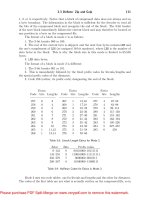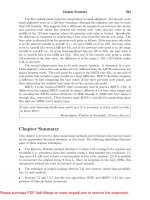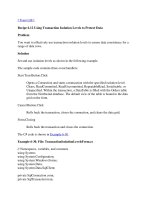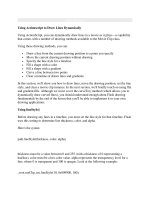Tài liệu Using Expression Columns to Display Calculated Values pptx
Bạn đang xem bản rút gọn của tài liệu. Xem và tải ngay bản đầy đủ của tài liệu tại đây (15.13 KB, 4 trang )
[ Team LiB ]
Recipe 3.2 Using Expression Columns to Display Calculated Values
Problem
You need to display a calculated value for each row in a DataTable and to filter and sort
the table on this value.
Solution
Add an expression column to the table and display it. Sort and filter on the expression
column from the default DataView for the table.
The sample code contains two event handlers:
Form.Load
Sets up the sample by creating a DataTable containing the Order Details table
from the Northwind sample database. An expression column calculating the
extended price for each detail line is created and added to the table. Finally, the
default view for the table is bound to the data grid on the form.
Apply Button.Click
Applies the filter and sort order entered by the user to the Extended Price
expression column in the data view.
The C# code is shown in Example 3-2
.
Example 3-2. File: ExpressionColumnForm.cs
// Namespaces, variables, and constants
using System;
using System.Configuration;
using System.Windows.Forms;
using System.Data;
using System.Data.SqlClient;
// . . .
private void ExpressionColumnForm_Load(object sender, System.EventArgs e)
{
// Define the table and fill it with data.
DataTable dt = new DataTable("OrderDetails");
String selectText = "SELECT * FROM [Order Details]";
SqlDataAdapter da = new SqlDataAdapter(selectText,
ConfigurationSettings.AppSettings["Sql_ConnectString"]);
da.Fill(dt);
// Add an expression column to the table.
dt.Columns.Add(new DataColumn("ExtendedPrice", typeof(Decimal),
"(Quantity * UnitPrice) * (1 - Discount)"));
// Define the DataView object.
dv = dt.DefaultView;
// Bind the DataView to the DataGrid.
resultDataGrid.DataSource = dv;
}
private void applyButton_Click(object sender, System.EventArgs e)
{
bool isLowerBound = false;
bool isUpperBound = false;
Decimal lowerBound = 0;
Decimal upperBound = 0;
if(filterLowerBound.Text.Trim( ).Length > 0)
{
isLowerBound = true;
try
{
lowerBound = Decimal.Parse(filterLowerBound.Text);
}
catch(System.FormatException)
{
MessageBox.Show("Invalid entry for lower bound.",
"Error", MessageBoxButtons.OK,
MessageBoxIcon.Error);
return;
}
}
if(filterUpperBound.Text.Trim( ).Length>0)
{
isUpperBound = true;
try
{
upperBound = Decimal.Parse(filterUpperBound.Text);
}
catch(System.FormatException)
{
MessageBox.Show("Invalid entry for upper bound.",
"Error", MessageBoxButtons.OK,
MessageBoxIcon.Error);
return;
}
}
String filter = "";
if(isLowerBound)
filter = "ExtendedPrice >= " + lowerBound;
if(isUpperBound)
filter += ((isLowerBound)?" AND " : "") +
"ExtendedPrice <= " + upperBound;
// Set the filter.
dv.RowFilter=filter;
// Set the sort.
if(sortNoneRadioButton.Checked)
dv.Sort = "";
else if(sortAscRadioButton.Checked)
dv.Sort = "ExtendedPrice";
else if(sortDescRadioButton.Checked)
dv.Sort = "ExtendedPrice DESC";
}
Discussion
An expression column contains a value that is calculated from other column values in the
same row, or from an aggregate of rows in the table or in a related ta
b
le. The DataType o
f
the column must be compatible with the return value of the expression. For information
about expression syntax, see the "DataColumn.Expression Property" topic in the MSDN
Library.
An expression column is added to a table either through one of the DataColumn
constructors that take the expression for the column as the third argument (the technique
used in the sample code) or by setting the Expression property of the column to the
expression.
In the sample, an expression column named ExtendedPrice is created with a data type of
Decimal. The column calculates the extended price for the column using the expression
(Quantity * UnitPrice) * (1 - Discount).
After the column is added to the table, the RowFilter and Sort properties of a DataView
bound to the table with the expression column can sort or filter data in the same way as
they can on any other column. This is shown in the sample code and discussed in more
detail in Recipe 3.1
.
[ Team LiB ]