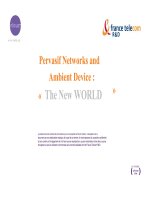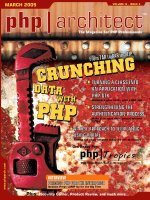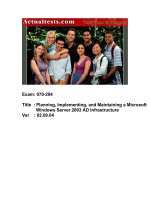Tài liệu Back Up and Verify a SQL Server Database doc
Bạn đang xem bản rút gọn của tài liệu. Xem và tải ngay bản đầy đủ của tài liệu tại đây (47.62 KB, 11 trang )
7.2 Back Up and Verify a SQL Server Database
Backing up a database is probably one of the most important features to incorporate into
your application. If you leave it up to the user to use the Enterprise Manager to back up
the database, then it won't happen. You can arrange to have the backup scheduled, but
sometimes you need to back it up at a moment's notice. This How-To shows you how to
create a custom dialog box that will allow the user not only to back up your SQL Server
database, but also to verify the backup.
Your users need to have a method for backing up and verifying their databases without
using Enterprise Manager. How do you create a dialog box that would let them back up
and verify their databases?
Technique
To accomplish this task, you will once again use the SQL-DMO objects. A couple of the
new objects you will use are the Backup and BackupDevices objects. You can see some
of the additional objects, along with the properties and methods that will be used, in
Table 7.3.
Table 7.3. Additional SQL-DMO Objects Used for Backing Up and Verifying a
Database
Object Property/Method Description
Backup Action This property allows you to specify what type
of backup that you want to take place. The
choices are SQLDMOBackup_Database,
SQLDMOBackup_Differential,
SQLDMOBackup_Files, and
SQLDMOBackup_Log.
BackupSetDescription This property allows you to specify a
description for the backup set.
BackupSetName This property is the Backup set name.
Database This property allows you to specify the
database to back up.
Devices This property specifies the devices you will be
backing up to.
Initialize This method initializes the Backup process.
TruncateLog This property allows you to specify how to
handle the truncate log when backing up.
SQLBackup This method performs the actual backup.
BackupDevices This is a collection of backup devices for a
SQL Server.
BackupDevice Name Thisis the name of a specific backup device.
ReadBackupHeader This method reads in the header information
for a backup, returning a QueryResults object.
QueryResults ColumnName This is the individual property information
about a backup.
GetColumnString This is the actual value for individual header
information.
Using the objects listed in Table 7.3, you will create a form with options for the user to
back up his database and verify the information after it has been saved.
Note
Not all the possible options will be included in the form created for this
How-To. For example, you could allow the user to back up the database
to a separate file and give him additional options for the type of backup
to perform.
Odds are good that you will not want to give the users all the options they
could have; that is one of the reasons you want to create the dialog box
here instead of letting users use the Enterprise Manager.
Steps
Open and run the VB.NET -Chapter 7 solution. From the main Windows form, click on
the command button with the caption How-To 7.2.
As with How-To 7.1, a user clicks on the SQL Server that he wants to display the
databases of. He can then choose the database and backup device. From there, the user
can click the Backup button to perform the backup. You can then click on the verify
button to have information about the backup displayed in the text box at the bottom of the
form. The form will look similar to the one displayed in Figure 7.7.
1. Create a Windows Form. Then place the controls shown in Figure 7.7, with the
following properties set as in Table 7.4.
Table 7.4. Controls and Their Property Settings
Object Property Setting
Label Name Label1
Text SQL Servers
ListBox Name lstSQLServers
Label Name Label2
Text Databases
ListBox Name lstDatabases
Label Name Label3
Text Backup Devices
ListBox Name lstBackupDevices
Command Button Name btnBackup
Text &Backup
Label Name Label4
Text Backup Set Name
TextBox Name txtBackupSetName
Text MyTestBackup
Label Name Label5
Text Options
Panel Name Panel1
Groupbox Name grpAction
Text Action
Radio Button Name rbFull
Checked True
Text Full
Radio Button Name rbIncremental
Checked False
Text Incremental
Groupbox Name grpTruncateLog
Text Truncate Log
Radio Button Name rbNoLog
Checked True
Text No Log
Radio Button Name rbNoTruncate
Checked False
Text No Truncate
Radio Button Name rbTruncate
Checked False
Text Truncate
Label Name Label5
Text Backup Set Description
TextBox Name txtBackupSetDescription
Text MyTestBackup
Checkbox Name chkInitialize
Text Initialize?
TextBox Name txtVerify
Multiline True
Scrollbars Both
Command Button Name btnVerify
Text &Verify
Command Button Name btnClose
Text &Close
2. On the form, add the code in Listing 7.8 to the Load event. This will look familiar
to How-To 7.1. For an examination of the LoadSQLServers routine, check out
step 4 in that How-To.
Listing 7.8 frmHowTo7_2.vb: Calling the Routine That Loads Available SQL
Servers into a List Box
Private Sub frmHowTo7_2_Load(ByVal sender As System.Object,
ByVal e As System.EventArgs) Handles MyBase.Load
' Load up the SQL Servers
LoadSQLServers(Me.lstSQLServers)
End Sub
3. On the lstSQLServers list box, add the code in Listing 7.9 to the
SelectedIndexChanged event. This routine calls both the GetSQLDatabases,
described in step 6 of How-To 7.1, and GetBackupDevices, described in the next
step.
Listing 7.9 frmHowTo7_2.vb: Populating the lstDatabases and
lstBackupDevices List Boxes
Private Sub lstSQLServers_SelectedIndexChanged(ByVal sender As
System.Object,
ByVal e As System.EventArgs) _
Handles lstSQLServers.SelectedIndexChanged
GetSQLDatabases(Me.lstSQLServers.SelectedItem, Me.lstDatabases)
GetBackupDevices(Me.lstSQLServers.SelectedItem, Me.lstBackupDevices)
End Sub
4. Create the GetBackupDevices routine by entering the code in Listing 7.10 into the
new module you created in How-To 7.1. The first task attempted by this routine is
to connect to the server that is selected. Next, the names of the backup devices that
are within the SQL Server are loaded into the list box called lstBackupDevices.
Listing 7.10 modSQLDMORoutines.vb: Retrieving Backup Device Names for
a Given SQL Server
Public Sub GetBackupDevices(ByVal strSQLServer As String, _
ByRef lstBackupDevices As ListBox)
Dim oDevice As SQLDMO.BackupDevice
' Log on to the SQL Server.
Dim osvr As SQLDMO.SQLServer = New SQLDMO.SQLServer()
osvr.LoginSecure = True
osvr.Connect(strSQLServer)
lstBackupDevices.Items.Clear()
' Iterate through the backup devices.
For Each oDevice In osvr.BackupDevices
lstBackupDevices.Items.Add(oDevice.Name)
Next
End Sub
5. On the btnBackup button, add the code in Listing 7.11 to the Click event. After
connecting to the chosen SQL Server, a Backup object is instantiated. Next,
certain properties of the Backup object, called oBackup, are set to values that are
specified on the form. The SQLBackup method is called off the Backup object,
and the connection is closed. Last, the variables are cleared (set to Nothing) and a
message box is displayed.
Listing 7.11 frmHowTo7_2.vb: Performing the Backup
Private Sub btnBackup_Click(ByVal sender As System.Object, _
ByVal e As System.EventArgs) Handles btnBackup.Click
' Create a connection to the server
Dim osvr As New SQLDMO.SQLServer()
osvr.LoginSecure = True
osvr.Connect(Me.lstSQLServers.SelectedItem)
' Create a Backup object, and set the necessary properties
' based on options chosen on the form.
Dim oBackup As New SQLDMO.Backup()
With oBackup
If Me.rbFull.Checked Then
.Action =
SQLDMO.SQLDMO_BACKUP_TYPE.SQLDMOBackup_Database
Else
.Action =
SQLDMO.SQLDMO_BACKUP_TYPE.SQLDMOBackup_Differential
End If
.BackupSetDescription = Me.txtBUSetDescription.Text
.BackupSetName = Me.txtBUSetName.Text
.Database = Me.lstDatabases.SelectedItem
.Devices = "[" & Me.lstBackupDevices.SelectedItem & "]"
If Me.rbNoLog.Checked Then
.TruncateLog = _
SQLDMO.SQLDMO_BACKUP_LOG_TYPE.SQLDMOBackup_Log_NoLog
ElseIf Me.rbNoTruncate.Checked Then
.TruncateLog = _
SQLDMO.SQLDMO_BACKUP_LOG_TYPE.SQLDMOBackup_Log_NoTrunca
te
Else
.TruncateLog = _
SQLDMO.SQLDMO_BACKUP_LOG_TYPE.SQLDMOBackup_Log_Truncate
End If
.Initialize = Me.chkInitialize.Checked
' Execute the backup
.SQLBackup(osvr)
End With
' Disconnect from the server and clean up.
osvr.DisConnect()
osvr = Nothing
oBackup = Nothing
MessageBox.Show("Database Backed Up", "Task Completed", _
MessageBoxButtons.OK)
End Sub
6. Add the code in Listing 7.12 to the Click event of btnVerify. After connecting to
the SQL Server, the code iterates through each of the backup devices for the server
and locates the one that the form specifies.
After the specific backup device is located, the ReadBackupHeader method is
called, with an SQLDMO.QueryResults object returned. Each row of the
QueryResults is read, and then the information is displayed in a text box called
txtVerifyDisplay. From there, the SQLServer object is disconnected.
Listing 7.12 frmHowTo7_2.vb: Performing the Backup
Private Sub btnVerify_Click(ByVal sender As System.Object, _
ByVal e As System.EventArgs) Handles btnVerify.Click
Dim oDevice As SQLDMO.BackupDevice
Dim oResults As SQLDMO.QueryResults
Dim intRowCount As Integer
Dim intColCount As Integer
' Create a connection to the server
Dim osvr As New SQLDMO.SQLServer()
osvr.LoginSecure = True
osvr.Connect(Me.lstSQLServers.SelectedItem)
' Iterate through the devices
For Each oDevice In osvr.BackupDevices
If oDevice.Name = Me.lstBackupDevices.SelectedItem Then
' If found, display the results
oResults = oDevice.ReadBackupHeader
For intRowCount = 1 To oResults.Rows
For intColCount = 1 To oResults.Columns
Me.txtVerifyDisplay.Text &= _
oResults.ColumnName(intColCount) & " - "
Me.txtVerifyDisplay.Text &= _
oResults.GetColumnString(intRowCount, _
intColCount) & vbCrLf & vbCrLf
Next
Next
End If
Next
' Disconnect and clean up
osvr.DisConnect()
osvr = Nothing
oDevice = Nothing
oResults = Nothing
End Sub
7. Add the code in Listing 7.13 to the Click event of btnClose.
Listing 7.13 frmHowTo7_2.vb: Performing the Backup
Private Sub btnClose_Click(ByVal sender As System.Object, _
ByVal e As System.EventArgs) Handles btnClose.Click
Me.Close()
End Sub
Figure 7.7. Creating a form for backing up and verifying a SQL Database gives you
control over what options the user has when performing the task.
How It Works
After the form loads, the user can select the SQL Server, database, and backup device.
When the user clicks the button labeled Perform Backup, a SQLDMO Backup object is
created. The Backup object gives you the same capabilities as if you were using the
Enterprise Manager-except that you control them. Only put options on the form that you
want to have the user set, and then set the other options yourself, as you deem necessary.
After setting the options, the SQLBackup method performs the backup.
By using the QueryResults object off the BackupDevice, you have a means of looking at
some of the properties of the backup and verifying them to make sure the database did
indeed get backed up.
Comments
You could enhance this utility in a number of ways, a couple of which include the
following:
• Add a text box for letting the user specify a filename for the backup, rather than
using a backup device.
• Allow the user to add backup devices. Currently, only existing backup devices can
be used.
Just be careful on what options you give the user so he doesn't shoot himself in the foot.