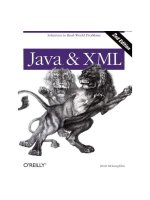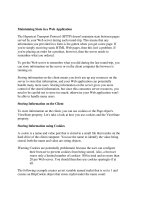Tài liệu Get Started with XML Web Services ppt
Bạn đang xem bản rút gọn của tài liệu. Xem và tải ngay bản đầy đủ của tài liệu tại đây (19.31 KB, 9 trang )
13.1 Get Started with XML Web Services
I have heard some great things about XML Web Services, but I don't know how to get
started. What do I do to get started working with XML Web Services?
Technique
The best way to get started with XML Web Services is to simply create your own XML
Web Service and start playing with it. Visual Studio .NET makes it extremely easy to do
just that. To achieve this task, you will be creating your first Web Service, which, of
course, will be Hello World. Now, before you start groaning, this example will show you
the basics of creating a Web Service without a lot of other fluff that gets in the way and
confuses things.
Creating a Web Service
The way you start to create a Web Service is to choose ASP.NET Web Service for a new
project. When you have done this, VS will create the Web Service project, and you will
be brought to what looks like a blank Web Form, as displayed in Figure 13.3.
Figure 13.3. Here is a newly created Web Service project.
Note
Remember: Web Services can be created in various ways. Because you
are creating this one using Visual Studio .NET, you will be using
ASP.NET to create it.
For the most part, you will be using Web Services to provide central processes or
functionality that you want to be consistent regardless of where you consume it from.
This means that you will not be creating a user interface that users will see; you are
basically creating a class-like interface that will provide methods (hence the use of
Service1.asmx instead of *.aspx). You will use *.asmx as an entry point for your Web
Service.
To really get going with working with your first Web Service, you will click on the View
Code icon in the Solution Explorer. When you do so, you will see the first method to
create. That's right-it is Hello World. The first thing you should do now is uncomment the
lines of code that read as follows:
'<WebMethod()> Public Function HelloWorld() As String
' HelloWorld = "Hello World"
'End Function
The screen should look like Figure 13.4.
Figure 13.4. Your first Web Service method.
That's it! You have created your first Web Service method. Now it's time to test it.
Testing the Web Service
After you have created your Web Service, click the Start toolbar button. Visual Studio
will then compile and build your Web Service. After which, Visual Studio will create a
test page for your Web Service, as shown in Figure 13.5.
Figure 13.5. This page that Visual Studio created gives you instructions on how to
specify a namespace for your Web Service within the calling application.
Note
As mentioned on this Web page, when you are developing your Web
Service, Visual Basic uses a temporary namespace called
When you are going to make the Web service public, you will want to
create different namespace for the Web Service. I would recommend just
using the examples they give on your test Web page.
One of the items you see on this test Web page is the list of operations, otherwise known
as methods you created. If you click on the Hello World method, you will see another
page that you will use to invoke the actual method (see Figure 13.6.)
Figure 13.6. This page allows you to test your Hello World method.
You also will see example code for calling the method using SOAP, HTTP GET, and
HTTP POST. However, you will just be using this test page to check out the Hello World
example, and you will be learning how to call methods from Visual Basic behind Web
Forms in How-To 3.3.
If you click on the Invoke button, you will see the following:
<?xml version="1.0" encoding="utf-8" ?>
<string xmlns=" World</string>
This is the value that the method you created returns. That's it! That's all there is to the
test page.
Note
Before telling yourself that this test page doesn't do much, remember that
if you did have a problem with the code in your Web Service, the
problem would have shown up here. This quick testing saves a lot of
hassle of writing code that actually calls the methods and then making
sure the calling code wasn't causing errors.
Using the test page allows you to debug your Web Service before you
integrate it. Okay, I am now off my SOAPbox. Pun intended.
Looking at the Description of the Web Service
Visual Studio .NET saves you from a lot of work. If you click the Back button and go to
the main test page, you will see a link to Description in the top sentence. If you click on
this link, you will see the SOAP code shown in Listing 13.1.
Listing 13.1 http://localhost/WebService1/Service1.asmx?WSDL: Soap Definition
for Your First Web Service
<?xml version="1.0" encoding="utf-8" ?>
- <definitions xmlns:http=
"
xmlns:soap="
xmlns:s="
xmlns:s0="
xmlns:soapenc="
xmlns:tm="
xmlns:mime="
targetNamespace="
xmlns="
- <types>
- <s:schema elementFormDefault="qualified" targetNamespace="
- <s:element name="HelloWorld">
<s:complexType />
</s:element>
- <s:element name="HelloWorldResponse">
- <s:complexType>
- <s:sequence>
<s:element minOccurs="0" maxOccurs="1"
name="HelloWorldResult" type="s:string" />
</s:sequence>
</s:complexType>
</s:element>
<s:element name="string" nillable="true" type="s:string" />
</s:schema>
</types>
- <message name="HelloWorldSoapIn">
<part name="parameters" element="s0:HelloWorld" />
</message>
- <message name="HelloWorldSoapOut">
<part name="parameters" element="s0:HelloWorldResponse" />
</message>
<message name="HelloWorldHttpGetIn" />
- <message name="HelloWorldHttpGetOut">
<part name="Body" element="s0:string" />
</message>
<message name="HelloWorldHttpPostIn" />
- <message name="HelloWorldHttpPostOut">
<part name="Body" element="s0:string" />
</message>
- <portType name="Service1Soap">
- <operation name="HelloWorld">
<input message="s0:HelloWorldSoapIn" />
<output message="s0:HelloWorldSoapOut" />
</operation>
</portType>
- <portType name="Service1HttpGet">
- <operation name="HelloWorld">
<input message="s0:HelloWorldHttpGetIn" />
<output message="s0:HelloWorldHttpGetOut" />
</operation>
</portType>
- <portType name="Service1HttpPost">
- <operation name="HelloWorld">
<input message="s0:HelloWorldHttpPostIn" />
<output message="s0:HelloWorldHttpPostOut" />
</operation>
</portType>
- <binding name="Service1Soap" type="s0:Service1Soap">
<soap:binding transport="
style="document" />
- <operation name="HelloWorld">
<soap:operation soapAction=" style="document" />
- <input>
<soap:body use="literal" />
</input>
- <output>
<soap:body use="literal" />
</output>
</operation>
</binding>
- <binding name="Service1HttpGet" type="s0:Service1HttpGet">
<http:binding verb="GET" />
- <operation name="HelloWorld">
<http:operation location="/HelloWorld" />
- <input>
<http:urlEncoded />
</input>
- <output>
<mime:mimeXml part="Body" />
</output>
</operation>
</binding>
- <binding name="Service1HttpPost" type="s0:Service1HttpPost">
<http:binding verb="POST" />
- <operation name="HelloWorld">
<http:operation location="/HelloWorld" />
- <input>
<mime:content type="application/x-www-form-urlencoded" />
</input>
- <output>
<mime:mimeXml part="Body" />
</output>
</operation>
</binding>
- <service name="Service1">
- <port name="Service1Soap" binding="s0:Service1Soap">
<soap:address location="http://localhost/WebService1/Service1.asmx" />
</port>
- <port name="Service1HttpGet" binding="s0:Service1HttpGet">
<http:address location="http://localhost/WebService1/Service1.asmx" />
</port>
- <port name="Service1HttpPost" binding="s0:Service1HttpPost">
<http:address location="http://localhost/WebService1/Service1.asmx" />
</port>
</service>
</definitions>
The really nice thing to remember is that Visual Studio .NET generates all this code for
you, so you don't have to.
Steps
For this How-To, you will create the example Web Service that was discussed in the
"Technique" section.
1. Open up Visual Studio .NET to the Start Page, with no projects or solutions
opened.
2. From the File menu, choose New, Project. You will see the New Project dialog
box. Highlight the ASP.NET Web Service template (see Figure 13.7.) Then click
OK. You will then be given a blank *.asmx file.
Figure 13.7. You will be using the ASP.NET Web Service template for this
project.
3. Click on the in the Solution Explorer. You will see the commented out method
called Hello World. Uncomment the lines of code that read as follows:
4. '<WebMethod()> Public Function HelloWorld() As String
5. ' HelloWorld = "Hello World"
6. 'End Function
7. Click the Start button. You are shown the test page as described in the
"Technique" ssection.
Comments
Although this is definitely the simplest example to be given while creating a Web
Service, if you look at the description of even this simple Web Service and you see all the
SOAP that is generated, you can appreciate all the work Microsoft has done to make the
generation of Web Services using Visual Studio as painless as possible.