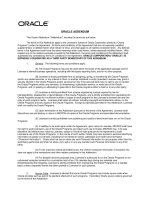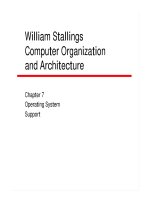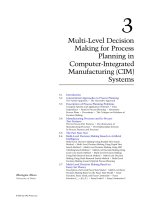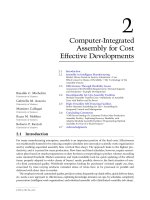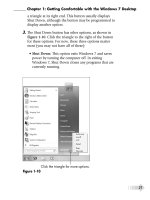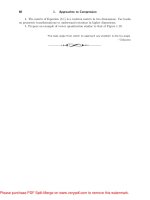Tài liệu Professional Web Design: Techniques and Templates- P2 ppt
Bạn đang xem bản rút gọn của tài liệu. Xem và tải ngay bản đầy đủ của tài liệu tại đây (3.78 MB, 50 trang )
4. Search engines: When text is saved as an image, search engines don’t read
it, although they can read the Alt tags. It’s almost always a wise idea to
make your site as search-engine friendly as possible.
Note
CSS menus can use background images in menu items. Using such a method also enables the
designer to lay text over the image, allowing for the best of both worlds. Such usage of background
images is incorporated in many designs included with this book.
Background Images
Background images can enhance a Web site to give it mood and depth. While the
use of background images has changed slightly over the years, the concepts are
fairly similar. There are several uses of background images that the designer can
be creative with. The first of which is using a background image to serve as the
majority or entire backdrop of a Web site while layering the HTML and graphics
Figure 2.11
Menu items saved as images in the On state (a white glow around the text).
Chapter 2
■
Designing for the Past, Present, and Future32
Please purchase PDF Split-Merge on www.verypdf.com to remove this watermark.
on top of it. While this wasn’t advisable in the past, it now is much more
acceptable with increased bandwidth and CSS-driven layouts, which require less
download time. Figure 2.12 illustrates a site that uses one image to serve as the
entire background.
Figure 2.13 is the background image that was used.
Another creative use of background images is giving the impression that a design
has colors running down both sides of it indefinitely. Although this used to be an
easy process with XHTML table sites, it now takes a little trickery to accomplish
the same result. Such a technique is explained in Chapter 12; however, Figure
2.14 illustrates the concept.
A third use of background images, as mentioned in the previous section, is using
the images for menus. Using CSS, a designer can use an image for, say, a menu
Figure 2.12
Site that uses a large image for its background.
Building on Previous Design Weaknesses 33
Please purchase PDF Split-Merge on www.verypdf.com to remove this watermark.
Figure 2.14
Site that uses background images to run colors down both sides of a design indefinitely, similar to how
XHTML table designs work.
Figure 2.13
Image that was used for the entire background of the site in Figure 2.12.
Chapter 2
■
Designing for the Past, Present, and Future34
Please purchase PDF Split-Merge on www.verypdf.com to remove this watermark.
item, while not having to include the text with the image itself. In other words,
the text is layered over the image. Figure 2.15 shows a site that does just that.
Although many clients don’t like the width of their sites changing because the
content shifts around, a background image, depending on the resolution, can be
repeated to allow for such expansion while maintaining a similar look and feel.
The designer has to be careful to make sure that the background image is
designed correctly for higher resolutions, though. While the design in Figure
2.16 doesn’t expand horizontally, the background image does. Unfortunately, it
does not look professional because the designer did not remove the lines on the
right side of the image.
One instance that design ers should probably stay away from is using a repeating
background image endlessly, both horizontally and vertically. While it can work
in certain situations, for the most part, it is amateuri sh looking. This is probably
because it was so easy to do—since the dawning of graphical Web browsers—
that millions of sites used the technique, similar to glowing text. These days, sites
similar to Figures 2.17 and 2.18 aren’t designed very often.
Figure 2.15
Background images that are used in a menu to show Over and Off states.
Building on Previous Design Weaknesses 35
Please purchase PDF Split-Merge on www.verypdf.com to remove this watermark.
This is a good time to review the basics covered in Chapter 1. Rule 1 should be
repeated: Just because you can, does not mean you should.
Uncontrolled Color
Color can make or break a Web site. Not only should the colors be appropriate
and appealing to the target audience, but they should also be used with intention
and discretion. One of the strengths of using color is that a designer can help lead
the user’s eye. If a designer, on the other hand, uses too many colors, the user can
quickly become confused as to what the most important information is. The user
then has to start reading all the hyperlinks to find the desired content.
Figure 2.16
Page repeating an awkward looking background image in a resolution higher than the design was cre-
ated for.
Chapter 2
■
Designing for the Past, Present, and Future36
Please purchase PDF Split-Merge on www.verypdf.com to remove this watermark.
Uncompressed Images
The easiest way to drive away a user from a site is to make it slow, and one of the
easiest ways to make a site slow is to use uncompressed images. Figure 2.19
shows a Web site in which the central image (the image of the neighborhood) is
33KB. Compressed, this image could easily be reduced to 13KB, drastic ally
Figure 2.17
Site that infinitely repeats the background image of a cloud both horizontally and vertically.
Figure 2.18
Background image that is repeated in Figure 2.17.
Building on Previous Design Weaknesses 37
Please purchase PDF Split-Merge on www.verypdf.com to remove this watermark.
increasing the speed of the download without a visible loss in the quality of the
image.
In the early 1990s, the closest a designer could come to compressing an image
was reducing the bit depth (2, 4, 8, 16, 32, 64, 128, or 256 colors) of a GIF or
reducing the JPG compression percentage in increments of 10. Today, because of
the vast improvement in graphics software, GIFs not only can be compressed one
color at a time, but a designer also can select which colors to use, and JPGs can
even be compressed one percentage point at a time. Image editing software, such
as Adobe Photoshop, is also doing a better job of compressing images to the
same level with less degradation.
Thumbnails
A thumbnail is a smaller version of an image, which allows the user to preview
the larger version without having to actually download the image until it is
Figure 2.19
Site that does not use compressed images.
Chapter 2
■
Designing for the Past, Present, and Future38
Please purchase PDF Split-Merge on www.verypdf.com to remove this watermark.
clicked. A mistake that Web designers occasionally make is in resizing images to
appear as thumbnail images. Figure 2.20 illustrates a Web page that includes
many thumbnails of larger photos.
When the user clicks a thumbnail, an enlarged copy of the image is displayed (see
Figure 2.21).
When a desi gner places an image in HTML, the height and width attributes
can be changed to tell the browser to resize the viewable size of the image.
For example, the designer could tell the browser to display an image from 500 Â
500 pixels to 20 Â 20 pixels. This is a mistake designers often make.
While it is possible to tell the browser to forcibly change the visual size of the
image, it does not physically change the file size or download size of the image. In
other words, if the 500 Â 500 image is 60KB, it will remain 60KB when displayed
at 20 Â 20. If all 14 photos in Figure 2.20 were only 20KB, the download of the
entire page would be nearly 300KB.
Figure 2.20
Site that makes use of thumbnail images.
Building on Previous Design Weaknesses 39
Please purchase PDF Split-Merge on www.verypdf.com to remove this watermark.
To create thumbnails correctly, a designer needs to make two images: the origi-
nal photo and then the original photo resized smaller. While it is more work, the
user will appreciate the increased speed of the download.
Summary
Designers have been dealing with browser issues since the 1990s, and today is no
exception. Many times, a designer should determine design requirements based
on usage statistics that not only provide browser information but also give in-
formation to monitor color depth, resolution, and JavaScript support, among
other issues.
It is always smart to learn from the past. There are several mistakes that designers
have made over the years that today’s designers can learn from and improve
on, such as frames, image buttons, background images, uncontrolled color,
uncompressed images, and thumbnails.
Figure 2.21
Larger version of a thumbnail image.
Chapter 2
■
Designing for the Past, Present, and Future40
Please purchase PDF Split-Merge on www.verypdf.com to remove this watermark.
chapter 3
Things to Consider
Before Beginning
Working in a logical, practical manner is one of the keys to becoming a profes-
sional Web designer. It is particularly important to be logical and practical when
working on the technical aspects of a site, such as collecting requirements, taking
the client’s concerns into mind, and designing for scalability and flexibility.
While contemplating the design in depth beforehand requires more initial time
and forethought, doing so can save many hours, if not days, addressing future
problems.
Using Requirements
Site requirements can best be compared to a recipe that tells a designer what
needs to be included in the site, the steps required to complete each task, plus
additional information, such as how to present the site and the types of people it
will serve. Although every designer’s or company’s requirements might be dif-
ferent, they all share a common goal—an agreed-upon document that helps
serve as a road map, as best as possible, to the completed site.
When constructing a site, some of the most important information a designer
needs to document includes the following:
1. Look and feel requirements: These include content placement, how the
site conveys the company’s message, the color palette, and fonts and image
concepts to be presented.
41
Please purchase PDF Split-Merge on www.verypdf.com to remove this watermark.
2. Bandwidth requirements: The way a site is designed will determine how
large of a download the site will require. By understanding the bandwidth
(download size) requirements, a designer can determine the balance be-
tween graphics and text to be used.
3. Resolution requirements: A site with improper resolution can hinder its
usability or credibility.
4. Scalability requirements: Because nearly all sites are in continual evolu-
tion, it is important for the designer to consider how the site can be ex-
panded or changed in the future.
5. Content requirements: The content volume of a site will influence nearly
all other requirements, including the look and feel, the bandwidth, resolu-
tion, and scalability.
Depending on the size of a Web site, different levels of documentation are ne-
cessary. Many small sites (around 5 to 15 pages) only require the designer and
client to email or call each other during the development process. Larger sites
(more than 15 pages) often require more thorough documentation, which in-
cludes an official requirements document. Without such documentation, the
designer could have a site nearly completed when the client says, ‘‘Oh, that’s not
what I meant. You actually need to do it this way.’’ At that point, changes are not
only time-consuming and painf ul, but the designer is left in the awkward posi-
tion of whether to make the corrections pro bono or charge the client an addi-
tional fee. This mode of edits continually coming in with no foreseeable end is
referred to as scope creep.
Because of documentation time, site requirements might increase the cost of the
site. However, while initially taking more time and money, requirements can
save considerable expense when the designer has everything planned prior to
development.
Take, for example, a 20-field form. Without requirements, the form might start
out at 20 fields. The client, though, after seeing the first draft, says, ‘‘Oh, I forgot
a few items we need to add.’’ They probably do not know that this involves
making changes to not only the form, but also to the database and additional
server-side scripted pages that complete the functionality. And that is just the
first draft. The client might then run the form by a peer or boss who will have
Chapter 3
■
Things to Consider Before Beginning42
Please purchase PDF Split-Merge on www.verypdf.com to remove this watermark.
additional changes that the desi gner will have to incorporate. Before long, the
same form could include 35 fields.
This may seem like a small-scale issue. However, it can become quite proble-
matic, resulting in larger-scale meltdowns, such as major design problems. The
designer might create a site with a horizontal navigation menu at the top. Then
the client comes back with five additional sections to add to the site after weeks
or months of development. What then? The initial solution would be to add the
items to the menu. What if the menu already takes up the full width of the
screen? One possibility would be to add another row of menu items. But this
might look awkward or impede the usability of the site, or the design simply
might not support a vertical stretch of the header area. Taking a very long step
backward, the designer then realizes that the lacking requi rements have drasti-
cally changed the scope of the project. A lot of the site is now going to need to be
redesigned.
Collecting the Requirements
Requirements lacking detail can be just as detrimental as not having require-
ments at all. There are many different areas that should be addressed when
documenting requirements. While many answers to questions are collected to
help in the marketing and back-end (programming) development of the site,
many can also be used by a designer to ensure that the design best supports
current and future demands. Getting a feel for the areas that need to be addressed
comes with experience; however, following is a minimal list of areas that will
probably need to be documented. An in-depth requirements document should
probably cover the following areas:
1. Site/Client name: Not all sites have the same name as the company they are
designed for. Therefore, this is important to know before beginning a
design.
2. Prepared by: It is always helpful for your client to know who prepared the
document and how to get in touch with that person.
3. Date: While it might seem obvious, knowing the date helps the designer
write future summary reports and track site-design efficiency.
Using Requirements 43
Please purchase PDF Split-Merge on www.verypdf.com to remove this watermark.
4. Client contact(s): The more contacts the better. A designer can never have
too many people to call when various questions arise during development,
although it is suggested there is one final decision maker.
5. Version: While the version of the requirements document should also be
covered with the naming convention of the document (for example,
requirements_v3.doc), it is also wise to include it in the document itself.
Sometimes, the version number will remind the designer to save the current
document as a new document.
6. Executive summary: This summary gives the designer and design team the
gist of the site. Half the battle of designing a site is getting ‘‘the big picture.’’
An executive summary helps make more sense of the specifics.
7. Assumptions: Many times the designer and client do not share the same
assumptions. For example, the designer might not know that an intranet
site also needs to serve as an extranet site, which could change the technical
requirements. The fewer the presumptions, the more effective and efficient
the development will be.
8. Dependencies: While not all sites have dependencies, it is important to
know if any exist. An example of one possible dependency could be if the
site must rely on another company or site for live content, such as an RSS
(Really Simple Syndication) feed.
9. Objectives: It is easy for a designer to lose focus when getting into a project.
Being able to revisit the objectives of a site can be helpful in regaining and
clarifying that focus.
10. Action items: Action items provide more detailed information on what
specific steps need to be taken to accomplish various tasks.
11. Detailed requirements (includes front-end questions, functional re-
quirements, and a site map/flowchart): These are the heart of a require-
ments document, at least for a designer. They give the specific deta ils on
design, content, and functionality that a designer needs to include when
creating the site. An example of such a requirement might read, ‘‘Include
login form area on the homepage that includes the User ID and Password
fields, along with a Submit button.’’
Chapter 3
■
Things to Consider Before Beginning44
Please purchase PDF Split-Merge on www.verypdf.com to remove this watermark.
12. Proposed solution(s): Talking about and documenting solutions are two
different things. While the client may think one thing after a phone con-
versation, the solution actually written out may present another picture.
Such documentation helps to prevent misunderstandings.
13. Possible future site considerations: Because sites are in continual evolution,
it is important to create a scalable design that can handle future additions. In
other words, the client may say, ‘‘We need only 15 pages for this phase;
however, the design will need to accommodate another 20 pages in phase 2.’’
14. Sign-off section: Signing off on a document provides closure for the client
and assurance for the designer, signifying that both sides are in agreement
on the road map of a site.
Front-end requirements and flowcharts are usually more beneficial when de-
signing comps for a site. It is from these two documents that a designer bases the
design, site architecture, and navigation.
When collecting requirements, there are three rules a designer would be wise to follow:
1. Document everything: One of the best methods for documenting things is for the designer
to Cc or Bcc himself or herself on all emails. It is surprising how many of these emails are
eventually referenced again.
2. Save each document as a different version: Not only is it wise to back up all files in case
of hard-drive failure, it is also smart to back up all files in case of human failure. Whether
human failure means accidentally deleting a file or clarifying a point of confusion by going
back to previous versions of a document, it is wise to save all files, whether graphics or text,
as new versions. The first round of writing requirements, for instance, could possibly be saved
as requirements_v1.doc, with the "v1" representing "version 1." When that document is
revised, it should then be saved as requirements_v2.doc for version 2. It is just as important
to save versions of graphics files. Many times a client will request changes, realize they do not
work well, and then come back and say, "Well, I think we liked the first version better." At
that point, it is much easier to open the original version of the file than to have to re-create it.
3. Receive a sign-off on the requirements before beginning work: Until a designer re-
ceives the sign-off to begin work, whether it will be with an email or a deposit check, nothing
is set in stone. One minute a client may say, "Yes, that is exactly what we want," and the
next time the response may be, "Well, we just met, and we have some more changes we
want to add before you start." At that point, precious time has not been spent working on a
comp
(or composite) that will need to satisfy completely different requirements.
Using Requirements 45
Please purchase PDF Split-Merge on www.verypdf.com to remove this watermark.
Note
A comp, as described in this book, is a layered art file that shows what the homepage will look like in
terms of layout, color, images, text, functionality, and typography. Comps are generally created and
edited in Adobe Photoshop (as PSD files) before being broken up into XHTML, graphics, and CSS.
Obtaining Front-End Requirements
If the designer does not have the time or resources to collect in-depth require-
ments, a shorter version of a requirements document can be used to collect
information. Such a document should provide the designer with enough
information to enable him to create a design that supports the look and feel,
architecture, and future possibilities of a site. Here are 13 questions a designer
should try to have answered before beginning a site’s comp:
1. Who is the audience, and what is the purpose of the site?
2. What is the feeling you want to convey to your audience with your
Web site?
3. Will the site need to be expandable, in terms of sections, in the future?
4. What browser platform and resolution (for example, Internet Explorer/
Firefox or 1024 Â 768 or higher) do you require?
5. How many levels, or ‘‘clicks,’’ can the deepest information be?
6. What is the most important information that should be put on the
homepage?
7. When can text and graphics (logo) samples be supplied for designing
the comp?
8. Do the images and color s on the site need to be consistent with any existing
branding?
9. Does it matter if the site scrolls vertically?
10. What kind of functionality (for example, forms, dynamic text, or multi-
media elements) does your site need to have?
11. What is the desired download size of the homepage?
Chapter 3
■
Things to Consider Before Beginning46
Please purchase PDF Split-Merge on www.verypdf.com to remove this watermark.
12. Does your company have a tagline?
13. What is the proposed deadline(s)?
The designer can send the document to the client to fill out or fill out the docu-
ment himself over initial meetings, phone calls, or emails. Usually, having the
designer fill out the document is the best choice simply because the client may
not have enough design experience or savvy to answer all the questions. Once
completed, the designer should reiterate and confirm the answers, as well as re-
ceive a sign-off before beginning the site’s comp.
Creating a Flowchart
Smaller sites do not necessarily require a flowchart simply because it is not dif-
ficult to visualize a site with About Us, Services, Products, Testimonials, and
Contact sections. Larger sites, especially application sites with 10 or more pages,
are considera bly easier to create when the designer has a flowchart. Not only is it
easier to visualize the site, but it also saves a lot of time clarifying questions.
Figure 3.1 illustrates the possible complexity of an application site. When in-
itially looking at the site, the user would see only six items on the menu, in-
cluding a link back to the homepage. Surfing through the site, though, it quickly
becomes apparent that the site contains more than 30 different pages.
Note
The flowchart in Figure 3.1 was created using Microsoft Visio. While flowcharts can be created in
other programs, such as Microsoft PowerPoint, Visio contains functionality that not only easily cre-
ates but also easily edits documents. With Visio, a designer could select all the items under the
Client Info section on the left, move them wherever desired, and have all the flow lines move with
the boxes while automatically skipping over other, stationary flow lines. This can save innumerable
hours when working with a client that continually makes changes.
Another advantage to creating a flowchart is that it can be used to create a site
map by taking out workflow lines, explanations, and back-end items. While it
may not be necessary to include all sections in a sitemap, doing so only helps to
increase the site usability.
Knowing Bandwidth Requirements
The amount of bandwidth a user can download determines how many graphical
elements should be incorporated into a design. If the anticipated audience’s
Knowing Bandwidth Requirements 47
Please purchase PDF Split-Merge on www.verypdf.com to remove this watermark.
bandwidth limitations are strict, the homepage design may possibly have to fit
under 30–50KB. On the other hand, if the bandwidth limitations are liberal, the
limit for the homepage design could be anywhere from 50 KB to 500KB or even
higher.
As previously mentioned, user bandwidth is a relative term. No matter what the
supposed connection speed is, many factors influence what that bandwidth really
is. Some of those factors include the following:
1. How many users are concurrently hitting the same site? The media used
to occasionally report on sites going down because the sites’ servers were
not equipped to handle so many immediate users. While the problem of a
server going down is an extreme example, a server does not need to go
completely down to have its download speed compromised.
Figure 3.1
Flowchart showing a site that contains more than 30 different pages.
Chapter 3
■
Things to Consider Before Beginning48
Please purchase PDF Split-Merge on www.verypdf.com to remove this watermark.
2. What is the overall usage of the Internet? Wheth er it is a 56K modem,
DSL, or cable access, every user can fall victim to slow downloads as a result
of a bogged down Internet. One hour the Internet could be pumping the
bits like wildfire, and the next it could be spitting bits one at a time. A
common example of slowing down of data transfer is when, during the
school year and around 3 p.m. to 4 p.m., kids get home from school and log
on to the Internet en masse.
3. What is the ISP usage? ISP usage is similar to the overall usage of the In-
ternet, but in more specific circles. America Online (AOL) in the mid-1990s
received widespread criticism for its slow serving of sites. The company’s
infrastructure was not equipped to handle the success of its marketing
department.
4. What is the condition of the phone line coming into the computer? A
phone line can also slow down an Internet connection. A user could have a
56K modem but only receive 36K service because of the incoming line.
Distance also can play into this problem, and DSL technology is limited to a
certain distance it can pump bits.
Understanding various factors that affect the data transfer of a site is why it does
not make sense to design a site totally on the basis of the actual time it takes to
download. There are too many factors that may change the download time from
minute to minute. It is better to build sites that meet a goal of so many kilobytes.
This number includes everything—the Web page(s) used to build the homepage,
the homepage itself, and the graphics used. It is generally wise for a designer to
create a page that is no larger than 50KB, although with many site requirements
and design fads, such as using large background images, this is no longer always
feasible.
There are three general instances when a larger site might be designed without
any bandwidth issues:
1. Intranet versus Internet site: Intranet sites, which are internal business
networks, usually offer a considerably higher bandwidth than the external
Internet, which is subject to many more variables.
2. Corporate versus a more general audience: Sometimes, a more advanced
corporation, such as Cisco, will have an audience with higher bandwidth
Knowing Bandwidth Requirements 49
Please purchase PDF Split-Merge on www.verypdf.com to remove this watermark.
capability than a site designed for a more general audience, such as a mom-
and-pop shop that sells homemade gift baskets.
3. High-bandwidth functionality versus purely content-driven: Often, the
purpose of a site also allows for a higher bandwidth flexibility. For instance,
an online music store is going to have users with higher bandwidth than a
site that is designed to offer pure text content.
Moderation is the secret in Web design. The three previous examples are not
necessarily excuses for a designer to create a site with a larger download. If there
are technical reasons, for example, to have a higher download for an intranet site,
then that is all right. If the higher download, on the other hand, is the result of a
designer’s adding unnecessary elements because it’s possible, then it is not all
right. Rather than think, ‘‘Wow! This is an intranet, so I can build a site with a
high download,’’ the designer should think, ‘‘If this site is optimized to be as fast
as possible for a slow connection, it is going to be that much faster over an
intranet.’’
The designer should take increasing server and network usage into considera-
tion. As more people use a site, the usage will take more of a toll on the server.
The smaller a site, the less effect the overall usage will have on the speed of the
site. Play it safe; the designer should always strive to cut as many bits from a site
as possible. This has traditionally been the case, and will continue to be the case
for years to come because of various technologies, such as PDAs, Smartphones,
and Netbooks.
Deciding on Resolution
One of the biggest considerations with Web design is designing for resolution.
Web sites are desig ned for a certain monitor resolution. Monitors, however, have
varying resolutions that are set independently of the site.
If the user’s monitor resolution does not match the resolution the site was de-
signed for, the site will appear differently than was originally intended. In other
words, the way a monitor resizes a screen is similar to that of a television set.
Whether a monitor screen size is 17 inches or 30 inches, the content will be
dynamically resized to fill the entire screen the same way, at least horizontally.
However, the problem is that computer monitors, unlike television sets, allow
the user different resolutions. If the resoluti on of a monitor, for example, is set at
800 Â 640 pixels, a site that is designed for 1024 Â 768 resolution will appear too
Chapter 3
■
Things to Consider Before Beginning50
Please purchase PDF Split-Merge on www.verypdf.com to remove this watermark.
wide. If the resolution of the monitor is 1024 Â 768, the same site will appear
either too narrow and short, or it will be stretched horizontally.
Figures 3.2, 3.3, and 3.4 show how A5desi gn’s site, which was designed for 1024
 768 resolution, appears on monitor resolutions of 800  600, 1024  768, and
1280 Â 800, respectively.
The Web design indus try for years designed sites for 640 Â 480 resolution. Then
around 1999, more sites began to be designed for 800 Â 600 resolution. Since at
least 2006 most sites have been designed for 1024 Â 768 resolution.
It is difficult to say when the next expansion will occur. Most likely, it will take
longer to reach that level because more and more baby boomers, who make up a
growing segment of the Internet, are tired of not being able to read smaller text,
Figure 3.2
Site at 800 Â 600 resolution.
Deciding on Resolution 51
Please purchase PDF Split-Merge on www.verypdf.com to remove this watermark.
Figure 3.4
Site at 1280 Â 800 resolution.
Figure 3.3
Site at 1024 Â 768 resolution.
Chapter 3
■
Things to Consider Before Beginning52
Please purchase PDF Split-Merge on www.verypdf.com to remove this watermark.
which is usually a result of higher resolution monitors. Although there are work-
arounds, people, by nature, don’t like change. This is only theory, though. Many
times it’s difficult to truly know where the Web world will end up.
The real question a designer needs to ask is ‘‘What is critical mass?’’ This ulti-
mately determines what the newer resolution should be designed for. This is a
call that, many times, a designer can leave to the client. Some people would say
75 percent of all users would be critical mass. Others might say 95 percent,
claiming that taking the risk of losing 25 percent of a user base is not worth the
benefit of going to a higher resolution. Making such a decision cannot be based
solely on general statistics. It should also be based on the type of audience a site is
geared toward. If the audience is high-tech, a site will likely be designed for the
highest acceptable resolution much sooner than if the site were geared toward a
more general audience, such as a search-engine site intended to satisfy the largest
audience possible. It is the job of the designer to know the statistics, understand
the implications of the various resolutions, and, if need be, make the call on the
resolution if the client ‘‘doesn’t care.’’
When going to a higher resolution, the designer must consider the quantity and
ratio of content. As resolution increases, so does the screen real estate. Jumping
from a resolution of 800 Â 600 to 1024 Â 768 increases the available screen area
by nearly 40 percent. When designing for a content-intensive page, this extra
space can be advantageous. The designer can either add more content or make
current content look less busy by reworking the layout.
This extra real estate is not as advantageous for a site with limited content. Sites
that have less content usually are supplemented with more graphics. Considering
that this can and probably will increase the download, it also increases the chance
of losing an impatient user. Also, do not assume that just because a user’s
monitor has a higher resolution that the user also has higher bandwidth. There
are users with 1024 Â 768 resolution who still use 56K modems.
Designing for a higher resolution does not necessarily mean that the designer
need disregard monitors with lower resolutions. One trick that designers fre-
quently use is to design a site where the least important information is delegated
to a column to the right. That way, the most important information, which is on
the left, is still viewable by a user when the monitor is set to a lower resolution.
Figures 3.5 and 3.6 are screenshots of a site designed specifically for this issue.
Deciding on Resolution 53
Please purchase PDF Split-Merge on www.verypdf.com to remove this watermark.
Figure 3.5
Site designed for a standard resolution.
Figure 3.6
Same site as in Figure 3.5, but in a lower resolution.
Chapter 3
■
Things to Consider Before Beginning54
Please purchase PDF Split-Merge on www.verypdf.com to remove this watermark.
Looking at the right-hand side of the screenshot in Figure 3.5, there is a column
of advertisements that the user is probably not going to be as interested in.
When dropped down to a lower resolution, the column to the right is no longer
visible. However, the main content to the left is still viewable.
Designing a site in this manner is a smart and easy way to address monitors with
lower resolutions. It is generally good practice to show a little of the right-hand
column so that the low-resolution user knows that there is more information
available by scrolling to the right.
Designing Fixed versus Relative Sites
A site designed for a lower resolution will not dynamically resize to fit the screen
of a monitor with a larger resolution, but it can stretch horizontally to at least fill
the full width. These kinds of pages, which use this relative resizing to fit a screen,
are called relative or jello pages. Figures 3.7 through 3.9 are the same site viewed
at the resolutions of 640 Â 480, 800 Â 600, and 1024 Â 768.
Figure 3.7
Relative site at 640 Â 480 resolution.
Deciding on Resolution 55
Please purchase PDF Split-Merge on www.verypdf.com to remove this watermark.
Figure 3.8
Relative site at 800 Â 600 resolution.
Figure 3.9
Relative site at 1024 Â 768 resolution.
Chapter 3
■
Things to Consider Before Beginning56
Please purchase PDF Split-Merge on www.verypdf.com to remove this watermark.