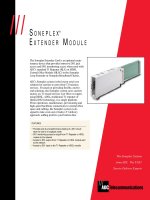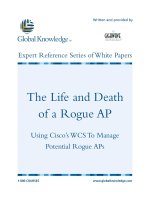Tài liệu Smart Computing _01-2009 pdf
Bạn đang xem bản rút gọn của tài liệu. Xem và tải ngay bản đầy đủ của tài liệu tại đây (5.7 MB, 96 trang )
0 1>
7
25274 77294
0
Smart Computing / January 2009
3
Copyright 2009 by Sandhills Publishing Company. Smart Computing is a
registered trademark of Sandhills Publishing Company. All rights reserved. Reproduction
of material appearing in Smart Computing is strictly prohibited without written permission. Printed in the U.S.A. GST # 123482788RT0001 Smart Computing USPS 005-665
(ISSN 1093-4170) is published monthly for $29 per year by Sandhills Publishing
Company, 131 West Grand Drive, P.O. Box 85380, Lincoln, NE 68501. Subscriber
Services: (800) 424-7900. Periodicals postage paid at Lincoln, NE. POSTMASTER:
Send address changes to Smart Computing, P.O. Box 85380, Lincoln, NE 68501.
Volume 20 . January 2009 . Issue 1
News & Notes
7
12
Tech News & Notes
News From The Help Desk:
Our Most Common Tech Calls
We tell you the most common
problems we’re hearing about each
month and provide straightforward
solutions for each one.
Reviews
48 Backup 101
Prevent A Data Disaster
14
Tech Diaries
Our Smart Computing columnists
spent some quality time with
computer-related hardware and
software to get beyond the benchmark scores, statistics, and marketing
hype. Find out what they liked and
disliked about their choices.
51 Backup Media
Make Your Data Impervious To Crashes
54 Backup Software
Automatically Archive Your Data
14 Blaine Flamig: Slacker Portable Player
57 Online Backup Options
15 Jennifer Johnson: Garmin nüvi 755T
Services For Safeguarding Important Data
16 Marty Sems: Toshiba XD-E500
60 Vista Backup & Restore Center
Set It & Forget It
63 Recovery Software & Services
XD-E500
Lost, But Not Gone Forever
17 Tara Simmons: Microsoft Zune 120
18
Head-To-Head:
Internet Security Suites
We review the latest in PC protection
from AVG, Kaspersky, McAfee, PC
Tools, Symantec, and Trend Micro.
21
Software Reviews
21 A Comprehensive Media Suite
Roxio Creator 2009
22 Expanded Coverage
Spyware Doctor With AntiVirus
22 Create & Share PDFs
Bluebeam PDF Revu
Standard Edition
23 Speedy Browsing
Google Chrome (Beta)
24 Get Creative
Cakewalk Music Creator 4
Maxtor CentralAxis
24 Open Files With Ease
Avantstar Quick View Plus 10
TABLE OF CONTENTS JANUARY 2009
Tech Support
Windows Central
26
78
Windows News, Views & Tips
Welcome To Windows 7
28
Internet connections always
drop at inopportune times, such
as when you’re shopping at an
online retailer. We show you how
get up and running again.
Windows XP: Sounds & Audio Devices
Configure Your PC’s Audio
30
Windows Vista: Windows Mail
80
How To Fix Common
Problems With Microsoft
Office
83
How To Install A Wireless
Network
86
Examining Errors
88
Fast Fixes
Check Out Your New Email Program
Computers & Electronics
32
Digital Television
What You Need To Know
33
The New Breed Of Notebooks
89
Can They Be Full-Time Companions?
36
39
DIY Project: Rip Songs From Your Music CDs
Readers’ Tips
91
A Slice Of Apple: Never Too Early For A Little Spring Cleaning
41
92
93
Where To Get Device Drivers
The Manufacturer vs. Device Driver Download Web Sites
46
Tales From The Trenches:
Just A Little To The Left
Real-world tech support advice
from PC guru Gregory Anderson.
This month, he reorganizes his
Desktop.
Find It Online
44
Action Editor
Can’t seem to get a response from
a vendor or manufacturer? If you
need help, we’re here for you.
Web Tips
42
FAQs
Answers to users’ most common
questions about 802.11n.
Smart Computing columnist —and Mac guru—Seth Colaner provides tips, tricks,
and commentary for the Mac fanatics among us.
Plugged In
Q&A
You have questions. We have answers. The Smart Computing staff
responds to your queries.
Our readers win very cool (OK, moderately cool) Smart Computing T-shirts by
sharing great ways to solve problems and accomplish PC-related tasks.
40
What To Do When Your
Internet Connection Drops
Quick Studies
Mr. Modem’s Desktop:
Aged Tips For The New Year
In which Mr. Modem, author of several books—none of
which has won the Pulitzer Prize—and co-host of the
weekly “Gutsy Geeks” radio show, dishes tips and tricks.
66
67
68
Tidbits
76
Home Networks
69
94
Ovation
70
This month we feature these products:
Corsair 64GB USB Flash Voyager
71
HTC Touch Diamond
BlueAnt V1
64GB USB Flash Voyager
72
PowerPoint 2007
Choose The Right View
Roxio PhotoSuite 8
Create Calendars
Browsers
Manage Tabs In Internet
Explorer 8 Beta
Excel 2007
Troubleshoot Column Settings
Online
Store & Share Files Online
With Dropbox
Word 2007
Use Word As A Blog Composer
Quick Tips
TABLE OF CONTENTS JANUARY 2009
January Web-Only Articles
Editor’s Note
Quick Studies
Organize Email With Live Mail Desktop
Personal Finance
Add Quicken Features In Quicken 2008
Security
Manage Your Software Firewall
Consumer Electronics
We tell you what you really need to know about various types of consumer electronics products. This
month, we cover:
Projectors
Small & Midsized Flat-Panel TVs
Wi-Fi Radios
With the arrival of the new year, many of us editor-types are
tempted to reflect on the highs and lows of the past year or make
predictions about the products we’ll see in the months ahead.
I certainly wouldn’t mind reminiscing about last year’s interesting devices, such as recent netbooks (those tiny notebooks
that are popping up in airports and cafes across the country)
and the latest USB flash drives. (The drives are so exciting because their storage capacities are skyrocketing: Who would
have thought, just a few years ago, that you would soon be able
to carry 64GB of data on your keychain?)
But I’m sure we’ll be seeing much more of these devices in
the months ahead. And, flush with digital pictures and home
movies from the recent holidays, I’m preoccupied with a completely different question that could be particularly important
if I leave it unanswered for too long: Did I really back up?
Just as importantly, did you?
Your external backup drive is softly humming away, presumably storing a copy of the video that you edited last night. But you
put the video in a new folder, didn’t you? Does the drive know to
back up that new folder? If the drive malfunctioned, would it alert
you, or would you find out only after your PC crashed?
And what about that receipt you received via email from a
recent online purchase? You know, the email that you didn’t
print because you’re pretty sure that the external drive backs
up your email?
If you haven’t checked to make sure that your backup system
is working as you intended, it’s worth your time to do so now,
while your PC is in good health. So this month, as we show you
the latest and most popular backup devices, programs, and
services, we also share tips for making sure that those backups
are working correctly. After all, that external hard drive isn’t
worth much if it’s not backing up your data.
Joshua Gulick
Product
Coverage Inquiries
(800) 247-4880
131 West Grand Drive
Lincoln, NE 68521
Customer Service
(For questions about your subscription or
to place an order or change an address.)
(800) 733-3809
FAX: (402) 479-2193
Smart Computing
P.O. Box 85380
Lincoln, NE 68501-5380
Hours
Mon. - Fri.: 7 a.m. to 8 p.m. (CST)
Sat.: 8 a.m. to 4 p.m. (CST)
Online Customer Service
& Subscription Center
www.smartcomputing.com
Authorization For Reprints
(800) 247-4880
TECHNOLOGY NEWS & NOTES
Compiled by Christian Perry
Illustrated by Lori Garris
DESKTOPS & LAPTOPS
Netbooks Become The
New Notebooks
espite the rough economy,
certain segments of the computer market are faring well. One
of these is the netbook (also known
as the ultra-portable or mininotebook), which continues to carve
a comfortable niche in the PC
market by providing an ideal mix
of power and portability. HP’s
latest entries into this segment
should further cement the netbook’s status as a viable contender
to conventional notebooks.
Following up on the release of its
sub-$500, student-targeted HP
2133 Mini-Note in April 2008, the
company has now expanded its HP
Mini family with the new HP Mini
D
1000 line. Each of the three new
netbooks measures less than 1 inch
thick, weighs 2.25 pounds, and has
a keyboard that is slightly smaller
than a standard notebook keyboard. All models also include a
built-in Web cam and microphone,
along with a BrightView widescreen
Infinity display with flush glass,
LED (light-emitting diode) backlight, and 1,024 x 600 resolution.
Each is powered by an Intel Atom
N270 1.6GHz processor.
The HP Mini 1000 (starting at
$399.99; www.hp.com) includes
Windows XP Home, an 8.9-inch
display (a 10.2-inch display is
also available), 512MB of DDR2
The new HP Mini 1000
netbook aims to bridge
the gap between PDA
(personal digital assistant)
and notebook with an
ultra-portable design
that’s powerful enough to
perform everyday
computing tasks.
(double-data rate 2) memory (1GB
is also available), 8GB SSD (solidstate drive; 16GB SSD and 60GB,
4,200rpm PATA [Parallel Advanced
Technology Attachment] drives are
also available), Wireless-G card, 3cell lithium polymer battery, integrated stereo speakers, two USB
ports, a microphone-in port, and
Microsoft Works 9.
The HP Mini 1000 with MIE
(Mobile Internet Experience) software (starting at $379) will be
available this month and features
an HP-developed, dashboard-style
interface that’s designed to streamline the viewing of digital content
such as videos, photos, music, and
email. The MIE model is bundled
with Internet-focused software for
tasks such as instant messaging,
email, and online video chat. These
applications are preloaded and run
from the MIE dashboard to minimize start time, and favorite Web
sites that are added to the dashboard stay live.
If you’re feeling fancy, a third
model is also available. The HP Mini
1000 Vivienne Tam Edition (starting
at $699) features the artwork of designer Vivienne Tam, with a peony
flower-inspired design that reflects
Tam’s Spring 2009 collection. The
design was first unveiled on the
runway of the designer’s fashion
show during New York’s Fashion
Week last September, though according to HP, onlookers mistook
the HP Mini 1000 for a purse. ❙
Smart Computing / January 2009
7
TECH
NEWS
STORAGE
Don’t Toss That Old Hard Drive
(Serial Advanced Technology Attachment)
hard drive up to 1.5TB (terabytes).
The BlacX accommodates hotswapping, which means you can
simply plug in a hard drive to the
dock while the dock is connected to your running PC.
Although this convenience
could prove handy for backups and for accessing files on
older drives (though, not too
old—the dock supports only
SATA drives, after all), the
design does expose part of the
hard drive, in turn potentially
allowing for EMI (electromagnetic interference) issues. Further,
drives inserted in the dock are limited to USB 2.0 speeds, but this dock is
intended as a supplement to existing internal hard drives. ❙
nternal hard drives—both for desktops
and laptops—have dropped so dramatically in price in recent years that
many consumers regularly replace
their drives with beefier models
to accommodate their everexpanding collections of video
files, music, and other storage-hungry content.
But that practice can present a challenge: Do you try
to sell the old drive for pennies on the dollar or simply
discard it? Now, you don’t
have to do either. Thermaltake
has devised a unique solution to
using internal hard drives that are
no longer installed in your computers. The BlacX SE USB hard drive
dock ($69.99; www.thermaltakeusa.com)
lets you plug in any 2.5- or 3.5-inch SATA
I
DISPLAYS
Integrated Graphics No Longer The Underdog
istorically, integrated graphics—the graphics technology included with motherboards—have
paled in comparison to the performance of discrete graphics cards. This comes as little surprise, as cards have plenty more real estate
to pack on graphics processors and dedicated graphics memory than do motherboards. But as circuitry continues to
shrink, the game is changing, thanks
to Nvidia.
“We’ve combined the power of three
different chips into one highly compact
and efficient GPU,” says Drew Henry,
general manager of MCP business at
Nvidia. “In doing so, we’ve redefined the
level of performance people can expect from a
motherboard solution to enrich visual computing
experiences for mainstream systems. You can now have the
performance of a discrete GPU in a small form-factor PC.”
H
8 January 2009
/ www.smartcomputing.com
Nvidia’s new GeForce 9400 and 9300 motherboard GPUs
for desktop PCs on the Intel platform use a 16-core
graphics architecture that supports DirectX 10
games. These GPUs also enable high-quality
video playback with the help of the company’s PureVideo HD (high-definition)
technology, which offloads all of the
video processing from the CPU to the
GPU. Also provided is support for
advanced audio and video connectivity, such as uncompressed LPCM
(linear pulse code modulation) 7.1
audio, dual-link DVI (Digital Visual
Interface), and HDMI (High-Definition
Multimedia Interface).
Manufacturers releasing motherboards
with these chips include Asus, ECS, Evga,
Gigabyte, XFX, MSI, Foxconn, Galaxy, J&W, Onda,
and Zotac. ❙
TECH
NEWS
PRINTERS & PERIPHERALS
BlueTrack Revolutionizes Mouse Tracking
irst there was the mouse ball. Then came optical mice
with LEDs. Then came lasers. Now we have BlueTrack,
a new Microsoft technology that the company claims works
better than both optical and laser technologies. But how
much different is it from these older technologies?
Microsoft’s unique combination of both optical and
laser technologies helps BlueTrack mice to track better on
more surfaces, according to the company. Microsoft says
that BlueTrack will allow people to use mice on carpet,
granite, and even rough-grain wood (park bench computing, anyone?).
The light beam that emanates from the bottom of the
mouse is more than four times as large as the average laser
beam used in today’s mice, according to Microsoft. This allows larger images to be captured, in turn providing a better
surface reflection. In addition to providing more efficient
tracking on varied surfaces, the company says BlueTrack
further trumps laser technology because lasers are more
sensitive to dust and dirt accumulation.
The Microsoft Explorer Mouse with BlueTrack technology ($99.95; www.microsoft.com) features a wireless
F
snap-in transceiver for easy portability, 30-foot wireless
range, blue lighting effects, customizable buttons, and a
battery that allows three weeks of use between charges. ❙
This Microsoft Explorer
Mouse features Microsoft’s
BlueTrack technology,
which blends optical
and laser technologies
to provide enhanced
tracking capabilities
on a variety
of surfaces.
CPUs, CHIPS & CARDS
Intel Readies Do-It-All Mobile Chip
here’s no denying the world of computing is growing
increasingly mobile-centric. Consumers want devices
that are not only portable but that also can perform similarly
to desktop and notebook computers. Intel is working to
create technologies that can support these heavy demands.
“Technology innovation is the catalyst for new user experiences, industry collaborations, and business models that
together will shape the next 40 years,” said Anand
Chandrasekher, senior vice president and general manager of
Intel’s Ultra Mobility Group, at the Intel Developer Forum in
Taiwan. “As the next billion people connect to and experience
the Internet, significant opportunities lie in the power of technology and the development of purpose-built devices that deliver more targeted computing needs and experiences.”
One of these technologies is Intel’s upcoming “Moorestown” platform, which revolves around an SOC, or system
on a chip, that integrates a 45-nanometer processor,
graphics, memory controller, and video encoding/decoding
technology onto the single chip. Despite all of these features
T
jammed onto a single device, the chip is slated to be surprisingly power efficient: Chandrasekher says Intel aims to
reduce the platform’s idle power by more than 10 times
compared to first-generation MIDs (mobile Internet devices) based on Intel’s Atom processor. ❙
An upcoming mobile
platform will rely heavily
on the SOC (system on a chip)
architecture, which includes
a processor, graphics,
memory controller,
and other technologies
on one chip.
Smart Computing / January 2009
9
TECH
NEWS
DIGITAL MISCELLANEA
Encryption Takes A Quantum Leap
hether or not they realize it, many people rely on encryption to protect their data and personal information every day. For example, home wireless networks often
use WEP (Wired Equivalency Privacy) or WPA (Wi-Fi Protected Access) encryption, while most online retail transactions are protected by TLS
(Transport Layer Security) or SSL (Secure Sockets Layer).
But while any encryption is generally better than no encryption
for protecting information,
many encryption methods can
be cracked (albeit often only
with significant resources).
But now, there’s an encryption technique that cannot
be cracked, according to its
creators. At a scientific
W
conference in Vienna, Austria researchers launched a computer network connected in six locations across the city and
in the nearby town of St. Poelten using fiber-optic cables.
The network was encrypted using quantum cryptography.
Quantum encryption relies on the Heisenberg
uncertainty principle, a quantum-focused
theory that essentially states that the position and momentum of a particle cannot be simultaneously determined.
When applied to cryptology, the
principle works by creating a
matched exchange of photons.
When someone tried to listen
in—or crack—this exchange
on the Vienna network, the
system detected the scrambled
photons and shut down the
system. ❙
PROBLEM-SOLVER: TROUBLESHOOTING THE NEWS
My SATA hard drive occasionally
forces my system to reboot when it’s
accessing data.
If you’ve ruled out your RAM as
the culprit, try using the drive in another system (if you have one). If the
problem repeats in that system, the
drive is faulty and needs to be replaced. You can also try using a
different SATA port on your motherboard, because the original port
could be faulty.
I installed a new graphics card, and
now the system reboots a few times
every day.
10 January 2009
/ www.smartcomputing.com
If you were using your computer’s
integrated graphics prior to installing
the discrete graphics card, you’ll need
to disable them. Boot into Safe Mode,
open the Device Manager, locate the
integrated graphics controller, and
select the option to disable it.
dialog box. Choose the Hardware tab,
select your mouse in the Devices box,
and click Properties. Choose the
Power Management tab, select Allow
This Device To Bring The Computer
Out Of Standby, click OK, and then
click OK to close Mouse Properties.
My wireless mouse doesn’t work
correctly after returning from
Standby mode in Windows XP.
Check your power management
features for the mouse. Click Start, select the Control Panel, choose Printers
And Other Hardware, and click
Mouse to open the Mouse Properties
I bought a new heatsink/fan for my
CPU. How do I clean the old
thermal grease from the CPU?
Use isopropyl alcohol (preferably
91%) and a cotton ball. Be sure to
avoid getting any of the alcohol or
grease residue on the plastic portion
of the chip. ❙
TECH
NEWS
CONVERGENT TECH: PDAs & SMARTPHONES
BlackBerry Prepares To Storm The Smartphone Market
here once was a time when
choosing a smartphone was an
easy endeavor because only a few
models were available. Now, the
market is saturated with a massive
range of models that differ widely
in style and function. Even RIM,
which had been the pinnacle of
simplicity with just one device—
albeit, not a smartphone but a
smart pager of sorts—now offers
plenty of BlackBerry models.
In August 2008, we reported on the
new BlackBerry Bold, the first BlackBerry to support tri-band HSDPA
(High-Speed Downlink Packet Access) networks. Now, details have surfaced on RIM’s first touchscreen
BlackBerry, the Storm. Perhaps most
notable about the Storm is that the
device resembles an Apple iPhone
more than a traditional BlackBerry
device.
BlackBerry traditionalists might
miss the physical keyboard on the
Storm, which opts instead for a lightsensing, 3.2-inch touchscreen with 480
x 360 resolution. A 528MHz processor
powers the device, which also includes
1GB of built-in memory (with support
for another 16GB of memory using
microSD cards).
The Storm isn’t quite as businesscentric as other BlackBerry models. The
device supports a wide range of programs, including entertainment-based
software that can be downloaded from
T
DULY
BlackBerry’s new Storm smartphone takes a
cue from Apple’s iPhone with a full-function
touchscreen, but it doesn’t stray overly far
from RIM’s robust email roots.
a built-in browser. Also included are
GPS (global positioning system) navigation; a 3.2-megapixel camera that allows video recording; an organizer;
BlackBerry Maps; a media player;
corporate data access; SMS (Short
Message Service); and MMS (Multimedia Messaging Service). The
phone features voice-activated dialing, conference calling, speakerphone, and voicemail attachment
playback. Also provided are access to
social networking sites, such as Facebook and MySpace.
Users can sync iTunes music
files on their desktops or notebooks with the Storm using the device’s BlackBerry Media Sync,
while the included Roxio Media
Manager lets users create a personal jukebox. Mobile-streaming
support provides access to mobile versions of news, television,
and other media sites, such as YouTube. As expected with any BlackBerry device, the Storm includes
extensive email compatibility, with
support for BlackBerry Enterprise
Server for Microsoft Exchange,
IBM Lotus Domino, and Novell
GroupWise, as well as support for
existing enterprise and personal
email accounts.
The Storm has an approximate talk
time of 5.5 hours and 15 days of
standby time, and it features password
protection, screen lock, and other security features. Although the price and
precise release date were unavailable at
press time, the Storm was expected to
be available from Verizon Wireless by
the end of 2008. ❙
QUOTED
“How can I block email from my manager?”
—Robert Half Technology surveyed 1,400 chief information officers nationwide and asked for the strangest
queries their help desks have received. Other gems include, “Can you reset the Internet for me?”
and “My daughter is locked in the bathroom. Can you pick the lock?”
Source: CNN.com
Smart Computing / January 2009
11
TECH
NEWS
News From The Help Desk
Our Most Common Tech Calls
Each month, we receive numerous technical support calls and
email messages. Some computer problems are fairly common,
and we find that many callers struggle to resolve the same issues.
In this article, we cover some of the most common or timely tech
support questions and provide our solution for each of them.
I have a slow Internet connection, and with all the flash
animations on Web sites these days, Web pages often
take a very long time to load. How can I block flash animations?
Q
Flash animations are very cool eye candy, but they can
certainly slow down your Web browsing, especially if
you have a slower Internet connection. There are a couple
of different ways you can go about blocking them.
First, you may be able to do so by changing your Web
browser’s options. In Internet Explorer 7, for example, all
you have to do is click Tools, click Internet Options, and
click the Advanced tab. Scroll down until you reach the
Multimedia section and uncheck the Play Animations In
Webpages box. Click Apply, click OK, and restart IE7 for
the change to take effect.
You can also download a browser add-on to do the task
for you. For example, Flashblock 1.5.6 is an add-on to
Mozilla Firefox that blocks flash animations but leaves
placeholders so you can click various animations if you decide you want to see them. You can download Flashblock
from flashblock.mozdev.org.
A
Q
A
How can I add password protection to a
file or folder?
Technically, you can’t in Windows, although one thing
you can do in Windows XP is compress a file or folder
and then password-protect
the compressed version.
Right-click the item to be
compressed, point to Send
To, and select Compressed
(Zipped) Folder. Doubleclick the newly created compressed folder. When the
Setting permissions for files and
folders is an easy way to prevent
others from accessing your
sensitive data.
12 January 2009
/ www.smartcomputing.com
COMPILED BY SETH COLANER
window appears, click File and Add A Password. Enter a
password for the folder, enter it again to confirm it, and
click OK.
Certain applications will also let you add password protection. For example, in Microsoft Word 2007, click the
Office button and Save As. Within the Save As dialog box,
click the Tools menu and select General Options. Finally,
enter a password in the Password To Open or Password To
Modify box, click OK, re-enter your password, click OK,
and click Save.
If you want to protect files and folders via Windows, you
can do the next best thing(s) to password protection:
Encrypt some files or set up access permissions. Note that
not every option is available on every Windows OS (operating system); for example, encryption of files and folders
isn’t supported in Windows Vista Starter, Home Basic, and
Home Premium.
To encrypt a file or folder, simply right-click it and select
Properties. On the General tab, click Advanced, checkmark
the Encrypt Contents To Secure Data box, and click OK.
Click Apply to make the changes take effect. (You may have
to choose whether to encrypt only the file or the file and
parent folder and click OK.) This will prevent users logged
in under other accounts from accessing this info.
Setting up access permissions is nearly as simple. Follow
the same directions as above to reach the Properties
window. Click the Security tab and select one of the entries
under Group Or User Names. (Click Edit in Vista.) Check
any options you want to activate under Deny and click OK.
For example, if you have folders you don’t want other users
to be able to access or change, you can deny the Read or
Write options.
I have two computers; one has 512MB of RAM, and
one has 1GB of RAM. More RAM means a computer
is faster, right?
Q
That’s partially true. The fact is, there are many factors
that influence how fast a computer operates, and RAM
is one of them.
But there are other components to consider: The
processor, graphics card, and hard drive are three main
components that affect a computer’s performance. A computer with a 3GHz processor will most likely be faster than
one with a 2.1GHz processor, for example. A high-end
graphics card will outperform a budget card, leading to
A
TECH
better performance. A hard drive that spins at 4,500rpm
will be slower than one rated at 10,000rpm.
You must also consider the level of maintenance performed on one computer vs. another; the better-maintained
computer may be quicker. Further, different operating systems have different requirements; for example, Microsoft
suggests 128MB of RAM is sufficient to run Windows XP
but recommends at least 1GB for Windows Vista.
It may make more sense to ask this question: “I have a
computer with 512MB of RAM. If I increase the total
amount of RAM to 1GB, will my computer run faster?” The
answer to that question is yes.
My computer is having trouble booting; it seems to
want to boot from something or somewhere other than
my hard drive. What can I do to make it boot normally?
Q
Your problem is that the boot order in the BIOS (Basic
Input/Output System) needs to be changed. Basically,
your computer is currently configured to look at your CDROM or floppy drive for bootable media before looking at
your hard drive. Having the BIOS configured in this way is
necessary when, for example, you’re first installing your operating system and the computer needs to boot from the installation CD or DVD.
To change the BIOS settings, reboot your computer and
continuously press DELETE (or whatever your motherboard manufacturer suggests—for example, sometimes you
need to press F2) until you reach the BIOS screen. (Don’t
worry, you’ll know when you get there!) Note that you
most likely will be unable to use your mouse in the BIOS, so
all navigation must be done with the keyboard.
Every BIOS is a little different, but you should see
something along the lines of Advanced BIOS Features.
Move the cursor down to highlight Advanced BIOS
Features (or the equivalent) and press ENTER. Move
down to First Boot Device and press ENTER. Select Hard
Disk, press ENTER, and press F10 to save your changes.
When prompted with the Save To CMOS And Exit (Y/N)
dialog box, press Y and then ENTER.
A
My firewall gives
me alerts and
messages all the time
about this or that program trying to access
the Internet. Do I have
a virus or what?
Q
When your firewall is on, it
mediates access to and
from the Internet, but you
can make exceptions for
certain programs manually.
NEWS
Feature Package Topics
Each Smart Computing issue includes tips, reviews, and information about a variety of topics. However, each issue
also has a featured group of articles about a selected topic.
Below is a list of the Feature Packages from the previous
year. As a Smart Computing subscriber, you have access to
all of our archived articles at www.smartcomputing.com.
January 2008:
February 2008:
March 2008:
April 2008:
May 2008:
June 2008:
July 2008:
August 2008:
September 2008:
October 2008:
November 2008:
December 2008:
Time For A PC Tune-Up: Improve
Speed, Performance & Reliability
Get More Out Of Your PC:
Here’s What You Can Do!
Solve Common PC Problems:
Fix It Yourself Step-By-Step!
The Perfect Home Network:
A Step-By-Step Guide
Protect Your PC & Your Privacy:
Block Intruders & Malware
Go Wireless: Share Audio, Video &
Data Without Cable Clutter
Clean Out Your PC:
Preventive Maintenance
Troubleshoot Software:
Get Rid Of Glitches
Do It Yourself: Notebook Repair
Boost Your PC’s Performance: Optimize
Windows & Upgrade Hardware
Reinstall Windows:
Breathe New Life Into Your PC
Holiday Gift Guide
Actually, it sounds like your firewall is doing its job; it’s
blocking programs on your computer from accessing the
Internet and also preventing certain programs from accessing
your computer via the Internet.
However, there are some programs that you don’t want to
be blocked. Here’s an obvious example: If you block Internet
Explorer from accessing the Internet, you won’t be able to
conduct any Web browsing from that browser. Many firewalls, including Windows Firewall, let you configure the firewall to allow access for certain programs.
Every firewall is going to look a little different, so ultimately you’ll have to check your chosen software’s instructions, but an explanation of how to change these settings in
Windows Firewall is in order.
In Vista, click Start, Control Panel, and Allow A Program
Through Windows Firewall. (In WinXP, click Start, Control
Panel, Security Center, and Windows Firewall). First, click the
General tab and make sure the Firewall is on; if it isn’t, click
On (Recommended) and click Apply. Click the Exceptions
tab and check the box next to any programs you want to let
through the firewall. Click OK to close the window. ❙❙
A
Smart Computing / January 2009
13
TECH DIARIES
New & Improved
Slacker’s G2 Brings
The Portable Noise
BLAINE FLAMIG
SEND YOUR COMMENTS TO
G2 (4GB)
$199.99
Slacker
www.slacker.com
14 January 2009
/ www.smartcomputing.com
a devoted user of Internet radio
I ’ve beeninSlacker 2007. Slacker licenses its
station
pretty much since it
launched spring
library of 2 million-plus songs from major
record labels and publishers and organizes
them in 100 channels ranging from Traditional Blues to Broadway Music. You can
listen to Slacker’s Web-based player anywhere you can get an Internet connection,
and unlike some Internet radio stations that
rely solely on computer algorithms to select
songs for listeners, actual DJs help pick
Slacker’s songs.
Slacker also lets you create custom stations based on songs and artists you choose.
My “Blaine Dial” contains 545 artists.
Slacker pulls songs from these and similar
artists, and if I love a song that plays, I can
tell Slacker to play it more often. If I hate a
song, I can ban it. If Slacker plays a song I
don’t feel like listening to, I can just skip it.
All this is free, with the only catch being a
few minutes of ads each hour and having a
limited number of skips—small compromises for what Slacker gives in return. As
much as I use Slacker, one sticking point
until recently was that I was tied to a Web
browser to listen to songs.
This changed in early 2008 with the
Slacker Portable Player, a handheld device
similar to an MP3 player. Rather than play
my music from my own library, however, the
Portable played songs from Slacker stations
and refreshed these when connected to a
wired or Wi-Fi Internet connection. A great
premise for sure, but a few flaws hampered
the Portable—namely its blocky size, lessthan-friendly interface, and touch-sensitive
buttons that weren’t so touch-sensitive. To
Slacker’s credit, it took such criticisms to
heart and released the much-improved G2
in September 2008. There are still some
lumps to swallow, but the G2 is a stellar option for those worn thin on buying, burning,
downloading, and transferring digital music.
Available in 4GB (25 channels; 2,500 songs)
and 8GB (40 channels; 4,000 songs) sizes, the
G2 retains the Portable’s Wi-Fi goodness but
is slimmer (about 3.4 x 2.2 inches [HxW])
and lighter (2.6 ounces). Hard, glossy-black
plastic and rubber side molding frame the
2.4-inch screen (320 x 240 resolution), and
the Portable’s touch-sensitive buttons have
given way to a scroll wheel and tactile volume,
Home, Heart, Ban, Forward, Back, and
Play/Pause buttons. Love a song, press the
Heart button. Hate it, press Ban. Next time
the G2 refreshes stations, Slacker notes these
designations in either the Web-based player or
a Desktop app you can use to manage stations. Both G2 models also set aside space to
store your own MP3, WMA (Windows Media
Audio), or AAC (Advanced Audio Coding)
music files (1GB for the 4GB G2; 3GB for the
8GB G2).
Also nice is if you already use the free
Web-based player, Slacker will preload your
G2 with your favorite stations before shipping. Arguably better are the detailed album
reviews and artist bios from AllMusic.com
that you can read as each song plays.
Further, a Premium account (starting at
$7.50 a month) gives you unlimited skips,
axes ads, lets you save unlimited songs to
custom stations, and saves songs that you
can play at any time.
What the G2 omits is a photo/video
viewer, FM tuner, custom EQ (10 presets are
included), and media card slot to expand
memory. Worse, refreshing songs can
be painfully slow, especially via Wi-Fi.
Wirelessly refreshing stations also drains
battery life (rated at up to 15 hours; more
like nine hours in my use). Additionally, accessing some Wi-Fi hotspots requires entering a security key using the scroll
wheel—a somewhat awkward task. Positively, Slacker has partnered with Devicescape to automate the log-in process for
thousands of hotspots, including those in
McDonald’s and Starbucks locations.
Slacker bundles the G2 with a rubber
belt clip, AC charger, USB cable, and noisecancelling earbuds that are far superior to
those most manufacturers bundle. Overall,
it’s clear Slacker has a lot of room to take
its future players. For now, the company is
definitely on the right track, as the G2
ably suggests. ❙❙
TECH DIARIES
Save Gas, Be More Efficient
GPS Is The Route To Take
JENNIFER JOHNSON
SEND YOUR COMMENTS TO
nüvi 755T
$499.99
Garmin
(800) 800-1020
www.garmin.com
A lthough gasofpricesarehave come down sincea
this summer, they’re still pretty high. As
result, many
us
still very conscious
about saving gas and taking efficient routes.
GPS (global positioning system) devices can
help us do just that by avoiding wrong turns.
What’s more, Garmin’s nüvi 755T has the
ability to automatically sort multiple destinations and provide an efficient route for errands, deliveries, or sales calls. With the help
of a GPS unit such as this, you’ll be on the
road, taking efficient routes and saving both
time and money.
Of course, saving gas
isn’t the only reason to buy
a GPS device. There are a
number of other benefits,
as well, not the least of
which is avoiding getting
lost. GPS devices can also
help you find a restaurant,
hotel, shopping center, or
other POI (point of interest). Business and recreation travelers who frequently visit new areas
will attest that POIs are very useful when
you’re in an unfamiliar city and need a cup of
coffee, place to stay, or good bite to eat.
Garmin’s nüvi 755T
Recently, I had a chance to test Garmin’s
nüvi 755T, a widescreen GPS device that has
text-to-speech, lane assist, photo navigation,
an integrated traffic receiver, and many entertainment features. This GPS unit supports automobile, bike, and pedestrian modes, so
regardless of your method of transportation,
it can help you get to your destination.
Text-to-speech is one feature that I’d hate
to do without on a GPS device. This feature
enables the device to speak the names of
streets aloud, so you can keep your eyes on the
road. Of course, the nüvi 755T also displays
upcoming turn and street information on its
vibrant 4.3-inch widescreen, but it’s nice to
hear the street name, as well, particularly
when you’re in heavy traffic.
Lane assist is a feature from Garmin that
will tell you which lane you need to be in to
make an upcoming turn. If you’ve ever been
trapped in the wrong lane on a freeway just
before it splits, then you know how helpful it
is to know exactly which lane you need to be
in. Of course, if you miss the turn for whatever reason, the nüvi 755T will tell you it is recalculating and quickly return a new route.
You can also save favorite locations to the
nüvi 755T and enhance them with photos. By
digitally attaching a picture of your sister to
her address, for example, you can quickly pick
out her address among your list of favorites.
There are some preloaded photos on the device, but you can also add your own using
Garmin Connect (connect.garmin.com/
photos) or via an SD (Secure Digital) card.
The nüvi 755T’s integrated FM traffic receiver will help you avoid traffic tie-ups. As
long as you’re in one of the many cities that
offers traffic coverage, the nüvi 755T will
alert you to traffic delays and road construction. You can then view details and
find a detour.
This device isn’t limited to navigation. It
also has an MP3 player, audio book player,
world clock, currency and unit converter,
and calculator, among other features. Using
the nüvi 755T’s wireless FM transmitter, I
was able to listen to MP3s and audio books
on my car’s stereo while also hearing the device’s voice navigation instructions. The
nüvi 755T also provides an easy way to carry
and show off photos—just pop in an SD
card full of pictures and view them in the
Picture Viewer.
Pick A GPS & Start Traveling
Garmin offers four models in the nüvi 705
series. Each model offers similar base features,
and higher models have more options, such as
hands-free Bluetooth calling, preloaded
transatlantic maps, and other features. With
the help of a GPS unit such as the nüvi 755T,
you’ll be on the road, taking efficient routes,
and saving both time and gas money. ❙❙
Smart Computing / January 2009
15
TECH DIARIES
Who Needs Blu-ray?
Toshiba Pushes DVD
To The High-Def Brink
MARTY SEMS
SEND YOUR COMMENTS TO
year for Toshiba.
I t’s been a bluethe towelmaking theThe company threw in
to end the so-called
format wars last March,
HD DVD
(high-definition digital video disc) obsolete
overnight. As of press time, the company
hasn’t jumped on the blue bandwagon with its
own BD (Blu-ray Disc) players, which play the
“winning” high-def format from its erstwhile
rival, Sony.
Instead, Toshiba is still swinging at Blu-ray,
just with the other fist. Its new $149 DVD
player can upconvert existing movie collections to HDTV resolutions so well, the company doesn’t quite say, that it makes BD
irrelevant. The new player is totally unrelated
to HD DVD’s downfall, wink wink.
Head-To-Head
XD-E500
$149.99
Toshiba
(800) 631-3811
www.tacp.toshiba.com
16 January 2009
/ www.smartcomputing.com
The “XDE” in the XD-E500’s
name stands for “eXtended Detail
Enhancement” (www.toshibaxde.com).
When it’s connected to an HDTV using an
HDMI (High-Definition Multimedia Interface) cable, the player can upconvert DVDs
to 720p, 1080i, and 1080p resolutions.
In addition, the XD-E500 offers three optional picture modes (only available in 1080
resolution over an HDMI connection). Sharp
is self-explanatory, adding definition to object
edges. Color boosts blue and green hues.
Contrast improves the level of detail in black
and dark parts of the picture. The Color and
Contrast modes both include Sharp mode.
I preferred the Contrast setting, and that’s
the mode I used to compare the XD-E500 to
an Oppo DV-981HD ($229; www.oppodig
ital.com). This respected DVD upconverter is
based on Faroudja’s DCDi (Directional
Correlation Deinterlacing) technology.
To compare picture quality, I needed a calibrated HDTV with a quality picture. Enter
the Samsung LN-T4681F ($2,799.99; www
.samsung.com), a 46-inch LED-backlit LCD
with a gorgeous image (see page 14 of the
June 2008 issue for a look at its 52-inch big
brother). A few true 1080i network TV channels supplied the high-def content.
So is the XD-E500 a BD killer? Not really,
but it comes as close as I’ve seen. There’s no
substitute for more pixels than DVD, which
BD delivers (along with DVD upconversion,
usually), but the player does supply picture
quality that’s hard to tell from true HD.
From “Lord of the Rings: Return of the
King” to fine details in a calibration disc to the
landscapes in a Toshiba demo DVD, the XDE500 produced noticeably crisper detail than
the Oppo. Fabric textures, tiled roofs, etc.
looked very close to high-def. You would need
true HD video to get any sharper.
Then again, the Toshiba pales next to the
Oppo in several ways. It can’t automatically
letterbox 4:3 full-screen video, so it only plays
it in screen-filling stretch mode—a pet peeve
of mine. I had to manually adjust the TV’s aspect ratio every time I switched between fullscreen and widescreen DVDs. Also, the
XD-E500 exhibited video artifacts during
playback of SVCDs (Super Video CDs).
The audio situation was disappointing, too.
The Toshiba’s analog audio outputs are limited to stereo (2-channel audio) Dolby Digital,
albeit with an optional E.A.M. (Enhanced
Audio Mode) 3D sound setting. If you want
to listen to 5.1-channel surround sound
and/or DTS (Digital Theater Systems) soundtracks, you have to hook up a suitable audio
receiver to the XD-E500’s HDMI or coaxial or
optical digital outputs. Finally, the Oppo’s
more comprehensive settings lets you adjust
“lip sync,” among other things.
Really, a tie for the Toshiba would have been
as good as a win, as it costs $80 less than the
Oppo. The XD-E500’s video upconversion
technology is great, but minor quibbles keep
the player from getting my full endorsement.
Then Again . . .
Should you consider a DVD upconverter?
With prices just over $200, BD players that
upconvert DVDs don’t cost much more than
the XD-E500. Then again, those are low-end
players with limited audio format support, average DVD upscaling, and no Bonus View or
BD-Live features. While relatively advanced
BD players still cost $399 and up, a good $149
DVD upconverter makes sense. ❙❙
TECH DIARIES
Zunes Get An Update
Share Music & More
With The Zune120
TARA SIMMONS
SEND YOUR COMMENTS TO
Zune120
$249.99
Microsoft
(877) 438-9863
www.zune.com
recently released
(a
M icrosoft larger, hard mediathe Zune16and
flash drive-based
player)
Zune120 (a
drive-based player).
The newest DAPs (digital audio players) from
Microsoft offer more storage space (16GB
and 120GB, respectively) than previous versions of the player, but the basic design
doesn’t differ from the second-generation
Zune. With a 3.2-inch screen, a touchpad for
navigation, and measurements of 4.3 x 2.4 x
0.5 inches (HxWxD), the Zune120 I recently
tested looks much like its predecessor. The
only difference is the black (instead of silver)
back and glossy front.
The real stories here are the firmware and
software updates that coincided with the release of the larger-capacity players. However,
these updates don’t truly set the third-generation Zune apart, because even owners of firstand second-generation Zunes have access to
the updates. While the Zune120 doesn’t offer
a tantalizing new exterior, the roomy hard
drive, capable of holding up to 30,000 songs,
is sure to entice audiophiles with everexpanding media libraries.
Moreover, Microsoft’s commitment to supporting even players that are over
two years old should be appealing to firsttime buyers who want to keep up with the
latest technologies years into the future.
Building On Basics
The 3.0 update to the Zune lets users do
more with the features already built into all
versions of the player. For instance, with the
update, I could mark for purchase some songs
I was listening to on the Zune120 via the already-present FM tuner. If a radio station uses
technology that broadcasts song info, it will
show up on the Zune screen. Press the center
of the Zune pad, and that info is sent to the
shopping cart. The next time I connected to
the Zune Marketplace, I could opt to purchase
the marked song.
Thanks to the firmware update, I could
even buy these songs over a wireless network.
In fact, users can browse the entire Zune
Marketplace on the Zune wirelessly. After entering a password to connect to my wireless
network, finding and downloading new songs
was simple and fast. Further building on the
wireless capabilities, users can configure the
Zune to sync wirelessly when it’s in range of
their home network. (The player must be
docked or plugged into an outlet to sync automatically; users can perform manual syncs
when the Zune isn’t docked.)
Other updates range from overdue firmware adjustments (a clock and support for
audio books and games) to snazzy software
features: The Mixview option available on the
Zune software you download to your computer displays a graphical map of related
music and Zune profiles. Another graphical
element of the software, the Now Playing option, displays artist info and pictures in a borderless window. Picks (Zune’s suggestions
based on your listening habits) and Channels
(related collections available with a Zune Pass
subscription) add to the experience.
The basics that made the player popular to
begin with remain. For instance, I found the
ability to share songs (limited to three plays)
wirelessly directly from my Zune with fellow
Zune users to be one of the player’s most enjoyable features, and Zune Social lets you see
what your friends are listening to.
Not Quite Perfection
There are a few odd issues that the update
doesn’t address. For instance, while the Zune
can play movies, at print time, none were
available at the Zune Marketplace. There is a
host of TV programs available, and you can
get movies from other sources, but it remains
a shortcoming. Also, the Zune still doesn’t include Microsoft’s own Windows PlayForSure
compatibility, meaning Zune users can’t play
some DRM (digital rights management)-protected WMA (Windows Media Audio) or
WMV (Windows Media Video) files. But with
more DRM-free media becoming available,
this may not be an issue for shoppers.
With great visual and audio quality, a history of continual support, a roomy hard drive,
and plenty of accessories, the Zune120 is a
great choice for anyone who loves music. ❙❙
Smart Computing / January 2009
17
REVIEWS
Head-To-Head
Internet Security Suites
software firms keep
S ecuritysign of atonew virus, experts
on staff, ready code an update at
the first
worm,
botnet, rootkit, or other digital threat.
Hence, most of us are willing to pay
yearly subscriptions to the companies
that keep our PCs safe.
As you may know, it’s no longer
enough to run a mere antivirus utility,
even if it watches out for spyware and
adware, too. Everyone needs a thirdparty firewall, despite the moderate
protection afforded by Windows’
freebie. And a spam filter does more
than just divert junk messages to the
trash; it also blocks harmful content
from reaching your inbox.
Thus, it’s a good idea to install a full
security suite instead of a hodgepodge
of standalone security programs. Not
only can a suite save you money, but its
anti-malware components are generally
made to work well together without
getting in each other’s way.
Let’s take a look at some attractive options. All of the following have earned
reputations as being fairly reliable and
effective. Pricing includes a year’s worth
of free updates and upgrades.
AVG Internet Security 8.0.196
AVG Free, the free version of AVG
Anti-Virus Pro, is a familiar sight on
Windows computers around the world.
More robust versions start at $34.99.
This $54.99 suite is the top of the
heap, giving you a firewall and protection against rootkits, antivirus, and antispyware. AVG Internet Security actively guards against malware infestations
from the Web, IM (instant messaging)
programs, peer-to-peer file-sharing software, your local network, spam, and
other avenues. You can schedule regular
scans and tell AVG when to update itself
with new virus definitions.
18 January 2009
/ www.smartcomputing.com
AVG Internet Security’s special tools
give you detailed insight into the processes running on your computer. This
includes an editable list of the applications that automatically start up with
your PC, along with its network connections, browser add-ons, and more.
AVG’s friendly main panel is easy to
understand. You get an at-a-glance
overview of the types of security features
AVG provides, along with color-coded
descriptions of their statuses, such as
“Active.” Double-click any of the icons
here, and you’ll get a description of what
each security feature does, along with a
few settings in plain English. You’ll find
all of the important functions in dropdown menus, too.
One option, enabled by default, is the
AVG Security Toolbar. This integrates
with your browser (it worked on Firefox
3 and Internet Explorer 7 for us) to
warn you about phishing attacks (imposter sites), drive-by downloads, and
sites known to host malware. When you
use a common search engine, such as
Google or Yahoo! Search, the Security
Toolbar will check the list of results for
known threats. You’ll see green check
mark icons next to sites that are probably safe and red Xs next to URLs that
likely lead to pages carrying malware.
Note that AVG is the
only suite here that you
can only use on one PC
at a time (a 3-PC version is $74.99). Also,
AVG
some longtime users of
AVG have found that
Kaspersky
version 8 seriously slows
down older PCs that
McAfee
could run versions 7
and earlier without a
PC Tools
problem. Then again,
Norton
version 8 does provide
AVG’s most compreTrend Micro
hensive protection yet.
AVG Internet Security 8
Kaspersky Internet Security 2009
8.0.0.454
Price may be keeping Kaspersky from
being as popular in this country as it
might be. A three-user download costs
$79.95 per year, and there’s no discount
for the one-user version on CD.
Certainly, Kaspersky’s effectiveness is
seldom questioned. Independent testing
labs routinely award the software high
marks in the fight against malware.
Besides the usual viruses and spyware,
Kaspersky fights against rootkits, keyloggers, and hacker tools. The company
provides updates every hour, something
not all antivirus vendors can say.
There’s a firewall, antispam capability, IM protection, antiphishing, and
parental controls to limit the types of
online content particular users can access and the hours they can access the
Web. KIS even offers a virtual keyboard
you can use if you’re worried about a
keylogger recording what you type on
your physical keyboard. Also included is
a privacy scanner tool, which lists areas
Systems Supported
Windows 2000
WinXP
Vista
WinXP
Vista
Windows 2000
WinXP
Vista
Windows 2000
WinXP
Vista
WinXP
Vista
WinXP
Vista
REVIEWS
BUYING
TIPS
• Many suites offer extras beyond genuine security
features, such as printer-sharing wizards and Registry
cleaners. However, a suite’s reputation for effectiveness and low performance impact should count for
more than gratuitous goodies.
of personally identifying data you can
opt to select and secure with one click.
With small RAM requirements and
intelligent work scheduling, Kaspersky
is optimized for performance on PCs
used to play games. Its fast scanning automatically takes place in the background, and it lets other apps have
priority when it comes to CPU cycles.
KIS is highly effective at protecting
itself from threats that try to shut
down antivirus utilities. It lets you
password-protect its settings and operation, too, so attempts to shut it
down won’t work without the magic
word. It even checks the applications
installed on your PC for known vulnerabilities. All this with a colorful, intuitive main panel that offers easy
access to powerful settings.
• Wondering which antivirus utilities work as
advertised? Organizations such as Virus
Bulletin (www.virusbtn.com) assail antimalware apps with huge libraries of digital
beasties and then publish the results.
which works like AVG’s Security Toolbar to warn you of dangerous sites. McAfee also offers parental controls over
Web sites and keywords, as well as identity and password-protection features.
Of course there are also anti-malware
and firewall features plus email, Webmail, and IM protection. Virus updates
don’t hog a PC’s full attention, either.
PC Tools Internet Security 2009
Kaspersky Internet Security 2009
McAfee Internet Security 2009
Like Trend Micro and Symantec
below, McAfee’s stated goal with this
latest suite is to speed up threat detection without slowing down your PC. Its
$59.99 license covers three PCs.
You’ll get a backup and restore function with this suite. Another feature is
McAfee QuickClean, which eliminates
junk files, caches, deleted email, and obsolescent Registry entries. There’s a file
shredder and links to Windows’ System
Restore and Disk Defragmenter.
McAfee’s GUI (graphical user interface) may have fewer icons than other
suites, but dig around and you’ll find
some eye candy. Visual Tracer lets you
enter the IP (Internet protocol) address of an unknown computer—perhaps one that tried to contact your
own PC—and shows you on a map
where it might be located, assuming
the IP number hasn’t been faked.
There are links to color-coded maps of
hacker and virus activity, too.
McAfee Internet Security 2009
PC Tools Internet Security 2009
A network manager gives you a
simple, clear view of the computers on
your LAN, plus their connections to
your router, the Internet, and each
other. Meanwhile, EasyNetwork helps
you set up secure file- and printersharing on your network, something
most mainstream users will welcome.
Google, MSN, and Yahoo! search engines will benefit from SiteAdvisor,
A relative newcomer, PC Tools (now
part of Symantec) has quickly built a
great reputation in the antivirus/antispyware field. PC Tools’ IntelliGuard
components ward off threats old and
new, such as rootkits and phishing attacks. Meanwhile, its Browser Defender
toolbar rates sites’ threat levels and
checks for malware, pop-ups, and so on.
This suite includes antispam and firewall features, too. The former gives you
very granular control, letting you
choose the spam blacklisting services
you want to use (if any) and even letting
you block email from entire countries.
The firewall offers a stealth mode to
make no response to unauthorized attempts to communicate with your PC,
along with powerful stateful packet inspection for rigorous analysis of each
bit of data moving in or out.
An initial scan at installation found
some items the competition missed.
These were mainly tracking cookies, but
one was a cookie linked to a site known
to be compromised by malware. Note
that to remove any found threats with
PC Tools’ 15-day free trial, you’ll need to
register and get an activation code.
Symantec Norton
Internet Security 2009
Symantec is getting its act together.
For years, Norton has been the only
Smart Computing / January 2009
19
REVIEWS
name in many users’ minds regarding
antivirus software, offering effective
protection and complete feature sets.
Then again, Norton has long tended
to bog down PCs. Updates seem to take
forever and sometimes require more
than one session. Installation is a hassle.
Some Norton products cause frequent
errors such as shutdown hangs. Symantec also has had to work to improve
how quickly it issues virus definition
updates when new threats appear.
With version 2009, Norton’s new
“60-second” installation is certainly
speedier than before. Scanning was similarly fast, beating even the fleet-footed
Kaspersky by 10 seconds or so. Norton
appeared to take great advantage of all
four cores in our test PC’s processor
during its scan and appropriated less
than 10MB of RAM when idle. Even
LiveUpdate ran so quickly, we thought
at first that it had malfunctioned.
This three-PC suite features a goodlooking control panel with well-designed on/off icons. From a network
map to ID theft prevention technology,
there isn’t much the competition has
that this version of Norton doesn’t—
and this year, the list of Norton’s “haves”
includes performance.
Trend Micro Internet Security
Pro 17.0.1224
There’s a $49.95 version of Trend
Micro’s Internet Security suite, but we’ll
look at the $69.95 Pro edition. Pro
has personal ID data protection, PC
There’s Wi-Fi defense for when
you set up your laptop in a hotspot,
and the Personal Firewall can automatically change its security profile
when you move from your home
connection to a coffee shop, for example. Unfortunately, the network
map, unlike Norton’s and McAfee’s,
didn’t notice the other PCs and the
router on our LAN. Finally, Trend
Micro’s First Visitor Protection
scans a Web site you have never visited before to make sure that there
are no nasty surprises waiting for
you in the wings.
Trend Micro found fewer concerns on our PC than some of the
other suites here, and it automatically deleted three tracking cookies
without asking permission. Still, the
company offers month-long trial
versions as well as a 30-day moneyback guarantee.
Symantec Norton Internet Security 2009
Trend Micro Internet Security Pro 17
speed-up utilities, and enhanced security features for smartphones, email, and
IM. The company has pledged to speed
up threat identification and reduce its
software’s impact on PC performance.
Remote File Lock is an encrypted
storage area that lets you irreversibly
block access to your data over the Web
should anyone steal your notebook or
PC. The Software History Cleaner can
automatically purge your OS, as well as
certain browsers, media players, IM
clients, and other software, of data that
could tell someone the kinds of files and
Web sites you’ve been accessing.
Scanning Speeds
Each suite defines a “full” scan differently, so take these results of our informal scanning speed test with a grain
of salt. In order from fastest (15 minutes, 35 seconds) to slowest (44:30)
were Norton, Kaspersky, PC Tools,
Trend Micro, McAfee, and AVG, all at
their default settings.
Whatever the speed, you’ll enjoy effective protection of your data with
just about any of the above suites. ❙❙
BY MARTY SEMS
Software Information
Price/Year
Company
Contact Info
URL
Notable Features
AVG Internet Security 8
$54.99
AVG
online only
www.avg.com
P2P protection
Kaspersky Internet Security 2009
$79.95/3 PCs
Kaspersky
(866) 328-5700
www.kaspersky.com
Intrusion prevention tools
Virtual keyboard
McAfee Internet Security 2009
$59.99/3 PCs
McAfee
(866) 736-3971
www.mcafee.com
IP address map lookup
Hacker and virus activity maps
PC Tools Internet Security 2009
$59.95/3 PCs
PC Tools
(800) 764-5783
www.pctools.com
Detailed antispam control
Norton Internet Security 2009
$69.99/3 PCs
Symantec
(408) 517-8000
www.symantec.com
Multicore processor aware
Top speed
Trend Micro Internet Security Pro 17
$69.95/3 PCs
Trend Micro (800) 656-5426
us.trendmicro.com
Remote File Lock
Software History Cleaner
First Visitor Protection
20 January 2009
/ www.smartcomputing.com
S O F T WA R E R E V I E W S
A Comprehensive Media Suite
$99.99 I Sonic Solutions
(866) 280-7694
www.roxio.com
Roxio Creator 2009
multimedia
R oxio’s popular Creator) andsuite has
been renamed (it was formerly
Roxio Easy Media
updated
with much-needed support for the
AVCHD (Advanced Video Codec High
Definition) video format. It also has a
few nifty new treats in store, especially
for devotees of portable music devices
and HD (high definition) video.
Whether users of older editions will
find it worth the upgrade depends upon
their needs. Sonic Solutions has an incentive for owners of a wide array of
products: They enjoy a $20 discount
when purchasing Creator 2009.
With Creator 2009, you’ll go through
a fairly lengthy installation process, but
that’s not surprising given the breadth
of this suite. When you open the program, you’ll be presented with a wellorganized and streamlined (compared
to older versions), icon-based interface
that we found quite pleasant to use. As
with previous versions of the product,
the various utilities are still separate
modules, but they are better integrated
and easier to access and work with
than before. Furthermore, a single tab
(Home) now affords access to Roxio’s
six most popular functions without the
need to dig into the entire suite.
purchasing Roxio Creator 2009 Ultimate ($129.99), with which you’ll get
the Blu-ray support plus enhanced
audio tools and data backup features.
Regarding what’s new, a couple of
the treats, including Beatmatch (creates smooth transitions but only
works well with heavily syncopated
music tracks) and Automix (a so-so
playlist creator), are more sizzle than
steak. However, there are several interesting new features. One that we love,
love, love is SyncIt, which offers, in a
single operation, drag-and-drop batch
conversion of an array of files of
varying formats into a different
format (for example, portable media
player). Other niceties are direct
YouTube upload and Audiobook
Creator, which converts an entire
audio book into one .m4b format
(iPhone, iPod, iTunes) file but preserves chapter markers. Fans of audio
books will drool over this function.
As before, Creator nimbly handles
photo management, as well, with tools
such as Media Manager that make it
easy to keep everything—audio, video,
WinXP
Vista
and digital imagery—neatly arranged.
Media burning, ripping, and copying
are highly automated and intuitive,
and the process works like it should.
Final Tally
Overall, Creator 2009 is a solid performer, especially for those who are
dipping their toes into HD but don’t
yet have the budget to get into Bluray. As with most suites of this genre,
none of its components have the
power of similar standalone tools.
However, those tools also cost far
more and are generally not as well-integrated as Roxio’s many components. For those who want to manage
and edit an array of content from a
single, easy-to-use toolbox, it doesn’t
get much better than Roxio Creator
2009. In support of the suite’s launch,
Roxio is also extending its educational portal, My Moments (mymo
ments.roxio.com), with new media
resources and tutorials. ❙❙
BY JENNIFER FARWELL
What’s New, What’s Not
Users of previous versions will be
pleased to know that CineMagic,
Roxio’s “quick fix” video creator tool,
is still present, as is VideoWave, its
more advanced video editor. Both
have been tweaked slightly, especially
in relation to handling of HD content.
Creator 2009 can now let you create
and burn up to 60 minutes of HD
video to a single-layer DVD. If you
want Blu-ray support, you’ll have to
pay an extra $29.99. However, if Bluray is important to you, consider
Key Features: Broad-based multimedia content creation and management
suite offers something for everyone with new support for HD and portable
music players.
Smart Computing / January 2009
21
S O F T WA R E R E V I E W S
Expanded Coverage
$39.95 ($29.95 without AntiVirus) I PC Tools
(800) 764-5783 I www.pctools.com
Spyware Doctor
With AntiVirus
Windows 2000
WinXP
Vista
an
F or years, Spyware Doctor has beenreindustry-leading solution for
moving spyware (which monitors PC
or online behavior and reports it to
others). Now, PC Tools has added antivirus protection plus an add-on
module, Browser Defender (Internet
Explorer and Firefox), that helps protect
you from malicious Web sites. A second
add-on for badly infected systems is
Behavior Guard, a real-time maliciousactivity monitor that identifies and
stops never-before-seen threats.
Spyware Doctor installs quickly,
giving you the option to enable IntelliGuard (the real-time threat-detection
tool) and run a system scan. Scans are
fast, and results are detailed. Spyware
Doctor has also enhanced its ability to
scan and remove threats in Safe Mode.
We like the add-on module approach,
as it affords control of intrusion man-
View Any File
Key Features: Awardwinning spyware
detection extends its net
to catch viruses, Trojans,
worms, and other
threats with minimal
resource impact.
agement level and consequent resource
impact. (Without the add-ons, resource
impact was minor but noticeable. This
varies with system and Internet speed.)
However, we wish the program would
inform users during install that these are
available. (For Browser Defender, go to
Standard
Edition
Bluebeam PDF Revu
in price and functionality
P ositionedAdobe Acrobat Revubasic
between
and
PDF makers, Bluebeam PDF
is an
excellent, if initially confusing, PDF creation and editing solution.
Installation takes a few
minutes but requires no program shutdown. During installation, Bluebeam will
change your default PDF
reader to PDF Revu. Allow
this change, as it is needed to
trial the product effectively.
Key Features: Creation of PDF
files in Office 2000 to 2007 plus
PDF-manipulation features.
22 January 2009
/ www.smartcomputing.com
(You can change it back in Bluebeam by
clicking Help and Administrator.)
After installation, Bluebeam adds a
toolbar option in Word, Excel, and
www.browserdefender.com; log in
to your PC Tools account at tinyurl
.com/ytz26m to add Behavior Guard.)
Remove previous installations of Spyware Doctor before adding this one. ❙❙
BY JENNIFER FARWELL
$149 I Bluebeam Software
(866) 496-2140 I www.bluebeam.com
Windows 2000
WinXP
Vista
PowerPoint that lets you create or share
PDFs or change document settings, such
as security and digital signing, within
the Office app. (If you don’t see the
toolbar, use Bluebeam Administrator
to enable the Office plug-in.) Make
adjustments, such as compression
format and printing resolution, from
the document-creation interface.
A minor stumbling block is that
the first time you open PDF Revu, the
setup dialog box can easily be hidden
by other programs. On the plus side,
PDF Revu’s advanced editing features
are impressive, and it offers tutorials
to help demystify the process. ❙❙
BY JENNIFER FARWELL
S O F T WA R E R E V I E W S
Speedy Browsing
Google Chrome (Beta)
Google’s
the
C hrome,are a fewentrylotingoingbrowser race, already has a
for it,
but there
surprising omissions, as well. If you choose to give
Chrome a try, keep in mind that it’s
currently in beta. Some users may want
to wait for the final version.
It’s a speedy download, and Chrome
keeps up that fast pace. The install is
quick; Chrome immediately imports
bookmarks, passwords, and other settings from Mozilla Firefox or Internet
Explorer. (The default is whatever
browser you’re in when you download
it, but you can choose otherwise in
Customize Settings.)
Instead, the more tabs you open, the
smaller they get to cram them all in.
Once you’ve been using Chrome for
a while, it starts to display thumbnails
of your most-visited Web sites on each
newly opened tab. Click a thumbnail to
launch a site. Other responsive features
on the new tabs include Recently Closed
Tabs, Recent Bookmarks, and a box for
searches. Besides being visually appealing, it’s also functional and adds to
the speedy convenience of Chrome.
User Interface
Right off the bat, you’ll have some
adjusting to do. The user interface is
unlike the two browser giants. It’s spare
and clean, with just a handful of buttons and no menus to be seen. Instead,
you’re faced with a single bar that operates as both an Address bar and a search
box. This “Omnibox” also provides suggestions as you type, based on your history and bookmarks, as well as offering
completions based on the most popular
sites starting with the same letters.
The other big interface difference involves the tabs. Unlike Firefox and IE,
which have the tabs beneath the menus
and Address bar, Chrome keeps the tabs
on top. Each one contains its own
Omnibox, the Bookmarks bar, and a few
Toolbar icons. Essentially, each tab acts
as a separate browser. This leads to one
of Chrome’s most nimble features: Tabs
can be dragged out to create separate
windows, dragged back in to merge, and
generally swapped around as necessary.
The immediate drawback is a lack of
tab management—Chrome doesn’t
have a built-in menu where you can see
tabs outside the primary window.
Free I Google
(650) 253-0000
www.google.com
Win XP
Vista
but this isn’t the only performance plus.
Chrome’s underlying design allows each
tab to run as its own browser, so that if
a bug stalls one tab, the others are unaffected. This is a huge leap forward in
performance—how many times have
you had multiple tabs open in your
browser, only to have them all crash
when one gets tied up? With Chrome,
you won’t be typing CTRL-ALTDELETE just to release your system.
Key Features:
Chrome displays
thumbnails of
frequently visited
Web sites on newly
opened tabs. Tabs
act as independent
browsers.
Adding bookmarks within Chrome is
similar to other browsers. As in Firefox,
clicking a star icon opens a bookmark
dialog box. There you rename and file
the link, but there’s no tagging feature.
What’s really surprising is the lack of
support for RSS. With Firefox, a subscription button appears in the Address
bar for any page that has a feed. Chrome
doesn’t have anything like this. Given the
popularity of Google Reader, the lack of
RSS integration is a real puzzler.
Performance Plus
As we mentioned, Google seemed to
focus on speed with its new browser,
Another little perk is the Incognito
mode, which disables history tracking
and doesn’t let sites leave any other
footprints, such as cookies. The little
stealthy spy icon that appears in the
top-left corner lets you know you’re
leaving no traces, which can be helpful
when you’re doing online shopping on
a shared computer.
Google knows a little something
about the Web, and it shows in Chrome.
With a few improvements (particularly
RSS integration) and the development
of add-ons, Chrome has the makings of
a distinctly viable browser. ❙❙
BY ANNE STEYER PHELPS
Smart Computing / January 2009
23
S O F T WA R E R E V I E W S
Get Creative
$39.99 I Cakewalk
(888) 225-3925 I www.cakewalk.com
Cakewalk Music Creator 4
Key Features:
The Fretboard helps
guitar players new to
notation compose, edit,
and print music.
you can
W ith Music Creator 4,and MIDI
record digital audio
(Musical Instrument Digital Interface)
tracks and then edit and refine those
recordings. Music Creator boasts professional 24-bit audio quality, 25 studio
effects, and an on-screen mixer. You can
also use it to share your music with others in a variety of ways, from creating
sheet music to creating online music
players of your songs.
We loaded Music
Creator 4 on both
Vista and Windows
XP machines with no problems. For
music-recording newbies like us,
Getting Started was a logical first step.
It includes nine detailed tutorials on
creating music, as well as all the other
help files found in the boxed edition’s
softcover manual. The software also
comes with seven video tutorials to
prod you along visually. Despite all this
Open Files With Ease
WinXP
built-in help, we still had trouble getting started, but we chalk this one up
to operator ignorance rather than software glitches—Music Creator is simply
not designed for the absolute beginner.
You must understand the basics of the
recording process and all its associated
vocabulary before you can get to the
nitty-gritty of recording and editing.
More experienced musicians, however, will find myriad options in each
area, from the actual audio input and
sophisticated editing to final products.
For those who want to share their compositions but are unfamiliar with notation, for example, Music Creator offers
alternate ways to transcribe the music,
such as the Fretboard for guitar players.
At less than $50, Music Creator is worth
experimenting with. ❙❙
BY ANNE STEYER PHELPS
$49 I Avantstar
(877) 829-7325 I www.avantstar.com
Avantstar Quick View Plus 10
Quick
10
A vantstar’sfilesown.ViewinPlus appslets
you view
created old
or
apps you don’t
Quick View Plus
supports more than 300 file formats,
from Microsoft Word to Quattro Pro
for DOS—it’s unlikely you’ll find an old
file that Quick View Plus can’t read.
Review files from within the Quick
View window, where documents are
displayed with original formatting. This
is handy for old files, but it’s also helpful
for day-to-day use. Many people receive
email attachments they can’t open because they don’t own the appropriate
app. The convenience of opening documents in a window without loading the
entire program you own also makes this
a tempting purchase.
24 January 2009
/ www.smartcomputing.com
Quick View Plus uses a familiar menu
system and three windows. The first is a
directory to locate the folder; the second
shows subfolders and files; and the third
displays the selected file. If that file is associated with an installed application,
the toolbar displays
an icon you can
click to open and
edit the file.
Key feature:
Quick Print lets you
print a file without
even viewing it, saving
even more time.
Vista
WinXP
Vista
Windows 2000
Additionally, the Quick Compress
and Quick Print tools offer even
more functionality. ❙❙
BY ANNE STEYER PHELPS
SMARTCOMPUTING.COM
Find Solutions Today
et’s face it, there’s nothing more frustrating than
a computing problem . . . except not knowing
where to go to find answers. The next time
your computer doesn’t boot up or your printer won’t
print, search the Tech Support Center at SmartComputing.com. Simply click any one of the Top
Subject links next to the search box or type in a search
of your own. You’ll find answers from our Solutions
Knowledgebase and Basic Troubleshooting articles, as well as additional results from our general Editorial Archive.
You can also find answers by browsing
the Common Problems and Frequently
Asked Questions area, which provides easyto-understand solutions to numerous computing problems.
Simply log on to SmartComputing.com and
find the answers you’re looking for today.
L
1. Go to www.smartcomputing.com and click
the Tech Support Center link.
2. In the Enter A Subject To Search By box, enter
your subject of choice and click Search.
3. Browse articles from various sections including
Solutions Knowledgebase, the Q&A Archive,
and much, much more.
4. If you can’t find an answer to your question, try
posting it on our reader-response Q&A Board.
(Keep in mind that this feature is available only
to paid subscribers.)
Be sure to store all of the helpful articles and information in your Personal Library
to keep for future reference. Simply log in and when you find an article you would
like to keep, click the Add To My Personal Library link at the top of the page. Create
as many folders as you like to keep your information organized and accessible.
Mystery Extension
If you can’t decipher what
kind of file you
have on your
hands, visit our
Tech Support
Center for help. Click the List Of
File Extensions With Explanations
link to get started.
Get In Touch
Whether you’re
trying to track down
a refund or want
some product info,
having a company’s
contact information
can be valuable.
Visit our updated
Manufacturer Tech
Support Index to
find data for hundreds of companies.
Install Away
Learn how to
install anything
from a video
card to Office
2007 by visiting
the How To Install
section of our Tech
Support Center.
From Smart Computing’s Dictionary
drop-down list
A standard element of GUIs (graphical user interfaces) in which one option is
presented along with a small button, usually represented by a downwardfacing arrow. Clicking the arrow with the mouse causes a list of other options
to appear below the first. The user then can select from the options by
clicking one. The drop-down list then disappears, leaving the selected option
displayed in the original box next to the arrow button.
Smart Computing / January 2009
25