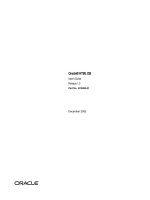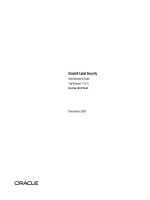Tài liệu User’s Guide to Office 2007 – No Need To Wait, Deploy It Now docx
Bạn đang xem bản rút gọn của tài liệu. Xem và tải ngay bản đầy đủ của tài liệu tại đây (711.2 KB, 11 trang )
Expert Reference Series of White Papers
User’s Guide to
Office 2007 –
No Need To Wait,
Deploy It Now
1-800-COURSES
www.globalknowledge.com
User’s Guide to Office 2007 –
No Need To Wait, Deploy It Now
Ron Schindler, Global Knowledge Instructor, President, Absolute Services LLC
Introduction
It seems we are always dragged kicking and screaming into
the newest operating system, programs, or hardware systems.
This case is no different. Office 2007 is quite an initial adjustment and might scare many at their first encounter with the
new interface. After using Office 2007 for the past year, there
is nothing you could offer me to go back to the previous version. I hope to calm your fears, open new avenues, and even
help you to have a smooth deployment.
The following areas will be highlighted:
1. Versions available with pricing and licensing options.
2. Hardware and operating systems compatibility or
requirements.
3. Deployment tools and configurations.
4. New features and cool items.
Figure 1. Windows Office 2007 Tree
The Version Game
Microsoft has added some extra important pieces to the Office collection. Besides just the desktop set of tools,
there are new server-side tools as well.
Microsoft has broken down the version offering based on the user environment, as always, but with so many
combinations, it can get somewhat confusing (see Appendix A). Let’s break them down.
Consumer Choices
Microsoft Works – This product has been around for a long time. It is a generic suite of programs for limited
creativity including word processor, spreadsheet, database, calendar, and e-mail/Internet tools.
Office Home and Student 2007 – This suite actually comes with a good collection of features for students
and some of the basics for home use. This package includes Word, Excel, PowerPoint, and a very powerful note
organizer called OneNote. However, this does not include an Outlook piece.
Office Ultimate 2007 – A new collection from Microsoft that comes loaded with everything you could possibly need. It even includes an accounting program that replaces the Money program.
Copyright ©2007 Global Knowledge Training LLC. All rights reserved.
Page 2
For Small Businesses
Office Professional 2007 – In the past, Publisher has been moved in and out of the professional offering.
Publisher is a part of this collection as is the database tool Access. Outlook has the Contact Manager added to
it. Those familiar with the professional mix of 2003 will still see the same benefits of this collection as before.
Office Small Business 2007 – This is the professional suite minus the Access database tool. Outlook
includes the Contact Manager program for this and the professional suite.
Office Basic 2007 – This is a basic package with Word, Excel, and Outlook only.
Medium- to Large-Sized Businesses
These suites are arranged to appeal to the larger companies in the tools as well as in the volume licensing
structure available.
Office Enterprise 2007 – This is the flagship for business users. This suite includes all the offerings except
the Accounting Express program. This includes the Groove 2007 product for collaboration and the OneNote
2007 product for note taking and organization.
Office Professional Plus 2007 – This is similar to the Enterprise edition except it does not include the
Groove or OneNote products. However, I would highly recommend pushing for the Enterprise package if you
think you will might need these two components.
Office Standard 2007 – This comes with the staples of Office - Word, Excel, PowerPoint, and Outlook. There
is no Access or Publisher in this suite.
Pricing and Licensing Considerations
Pricing of Office 2007 Suites
Figure 2 on the next page is a listing of the suite pricing and upgrade paths. See the web address below to
gain more information on individual program pricing, as well as server products.
Licensing Options
Licensing options focus on five different purchase scenarios. Each area can then be further broken down.
Retail is what you would buy online or at retailer stores.
OEM or Original Equipment Manufacturer is pre-installed from the manufacturer or the builder of your
computer system.
Volume Licensing is available to anyone who needs five or more copies.
Academic Retail is for staff or students of an educational facility and may be purchased upon showing proof
of educational status.
Academic Volume Licensing is also available to staff or students of an educational facility, but is purchased for five or more computers.
Copyright ©2007 Global Knowledge Training LLC. All rights reserved.
Page 3
2007 Microsoft Office Suites
Estimated Retail
Price/Upgrade Price
Qualifying Products for Upgrade
Microsoft Office Basic 2007
Available only through OEMs;
price not quoted.
Upgrade not applicable.
Microsoft Office Home and
Student 2007
Microsoft Office Standard
$149/NA
Upgrade not applicable.
$399/$239
Microsoft Works 6.0–10; Microsoft Works suite2000 –
2006 or later; any 2000–2007 Microsoft Office program
or suite; any Microsoft Office XP suite except Office XP
Student and Teacher.
Microsoft Office Small Business 2007 $449/$279
Microsoft Works 6.0–10; Microsoft Works suite 2000–
2006 or later; any 2000–2007 Microsoft Office program
or suite; any Microsoft Office XP suite except Office XP
Student and Teacher.
Microsoft Office Professional 2007
$499/$329
Microsoft Works 6.0–10; Microsoft Works suite 2000 –
2006 or later; any 2000-2007 Microsoft Office program
or suite; any Microsoft Office XP suite except Office XP
Student and Teacher
Microsoft Office Ultimate
$679/$539
Microsoft Works 6.0–10; Microsoft Works suite 2000 –
2006 or later; any 2000-2007 Microsoft Office program
or suite; any Microsoft Office XP suite except Office XP
Student and Teacher.
Available only through volume
licensing; price not quoted.
Upgrade not applicable.
Available only through volume
licensing; price not quoted.
Upgrade not applicable.
2007
2007
Microsoft Office Professional Plus
2007
Microsoft Office Enterprise 2007
Figure 2. Suite Upgrades and Pricing
Simplified licensing and more options to buy direct from Microsoft seem to be the focus on the new
release. For example, the Open License program is designed for companies that have five or more PCs. The
Open License will help get discounts, track and manage licensing with online tools, has rights to transfer
licenses from one machine to another, and one authorization number is tied to the whole organization.
Open Value is another plan that can really make a difference for those deploying on a large scale. Open
Value includes Software Assurance, an enhanced maintenance program that provides extra benefits like
training, deployment planning and software upgrades, and support. These both fall under the volume
licensing area and cannot be obtained from an OEM.
Of course, with simplified licensing, you will still need some help wading through the information. See the
resources section at the end of this paper for links to tools and more in depth information. One of the most
important steps you can take when undertaking licensing and pricing decisions, is to become an MCP,
Microsoft Certified Professional. All it takes is passing one certification test for Microsoft, but the rewards
and resources gained are priceless. Global Knowledge has many courses designed to assist you in passing
these certification tests.
Copyright ©2007 Global Knowledge Training LLC. All rights reserved.
Page 4
Suite
Retail
OEM
Volume Licensing
Academic (retail)
Academic
(volume
licensing
Office Basic
Office Home & Student
Office Standard
Office Small Business
Office Professional
Office Ultimate
Office Professional Plus Office
Enterprise
Office Enterprise
Figure 3. Licensing Agreements
Hardware and Operating Systems Compatibility or
Requirements
Microsoft is really marketing the dual installation of Windows Vista and Office 2007. You don’t need to deploy
both at the same time. In fact, you can have Windows XP and run Office 2007 just fine. The requirements for
Vista are slightly higher than for Office 2007, and I think it is worth noting both requirements for new computer purchases. If you are installing on existing machines, then use the configuration for Office 2007 as a guide.
PCs running Office 2003 will, in most cases, run the 2007 version without hardware upgrades. If you are
installing on a machine that is going to be purchased, then follow the Vista requirements so that when you do
install Vista, the machine will be ready for it.
Office 2007 Requirements
• Computer and Processor – 500 MHz or higher processor.
• Memory – 256MB is the least amount recommended, but some features will not be available unless
either 512MB or 1GB is detected.
• Hard Drive Space – Space needed can vary, depending on the version being installed. Most need at least
2GB to 3GB minimum.
• CD-ROM or DVD drive for installation only. Not needed if using a network share to install.
• Display – 1024x768 or higher resolution.
• Operating System – Microsoft Windows XP with SP2, Windows Server 2003 with SP1, or Vista.
• Internet Connection – For downloading updates and for product activation.
Vista Requirements
• Computer and Processor – 1GHz processor or higher
• Memory – 512 MB for low end Vista product and 1 GB for Ultimate Version.
• Hard Drive Space – 20 GB for lower versions and 40 GB for Ultimate Version.
• DVD-ROM is required for installation, unless using network install.
• Audio Output
ã Internet Access
Copyright â2007 Global Knowledge Training LLC. All rights reserved.
Page 5
While all editions of Windows Vista can support multiple core CPUs, only Windows Vista Business, Ultimate,
and Enterprise can support dual processors.
Deployment Tools and Configurations
The new Office 2007 is different in many ways from its predecessor. Major differences include the file format
and structure, which are based on Open XML. This makes it much easier to install and to deploy in various ways.
Besides the normal Group Policy options, deployment of Office 2007 can be accomplished with ease due to an
all encompassing Setup.exe file, a Config.xml file, quick and easy multi-language install options, Chained
setups, and a powerful admin tool for customizing the setup.
Setup.exe file
The setup.exe file is a universal file that will set up any of the Office packages, even in different languages. By
moving different folders into the same directory as the setup file, they are recognized and listed to be
installed.
For example, in this figure, we see how OneNote 2007 is now an option for install. This was due to moving the
OneNote folders for English install to the same folder as the Office 2007 Professional Plus and then starting
the setup.exe file. With some extra work on the configuration files, and by using a combination of administration switches with the setup.exe file, you can easily chain these products together and have them run silently,
one after the other, without any prompt.
Config.xml file
The config.xml file is a file that exists at the root of the Office 2007 install folder with the previously discussed
setup.exe file. See Figure 4 for an example of the config.xml file.
Figure 4. Config.xml file
In this example, the config.xml file was changed to reflect in the setup screen that we do not want Access
2007 to be installed. It will also put PowerPoint 2007 in upon first use. After making these changes, and saving
the file back to the root folder, it will interact with the setup.exe file to give it new options.
Copyright ©2007 Global Knowledge Training LLC. All rights reserved.
Page 6
Other options that can be put into a customized config.xml document are things like PIDKEY with a value
equal to your license information for easy installs that don’t ask for your ID. Username and Companyname are
options that can be fed into the Office install, as well saving more input steps later in the install.
Figure 5. Select Product Screen
There are also other elements used in the config.xml file besides the configuration element.
ARP – Values that control the behavior of Add or Remove Programs in the Control Panel for the product.
Command – Runs a command during installation.
Display – The level of User Interface that Setup will display to the user.
Logging – Options for the type of logging that Setup performs.
DataDir – The location of data files to be used in setup.
Package – The package or product to install.
Setting – Values for Windows installer properties.
Notice in Figure 6 how the setup utility will appear when
it is run because of the changes to the config.xml file.
If making your own config.xml file seems to daunting,
then the Setup.exe /Admin might be your way of getting
things done quickly.
Admin Switch
If you run the Setup.exe file with the switch of /Admin
added on, you will launch into the Office Customization
Tool. This is a graphical user interface (GUI) to make configuration files with the extension of .msp. MSP files is a
file used to update the Windows operating system and
other Microsoft programs. Microsoft Windows Installer
(Hotfix.exe or Update.exe) are the programs that can run
these .msp files. If a config.xml file exists, it will take
Copyright ©2007 Global Knowledge Training LLC. All rights reserved.
Figure 6. Installation Options
Page 7
precedence over an .msp file in like areas. The customization tool makes it fast and easy to input the
necessary changes for installs.
Figure 7 shows the Customization Tool and all the
areas that can be configured for setup.
By using the Customization Tool, you will make a
file that is not really readable by just a text editor.
As you can see, this file is foreign to us other than
the piece I searched for.
Figure 7. Office Customization Tool
Though this file (Figure 8) is unreadable to us, when saved in the update folder of the Office2007 installation
folder, it is read by Setup.exe and executed. If more than one .msp file exists, setup will use the first one in
alphabetical order. If you prefer to put it in another directory other than the updates folder, then you must
specify the location when you run setup. For example, setup.exe /adminfile
\\YourServerName\ShareName\DirectoryName\myFile.msp.
Figure 8. Office Install text in Notepad
Other options, like language installations and deeper detail, can be obtained in the Deploying Microsoft Office
2007 Professional Plus course offered by Global Knowledge.
New Features and Cool Items
Since I started using Office 2007, a calm has come over my life. Ok , maybe not, but this is a great package. I
just want to point out some items that I can no longer live without now that I have come to use and love the
efficiency of Office 2007.
Mini Toolbar – This feature appears every time you highlight some text and presents all the options commonly used. You can also customize it and add tools to the toolbar.
Copyright ©2007 Global Knowledge Training LLC. All rights reserved.
Page 8
The Ribbon – This was a hard adjustment and looked strange up on the top of the screen. I found out how I
can minimize and maximize with a double click of any of the tabs and that gives me more space to work. The
layout of tools is easy to use, and the old menus are there as well, when you click on the icon
to open a dialogue box. Now, I can find more than I ever knew existed in Office.
Keyboard commands – My favorite feature possibly is being able to press the Alt key and see the Alt+
combinations for the keyboard shortcuts. All the old ones still exist as well.
Figure 9. Keyboard Commands
Conclusion
Office 2007 is one of the best software packages to come out of Microsoft for a long time. I don’t feel that it is
just a re-packaging of old software at a new, higher price. I really feel like I get the full use of the product now.
You can enjoy it as well by deploying it as soon as possible. I have been using it for over a year now, and the
stability and features are wonderful. Remember to check the Global Knowledge site from time to time for even
more learning opportunities.
Learn More
Learn more about how you can improve productivity, enhance efficiency, and sharpen your competitive edge.
Check out the following Global Knowledge courses:
Deploying Microsoft Office 2007 Professional Plus
For more information or to register, visit www.globalknowledge.com or call 1-800-COURSES to speak with a
sales representative.
Our courses and enhanced, hands-on labs offer practical skills and tips that you can immediately put to use.
Our expert instructors draw upon their experiences to help you understand key concepts and how to apply
them to your specific work situation. Choose from our more than 700 courses, delivered through Classrooms,
e-Learning, and On-site sessions, to meet your IT and management training needs.
About the Author
Ron Schindler is an accomplished trainer, speaker, webmaster and President of Absolute Services, a networking
and management consulting firm. He has trained groups from 1 to 100 attendees on topics such as: PC trou-
Copyright ©2007 Global Knowledge Training LLC. All rights reserved.
Page 9
bleshooting, Photoshop, Web Development, Management, Business Management, Communications, A+,
Microsoft Certification, Microsoft XP, 2003, SQL, and Office Applications. Ron is fluent in Japanese and also
does consulting for the Japan – US market.
Resources for Further Information
Microsoft Volume Licensing Guides and Help:
/>Microsoft Online tool for managing volume licensing:
Microsoft Open Licensing Information:
/>For Microsoft Certified Professionals, Microsoft Partners materials:
/>Microsoft Office 2007 compatibility/requirements:
/>Microsoft Vista Upgrade Advisor Tool:
/>Setup command-line options for the 2007 Office system:
/>
Copyright ©2007 Global Knowledge Training LLC. All rights reserved.
Page 10
Appendix A. Microsoft Office’s Version Offering
1 Volume License customers who purchase Office Professional Plus 2007 or Office Enterprise 2007 may download Office
Outlook 2007 with Business Contact Manager by visiting the volume licensing services Web site or may request the
assistance of their reseller.
2 Microsoft Office Accounting Express 2007 is available in the U.S. only.
3 Microsoft Office Communicator 2007 is scheduled for release in the second quarter of 2007. International versions of
Microsoft Office Communicator 2007 are scheduled for release in the second half of 2007.
4 ECM from Microsoft easily extends content management to every information worker in an organization through
integration with familiar tools like the Microsoft Office system.
5 The 2007 Microsoft Office System release provides core form creation and completion capabilities, as well as Forms
services to facilitate the distribution and management of your electronic forms.
6 The 2007 Microsoft Office system release includes sophisticated IRM capabilities and policy controls designed to help
organizations safeguard digital information from unauthorized use.
Copyright ©2007 Global Knowledge Training LLC. All rights reserved.
Page 11