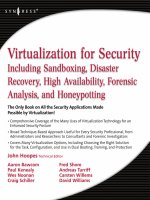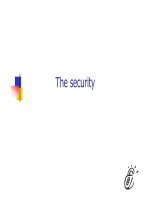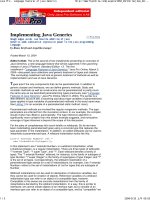Tài liệu E-Organizing for Busy Project Managers pptx
Bạn đang xem bản rút gọn của tài liệu. Xem và tải ngay bản đầy đủ của tài liệu tại đây (121.75 KB, 8 trang )
E-Organizing for Busy
Project Managers
1-800-COURSES
www.globalknowledge.com
Expert Reference Series of White Papers
Everyone has become used to the idea of instant responses to everything.
Does this sound like you?
• You’re lost without your cell phone or PDA
• You answer email as soon as they come in
• The first thing that you do when you return to your office is check your e-mail
• You use e-mail folders as storage for project documentation
• You feel compelled to answer the phone, just because it rings
Becoming e-organized is not only about how you use your electronic tools, but how you manage them so they
don’t manage you. As most of us know, e-mail and electronic devices can be quite addictive. My colleague
calls Blackberries “Crackberries” because of this.
So, how do you become organized and manage your projects better with all this technology?
This white paper covers:
• Managing e-mail
• Handling electronic interruptions (phones, pagers, PDAs)
• Creating an interruption-free zone
• Organizing your electronic files
• Utilizing your calendar
• Implementing electronic task lists
• Setting expectations with your team
• Other e-organizing tips
Managing E-mail
One client of mine expected all mangers to respond to e-mails with three minutes! Many participants say they
spend, on average, 25% of every day responding to e-mails. That’s more than one full day per week spent on
mail. How is it that e-mail has become a top priority?
Let’
s look at your e-mail habits first.
Writing E-mail
As a project manager
, your ability to communicate with your team is paramount. Take advantage of features such
as distribution lists to keep your team informed. This will ensure that everyone who requires the information
receives it. Create a different distribution list for each group as designated by your project communication plan.
Steve Lemmex, Global Knowledge Instructor, PMP
E-Organizing for Busy Project Managers
Copyright ©2005 Global Knowledge Network, Inc. All rights reserved.
Page 2
B
e concise and try to keep your messages to one or two sentences. Or simply put your entire message in the
subject line.
When you do compose an e-mail, make sure you only send it to those who need it. Use the rifle method, not
the machine gun—make sure to direct it to exactly who needs it, not spraying the information everywhere!
Set Clear Communication Policies
Set policies for e-mail use within your project team, and provide training on the proper use of e-mail and these
policies. Clear guidelines for all internal team members around use and abuse of e-mail in your project com-
munication plan is key.
Implement simple rules like ensuring senders include specific details in the subject line to allow for manual or
electronic inbox scanning. Make sure the team understands and treats e-mail as a legal business documentation,
and ensure the language and content is treated as such. This can assist in storage of project documentation
along the way.
Set guidelines around priority flags: what constitutes emergencies, expected response times, and when to use
e-mail, the phone, and face-to-face meetings. Not everything is an emergency, and not all interactions should
be by e-mail.
E-mail is not the best choice in situations where there is any room for misunderstanding or if
your intent is to build a relationship.
And finally, discourage the misuse of e-mail—inappropriate material,
chain mail, personal use (i.e., items for
sale), and unnecessary forwarding—to help the team reduce the amount of e-mail they must handle.
Reading Project E-Mail
Turn off the chime announcing e-mails! That way you can work uninterrupted and check your e-mail at a con-
venient time
. If you cannot live with the chime turned off, consider assigning categories to your incoming mail
and assigning them different chime sounds (urgent, regular business, project related) so at least you know
whether it is important.
Try to develop the habit of reviewing your e-mail at certain intervals in the day—first thing in the morning,
mid-morning,
before leaving for lunch,
mid-afternoon,
and prior to leaving for the day. Don’t leave e-mail open
on your screen; minimize it. If an issue is urgent, tell the team to use the phone or find you.
When writing an e-mail,
mak
e sure your message is concise
,
grammatically correct,
and free of spelling errors.
Poorly and hastily written e-mails usually lead to misunderstandings and follow-up phone conversations for
clarification. The more effective the message, the less clarification you will need to provide later.
Use read receipts only when absolutely necessary, as many people are offended if they think you are checking
up on them.
When you are planning to be away, make sure to use an “out of office” reply indicating when you will be
away and who to contact in your absence.
When sorting e-mail you should follow some simple rules. Use the RAFT method—Read, Act, File, or Toss. Sort
by sender and subject first,
then scan each quickly to determine
what to do (read,
act,
file
, or toss). If the e-mail
Copyright ©2005 Global Knowledge Network, Inc. All rights reserved.
Page 3
i
s calling for action, decide whether you must respond now or schedule some later time. If the content is for
information only, determine where you want to file it (e-mail folder, document folder, paper file, etc.). And last-
ly, if the e-mail is not important enough to file, or is junk mail, toss it.
When reading e-mails, use the Scan, Read, or Study rule. Scan quickly to determine if action is required and is
all that is needed with most cc’d e-mails. Reading means you read the message to understand what is
required, while study implies deciphering the underlying meanings and tone. Few e-mails require you take the
time to study.
Responding to E-mail
Don’t bother responding to cc’d or FYI e-mails.
Be careful when sending emotionally charged e-mails! When you are angry, walk away and come back to it
later. My thought is don’t send heated responses at all, but rather pick up the phone or go see the person.
When you do respond to a message, be extra careful whether you choose forward, reply, or reply to all. A col-
league of mine experienced a painful lesson when he hit reply (to his boss) instead of forward (to his wife)
with his colorful comments to a curt e-mail from the boss.
Also, when replying to a message, it may be part of a long string of messages. You need to read all the mes-
sages from the bottom up to be properly informed of the conversation, especially if you have become included
in the e-mail mid-conversation.
Finally, think twice before cc’ing people. Ask yourself if they really need to be included.
Dealing with E-mail Overload
Often you cannot control the volume of e-mail,
so it is important to have tools to help you handle it.
First, try
to eliminate the amount of mail you receive. Remove yourself from any lists you consider unnecessary. Many
mass mail-outs have an unsubscribe link at the bottom of the mail that you can use.
Refrain from entering your e-mail address on anything unless you really want them to contact you. Often,
when registering on web sites
,
you must enter your e-mail address as a prerequisite to moving through the
menus. There is usually a check box that you can select to decline e-mails—although you will need to look
carefully for it! Where possible, set up an alternate e-mail account just for registering on the web or other non-
business-related correspondence
.
Some Internet providers allow you to have multiple e-mail addresses for this
purpose.
Your e-mail program should already have settings to filter junk and adult-content mail from your incoming
mail. Set these features to on!
You can use rules to filter your e-mail even further. Messages from your boss (or your sponsor) can be flagged
as high importance and moved to the top of your inbox automatically. Sort by sender or subject. E-mails you
don’t want can be intercepted and moved directly to the trash.
Rules can even be set to send out auto replies. For example, when team members send progress reports you
can set up an auto reply that thanks them,
tells them you will review it,
and when you will respond.
Copyright ©2005 Global Knowledge Network, Inc. All rights reserved.
Page 4
T
o further help manage the volume of e-mail, create folders in which to store messages you want to keep handy.
You can create a folder structure that further breaks down into sub-folders to keep the messages organized.
When you receive an e-mail from someone you want to keep in touch with, copy their address to your address
book and delete the e-mail. No need to search through old e-mails looking for an address anymore.
And last, but not least, clean out your mailbox and especially your inbox! Use the RAFT method (Read, Act,
File, Toss) and get ruthless with the delete key. If you need to keep an e-mail, file it or save a hard copy. Use
your inbox for what it is intended for, a place to temporarily hold items that require action. After you deal with
it, File or Toss. My inbox rarely has more than 20 read e-mails at any one time.
Handling Electronic Interruptions
We’ve all been to the movie, restaurant, or meeting where some inconsiderate person MUST answer the
phone. Though it might be important for the person receiving the call, it is an unwelcome interruption to the
rest of us. Answering the phone is more a habit than a necessity in many cases.
Project team members should turn off electronic devices at meetings and training sessions. For those who
must take a call in a meeting (a life-or-death situation with a client), have them put the phone on vibrate and
take the call outside in the hall.
Your team members should be discouraged from making or receiving personal calls during working hours. If a
personal call is received, it should be kept short.
When meeting in your office remember it is rude to answer the phone, unless you announce ahead of time you
are expecting a call. We are conditioned to answer the phone when it rings since one of the most agitating
sounds for many is a phone that keeps ringing. Use voice mail to group calls as you would with e-mail. Caller
ID will allow you to screen important calls.
What about MSN and other chat programs? Huge amounts of time can be spent (wasted?) chatting online.
You need to guard your time and may, on occasion, have to let team members know you’re busy and schedule
another time.
Don’t get chained to your electronic devices; you can control them.
Creating an Interruption-Free Zone
Sometimes what it takes to get anything done is to set up an interruption-free zone. This might be a physical
space you use to work interruption free—such as an empty office
,
a conference room,
the cafeteria,
or other
place
.
Y
ou can leave instructions as to how you can be contacted (in emergencies only!).
Your interruption-free
zone should be void of any electronic interruptions. Conference and training rooms (like movie theaters) should
have the no phone sign posted at the door.
Your interruption-free zone might actually be your office, if you have one, with a designated time for no inter-
ruptions
.
Put the phone on forw
ard for messages, close your e-mail and chat programs, and get down to busi-
ness
.
Let your project team know when you can be contacted. Designate a team member to handle routine
tasks in your absence so you can focus on the task at hand.
Copyright ©2005 Global Knowledge Network, Inc. All rights reserved.
Page 5
Organizing Your Electronic Files
Your project communication plan should outline how to handle project communications and documentation.
The plan should cover which documents are managed and which are not. The plan will indicate where the doc-
uments are to be stored, who should have access to them, who has the right to place documents in the storage
area, who can edit them, who reviews and approves them, and who can delete them. Your electronic files
should be protected by a back-up system. And depending on the system you are using and the importance of
the project, you should perhaps even consider off-site storage for the backup.
Many organizations have document storage systems that require the creator to provide specific information
about the document itself when it is created (author, creator, department, subject, keywords, etc.). This infor-
mation is later used during searches for like information. These systems apply access rights and restrictions
based on the type of documentation and the user settings to restrict who can locate, view, edit, or delete the
information.
If you do not have a system such as this, it is important for you to set up a simple storage system for your
electronic project files. This system should be set up by subject, and then broken down into sub-folders to
organize the files.
It is also important to understand that files need not only be stored electronically. In many cases
, documents
should be printed and stored manually in paper files, such as contracts, etc. Although an electronic system
does allow for searching to locate files, paper copies may be required for legal purposes.
Utilizing Your Calendar
The electronic calendar seems simple enough, but how many of us really use it?
Some organizations are very sophisticated and link employee calendars, meeting rooms, and AV equipment so
the project manager can set everything up at once
. Even if your organization is not that coordinated,
you can
still get a lot out of your calendar.
You probably already have your meetings and holidays scheduled on your calendar, but don’t forget other
details as well. Schedule your time off, personal time, training, travel time to and from meetings, conferences,
and even tentative meetings
.
T
his is especially important when others in the organization can access your cal
-
endar and schedule your time. Otherwise you can be double booked before you know it.
Mak
e sure recurring project meetings are scheduled on your calendar and your teams’ well in advance. Mark
milestones on your calendar as events to keep track of where they will fit on your weekly or monthly view.
Mak
e use of reminders to w
arn you of upcoming meetings
,
conferences
, or other events.
Use your calendar! Review it first thing in the morning before you prepare your “to do” list for the day, and
look at it last thing in the evening before you leave the office. Make sure to check out your week-at-a-glance
and month-at-a-glance views to get a big picture of your schedule.
Copyright ©2005 Global Knowledge Network, Inc. All rights reserved.
Page 6
Implementing Electronic Task Lists
Just what you want: an electronic task list that beeps when a task is due! More pressure!
Actually, a task list is an effective way of tracking team and client expectations and linking them to your calen-
dar. It should provide you, and your team, with a list of tasks due on any day to keep you on track.
Be aware that most people actually “work” four hours a day. Nobody can actually get eight hours of work
done in one day. Once you allow for meetings, interruptions, emergencies, phone calls, and other projects, most
people are only available half the time. Keep this in mind when assigning and accepting work. Part of your job
as a project manager is to set priorities with the team. But once your team members accept those priorities, it
is their responsibility to complete the work on time.
The electronic task list should be specific; include acceptance criteria and the deadline. The task should appear
early enough on your list so it can be completed on time.
T
asks should also be prioritized using whatever method is available in your task list. Or you can assign a rating
of A, B, or C to each—A being a high-priority task, and C being a low priority. When time is short, you must
focus on the high-priority tasks.
Tasks can be rescheduled or extended,
but be aware of the snowball effect. If you put off until tomorrow a
task from today
, you may be overloaded tomorrow. Make sure your scheduling is reasonable and you have
plenty of slack time.
Setting Expectations with Your Team
You must set clear guidelines at the beginning of all projects around how, when, and in what format the team
communicates with each other and you. If the team assumes you have an open door policy, 24/7, they can
become very persistent in tracking you down.
Set clear expectations around availability
, such as before
10:00am and after 2:00pm except in emergencies
, and most team members will be fine
. If you don’t set com
-
munication rules, someone else will.
Set clear guidelines around when to use, and not use, e-mail, the phone, and face-to-face meetings. This is
especially true with remote teams
.
E-mail is fine for routine information and sending attachments
,
but it is a
poor choice for complex, emotional, or urgent topics. I had a team member who sent e-mails and then called
to tell me it was just sent. Use e-mail or the phone, but not both.
It is important that you negotiate communication guidelines with clients and management as well. Notice I
said
“negotiate”.
My experience is that most people appreciate efficiency and simplicity as much as you do
and are quite open to negotiating a middle ground.
Other E-Organizing Tips
• Post your rules for interruption-free zones.
• Set clear guidelines around electronic devices in meetings.
•
Use signatures for more than just signing your name. Signatures can also be used for frequently used
responses like directions to the office, how to contact the help desk, etc.
Copyright ©2005 Global Knowledge Network, Inc. All rights reserved.
Page 7
•
Set a rule in your e-mail program that moves mail from strangers (those not in your address book or
contact list) to a specific folder, if not the trash folder, since you will seldom get mail from strangers that
you will want to read.
• When contacting several people for an opinion, use voting buttons in your e-mail program—it will elimi-
nate the back-and-forth discussion and give you a clear picture of where everyone stands.
• Take a time-out with heated e-mails, and remove the “reply to all” button from your toolbar.
• If your message becomes too long and complicated, just pick up the phone!
• And finally, the best tip for e-mail, if you want to receive fewer e-mails, send fewer messages!
Summary
There are many ways to make electronic devices work for you, but you need to manage both the devices and
your expectation of what those devices can actually do. Yes, information MAY be instant, but that does not
always mean it MUST be instant. E-mail is rarely a top priority, so plan your time accordingly. Guard against
interruptions that prohibit you from completing your real project work.
Use common sense
, and become less tied to your “time-saving devices” and more in control of electronic com-
munications for both yourself and your project team.
Learn More
Learn more about how you can improve productivity, enhance efficiency, and sharpen your competitive edge.
Check out the following Global Knowledge courses:
Project Management Essentials
Management and Leadership Skills for New Managers
Adv
anced Project Management
Business Skills for IT Professionals
Establishing the Project Management Office
For more information or to register, visit www
.globalknowledge
.com or call
1-800-COURSES
to speak with a
sales representative.
Our courses offer practical skills, exercises, and tips that you can immediately put to use. Our expert instructors
draw upon their experiences to help you understand k
ey concepts and how to apply them to your specific
work situation. Choose from our more than 700 courses, delivered through Classrooms, e-Learning, and On-site
sessions, to meet your IT, project management, and professional skills training needs.
About the Author
Steve Lemmex (steve
.lemmex@rogers
.com) has spent over 20 years providing management and project man
-
agement training across North
America. Steve is an expert in the field of communications and incorporates this
topic into the majority of the programs he designs and presents. Being on the road on a regular basis requires
Steve to stay in touch electronically, but he has resisted the urge to be tied down by devices and rarely travels
with a cell phone!
Copyright ©2005 Global Knowledge Network, Inc. All rights reserved.
Page 8