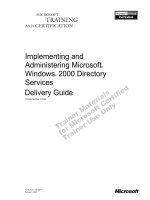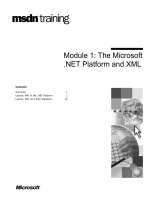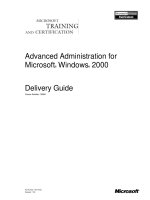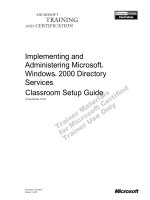Tài liệu Module 11: Accessing Microsoft Exchange 2000 with Outlook Web Access docx
Bạn đang xem bản rút gọn của tài liệu. Xem và tải ngay bản đầy đủ của tài liệu tại đây (1.21 MB, 42 trang )
Contents
Overview 1
Introduction to Outlook Web Access 2
Examining Outlook Web Access Components
and Process 8
Lab A: Sending E-mail Messages by Using
Outlook Web Access 15
Configuring an HTTP Virtual Server 21
Securing Outlook Web Access
Communications 23
Lab B: Configuring an HTTP Front-end
Server 30
Review 35
Module 11: Accessing
Microsoft Exchange
2000 with Outlook Web
Access
BETA MATERIALS FOR MICROSOFT CERTIFIED TRAINER PREPARATION PURPOSES ONLY
Information in this document is subject to change without notice. The names of companies,
products, people, characters, and/or data mentioned herein are fictitious and are in no way intended
to represent any real individual, company, product, or event, unless otherwise noted. Complying
with all applicable copyright laws is the responsibility of the user. No part of this document may
be reproduced or transmitted in any form or by any means, electronic or mechanical, for any
purpose, without the express written permission of Microsoft Corporation. If, however, your only
means of access is electronic, permission to print one copy is hereby granted.
Microsoft may have patents, patent applications, trademarks, copyrights, or other intellectual
property rights covering subject matter in this document. Except as expressly provided in any
written license agreement from Microsoft, the furnishing of this document does not give you any
license to these patents, trademarks, copyrights, or other intellectual property.
2000 Microsoft Corporation. All rights reserved.
Microsoft, Active Directory, BackOffice, Jscript, NetMeeting, Outlook, Windows, Windows NT
are either registered trademarks or trademarks of Microsoft Corporation in the U.S.A. and/or other
countries.
The names of companies, products, people, characters, and/or data mentioned herein are fictitious
and are in no way intended to represent any real individual, company, product, or event, unless
otherwise noted.
Other product and company names mentioned herein may be the trademarks of their respective
owners.
Program Manager: Steve Thues
Product Manager: Megan Camp
Instructional Designers: Bill Higgins (Volt Technical), Jennifer Morrison, Priya Santhanam
(NIIT (USA) Inc), Samantha Smith, Alan Smithee
Instructional Software Design Engineers: Scott Serna
Subject Matter Experts: Krista Anders, Megan Camp, Chris Gould (Global Logic Ltd),
Janice Howd, Elizabeth Molony, Steve Schwartz (Implement.Com), Bill Wade (Wadeware LLC)
Technical Contributors: Karim Batthish, Paul Bowden, Kevin Kaufman, Barry Steinglass,
Jeff Wilkes
Graphic Artist: Kimberly Jackson (Independent Contractor)
Editing Manager: Lynette Skinner
Editor: Kelly Baker
Production Manager: Miracle Davis
Build Manager: Julie Challenger
Production Support: Marlene Lambert (Online Training Solutions, Inc)
Test Manager: Eric Myers
Courseware Testing: Robertson Lee (Volt)
Creative Director, Media/Sim Services: David Mahlmann
Web Development Lead: Lisa Pease
CD Build Specialist: Julie Challenger
Localization Manager: Rick Terek
Operations Coordinator: John Williams
Manufacturing Support: Laura King; Kathy Hershey
Lead Product Manager, Release Management: Bo Galford
Lead Product Manager, Messaging: Dave Phillips
Group Manager, Courseware Infrastructure: David Bramble
Group Product Manager, Content Development: Dean Murray
General Manager: Robert Stewart
Module 11: Accessing Microsoft Exchange 2000 with Outlook Web Access iii
BETA MATERIALS FOR MICROSOFT CERTIFIED TRAINER PREPARATION PURPOSES ONLY
Instructor Notes
This module provides with students of an overview of Microsoft
®
Outlook
®
Web Access functionality. Students examine the components of Outlook Web
Access and learn how they work together to process client requests. Students
will be able to create and configure an (Hypertext Transfer Protocol) HTTP
virtual server. In addition, they will learn Outlook Web Access security and
firewall configuration options
After completing this module, students will be able to:
!
Describe the benefits of Outlook Web access, the capabilities that HTTP-
DAV (Distributed Authoring and Version) provides to Outlook Web Access
users, and the clients that are supported by Outlook Web Access.
!
Explain the function of each component used by Outlook Web Access to
process a client request in a single server environment and front-end/back-
end environment.
!
Create and configure an HTTP virtual server.
!
Describe the authentication and encryption methods available when using
Outlook Web Access with a single server configuration and a back-
end/front-end server configuration.
Materials and Preparation
This section provides you with the required materials and preparation tasks that
are needed to teach this module.
Required Materials
To teach this module, you need the following materials:
!
Microsoft PowerPoint
®
file 1572a_11.ppt.
Preparation Tasks
To prepare for this module, you should:
!
Read all of the materials for this module.
!
Read the white paper, “Outlook Web Access in Exchange 2000 Server,”
located in the Additional Readings folder on the instructor compact disc.
!
Complete the labs.
Presentation:
60 Minutes
Lab:
45 Minutes
iv Module 11: Accessing Microsoft Exchange 2000 with Outlook Web Access
BETA MATERIALS FOR MICROSOFT CERTIFIED TRAINER PREPARATION PURPOSES ONLY
Module Strategy
Use the following strategy to present this module:
!
Introduction to Outlook Web Access
In this topic, briefly explain the function of Microsoft Outlook Web Access.
Describe the features and limitations of Outlook Web Access. Next,
describe the function that Hypertext Transfer Protocol-Distributed
Authoring Version (HTTP-DAV) provides Outlook Web Access users.
Review the clients and operating systems that Outlook Web Access
supports; explain the difference in functionality between Web browsers and
their versions.
!
Examining Outlook Web Access Components and Process
In this topic, discuss the different components that enable Outlook Web
Access clients gain access to Microsoft Exchange 2000 data. Next, provide
an step-by-step explanation of how the different components process client
requests. Next, explain how the process differs when using front-end/back-
end server configuration. By understanding the components and the process,
it will help students troubleshoot related issues. Lastly, briefly review the
directories and aliases that are associated Outlook Web Access.
!
Configuring an HTTP Virtual Server
In this topic, briefly explain how to configure and HTTP virtual servers and
how to connect to and disable the virtual server. The important point to
discuss is how Active Directory and the Directory Service to metabase
(DS2MB) service both update the virtual server configuration information in
the metabase.
!
Securing Outlook Web Access Communications
In this topic, explain the benefits and limitations of each authentication
method. Explain the authentication limitations when using a front-end/back-
end server. Next, discuss Secure Sockets Layer (SSL) encryption and how it
is implemented in a standard configuration versus a front-end/back-end
server configuration. Lastly, discuss the firewall placement options and the
benefits and limitations of each placement option.
Module 11: Accessing Microsoft Exchange 2000 with Outlook Web Access v
BETA MATERIALS FOR MICROSOFT CERTIFIED TRAINER PREPARATION PURPOSES ONLY
Customization Information
This section identifies the lab setup requirements for a module and the
configuration changes that occur on student computers during the labs. This
information is provided to assist you in replicating or customizing Microsoft
Official Curriculum (MOC) courseware.
The labs in this module are also dependent on the classroom
configuration that is specified in the Customization Information section at the
end of the Classroom Setup Guide for course 1572A, Implementing and
Managing Microsoft Exchange 2000.
Lab Setup
The following list describes the setup requirements for the labs in this module.
Setup Requirement 1
The labs in this module require Exchange 2000 and a custom MMC. To prepare
student computers to meet this requirement, perform one of the following
actions:
!
Complete the labs for Module 2, “Installing Microsoft Exchange 2000,” in
course 1572A, Implementing and Managing Microsoft Exchange 2000.
!
Install Exchange 2000 at D:\Program Files\Exchsrvr on each server into an
organization named Northwind Traders. Components installed are Microsoft
Exchange Messaging and Collaboration Services, Microsoft Exchange
System Management Tools, and Microsoft Exchange Instant Messaging
Service. Have the students create a custom MMC in the C:\Documents and
Settings\All Users\Desktop that is saved as your_firstname Console. The
MMC contains the Active Directory Users and Computers snap-in and the
Exchange System
snap-in.
Setup Requirement 2
The labs in this module require a custom organizational unit, a user account for
each student, a mailbox for each student, an Outlook profile, and for the
Domain Admins group to be delegated full control of the organization. To
prepare student computers to meet this requirement, perform one of the
following actions:
!
Complete the labs for Module 3, “Administering Microsoft Exchange
2000,” in course 1572A, Implementing and Managing a Microsoft
Exchange 2000.
!
Create an organizational unit in Active Directory that is named
your_servernameOU for each server in the classroom. Create a user account
in each server’s OU for each student. The account is a member of the
Domain Admins group and has a mailbox on the student’s Exchange server.
Create an Outlook profile for each student on their own server that opens
their mailbox. Delegate the full administrator role on the Northwind Traders
organization
Importan
t
vi Module 11: Accessing Microsoft Exchange 2000 with Outlook Web Access
BETA MATERIALS FOR MICROSOFT CERTIFIED TRAINER PREPARATION PURPOSES ONLY
Lab Results
There are no configuration changes on student computers that affect replication
or customization.
Module 11: Accessing Microsoft Exchange 2000 with Outlook Web Access 1
BETA MATERIALS FOR MICROSOFT CERTIFIED TRAINER PREPARATION PURPOSES ONLY
Overview
!
Introduction to Outlook Web Access
!
Examining Outlook Web Access Components and
Process
!
Configuring an HTTP Virtual Server
!
Securing Outlook Web Access Communications
Outlook Web Access enables users to gain access to their Microsoft Exchange
2000 mailboxes by using an Internet browser. By deploying Outlook Web
Access, you provide access to data in public folders, network shares, and
company intranets to remote and local users.
After completing this module, you will be able to:
!
Describe the benefits of Outlook Web access, the capabilities that HTTP-
DAV (Distributed Authoring and Version) provides to Outlook Web Access
users, and the clients that are supported by Outlook Web Access.
!
Explain the function of each component used by Outlook Web Access to
process a client request in a single server environment and front-end/back-
end environment.
!
Create and configure an HTTP virtual server.
!
Describe the authentication and encryption methods available when using
Outlook Web Access with a single server configuration and a back-
end/front-end server configuration.
Topic Objective
To provide an overview of
the module topics and
objectives.
Lead-in
In this module, you will learn
how to deploy Outlook Web
Access in a single-server
environment and a front-end
back-end server
environment.
2 Module 11: Accessing Microsoft Exchange 2000 with Outlook Web Access
BETA MATERIALS FOR MICROSOFT CERTIFIED TRAINER PREPARATION PURPOSES ONLY
#
##
#
Introduction to Outlook Web Access
!
Outlook Web Access Benefits and Limitations
!
Benefits of HTTP-DAV
!
Outlook Web Access Client Support
Outlook Web Access enables users to access their Exchange 2000 mailbox
using a Web browser, such as Microsoft Internet Explorer. Outlook Web
Access can also provide access to mailbox data from UNIX, Macintosh
®
, and
Microsoft Windows
®
-based computers that are connected to a server running
Exchange 2000. These users can view and work with any public folder,
mailbox, global address list, or calendar.
For UNIX users connecting to a server running Exchange 2000, Outlook
Web Access is the primary solution for e-mail, calendar, and collaboration
functionality.
Outlook Web Access uses HTTP-DAV to access mailbox data in Exchange
2000. With the integration of Internet Information Services (IIS) with Exchange
2000, Outlook Web Access uses components from both platforms to send and
receive client requests to the client.
Topic Objective
To introduce Outlook Web
Access.
Lead-in
Outlook Web Access
provides a secure
environment for users to
access Exchange 2000 data
by using an Internet
browser, such as Microsoft
Internet Explorer.
Note
Module 11: Accessing Microsoft Exchange 2000 with Outlook Web Access 3
BETA MATERIALS FOR MICROSOFT CERTIFIED TRAINER PREPARATION PURPOSES ONLY
Outlook Web Access Benefits and Limitations
Limitations
Limitations
Limitations
Benefits
Benefits
Benefits
Supports messages that contain
embedded items and Microsoft
ActiveX objects
Supports messages that contain
embedded items and Microsoft
ActiveX objects
Supports public folders that contain
contract and calendar items
Supports public folders that contain
contract and calendar items
Supports multimedia message
Supports multimedia message
Uses named URLs to reference items
Uses named URLs to reference items
Supports front-end and back-end
server configuration
Supports front-end and back-end
server configuration
Supports Microsoft Internet
Explorer 5
Supports Microsoft Internet
Explorer 5
No Offline access
No Offline access
No advanced security
No advanced security
No advanced e-mail functions
No advanced e-mail functions
No calendaring and group scheduling
No calendaring and group scheduling
No task management
No task management
Outlook Web Access provides Internet users a convenient method for accessing
Exchange 2000. However, it may not provide the client messaging solution for
all users.
Benefits
Outlook Web Access provides increased client performance and functionality
by providing the following benefits
!
Supports messages that contain embedded items (messages, appointments,
contacts, and so on) and Microsoft ActiveX
®
objects. For example, when a
user opens a message containing an ActiveX object, Outlook Web Access
renders and displays the object.
!
Supports public folders that contain contact and calendar items.
!
Supports multimedia messages. Outlook Web Access enables you to easily
add and send audio and video files.
!
Reference items by using a named Uniform Resource Locators (URLs).
Previous versions of Outlook Web Access used globally unique identifiers
(GUIDs) to access items like messages, folders, and so on from the
Information Store. Outlook Web Access now accesses these items using
URLs, such as http://server/exchange/mailbox/inbox. This simplifies
accessing Information Store data for users and developers.
!
Supports front-end and back-end server configuration, which improves
performance and provides scalability of Exchange 2000.
!
Supports Microsoft Internet Explorer 5. Internet Explorer 5 users benefit
from an interface that is similar to Microsoft Outlook 2000. Outlook Web
Access is also more efficient for Internet Explorer 5 users because it does
not require that constant communication with the server running Exchange
2000 to perform a task.
Topic Objective
To summarize the features
and limitations of Outlook
Web Access in Exchange
2000.
Lead-in
Outlook Web Access
provides remote users with
an efficient method to
access their e-mail.
However, it may not provide
the messaging solution for
all users.
4 Module 11: Accessing Microsoft Exchange 2000 with Outlook Web Access
BETA MATERIALS FOR MICROSOFT CERTIFIED TRAINER PREPARATION PURPOSES ONLY
Limitations
Outlook Web Access was not designed to provide all of the advanced e-mail
functions and collaborative solutions that are provided by Microsoft Outlook
2000. As a result, Outlook Web Access does not support the following:
!
Offline access. A user must connect to a server running Exchange 2000 to
view mailbox data. Outlook Web Access offers no offline support or
synchronization capabilities.
!
Advanced security. Outlook Web Access does not support Exchange 2000
digital encryption, signature support, and Secure/Multipurpose Internet Mail
Extensions (S/MIME) support.
!
Advanced e-mail functionality. Outlook Web Access does not include
replied and forwarded flags in list view, message flags and Inbox rules,
three-pane view, search for messages, and WordMail and Microsoft Office
integration.
!
Calendar and group scheduling. Outlook Web Access does not support
displays of discontinuous days side-by-side, appointment list views, view
detailed free and busy time, track acceptance of meeting attendees, and
export to devices such as DataLink watches.
!
Task Management. Outlook Web Access does not support task management,
however, you can view and read tasks.
Module 11: Accessing Microsoft Exchange 2000 with Outlook Web Access 5
BETA MATERIALS FOR MICROSOFT CERTIFIED TRAINER PREPARATION PURPOSES ONLY
Benefits of HTTP-DAV
Information
Store
Information
Store
IIS
IIS
IIS
Exchange 2000
Exchange 2000
Microsoft
web access
Outlook
HTTP
HTTP
-
-
DAV
DAV
Outlook Web Access uses HTTP-DAV to gain access to the Exchange 2000
mailbox data. HTTP-DAV is an extended version of HTTP, the standard
protocol that enables Web browsers to communicate with Web servers.
HTTP-DAV is defined in Request for Comments (RFC) 2518. For more
information about HTTP-DAV, see
HTTP-DAV provides the following functionality:
!
Overwrite protection (file locking). HTTP-DAV enables Web users to write,
edit, and save shared documents without overwriting another user’s work,
regardless of which software program or Internet service they are using.
Overwrite protection is the key to the collaboration support in HTTP-DAV.
!
Namespace management. Namespace management capabilities enable users
to conveniently manage Internet files and directories, including the ability to
move and copy files.
!
Property (metadata) access. Property access feature of HTTP-DAV is an
efficient means of storing and retrieving metadata information about a Web
document. Metadata information includes information such as the author's
name, copyright, publication date, and keywords. Internet search engines
use metadata to find and retrieve relevant documents.
Web folders and Web forms also use HTTP-DAV to access Exchange
2000 data. For more information on using HTTP-DAV for accessing Exchange
2000, see course 2019, “Building Solutions in Microsoft Exchange 2000 with
the Web Storage System.”
Topic Objective
To explain the benefits that
HTTP-DAV brings to
Outlook Web Access.
Lead-in
HTTP-DAV is an extension
of HTTP. Outlook Web
Access uses HTTP-DAV to
access Exchange 2000
mailbox data.
Note
Note
6 Module 11: Accessing Microsoft Exchange 2000 with Outlook Web Access
BETA MATERIALS FOR MICROSOFT CERTIFIED TRAINER PREPARATION PURPOSES ONLY
Outlook Web Access Client Support
!
Outlook Web Access Supports
$
Internet Explorer 3.x and later
$
Netscape Navigator 3.x and later
!
Internet Explorer 5 with Outlook Web Access Supports
$
DHMTL and XML
$
Drag and Drop Functionality
$
Rich Text Formatting
Outlook Web Access supports several Web browsers, including Internet
Explorer 3.x and later versions, and Netscape Navigator 3.x and later versions.
You can also use Outlook Web Access with browsers that support Hypertext
Markup Language (HTML) 3.2 and European Computer Manufacturer
Association (ECMA) compliant JavaScript.
These browsers may be running on operating systems such as Apple Macintosh,
Microsoft Windows 3.x, Microsoft Windows
95, Microsoft Windows 98,
Microsoft Windows NT
®
, or UNIX.
Outlook Web Access takes advantage of the capabilities of Internet Explorer 5
allowing for more advanced functionality.
Outlook Web Access with Internet Explorer 5
Outlook Web Access uses dynamic Hypertext Markup Language (DHTML)
and Extensible Markup Language (XML) to provide advanced functions for
collaboration applications used by Internet Explorer 5 and later versions.
Internet Explorer 5 users can drag and drop messages between folders and use a
folder tree control to open and create new folders. When creating a message,
Internet Explorer 5 users can use rich-text editing features to add formatting to
the text. Internet Explorer 5 also supports HTML text composition and viewing
messages by using the Preview pane view.
Because Internet Explorer 5 supports DHTML, Outlook Web Access also uses
the same DHTML functions. By using DHTML, Outlook Web Access
encapsulates HTML and script, which is downloaded to the client only once.
For all other clients, such as Internet Explorer 4.x and Netscape Navigator, most
of the rendering is performed on the server with a small amount of JavaScript
downloaded to the client. This enhancement improves the performance of the
Outlook Web Access client by reducing the number of calls to the server.
Topic Objective
To list the categories of
Outlook Web Access clients.
Lead-in
Outlook Web Access is
optimized for Internet
Explorer 5, but also
supports other browsers and
earlier versions of Internet
Explorer.
Module 11: Accessing Microsoft Exchange 2000 with Outlook Web Access 7
BETA MATERIALS FOR MICROSOFT CERTIFIED TRAINER PREPARATION PURPOSES ONLY
Feature Comparison
The following table compares the functions available in the full version of
Outlook 2000 along with the features available with Outlook Web Access in
Exchange 2000 and Exchange Server 5.5.
Function
Outlook 2000
Outlook Web Access
using Internet
Explorer 5
Outlook Web
Access in
Exchange Server
5.5
E-mail Yes Yes Yes
Calendar Yes Yes Yes
Contacts Yes Yes Yes
Task Management Yes No No
Embedding Yes Yes No
Rich Text Yes Yes Yes
HTML Yes Yes No
Drag-and-Drop
Editing
Yes Yes (Internet Explorer
5 only)
No
Shortcut menus
(accessed by right-
clicking)
Yes Yes (Internet Explorer
5 only)
No
Offline use Yes No No
Journal Yes No No
Printing templates Yes No No
Outlook rules Yes No No
Timed delivery Yes No No
Expiration Yes No No
Spelling checker Yes No No
Reminders Yes No No
8 Module 11: Accessing Microsoft Exchange 2000 with Outlook Web Access
BETA MATERIALS FOR MICROSOFT CERTIFIED TRAINER PREPARATION PURPOSES ONLY
#
##
#
Examining Outlook Web Access Components and
Process
! Components Used by Outlook Web Access
! Client Request Flow
! Client Request Flow Using Front-end/Back-end Servers
! Outlook Web Access Directories and Aliases
To complete an Outlook Web Access client request, components in Exchange
2000, Internet Information Services (IIS), and Windows 2000 must
communicate to process the request. It is important to have a solid
understanding of the client request process and the relationships between the
components before deployment.
Topic Objective
To introduce this topic.
Lead-in
Outlook Web Access uses
Windows 2000, Exchange
2000, and IIS components
to process client requests.
Module 11: Accessing Microsoft Exchange 2000 with Outlook Web Access 9
BETA MATERIALS FOR MICROSOFT CERTIFIED TRAINER PREPARATION PURPOSES ONLY
Components Used by Outlook Web Access
Exchange 2000
IIS
W3svc
Exchange ISAPI
Information
Information
Store
Store
Metabase
Metabase
DS2MB
DS2MB
ExProxDAVEx
Active
Directory
Active
Directory
DSACCESS
DSACCESS
Forms Registry
Forms Registry
EXIPC
Browser
ExOLEDB
ExOLEDB
Outlook Web Access uses Active Directory, and Exchange 2000 and IIS
components to store configuration data and process client requests.
Active Directory
A directory service that stores configuration information related to Exchange
2000 objects. For example, it stores the name of each mail-enabled user’s
Exchange 2000 server.
Exchange 2000 Components
Several Exchange 2000 components are involved in transferring messages and
rendering them on a browser.
!
Information Store. Contains mailbox and public folder data.
!
DSAccess. Enables Exchange 2000 components to communicate with
Active Directory. DSAccess uses Lightweight Directory Access Protocol
(LDAP) to communicate with Active Directory.
!
OLE DB Provider for Exchange (ExOLEDB). Acts as the interface between
DAVEx and EXIPC. ExOLEDB interacts with the Information Store, and
then sends the results back to DAVEx through EXIPC.
!
Directory Service to the IIS metabase (DS2MB). Provides a one-way
synchronization of configuration information from Active Directory to the
IIS metabase.
EXIPC
A queuing layer that allows the IIS and Information Store processes to transfer
data back and forth very quickly.
Topic Objective
To describe components
used to process an Outlook
Web Access client request.
Lead-in
Outlook Web Access
process client requests
using IIS, Active Directory,
and Exchange 2000.
10 Module 11: Accessing Microsoft Exchange 2000 with Outlook Web Access
BETA MATERIALS FOR MICROSOFT CERTIFIED TRAINER PREPARATION PURPOSES ONLY
IIS Components
Several IIS components are involved in storing configuration information,
transferring messages, and rendering them on a browser.
!
Metabase. IIS stores its configuration information in the metabase.
Exchange Setup creates two virtual directories, Exchange and Public, for
use by Outlook Web Access. The configuration information for virtual
directories is stored in the metabase.
!
W3svc. The World Wide Web Publishing Service (W3svc) receives requests
from the clients and performs user authentication.
!
DAVEx. Passes the client request between W3Svc and the Information Store
service. DAVEx renders data received from the store, and then passes the
data back to the W3Svc to return to the client browser. DAVEx is not used
in a front-end/back-end configuration.
!
ExProx. Used in a front-end/back-end configuration only. ExProx acts as a
protocol gateway on a front-end server. ExProx receives the request from
W3svc, and then accesses Active Directory to locate the user’s mailbox
server. ExProx then passes the request to correct back-end server. The back-
server passes the data to ExProx, which then sends the data to the W3Svc to
return to the client browser.
!
Forms Registry. Stores the Outlook Web Access forms that are rendered by
IIS and are then passed to the client.
Module 11: Accessing Microsoft Exchange 2000 with Outlook Web Access 11
BETA MATERIALS FOR MICROSOFT CERTIFIED TRAINER PREPARATION PURPOSES ONLY
Client Request Flow
http://server/vroot/
user/folder/ message.eml
http://server/vroot/
user/folder/ message.eml
Web
Browser
Exchange 2000
IIS
Exchange ISAPI
EXIPC
ExProxDAVEx
Active
Directory
Authentication
Authentication
W3Svc
W3Svc
Exchange
2000 Server
The following process describes what happens when a user opens and displays
an e-mail message by using Outlook Web Access. This process also applies to
other Outlook Web Access functions, such as opening and displaying a folder.
1. Client sends a request.
A user can gain access to a message from the browser by:
• Clicking on the message in a folder contents view.
• Typing the URL to the message into the Address field of the browser
and pressing ENTER.
• Selecting an option that points to a message from the list of favorites by
clicking the Favorites menu.
When a user requests a message using any of these methods, the client
issues a GET request for a URL, which is sent to IIS. An example Get
request is as follows:
http://server/vroot/user/folder/message.eml
2. IIS receives the request.
The W3svc in IIS receives the request and authenticates the user by
querying Active Directory. Once the user is authenticated, the W3svc then
passes the request to the DAVEx.
3. Information Store service receives the client request.
DAVEx sends the request across the EXIPC to the Information Store
service. When Information Store service returns the data, the DAVEx
renders the form into the appropriate HTML and XML format.
Topic Objective
To provide a step-by-step
description of the process of
accessing Exchange data
using an Outlook Web
Access client.
Lead-in
The client request flow
starts with the user
requesting information from
their mailbox.
Delivery Tip
Demonstrate how to open
an e-mail message in
Outlook Web Access by
using an URL.
12 Module 11: Accessing Microsoft Exchange 2000 with Outlook Web Access
BETA MATERIALS FOR MICROSOFT CERTIFIED TRAINER PREPARATION PURPOSES ONLY
4. Client receives the requested information
DAVEx sends the request to the W3Svc, which sends the requested
information to the client. Outlook Web Access renders the HTML based on
a variety of factors, including the browser version. Browsers other than
Internet Explorer 5 will receive HTML code that conforms to the HTML 3.2
standard. Internet Explorer 5 and later browsers receive DHTML code.
Module 11: Accessing Microsoft Exchange 2000 with Outlook Web Access 13
BETA MATERIALS FOR MICROSOFT CERTIFIED TRAINER PREPARATION PURPOSES ONLY
Client Request Flow Using Front-end/Back-end Servers
Back-End
Servers
Back-End
Servers
HTTP1
HTTP1
HTTP3
HTTP3
HTTP4
HTTP4
http://server/vroot/
user/folder/ message.eml
http://server/vroot/
user/folder/ message.eml
Web
Browser
Exchange 2000
IIS
Exchange ISAPI
EXIPC
DAVEx ExProx
Active
Directory
Authentication
Authentication
Port 80
W3Svc
W3Svc
HTTP2
HTTP2
Front-End
Server
Exchange 2000 supports front-end and back-end configuration for the HTTP
protocol, which is helpful for achieving scalability and a unified namespace.
In a front-end/back-end configuration, when a user access a mailbox using
Outlook Web Access, the browser first connects to the front-end server.
Because the server is configured as a front-end, the ExProx processes the
request (not DAVEx). ExProx queries Active Directory to determine the back-
end server on which the user is located, and then passes the request to the back-
end server.
Topic Objective
To explain the role of front-
end and back-end servers.
Lead-in
When a client connect using
Outlook Web Access, the
browser first connects to the
front-end server
14 Module 11: Accessing Microsoft Exchange 2000 with Outlook Web Access
BETA MATERIALS FOR MICROSOFT CERTIFIED TRAINER PREPARATION PURPOSES ONLY
Outlook Web Access Directories and Aliases
Exchange 2000
Setup
Exchange 2000
Setup
Creates Folders
Creates Folders
Creates Folders
exchsrvr\bin
exchsrvr\exchweb\bin
exchsrvr\exchweb\controls
exchsrvr\exchweb\lang
exchsrvr\exchweb\img
exchsrvr\bin
exchsrvr\exchweb\bin
exchsrvr\exchweb\controls
exchsrvr\exchweb\lang
exchsrvr\exchweb\img
Exchange 2000
Setup
Exchange 2000
Setup
Creates Aliases
Creates Aliases
Creates Aliases
exchweb
exadmin
exchange
public
exchweb
exadmin
exchange
public
During installation process, Exchange 2000 creates the folders that are relevant
to Outlook Web Access. An understanding of the folder locations can help you
troubleshoot problems in Outlook Web Access. The following table lists these
folders.
Folder Contains
\exchsrvr\bin Wmtemplates.dll, which defines the default
templates used to render Outlook Web Access.
\exchsrvr\exchweb\bin Exwform.dll, which handles form processing.
\exchsrvr\exchweb\controls The user interface controls and Java scripts.
\exchsrvr\exchweb\lang Localized versions of Help files.
\exchsrvr\exchweb\img Graphics used by Outlook Web Access.
Exchange 2000 Setup creates four virtual IIS aliases that are used by Outlook
Web Access. The following table lists the IIS aliases.
Alias Function
exchweb Used to access graphics and other ancillary files.
exadmin Used when an administrator manages public
folders.
exchange Used to access the root of the mailbox folder
structure.
public Used to access the public folder tree.
Topic Objective
To list the directories and
aliases created for Outlook
Web Access.
Lead-in
It is useful to know the
location of the files and
folders for Outlook Web
Access when
troubleshooting problems.
Module 11: Accessing Microsoft Exchange 2000 with Outlook Web Access 15
BETA MATERIALS FOR MICROSOFT CERTIFIED TRAINER PREPARATION PURPOSES ONLY
Lab A: Sending E-mail Messages by Using Outlook Web
Access
Objectives
After completing this lab, you will be able to:
!
Create and send a message in Rich Text Format by using Outlook Web
Access.
!
Create two Outlook Web Access shortcuts: one that enables you to open
your mailbox and one that enables you to send messages.
Prerequisites
Before working on this lab you must have:
!
Knowledge of Windows 2000.
!
Knowledge of Exchange System Manager.
!
Knowledge of your Web browser.
Lab Setup
To complete this lab, you need:
!
To have Microsoft Exchange 2000 installed at D:\Program Files\Exchsrvr
into an organization named Northwind Traders. Components installed are
Microsoft Exchange Messaging and Collaboration Services, Microsoft
Exchange System Management Tools, and Microsoft Exchange Instant
Messaging Service.
!
To have a custom MMC in the C:\Documents and Settings\All
Users\Desktop that is saved as your_firstname Console. The MMC contains
the Active Directory Users and Computers snap-in and the Exchange
System snap-in.
Topic Objective
To introduce the lab.
Lead-in
In this lab, you will send a
rich text formatted message
by using Outlook Web
Access.
Explain the lab objectives.
16 Module 11: Accessing Microsoft Exchange 2000 with Outlook Web Access
BETA MATERIALS FOR MICROSOFT CERTIFIED TRAINER PREPARATION PURPOSES ONLY
!
An organizational unit is in Active Directory that is named
your_servernameOU.
!
A user account in your_servernameOU. The account is a member of the
Domain Admins group and has a mailbox on the your Exchange server.
!
The Domain Admins group is delegated Full Administrator role on the
Northwind Traders organization.
!
To identify the values for the variables listed in the following table:
Variable Value
your_domain
your_servername
your_firstname
your_username
Estimated time to complete this lab: 15 minutes
Module 11: Accessing Microsoft Exchange 2000 with Outlook Web Access 17
BETA MATERIALS FOR MICROSOFT CERTIFIED TRAINER PREPARATION PURPOSES ONLY
Exercise 1
Sending a Rich Text Format E-mail Message
In this exercise, you will send a Rich Text Format message using Outlook Web Access.
Scenario
You have many Exchange 2000 users who work remotely and need to access e-mail and calendar
information. Because these users will be using kiosks to check their e-mail, you decide deploy
Outlook Web Access to enable users to gain access to this information.
Tasks Detailed Steps
1.
Configure your HTTP
virtual server to only use
Integrated Windows
Authentication by using
Exchange System Manager.
a.
Log onto Windows 2000 as your_username.
b.
Open your_firstname Console.
c.
Expand Northwind Traders (Exchange), expand Servers, expand
your_servername, expand Protocols, expand HTTP, and then expand
Exchange Virtual Server.
d.
Right-click Exchange, and then click Properties.
e.
Click the Access tab, and then click Authentication.
f.
Clear the Basic Authentication check box, verify that the Integrated
Windows Authentication check box is selected, and then click OK to
close the Authentication Methods dialog box.
g.
Click OK to close the Exchange Properties dialog box.
2.
Configure Internet Explorer
to use a blank home page,
and then use Internet
Explorer to open your
Exchange mailbox.
a.
Click Start, click Programs, and then click Internet Explorer.
b.
On the Tools menu, click Internet Options.
c.
In the Home page group box, click Use Blank, and then click OK.
d.
In the Address box, type
http://your_servername/exchange/your_username and then click Go.
Note: Microsoft Office 2000 may install additional components. This may take a few moments. If a
Windows Installer dialog box appears, click Browse, set the Look in box to \\london\outlook in the
NWTRADERS domain, click Open, and then click OK. If prompted for an account, use Administrator with
a password of password.
3.
Send a message to yourself
in Rich Text Format. Use
different fonts, font sizes,
and colors, and verify that
the message you receive
contains the formatting
options you configured.
a.
On the Outlook Web Access toolbar, click New.
b.
In the To box, type your_username
c.
In the Subject field, type Web Access Rich Text Message, and then
type a short message in the text box.
d.
Use the toolbar to change fonts, font sizes, and colors, and then click
Send.
e.
On the Outlook Web Access toolbar, click the Check for New
Messages icon.
f.
Open the message that you receive to verify that the message is
displayed using the formatting options you configured.
g.
Close the message.
18 Module 11: Accessing Microsoft Exchange 2000 with Outlook Web Access
BETA MATERIALS FOR MICROSOFT CERTIFIED TRAINER PREPARATION PURPOSES ONLY
Tasks Detailed Steps
4.
Close all open windows.
a.
Close Internet Explorer.
b.
Close your_firstname Console.
c.
When prompted to save console settings, click Yes.
Module 11: Accessing Microsoft Exchange 2000 with Outlook Web Access 19
BETA MATERIALS FOR MICROSOFT CERTIFIED TRAINER PREPARATION PURPOSES ONLY
Exercise 2
Creating a Message by Using a Shortcut
In this exercise, you will create an Outlook Web Access shortcut that you can use to create new e-
mail messages.
Scenario
You will be using Outlook Web Access as your primary messaging client. For efficiency purposes,
you want to create a shortcut that enables you to quickly create a new message.
Tasks Detailed Steps
1.
On the desktop, create a
new shortcut for each of the
following locations:
• http://your_servername/
exchange/your_usernam
e
• http://your_servername/
exchange/your_usernam
e/mailbox/drafts/?Cmd=
new.
a.
Right-click on the desktop, point to New, and then click Shortcut.
b.
In the Create Shortcut dialog box, type
http://your_servername/exchange/your_username and then click
Next.
c.
In the Type a name for this shortcut box, type My Mailbox and then
click Finish.
d.
Right-click on the desktop, point to New, and then click Shortcut.
e.
In the Create Shortcut dialog box, type
http://your_servername/exchange/your_username/drafts/?Cmd=new
and then click Next.
f.
In the Type a name for this shortcut box, type New OWA Message
and then click Finish.
2.
Use your new shortcuts to
send a new message to
yourself and to verify that
your new message was
delivered successfully.
a.
Double-click New OWA Message, type your_username in the To box,
type a subject in the Subject box, and then click Send.
b.
Click Yes to close the window.
c.
Double-click My Mailbox to verify that the message you sent was
successfully delivered.
3.
Configure your server to
accept Basic Authentication.
a.
Open your_firstname Console.
b.
Expand Northwind Traders (Exchange), expand Servers, expand
your_servername, expand Protocols, expand HTTP, and then expand
Exchange Virtual Server.
c.
Right-click Exchange, and then click Properties.
d.
Click the Access tab, and then click Authentication.
e.
Select the Basic Authentication check box, type your_domain in the
Default domain box, and then click OK to close the Authentication
Methods dialog box.
f.
Click OK to close the Exchange Properties dialog box.