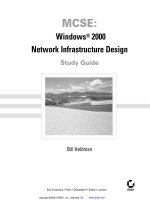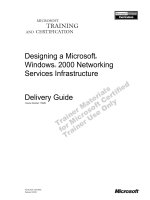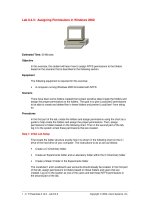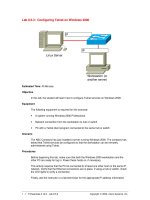Tài liệu MCSE Training Kit - Windows 2000 Professional pptx
Bạn đang xem bản rút gọn của tài liệu. Xem và tải ngay bản đầy đủ của tài liệu tại đây (4.48 MB, 590 trang )
[Next]
Copyright© 2000 by Microsoft Corporation
About This Book
Welcome to MCSE Training KitMicrosoft Windows 2000 Professional . This kit
introduces you to the Windows 2000 family of products and prepares you to
install, configure, administer, and support Microsoft Windows 2000
Professional.
This kit introduces the various tools for administering and configuring
Windows 2000 including the Microsoft Management Console, Task Scheduler,
Control Panel, and the registry. You will learn about the network protocols and
services that ship with Windows 2000. This kit concentrates on Transmission
Control Protocol/Internet Protocol (TCP/IP), the network protocol of choice for
Windows 2000. It also introduces you to the Domain Name System (DNS),
which is an Internet and TCP/IP standard name service, and is required for
Windows 2000 domains and directory services based on Active Directory
technology.
Windows 2000 domains and Active Directory directory services are also
introduced in this course, but both these features are available only with the
Windows 2000 Server family of products. Active Directory directory services
integrate the Internet concept of a namespace with Windows 2000 directory
service. Active Directory directory services use DNS as its domain naming and
location service so Windows 2000 domain names are also DNS names. In fact,
the core unit of logical structure in Active Directory directory services is the
domain.
Each chapter in this book is divided into lessons. Most lessons include hands-on
procedures that allow you to practice or demonstrate a particular concept or
skill. Each lesson ends with a short summary and each chapter ends with a set
of review questions to test your knowledge of the chapter material.
The "Getting Started" section of this chapter provides important setup
instructions that describe the hardware and software requirements to complete
the procedures in this course. It also provides information about the networking
configuration necessary to complete some of the hands-on procedures. Read
through this section thoroughly before you start the lessons.
Intended Audience
Anyone who wants to learn more about Windows 2000 Professional will find
this book useful. This book was developed for information technology (IT)
professionals who need to design, plan, implement, and support Windows 2000
Professional or who plan to take the related Microsoft Certified Professional
exam 70-210, Installing, Configuring, and Administering Microsoft Windows
2000 Professional.
NOTE
For more information on becoming a Microsoft Certified Systems
Engineer, see the section, "The Microsoft Certified Professional
Program," later in this chapter.
Prerequisites
This course requires that students meet the following prerequisite: A knowledge
of the fundamentals of current networking technology is required.
Reference Materials
You might find the Windows 2000 Professional Resource Kit a useful reference
for this training kit.
Features of This Book
Each chapter opens with a "Before You Begin" section, which prepares you for
completing the chapter.
● The chapters are then broken into lessons. Whenever possible, lessons
contain practices that give you an opportunity to use the skills being presented
or explore the part of the application being described. All practices offer
step-by-step procedures that are identified with a bullet symbol like the one to
the left of this paragraph.
The "Review" section at the end of the chapter allows you to test what you have
learned in the chapter's lessons. Appendix A, "Questions and Answers,"
contains all of the book's questions and corresponding answers.
Notes
Several types of notes appear throughout the lessons.
Notes marked Tip contain explanations of possible results or alternative
methods.
●
Notes marked Important contain information that is essential to
completing a task.
●
Notes marked Note contain supplemental information.●
Notes marked Caution contain warnings about possible loss of data.●
Conventions
The following conventions are used throughout this book.
Notational Conventions
Characters or commands that you type appear in bold lowercase type.
●
Italic in syntax statements indicates placeholders for variable
information. Italic is also used for book titles.
●
Names of files and folders appear in Title Caps, except when you are to
type them directly. Unless otherwise indicated, you can use all lowercase
letters when you type a filename in a dialog box or at a command prompt.
●
Filename extensions appear in all lowercase.●
Acronyms appear in all uppercase.●
Monospace type represents code samples, examples of screen text, or
entries that you might type at a command prompt or in initialization files.
●
Square brackets [ ] are used in syntax statements to enclose optional
items. For example, [filename] in command syntax indicates that you can
choose to type a filename with the command. Type only the information
within the brackets, not the brackets themselves.
●
Braces { } are used in syntax statements to enclose required items. Type
only the information within the braces, not the braces themselves.
●
Icons represent specific sections in the book as follows:
Icon Represents
A hands-on practice. You should perform the
practice to give yourself an opportunity to use the
skills being presented in the lesson.
Chapter review questions. These questions at the end
of each chapter allow you to test what you have
learned in the lessons. You will find the answers to
the review questions in Appendix A, "Questions and
Answers."
●
Keyboard Conventions
A plus sign (+) between two key names means that you must press those
keys at the same time. For example, "Press Alt+Tab" means that you hold
down Alt while you press Tab.
●
A comma ( , ) between two or more key names means that you must press
each of the keys consecutively, not together. For example, "Press Alt, F,
X" means that you press and release each key in sequence. "Press Alt+W,
L" means that you first press Alt and W together, and then release them
and press L.
●
You can choose menu commands with the keyboard. Press the Alt key to
activate the menu bar, and then sequentially press the keys that
correspond to the highlighted or underlined letter of the menu name and
the command name. For some commands, you can also press a key
combination listed on the menu.
●
You can select or clear check boxes or option buttons in dialog boxes
with the keyboard. Press the Alt key, and then press the key that
corresponds to the underlined letter of the option name. Or you can press
●
Tab until the option is highlighted, and then press the spacebar to select
or clear the check box or option button.
You can cancel the display of a dialog box by pressing the Esc key.
●
Chapter and Appendix Overview
This self-paced training course combines notes, hands-on procedures, and
review questions to teach you how to install, configure, administer, and support
Windows 2000 Professional. It is designed to be completed from beginning to
end, but you can choose a customized track and complete only the sections that
interest you. (See the next section, "Finding the Best Starting Point for You,"
for more information.) If you choose the customized track option, see the
"Before You Begin" section in each chapter. Any hands-on procedures that
require preliminary work from preceding chapters refer to the appropriate
chapters.
The book is divided into the following chapters:
The "About This Book" section contains a self-paced training overview
and introduces the components of this training. Read this section
thoroughly to get the greatest educational value from this self-paced
training and to plan which lessons you will complete.
●
Chapter 1, "Introduction to Windows 2000," presents an overview of the
Windows 2000 operating system and the four products that make up this
family. It introduces some of the new features and benefits of Windows
2000 and explains why Windows 2000 is easier to use and manage and
provides greater compatibility, file management capabilities, and security
than previous versions of Windows. This chapter also provides an
introduction to workgroups and domains.
●
Chapter 2, "Installing Windows 2000 Professional," presents a list of
preinstallation tasks that you need to complete before you begin your
installation, as well as the hardware requirements for installing Windows
2000 Professional. It then steps you through the process of installing from
a CD-ROM, and as a hands-on exercise, has you install Windows 2000
Professional on your computer. Finally the chapter discusses installing
Windows 2000 over the network and how to troubleshoot installation
problems.
●
Chapter 3, "Using Microsoft Management Console and Task Scheduler,"
presents two of the primary administrative tools available in Windows
2000: the Microsoft Management Console (the MMC) and Task
Scheduler. It defines custom consoles, console trees, details panes,
snap-ins, and extensions, and discusses the differences between Author
mode and User mode. It also explains how you can use custom consoles
for remote administration and troubleshooting. The hands-on portion has
you use the MMC to create custom consoles, and then add a snap-in to an
existing custom console. In the second hands-on practice, you configure
Task Scheduler to launch a program, at a specified time.
●
Chapter 4, "Using Windows Control Panel," presents some of the
applications in Control Panel that you use to customize the hardware and
software configuration for a computer. You use the System icon to
configure hardware devices or services by creating and configuring
hardware profiles. You also use it to configure performance options,
environment variables, and startup and recovery settings. The hands-on
practice allows you to change the paging file size and to add an
environment variable. You use the Display icon to view or modify
display properties. Windows 2000 supports a maximum of nine monitors.
This chapter also includes a section on installing hardware, both Plug and
Play hardware and non-Plug and Play hardware. It explains how to use
the Add/Remove Hardware Wizard and how to manually install
hardware.
●
Chapter 5, "Using the Registry," introduces the registry, the hierarchical
database where Windows 2000 stores system configuration information.
This chapter also presents an overview of Registry Editor, a tool that
allows you to view and modify the registry. The hands-on practice has
you use Registry Editor to view information in the registry, use the Find
Key command to search the registry, modify the registry by adding a
value to it, and save a subtree as a file so that you can use an editor, like
Notepad, to search the file.
●
Chapter 6, "Managing Disks," presents an overview of Windows 2000
disk management. You can manage disks locally or on remote computers.
You can create a custom console and add the Disk Management snap-in
to it, or you can use the Disk Management snap-in included in the
preconfigured Computer Management snap-in. The Disk Management
snap-in provides shortcut menus to show you which tasks you can
perform on the selected object, and it includes wizards to guide you
through creating partitions and volumes and upgrading disks. The
hands-on practice has you upgrade a basic disk to a dynamic disk, create
a new volume, and mount a volume.
●
Chapter 7, "Installing and Configuring Network Protocols," presents the
skills and knowledge necessary to configure Transmission Control
Protocol/Internet Protocol (TCP/IP) and to install other network
protocols, including NWLink, NetBIOS Enhanced User Interface
(NetBEUI), and Data Link Control (DLC). The chapter also discusses the
process for configuring network bindings. The hands-on practices allow
you to verify your computer's configuration and then configure your
computer to use a static IP address. Next you configure your computer to
use a DHCP server to automatically assign an IP address to your
computer, and test the Automatic Private IP Addressing feature in
Windows 2000. Finally, you install and configure NWLink, change the
binding order, unbind a protocol, and then bind a protocol.
●
Chapter 8, "Using the DNS Service," introduces Domain Name System
(DNS), a distributed database that is used in TCP/IP networks to translate
computer names to IP addresses. It also presents the skills and knowledge
●
necessary to configure clients to use the DNS Service. In the hands-on
practice, you configure a computer running Windows 2000 Professional
to be a DNS client.
Chapter 9, "Introducing Active Directory Directory Services," presents
the Windows 2000 directory service, Active Directory directory services.
A directory service uniquely identifies users and resources on a network.
Active Directory directory services provide a single point of network
management, allowing you to add, remove, and relocate users and
resources easily. Active Directory directory services are available only
with the Windows 2000 Server family of products.
●
Chapter 10, "Setting Up and Managing User Accounts," introduces you
to user accounts and how to plan your user accounts. It also presents the
skills and knowledge necessary to create local user accounts and to set
properties for them. In the hands-on practices, you create local user
accounts. You then test the user accounts, modify some of the user
account properties, and then test the modified user account properties.
●
Chapter 11, "Setting Up and Managing Groups," introduces you to
groups and to group user accounts to allow for easier assignment of
permissions. It also presents the skills and knowledge necessary to
implement local groups and built-in groups. In the hands-on practice, you
create local groups, add members to the local groups when you create
them, and add members to the groups after the groups have been created.
You delete a member from one of the groups, and then you delete one of
the local groups that you created.
●
Chapter 12, "Setting Up and Configuring Network Printers," introduces
you to the Windows 2000 printing terminology, as well as presenting the
skills and knowledge necessary to set up and share network printers. This
chapter also presents how to troubleshoot common printing problems that
are associated with setting up network printers. In the hands-on practice,
you use the Add Printer wizard to install and share a local printer. This
chapter also introduces printer pools and setting priorities.
●
Chapter 13, "Administering Network Printers," presents the four major
types of tasks involved with administering network printers: managing
printers, managing documents, troubleshooting printers, and performing
tasks that require the Manage Printers permission. This chapter also
explains how Microsoft Windows 2000 allows you to control printer
usage and administration by assigning permissions. In the hands-on
practices, you assign forms to paper trays, set up a separator page, and
take ownership of a printer. You also print a document, set a notification
for a document, change the priority for a document, and then cancel a
document.
●
Chapter 14, "Securing Resources with NTFS Permissions," introduces the
NTFS folder and file permissions and explains how to assign them to user
accounts and groups. It explains how moving or copying files and folders
affects NTFS file and folder permissions. It also explains how to
troubleshoot common resource access problems. In the hands-on
●
practices, you plan and apply NTFS permissions for folders and files
based on business scenarios, and then test them. You also observe the
effects of taking ownership of a file, and determine the effects of
permission and ownership when you copy or move files.
Chapter 15, "Administering Shared Folders," explains how to share
folders so that the folders and their contents are accessible over the
network. This chapter also explains how sharing folders provides another
way to secure file resources, one that can be used on FAT or FAT32
partitions. In the hands-on exercises, you share a folder, determine the
current permissions for the shared folder and assign shared folder
permissions to groups, and stop sharing a folder. In the optional hands-on
exercises, you connect to a shared folder and test the combined effects of
shared folder permissions and NTFS permissions.
●
Chapter 16, "Auditing Resources and Events," introduces the Microsoft
Windows 2000 Local Security Policy and Group Policy. One of the
features controlled by Local Security Policy or Group Policy is auditing.
Auditing is a tool for maintaining network security that allows you to
track user activities and systemwide events. This chapter also introduces
audit policies and what you need to consider before you set one up, as
well as how to set up auditing on resources and how to maintain security
logs. In the hands-on practices, you plan an audit policy for your
computer, set up an audit policy by enabling auditing on certain events,
view the security log file, and configure Event Viewer to overwrite
events when the log file is filled.
●
Chapter 17, "Configuring Group Policy and Local Security Policy,"
explains how to use the Windows 2000 Local Security Policy or Group
Policy snap-in to improve the security on your computer. This chapter
explains the Windows 2000 Account Policies and some of the available
Security Options. In the first hands-on practice, you configure and test
one of the Account Policies settings, Minimum Password Length. In the
second hands-on practice, you configure and test three of the Security
Policy settings.
●
Chapter 18, "Managing Data Storage," introduces data storage
management on NTFS-formatted volumes. Data management includes
using compression, using disk quotas, increasing the security of files and
folders on your computer by using the Encrypting File System (EFS), and
defragmenting a disk. In the hands-on practice, you compress files and
folders, display the compressed files and folders in a different color,
uncompress a file, and test the effects that copying and moving files have
on compression. You also configure default quota management settings
to limit the amount of data users can store on a drive and configure a
custom quota setting for a user account. You test the disk quota and then
turn off quota management. Finally, you encrypt a file and then attempt
to access it.
●
Chapter 19, "Backing Up and Restoring Data," introduces the Windows
Backup tool that allows you to back up and restore data. It explains the
●
five types of backupnormal, copy, incremental, differential, and daily
and how these can be combined to meet your backup needs. In the
hands-on practices, you use the Backup Wizard to back up some files to
your hard disk, and you create a backup job to perform a backup
operation later by using Task Scheduler. You then restore some of the
files you backed up.
Chapter 20, "Monitoring Access to Network Resources," prepares you to
monitor network resources. You learn about the Shared Folders snap-in
and how to use it to view and create shares. You also learn how to use the
Shared Folders snap-in to view sessions and open files and how to use it
to disconnect users from shared folders. In the hands-on practices, you
use the Shared Folders snap-in to view the shared folders, to open files,
and to disconnect all users from all open files. You also use the Shared
Folders snap-in to create a new share and then stop sharing it.
●
Chapter 21, "Configuring Remote Access," presents the new protocols for
use with remote access, and it provides an understanding of the new
options and interfaces in Windows 2000 to connect computers and
configure protocols correctly to meet all your remote access
requirements. In the hands-on practices, you use Network And Dial-up
Connections to launch the Network Connection wizard to configure an
inbound dial-up connection and allow Virtual Private Connections, and
then to configure an outbound connection.
●
Chapter 22, "The Windows 2000 Boot Process," introduces the Microsoft
Windows 2000 boot process for Intel-based computers. It also introduces
the Boot.ini file and explains how to create a Windows 2000 boot disk. In
the hands-on practice, you create a Windows 2000 boot disk for
Intel-based computers and then test it. In addition, you repair a boot
problem by using a Windows 2000 boot disk and by using the Last
Known Good Configuration option.
●
Chapter 23, "Deploying Windows 2000," introduces Setup Manager and
the system preparation tools. Setup Manager makes it easy to create the
Unattend.txt files that are necessary for scripted installations, and the
System Preparation tool helps you prepare master disk images for
efficient mass installations. This chapter also explains remote
installations, outlines how to install and configure remote installation
servers, lists the client requirements for remote installations, and lists the
steps to create boot floppies and a remote boot disk to help you efficiently
deploy Windows 2000 Professional. Finally, this chapter explains how to
upgrade previous versions of Windows to Windows 2000 and how to
deploy service packs.
●
Chapter 24, "Configuring Windows 2000 for Mobile Computers,"
introduces the new features in Microsoft Windows 2000 Professional that
make mobile computing easier to do. The features discussed in this
chapter include using offline folders and files, using Synchronization
Manager, configuring and using power schemes, enabling Hibernate
mode, and enabling Advanced Power Management.
●
Chapter 25, "Implementing, Managing, and Troubleshooting Hardware
Devices and Drivers," introduces Device Manager and explains how you
use it to manage and troubleshoot devices. It also introduces the System
Information snap-in and explains how it helps you manage your system.
You learn how to use Device Manager, the System File Checker utility,
and the Windows Signature Verification utility to configure, monitor, and
troubleshoot driver signing. You also learn how to use Device Manager
to upgrade your computer from a single processor to a multiprocessor
system, and you learn how to use Performance Console as a tool to
monitor system performance. Finally, you learn how to install, configure,
and troubleshoot miscellaneous devices, including fax support, scanners,
cameras, and mouse devices.
●
Appendix A, "Questions and Answers," lists all of the practice questions
and review questions from the book, showing the chapter and section
where the question appears, and the suggested answer.
●
Appendix B, "Creating Setup Boot Disks," outlines the steps to create the
Windows 2000 Setup disks for computers that don't support booting from
a CD-ROM drive.
●
Appendix C, "Understanding the DHCP Service," provides an
introduction to the DHCP service.
●
Appendix D, "Managing Backup Tapes," provides an introduction to
rotating and archiving backup tapes.
●
The glossary provides definitions for many of the key words and concepts
presented in the course. It also contains some additional basic networking
terminology.
●
Finding the Best Starting Point for You
Because this book is self-paced, you can skip some lessons and revisit them
later. But note that you must complete the procedures in Chapter 2, "Installing
Windows 2000 Professional," before you can perform procedures in the other
chapters. Use the following table to find the best starting point for you:
If you Follow this learning path
Are preparing to take the Microsoft
Certified Professional exam 70-210,
Installing, Configuring, and
Administering Microsoft Windows 2000
Professional
Read the "Getting Started"
section. Then work through
Chapters 1-2. Work through
the remaining chapters in any
order.
Are reviewing information about specific
topics from the exam
Use the "Where to Find
Specific Skills in This Book"
section that follows this
table.
Where to Find Specific Skills in This Book
The following tables provide a list of the skills measured on certification exam
70-210, Installing, Configuring, and Administering Microsoft Windows 2000
Professional. The table provides the skill, and where in this book you will find
the lesson relating to that skill.
NOTE
Exam skills are subject to change without prior notice and at the
sole discretion of Microsoft.
Installing Windows 2000 Professional
Skill Being Measured Location in Book
Perform an attended installation of
Windows 2000 Professional
Chapter 2, Lessons 2 and 3
Perform an unattended installation of
Windows 2000 Professional
Chapter 23, Lessons 1-3
Upgrade from a previous version of
Windows to Windows 2000 Professional
Chapter 23, Lessons 1 and 4
Deploy service packs
Chapter 23, Lesson 5
Troubleshoot failed installations
Chapter 2, Lesson 4
Implementing and Conducting Administration of Resources
Skill Being Measured Location in Book
Monitor, manage, and troubleshoot
access to files and folders
Chapter 14, Lessons 1-6
Chapter 18, Lesson 1
Manage and troubleshoot access to
shared folders
Chapter 15, Lessons 1, 3, and
4
Connect to local and network print
devices
Chapter 12, Lesson 3
Chapter 13, Lessons 1-3
Configure and manage file systems
Chapter 2, Lesson 1
Implementing, Managing, and Troubleshooting Hardware Devices and
Drivers
Skill Being Measured Location in Book
Implement, manage, and troubleshoot
disk devices
Chapter 4, Lessons 4 and 5
Chapter 6, Lessons 1 and 2
Chapter 18, Lesson 2
Chapter 25, Lesson 1
Implement, manage, and troubleshoot
display devices
Chapter 4, Lessons 2, 4, and 5
Chapter 25, Lesson 1
Implement, manage, and troubleshoot
mobile computer hardware
Chapter 24, Lesson 2
Implement, manage, and troubleshoot
input and output devices
Chapter 25, Lessons 1 and 4
Implementing and Conducting Administration of Resources
Skill Being Measured Location in Book
Update drivers
Chapter 25, Lesson 3
Monitor and configure multiple processing units
Chapter 25, Lesson 3
Install, configure, and troubleshoot network
adapters
Chapter 7, Lessons 1-4
Chapter 25, Lesson 1
Monitoring and Optimizing System Performance and Reliability
Skill Being Measured Location in Book
Manage and troubleshoot driver signing
Chapter 25, Lesson 2
Configure, manage, and troubleshoot Task
Scheduler
Chapter 3, Lesson 3
Manage and troubleshoot the use and
synchronization of offline files
Chapter 24, Lesson 1
Monitor and configure multiple processing units
Chapter 25, Lesson 3
Implementing and Conducting Administration of Resources
Skill Being Measured Location in Book
Monitor and configure multiple processing units
Chapter 25, Lesson 3
Getting Started
This self-paced training course contains hands-on procedures to help you learn
about Windows 2000 Professional.
Hardware Requirements
Each computer must have the following minimum configuration. All hardware
should be on the Microsoft Windows 2000 Professional Hardware
Compatibility List.
Pentium CPU
●
At least 32 MB RAM (64 MB RAM recommended)●
One or more hard disks with a minimum of 500 MB of free disk space (1
GB recommended)
●
Network adapter card●
Video display adapter with VGA resolution or higher●
CD-ROM drive, 12X or faster recommended (Note: A CD-ROM drive is
not required for installing Windows 2000 over a network.)
●
Keyboard●
Microsoft mouse or compatible pointing device●
Software Requirements
The following software is required to complete the procedures in this
course: Microsoft Windows 2000 Professional
●
You can check the Microsoft Web site for the availability of a
downloadable evaluation copy of the Windows 2000 Professional
software at the following address:
/>●
This site includes directions on how to download this evaluation version of the
software for free.
Setup Instructions
Set up your computer according to the manufacturer's instructions.
The Microsoft Certified Professional
Program
The Microsoft Certified Professional (MCP) program provides the best method
to prove your command of current Microsoft products and technologies.
Microsoft, an industry leader in certification, is on the forefront of testing
methodology. Our exams and corresponding certifications are developed to
validate your mastery of critical competencies as you design and develop, or
implement and support, solutions with Microsoft products and technologies.
Computer professionals who become Microsoft certified are recognized as
experts and are sought after industry-wide.
The Microsoft Certified Professional program offers eight certifications, based
on specific areas of technical expertise:
Microsoft Certified Professional (MCP). Demonstrated in-depth
knowledge of at least one Microsoft operating system. Candidates may
pass additional Microsoft certification exams to further qualify their skills
with Microsoft BackOffice products, development tools, or desktop
programs.
●
Microsoft Certified Professional + Internet. MCPs with a specialty in the
Internet are qualified to plan security, install and configure server
products, manage server resources, extend servers to run scripts, monitor
and analyze performance, and troubleshoot problems.
●
Microsoft Certified Professional + Site Building. Demonstrated what it
takes to plan, build, maintain, and manage Web sites using Microsoft
technologies and products.
●
Microsoft Certified Systems Engineer (MCSE). Qualified to effectively
plan, implement, maintain, and support information systems in a wide
range of computing environments with Microsoft Windows NT Server
and the Microsoft BackOffice integrated family of server software.
●
Microsoft Certified Systems Engineer + Internet. MCSEs with an
advanced qualification to enhance, deploy, and manage sophisticated
intranet and Internet solutions that include a browser, proxy server, host
servers, database, and messaging and commerce components. In addition,
an MCSE + Internet_certified professional is able to manage and analyze
Web sites.
●
Microsoft Certified Database Administrator (MCDBA). Individuals who
derive physical database designs, develop logical data models, create
physical databases, create data services by using Transact-SQL, manage
and maintain databases, configure and manage security, monitor and
optimize databases, and install and configure Microsoft SQL Server.
●
Microsoft Certified Solution Developer (MCSD). Qualified to design and
develop custom business solutions with Microsoft development tools,
technologies, and platforms, including Microsoft Office and Microsoft
BackOffice.
●
Microsoft Certified Trainer (MCT). Instructionally and technically
qualified to deliver Microsoft Official Curriculum through a Microsoft
Certified Technical Education Center (CTEC).
●
Microsoft Certification Benefits
Microsoft certification, one of the most comprehensive certification programs
available for assessing and maintaining software-related skills, is a valuable
measure of an individual's knowledge and expertise. Microsoft certification is
awarded to individuals who have successfully demonstrated their ability to
perform specific tasks and implement solutions with Microsoft products. Not
only does this provide an objective measure for employers to consider, it also
provides guidance for what an individual should know to be proficient. And as
with any skills-assessment and benchmarking measure, certification brings a
variety of benefits to the individual and to employers and organizations.
Microsoft Certification Benefits for Individuals
As a Microsoft Certified Professional, you receive many benefits:
Industry recognition of your knowledge and proficiency with Microsoft
products and technologies.
●
Access to technical and product information directly from Microsoft
through a secured area of the MCP Web site.
●
MSDN Online Certified Membership that helps you tap into the best
technical resources, connect to the MCP community, and gain access to
valuable resources and services. (Some MSDN Online benefits might be
available only in English or might not be available in all countries.) See
the MSDN Web site for a growing list of certified member benefits.
●
Logos to enable you to identify your Microsoft Certified Professional
status to colleagues or clients.
●
Invitations to Microsoft conferences, technical training sessions, and
special events.
●
A Microsoft Certified Professional certificate.●
Subscription to Microsoft Certified Professional Magazine (North
America only), a career and professional development magazine.
●
Additional benefits, depending on your certification and geography, include
A complimentary one-year subscription to the Microsoft TechNet
Technical Plus, providing valuable information on monthly CD-ROMs.
●
A one-year subscription to the Microsoft Beta Evaluation program. This
benefit provides you with up to 12 free monthly CD-ROMs containing
beta software (English only) for many of Microsoft's newest software
products.
●
Microsoft Certification Benefits for Employers and Organizations
Through certification, computer professionals can maximize the return on
investment in Microsoft technology. Research shows that Microsoft
certification provides organizations with
Excellent return on training and certification investments by providing a
standard method of determining training needs and measuring results.
●
Increased customer satisfaction and decreased support costs through
improved service, increased productivity, and greater technical
self-sufficiency.
●
A reliable benchmark for hiring, promoting, and career planning.●
Recognition and rewards for productive employees by validating their
expertise.
●
Retraining options for existing employees so they can work effectively
with new technologies.
●
Assurance of quality when outsourcing computer services.●
To learn more about how certification can help your company, see the
backgrounders, white papers, and case studies that are available on
/>Financial Benefits to Supporters of Microsoft Professional Certification,
IDC white paper (1998wpidc.doc 1,608K)
●
Prudential Case Study (prudentl.exe 70K self-extracting file)●
The Microsoft Certified Professional Program Corporate Backgrounder
(mcpback.exe 50K)
●
A white paper (mcsdwp.doc 158K) that evaluates the Microsoft Certified
Solution Developer certification
●
A white paper (mcsestud.doc 161K) that evaluates the Microsoft
Certified Systems Engineer certification
●
Jackson Hole High School Case Study (jhhs.doc 180K)●
Lyondel Case Study (lyondel.doc 21K)●
Stellcom Case Study (stellcom.doc 132K)●
Requirements for Becoming a Microsoft Certified
Professional
The certification requirements differ for each certification and are specific to the
products and job functions addressed by the certification.
To become a Microsoft Certified Professional, you must pass rigorous
certification exams that provide a valid and reliable measure of technical
proficiency and expertise. These exams are designed to test your expertise and
ability to perform a role or task with a product, and are developed with the input
of professionals in the industry. Questions in the exams reflect how Microsoft
products are used in actual organizations, giving them real-world relevance.
Microsoft Certified Product Specialists are required to pass one operating
system exam. Candidates can pass additional Microsoft certification exams to
further qualify their skills with Microsoft BackOffice products, development
tools, or desktop applications.
Microsoft Certified Professional + Internet specialists are required to pass the
prescribed Microsoft Windows NT Server 4, TCP/IP, and Microsoft Internet
Information System exam series.
Microsoft Certified Professionals with a specialty in site building are required to
pass two exams covering Microsoft FrontPage, Microsoft Site Server, and
Microsoft Visual InterDev technologies to provide a valid and reliable measure
of technical proficiency and expertise.
Microsoft Certified Systems Engineers are required to pass a series of core
Microsoft Windows operating system and networking exams, and BackOffice
technology elective exams.
Microsoft Certified Systems Engineers + Internet specialists are required to pass
seven operating system exams and two elective exams that provide a valid and
reliable measure of technical proficiency and expertise.
Microsoft Certified Database Administrators are required to pass three core
exams and one elective exam that provide a valid and reliable measure of
technical proficiency and expertise.
Microsoft Certified Solution Developers are required to pass two core Microsoft
Windows operating system technology exams and two BackOffice technology
elective exams.
Microsoft Certified Trainers are required to meet instructional and technical
requirements specific to each Microsoft Official Curriculum course they are
certified to deliver. In the United States and Canada, call Microsoft at (800)
636-7544 for more information on becoming a Microsoft Certified Trainer, or
visit Outside the United States and
Canada, contact your local Microsoft subsidiary.
Technical Training for Computer Professionals
Technical training is available in a variety of ways, with instructor-led classes,
online instruction, or self-paced training available at thousands of locations
worldwide.
Self-Paced Training
For motivated learners who are ready for the challenge, self-paced instruction is
the most flexible, cost-effective way to increase your knowledge and skills.
A full line of self-paced print and computer-based training materials is available
direct from the sourceMicrosoft Press. Microsoft Official Curriculum
courseware kits from Microsoft Press designed for advanced computer system
professionals are available from Microsoft Press and the Microsoft Developer
Division. Self-paced training kits from Microsoft Press feature print-based
instructional materials, along with CD-ROM-based product software,
multimedia presentations, lab exercises, and practice files. The Mastering Series
provides in-depth, interactive training on CD-ROM for experienced developers.
They're both great ways to prepare for Microsoft Certified Professional (MCP)
exams.
Online Training
For a more flexible alternative to instructor-led classes, turn to online
instruction. It's as near as the Internet and it's ready whenever you are. Learn at
your own pace and on your own schedule in a virtual classroom, often with easy
access to an online instructor. Without ever leaving your desk, you can gain the
expertise you need. Online instruction covers a variety of Microsoft products
and technologies. It includes options ranging from Microsoft Official
Curriculum to choices available nowhere else. It's training on demand, with
access to learning resources 24 hours a day. Online training is available through
Microsoft Certified Technical Education Centers.
Microsoft Certified Technical Education Centers
Microsoft Certified Technical Education Centers (CTECs) are the best source
for instructor-led training that can help you prepare to become a Microsoft
Certified Professional. The Microsoft CTEC program is a worldwide network of
qualified technical training organizations that provide authorized delivery of
Microsoft Official Curriculum courses by Microsoft Certified Trainers to
computer professionals.
For a listing of CTEC locations in the United States and Canada, visit
/>Technical Support
Every effort has been made to ensure the accuracy of this book. If you have
comments, questions, or ideas regarding this book, please send them to
Microsoft Press using either of the following methods:
E-mail:
Postal Mail:
Microsoft Press
Attn: MCSE Training KitMicrosoft Windows 2000 Professional Editor
One Microsoft Way
Redmond, WA 98052-6399
Microsoft Press provides corrections for books through the World Wide Web at
the following address:
/>Please note that product support is not offered through the above mail
addresses. For further information regarding Microsoft software support
options, please connect to or call Microsoft
Support Network Sales at (800) 936-3500.
For information about ordering the full version of any Microsoft software,
please call Microsoft Sales at (800) 426-9400 or visit www.microsoft.com.
Chapter 1
Introduction to Windows 2000
About This Chapter
This book was written to prepare you to install, configure, and support
Microsoft Windows 2000 Professional; therefore, this chapter helps you to
understand Windows 2000 Professional and where it fits in the Windows 2000
family of products. It presents an overview of the Microsoft Windows 2000
operating system and the four products that make up this family. The Windows
2000 family of products consists of Windows 2000 Professional, Windows
2000 Server, Windows 2000 Advanced Server, and Windows 2000 Datacenter
Server.
Before You Begin
You need no special preparation to complete this chapter.
Lesson 1: Overview of the
Windows 2000 Platform
The Microsoft Windows 2000 family of operating systems builds on Microsoft
Windows NT technology by adding many features and enhancements. This
lesson introduces you to the family of Windows 2000 products. It explains some
of the key differences between these products and the environment for which
each product is designed.
After this lesson, you will be able to
Identify the key features of Windows 2000, including
features that are specific to Windows 2000 Professional and
to Windows 2000 Server.
●
Estimated lesson time: 10 minutes
Overview of Windows 2000
Windows 2000 is a multipurpose operating system with integrated support for
client/server and peer-to-peer networks. It incorporates technologies that reduce
the total cost of ownership (TCO) and provides for scalability from a small
network to a large enterprise network. Total cost of ownership is the total
amount of money and time associated with purchasing computer hardware and
software, and deploying, configuring, and maintaining the hardware and
software. TCO includes hardware and software updates, training, maintenance
and administration, and technical support. One other major factor in TCO is lost
productivity. Lost productivity can occur because of many factors, including
user errors, hardware problems, or software upgrades and retraining.
The Windows 2000 platform consists of the following four versions:
Windows 2000 Professional. This product is a high-performance,
secure-network client computer and corporate desktop operating system
that includes the best features of Microsoft Windows 98, while
significantly extending the manageability, reliability, security, and
performance of Windows NT Workstation 4. This product is the main
Microsoft desktop operating system for businesses of all sizes.
●
Windows 2000 Server. This product is a file, print, and applications
server, as well as a Web-server platform, that contains all of the features
of Windows 2000 Professional plus many new server-specific functions.
This product is ideal for small- to medium-sized enterprise application
deployments, Web servers, workgroups, and branch offices.
●
Windows 2000 Advanced Server (formerly Windows NT Server 5
Enterprise Edition). This product is a more powerful departmental and
application server, and it will also provides rich network operating system
(NOS) and Internet services. This product is beyond the scope of this
training kit; features unique to Advanced Server are not covered in this
kit.
●
Windows 2000 Datacenter Server. This new product is the most
powerful and functional server operating system ever offered by
Microsoft. It is optimized for large data warehouses, econometric
analysis, large-scale simulations in science and engineering, and server
consolidation projects. This product is outside the scope of this kit;
features unique to Datacenter Server are not covered in this kit.
●
Table 1.1 describes the features and benefits of Windows 2000.
Table 1.1 Features and Benefits of Windows 2000
Feature Benefit
Lower total cost of ownership Reduces the cost of running and
administering a network by providing
automatic installation and upgrading
of applications, and by simplifying
the setup and configuration of client
computers.
Reduces the amount of calls to
support by providing the familiar
Microsoft Windows interface for
users and administrators, including
wizards, interactive help, and more.
Reduces the need for administrators
to travel to desktop computers to
upgrade the operating system.
Security Authenticates users before they gain
access to resources or data on a
computer or the network.
Provides local and network security
and auditing for files, folders,
printers, and other resources.
Directory services (available only
in Windows 2000 Server,
Windows 2000 Advanced Server,
and Windows Windows 2000
Datacenter)
Store information about network
resources, such as user accounts,
applications, print resources, and
security information.
Provide the services that permit users
to gain access to resources
throughout the entire Windows 2000
network and to locate users,
computers, and other resources. Also
enables administrators to manage and
secure these resources.
Store and manage services based on
Active Directory technology. Active
Directory directory services is the
Windows 2000 directory service. The
directory is the database that stores
information about network resources,
such as computers and printers, and
the directory services make this
information available to users and
applications. Active Directory
directory services also provide
administrators with the capability to
control access to resources.
Performance and scalability Supports symmetric multiprocessing
(SMP) on computers that are
configured with multiple
microprocessors. Also supports
multitasking for system processes
and programs.
Windows 2000 Professional supports
up to two microprocessors.
Networking and communication
services
Provide built-in support for the most
popular network protocols, including
TCP/IP and network client utilities.
Provide connectivity with Novell
NetWare, UNIX, and AppleTalk.
Provide Dial-Up Networking, which
lets mobile users connect to a
computer running Windows 2000.
Windows 2000 Professional supports
one inbound dial-up networking
session. (The Windows 2000 Server
products support 256 simultaneous
inbound dial-up sessions.)
Internet integration Integrates users' desktops with the
Internet, thereby removing the
distinction between the local
computer and the Internet. Users can
securely browse the network,
intranet, and Internet for resources,
as well as send and receive e-mail
messages.
Windows 2000 Professional provides
a personal Web server, which enables
users to host a personal Web site.
Integrated administration tools Provide the means to create
customized tools to manage local and
remote computers with a single
standard interface.
Provide the means to incorporate
third-party administrative tools into
the standard interface.
Hardware support Supports universal serial bus (USB),
an external bus standard that
eliminates many constraints of earlier
computer peripherals.
Supports Plug and Play hardware,
which Windows 2000 automatically
detects, installs, and configures.
Lesson Summary
In this lesson, you learned that Windows 2000 consists of a family of four
separate products: Windows 2000 Professional, Windows 2000 Server,
Windows 2000 Advanced Server, and Windows 2000 Datacenter Server.
Lesson 2: Windows 2000
Professional
Windows 2000 Professional is easier to use and manage and provides greater
compatibility, file management capabilities, and security than earlier versions of
Windows. This lesson discusses how Windows 2000 Professional improves the
capabilities of earlier versions of Windows in these areas: ease of use,
simplified management, increased hardware support, enhanced file
management, and enhanced security features.
After this lesson, you will be able to
Identify features and enhancements in Windows 2000
Professional.
●
Estimated lesson time: 15 minutes
Ease of Use
Windows 2000 Professional includes changes to the look and functionality of
the desktop, windows, and the Start menu, making it easier to use than previous
versions of Windows. Besides these user interface enhancements, Windows
2000 Professional also contains features that improve support for mobile users
and make printing easier and more flexible.
User Interface Enhancements
The enhancements and features that improve the Windows 2000 Professional
user interface include the following:
Customized Start menu. Personalized Menus can be activated to keep
●
track of the programs you use and to update the Programs menu so that it
presents only the programs that you use most often. Applications that you
use less frequently are hidden from normal view, making the Start menu
easier to use. For more information on customized Start menus, see
Chapter 2, "Installing Windows 2000 Professional."
Log On and Shut Down dialog boxes. The Log On and Shut Down
dialog boxes are easier to use with fewer, better organized choices. For
more information on the Log On and Shut Down dialog boxes, see
Chapter 2, "Installing Windows 2000 Professional."
●
Task Scheduler. The enhanced Task Scheduler allows users to schedule
scripts and programs to run at specific times. For more information on
Task Scheduler, see Chapter 3, "Using Microsoft Management Console
and Task Scheduler."
●
Support for Mobile Users
Windows 2000 Professional supports the latest laptop technologies based on
Advanced Power Management (APM) and Advanced Configuration and Power
Interface (ACPI), which turns off power to the display and hard disks after a
period of inactivity, and allows you to change or remove devices without
turning off the computer. ACPI also lengthens battery life with power
management and suspend or resume capabilities. For more information on APM
and ACPI, see Chapter 24, "Configuring Windows 2000 for Mobile
Computers."
Features in Windows 2000 Professional that provide support for mobile users
include the following:
Network Connection Wizard. Consolidates all of the processes for
creating network connections. Users can now set up the following
networking features from one wizard: dial-up connections to a private
network or to the Internet, virtual private network (VPN) connections
through the Internet to a private network, incoming calls, and direct
connections to another computer. For more information on the Network
Connection wizard, see Chapter 21, "Configuring Remote Access."
●
Virtual private network support. Provides secure access to corporate
networks from off-site locations by using a local Internet service provider
(ISP) rather than using a long distance, dial-up connection. For more
information on the VPN support, see Chapter 21, "Configuring Remote
Access."
●
Offline Folders. Allows you to copy documents that are stored on the
network to your local computer, making it easier to access data when you
aren't connected to the network. For more information on the Offline
Folders, see Chapter 24, "Configuring Windows 2000 for Mobile
Computers."
●
Synchronization Manager. Compares items on the network to items that
you opened or updated while working offline. Synchronization occurs
●
when you log on, and any changes made offline to files and folders, Web
pages, and e-mail messages are saved to the network. For more
information on Synchronization Manager, see Chapter 24, "Configuring
Windows 2000 for Mobile Computers."
Printing Support
Printing in Windows 2000 Professional has been improved to assist you in
providing a more flexible network of printers. Windows 2000 Professional
includes the following printing features and enhancements:
Internet Printing Protocol (IPP). Allows users to send documents to
any printer on a Microsoft Windows 2000 network that is connected to
the Internet. Internet printing enables users to do the following:
Print to a Uniform Resource Locator (URL) over an intranet or the
Internet.
❍
View printer and job-related information in Hypertext Markup
Language (HTML) format from any browser.
❍
Download and install printer drivers over the Internet.❍
●
Add Printer wizard. Simplifies the process of connecting to local and
network printers from within a program. You no longer need to open the
Printers system folder or specify driver models, printer languages, or
ports when you add printers. For more information on the Add Printer
wizard, see Chapter 12, "Setting Up and Configuring Network Printers."
●
Image Color Management (ICM) 2. Allows you to send high-quality
color documents to a printer or another computer with greater speed and
reliability than ever before. ICM 2 is an operating system API that helps
ensure that the colors you see on your monitor match those on your
scanner and printer.
●
Simplified Management
The configuration management capabilities in Windows 2000 create a more
consistent environment for the end user and help ensure that users have any
data, applications, and operating system settings that they need.
Windows 2000 includes the following configuration management
enhancements:
Add/Remove Programs wizard. Simplifies the process of installing and
removing programs. Users can install applications by pointing directly to
a location on the corporate network or Internet. The user interface
provides additional feedback and sort options to view installed or
available applications by size, frequency of use, and time of last use.
●
Windows Installer service. Manages application installation,
modification, repairs, and removal. It provides a standard format for
managing the components of a software package, and an API for
●