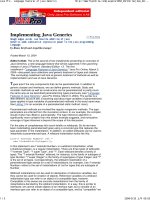Tài liệu Exchange 2000 Public Folder Replication pptx
Bạn đang xem bản rút gọn của tài liệu. Xem và tải ngay bản đầy đủ của tài liệu tại đây (1.45 MB, 130 trang )
Exchange 2000 Public Folder Replication
Exchange 2000 Public Folder
Replication
Version 2.0
Introduction 2
Exchange 2000 Public Folder Replication
Introduction
This document explains in detail the Exchange 2000 Public Folder replication
process. In the past, there has been little documentation on how this process
works. The document bridges the gap between the low level MDB source code
documentation and the high level help supplied with Exchange 2000 Server.
The replication engine in Exchange 2000 works in a similar way as to the
replication engine in Exchange 5.5. Much of what is documented here can
equally be applied to previous versions of Exchange.
This document cannot answer every question on Public Folder replication, nor
can it provide details on all the possible replication scenarios. Instead it
describes the replication process, what settings are important and how public
folders interact with the Active Directory and email in general. From a
troubleshooting perspective, knowing how something is supposed to work
makes it much easier to figure out why something is not working. This is what
this document aims to do.
The document is broken down into several main sections, covering the basics of
Public Folders, an overview of the replication process, details about the
different types of replication messages, plus many examples of the process in
action and how this process scales in larger topologies. It also covers public
folder directory entries, emailing to public folders, permissions, transport
and referrals. While these latter issues are not directly related to public folder
replication, they touch on it so are included here. Also there are deployment
issues with the placing of Public Stores. Finally there are sections on common
problems, how to troubleshoot them and some tips picked up by the
Exchange 2000 PFREPL test team during Public Folder testing.
Who this document is aimed at
PSS Support Engineers, Microsoft Consulting Services, deployment specialists,
experienced IT administrators, experienced Exchange 5.5 administrators.
What this document assumes some knowledge of
Administering Exchange 2000 or Exchange 5.5, Windows 2000 Active
Directory, using LDP or ADSI Edit, using the Event Viewer, basic mail
transport, and administering Public Folders.
The chapters have
been written to be as
“stand alone” as
p
ossible. However, to
avoid duplication this
was not always
possible. You are
advised to read
through the whole
document, as some
subjects (especially
permissions) are
covered in multiple
places.
Introduction 3
Exchange 2000 Public Folder Replication
INTRODUCTION 2
PUBLIC FOLDER REPLICATION BASICS 7
PUBLIC FOLDER OVERVIEW 7
Top Level Hierarchy 7
Virtual Directories 8
Public Folder Database 9
Public Folder Server 10
IPM & Non-IPM_Subtree 12
Deleting Public Folder Stores 13
Replicas and Ghosted folders 15
Client Access & Referral 16
Mail Enabled Folders 17
Recipient Update Service 18
Clusters 18
REPLICATION 19
Mail based 19
Public Store Directory Entries 20
Packing & Unpacking 22
Change Numbers 22
INTERORG REPLICATION 23
SUMMARY 23
REPLICATION MESSAGE TYPES 25
HIERARCHY REPLICATION MESSAGES 26
CONTENT REPLICATION MESSAGES 27
BACKFILL REPLICATION MESSAGES 28
Backfill Request 28
Backfill Response 29
STATUS MESSAGES 30
STATUS REQUEST MESSAGES 31
SUMMARY 32
THE REPLICATION PROCESS 33
MODIFYING THE HIERARCHY 34
CONTENT REPLICATION 35
THE BACKFILL PROCESS 36
Backfill Array 36
REPLICATION STATUS 39
Status Messages 39
Replication Status Thread 39
Status Requests 42
MODIFYING THE REPLICA LIST 43
Adding a new replica 43
Deleting a Replica 43
REPLICATION STATE TABLES 44
Replication ID 44
Example of Replication State Tables & CNSets 45
CONSIDERATIONS FOR LARGER TOPOLOGIES 47
SENDING REPLICATION MESSAGES TO MULTIPLE STORES 47
CHOOSING A SERVER TO BACKFILL FROM 47
STATUS REQUESTS TO MORE THAN ONE SERVER 47
Introduction 4
Exchange 2000 Public Folder Replication
COMPLICATIONS AND PROBLEMS 48
Backfilling from out of date Server 48
Sending Status Requests to a new server 48
No transport link is available 48
RUS has not stamped mail attributes on Store 48
DEFAULT REPLICATION EVENT TIMES 49
DEFAULT REPLICATION VALUES 50
FOLDER PERMISSIONS 51
ACL STORAGE 52
ACLs in Exchange 5.5 52
ACLs in Exchange 2000 53
New ACL ptags 53
Viewing ACLs in Exchange System Manager 53
DISTRIBUTION LISTS & SECURITY GROUPS 54
Converting UDGs to USGs 54
REPLICATING PERMISSIONS 58
Replication between Exchange 2000 servers only 58
Replication between Exchange 2000 and Exchange 5.5 servers 58
SUMMARY OF PERMISSIONS PROPERTIES 60
REPLICATION CO-EXISTENCE WITH EXCHANGE 5.5 61
ADC CONNECTION AGREEMENTS 62
Configuration CA 63
User CA 66
Public Folder CA 71
EXCHANGE 5.5 AND EXCHANGE 2000 FOLDER REPLICATION 73
MAPI Folders 73
App TLH folders 74
PERMISSIONS 77
DS/IS Adjust 78
Replicating Permissions From Exchange 5.5 to Exchange 2000 79
Scenarios 82
Problems with Permissions 83
SUMMARY 86
EMAILING A MAIL ENABLED PUBLIC FOLDER 87
PUBLIC FOLDER DIRECTORY ENTRY 88
HOW IT WORKS 89
Initial Folder Directory Entry Lookup 89
TLH server 90
Addressing 92
Choosing the Content Replica 94
Re-addressing 95
SUMMARY OF EMAILING A PUBLIC FOLDER 97
SPECIFIC PROBLEMS WITH A MIXED EXCHANGE 2000 /EXCHANGE 5.5
TOPOLOGY 98
Mailing Application TLH folder 98
TRANSPORT AND ROUTING 101
ALLOWING SYSTEM MESSAGES 101
SIZE LIMITS 102
Replication Message Size Limits 102
Preventing Large Replication Messages 103
DELIVERY RESTRICTIONS 103
PRIORITY RESTRICTIONS 103
Introduction 5
Exchange 2000 Public Folder Replication
SUMMARY 103
SPECIAL REPLICATION CASES 105
SEARCH FOLDERS 105
RECURRING APPOINTMENTS 107
Implied Restriction 107
PUBLIC FOLDER REFERRAL AND PUBLIC FOLDER AFFINITY 109
RECAP ON PUBLIC FOLDER SITE AFFINITY 110
Affinities are Non-Transitive 111
Creating Affinities 112
Choosing the Public Store 113
PUBLIC FOLDER REFERRAL 114
Setting Referral Properties 115
Choosing the Public Store 116
MIXED EXCHANGE 5.5 AND EXCHANGE 2000 ORGANIZATION 117
DIAGNOSTICS, EVENT LOGGING & TRACING 119
REPLICATION ISSUES 119
PERMISSIONS ISSUES 120
TRANSPORT ISSUES 121
MTA 121
Other Transports 121
Message Tracking 122
REPLICATION PROBLEMS 123
PERMISSIONS 123
Mixed mode Permissions Problems 123
Losing MAPI permissions 123
TRANSPORTS 125
Replication Messages not being received 125
REPLICATION 125
Backfill takes a long time 125
EMAILING FOLDERS 125
Mail message NDRs 125
OTHER 125
Cannot access a store via OWA, after the TLH has been renamed 125
Error “Operation Failed” attempting to access a TLH via ESM 126
Exchange 5.5 servers see multiple Public Stores on an Exchange 2000
server. 126
USEFUL TIPS 129
Public Folder Replication Basics 7
Exchange 2000 Public Folder Replication
Public Folder Replication Basics
This section provides a high level overview of Public Folders and replication. It
also explains some terms used later on in the documentation.
Public Folder Overview
Top Level Hierarchy
A Top Level Hierarchy (TLH) is the root of a public folder tree. In Exchange
5.5 there was only one TLH called “Public Folders”. In Exchange 2000 there
can be several. The “Public Folder” TLH is just one of many Public Folder trees.
It is commonly known as the MAPI TLH and performs exactly the same tasks as
it did in Exchange 5.5 (and will replicate with the Exchange 5.5 Public Folder
tree). However, in Exchange 2000, there can also be multiple additional trees,
commonly known as Application TLHs (App TLH).
Each TLH has a directory entry, which, among other things, contains a Backlink
to the Directory Names (DNs) of all the stores in the TLH.
The MAPI TLH will be secured in the directory under the first administrative
group in the organization.
Example
CN=Public Folders,CN=Folder Hierarchies,CN=Windermere,CN=Administrative Groups,CN=Lake
District,CN=Microsoft Exchange,CN=Services,CN=Configuration,DC=cumbria,DC=extest,DC=microsoft,DC=com
Tip
Use MMC snap-ins to
create a new console
j
ust for viewing the
Folders container. This
saves having to search
for the Folders
container.
Additional Folders
containers can be
created in other Admin
Groups, and TLHs can
be moved between
them.
Public Folder Replication Basics 8
Exchange 2000 Public Folder Replication
Virtual Directories
To allow Outlook Web Access (OWA) via Http to a public folder, there must be
a virtual directory for the TLH on the server the client is accessing.
MAPI TLH virtual roots are created automatically, and are called “public”
Therefore, http://<servername>/public
will access the MAPI TLH public store.
When additional TLHs are created, servers that contain stores in the TLHs can
have virtual directories created for them.
Example
It is possible to create virtual directories on one server that point to other servers
for the TLH. This requires additional configuration through IIS Admin.
Public Folder Replication Basics 9
Exchange 2000 Public Folder Replication
Public Folder Database
Public Folders are stored in a Public Folder Database. In Exchange 5.5 the
Public Folder Database was stored in the pub.mdb file (and the Information
Store transaction logs). In Exchange 2000 the default Public Folder database
(MAPI TLH) is contained in pubx.edb & pubx.stm (where x is a number), and is
created automatically on server installation.
Additional Public Folder databases (stores) can be created to store folders from
other Public Folder hierarchies (App TLHs).
Configuring Multiple Public Stores
• There can only be one hierarchy per store.
• A server can have multiple Public Folder Stores.
• A server cannot have multiple stores containing the same hierarchy. A new
store can only be created if a hierarchy exists which is not currently
assigned to a store on the server.
• There can only be one MAPI TLH in the Organization.
What this means in practice
By default only the MAPI TLH exists. To create additional Public Stores, you
must first create a new App TLH. Once you’ve created another TLH you can
then create a new store and assign the TLH to that store.
Public Folder Replication Basics 10
Exchange 2000 Public Folder Replication
Public Folder Server
In Admin Groups (or Exchange 5.5 sites) containing more than 3 servers, it is
usual to deploy specific Public Folder Servers. This significantly reduces
replication traffic and makes administration of Public Folders much easier. The
Mailbox Servers have had their Public Stores removed, and the Public Folder
servers have few or no users on them (or have even had the Mailbox Store(s)
removed).
Tip
If the server is not going to contain replicas of public folders, remove the public
stores to reduce unnecessary hierarchy replication messages. See Replication
Status
for further information
Exchange Server
Exchange Server
Exchange Server
User A
Mailbox Store
Mailbox Store
Public Store
User B
P
u
b
l
i
c
F
o
l
d
e
r
s
U
s
e
r
A
'
s
M
a
i
l
b
o
x
P
u
b
l
i
c
F
o
l
d
e
r
s
U
s
e
r
B
'
s
M
a
i
l
b
o
x
E
xplanation
Users A & B have their
mailboxes on different
servers.
However, they both access
the same server for public
folders
Public Folder Replication Basics 11
Exchange 2000 Public Folder Replication
Mailbox stores are then pointed at the Public Folder Servers for their default
Public Folder Store.
M
ailboxes Properties
Changing the
mailboxes’ default
public folder stores
Public Folder Replication Basics 12
Exchange 2000 Public Folder Replication
IPM & Non-IPM_Subtree
The public folder database is divided into two trees. The IPM_Subtree and the
non-IPM_Subtree
IPM_Subtree (Public Folders)
This contains the folders visible to users and clients. For example a folder
created by Microsoft Outlook will exist in the IPM Subtree. Folders in the
IPM_Subtree can be accessed directly by clients, searched and used to store user
data.
Non IPM_Subtree (System Folders)
This contains folders not directly accessible by users. The folders in this tree
replicate in an exactly the same way as IPM_Subtree Folders, but cannot be
manipulated directly by users.
Some examples of folders in the non-IPM_Subtree:
• Site Folders (Free & Busy data, Events registry, MAPI Forms, Offline
Address List)
• Restrictions*
• Views*
*Not replicated
Site folders are visible when viewing “System Folders”. They replicate just like
ordinary folders and their replica lists can be modified in exactly the same way
as non-system folders.
First Server in Admin Group
The first server in an Admin Group will hold copies of Offline Address Lists,
Free & Busy data and replicas of other Site Folders. The location of these
folders can be changed through ESM.
Each Admin Group has a Site Folder Server, which is the first server in the site.
This determines which server is responsible for ensuring Site Folders exist. It is
an attribute of the Admin Groups directory entry
Example
1> siteFolderGUID: <ldp: Binary blob>;
1> siteFolderServer: CN=Public Information Store (PFREP60),CN=First
Storage
Group,CN=InformationStore,CN=PFREP60,CN=Servers,CN=Mercury,CN=Administr
ative Groups,CN=Solar System,CN=Microsoft
Exchange,CN=Services,CN=Configuration,DC=berks,DC=extest,DC=microsoft,D
C=com;
S
witching Between
I
PM & Non
I
PM_Subtree (or
S
ystem Folders)
Right Click on the TLH
object in ESM and
toggle between “View
System Folders” and
“View Public Folders”
Public Folder Replication Basics 13
Exchange 2000 Public Folder Replication
Deleting Public Folder Stores
There are several ways that a Public Store can be removed. This will briefly
look at some of the ways and any problems they present.
Deleting a Public Store in ESM
This is the cleanest way to remove a public folder store. Before removing the
store any folders that exist on this server should be moved (or at least replicated)
to another server, because the contents of any public folders that are only
replicated to this public store will be permanently lost once its deleted.
In ESM right click on the store and choose delete.
A warning will be displayed:
If the public store is used as the default public folder store by mailboxes, there
will be a prompt to choose an alternate public folder store for the mailboxes.
If the public store is used by one or more Offline Address Lists, there will be a
prompt to choose an alternate public folder store for the Offline Address Lists. If
there is no other Exchange 2000 store that can be used to house the Offline
Address Lists, the store cannot be deleted.
Deleting Public Store Database
If for some reason the public folder database (e.g. pubx.edb) is deleted, a new
one will be created when the store remounts. The hierarchy will backfill and if
any of the folders on the deleted store had replicas on other servers the content
will backfill as well.
If this store contained Site Folders (e.g. Free & Busy) and they were not
replicated anywhere else, it may be necessary to recreate the site folders by
running Guidgen.exe.
If the store contained Offline Address Lists, it will be necessary to Rebuild the
Offline Address Lists.
Uninstalling a Public Folder Server
Exchange 2000 servers should be removed from the Organization by running
Setup and selecting uninstall. This will clean up the directory as the server is
being removed. You will not be allowed to uninstall a server until certain tasks
have been completed (e.g. change Offline Address List server etc.)
You cannot uninstall a server that is running an SRS.
“It is strongly recommended that any public folders replicas are
removed from this public folder store. The contents of any public
folders that are only replicated to this public folder store will
be permanently lost. Continue (Y/N)?”
Public Folder Replication Basics 14
Exchange 2000 Public Folder Replication
Removing a Public Folder Server.
This is the most destructive way of removing a server and can cause the most
problems. Selecting Server !
!!
! Remove Server is a way of forcing the Server
out of the Organization. It bypasses all the checks made by the other methods.
The only time this should be used is if the actual server itself has been lost (e.g
catastrophic failure and no backup). Even then it should be used with caution.
If the server removed was a Site Folder Server, then Guidgen.exe will have to be
used to select a new Site Folder Server.
If the server removed was an Offline Address List server, then a new server will
have to be chosen, and the Offline Address Lists rebuilt.
If the server contained an SRS, then the ADC’s CAs may have to be changed.
If the server contained an SRS, a re-arbitration by the Super KCC may
occur which can cause major problems to Exchange 5.5 servers. For more
information on this see Replication Problems
.
Using Guidgen.exe
For information on how to reset site folders see Q152960. At the time of writing
this article has not been updated for Exchange 2000. Follow the instructions,
but instead of modifying the attributes in the Exchange 5.5 DS Raw Mode, use
ADSI Edit to change the siteFolderGUID & siteFolderServer attributes on the
appropriate Admin Group object in the Windows 2000 Active Directory. The
store must be remounted to pick up the changes.
Public Folder Replication Basics 15
Exchange 2000 Public Folder Replication
Replicas and Ghosted folders
The TLH hierarchy is replicated to all the stores assigned to the TLH. This is
the representation of the folders as seen by the Exchange System Manager
(ESM) and clients. However the content only exists in actual replicas of the
folders. Folders that exist only in the hierarchy on a server and don’t have a
local replica are called ghosted folders.
Note
They still have an entry in the folders table, and most of the property tags, but do
not contain any content. Basically their Folder Table rows don’t have an
associated MsgFolder Table
A note about the Hierarchy
The hierarchy is actually the content of a special folder, and this folder is
replicated to all stores in the TLH. The hierarchy is the content of folder 1-1.
Therefore hierarchy replication is the replication of the content of folder 1-1.
Public Folder Replication Basics 16
Exchange 2000 Public Folder Replication
Client Access & Referral
Different Clients can access different TLHs
Client MAPI TLH App TLH
MAPI (Outlook) Yes No
IMAP4* Yes No
POP3 No No
HTTP-DAV (Outlook
Web Access)
Yes Yes
IFS Yes Yes
When a client accesses a public folder from the hierarchy the store will compute
the nearest replica that contains the content of that folder, and then refer the
client to that store. If the replica is not on the client’s local Public Folder server,
the client will make a new connection to that server and access the content.
Note
IFS does not support referral. You cannot view ghosted folders via IFS.
Also the Microsoft IMAP4 client does not support folder referral (but other
IMAP clients may).
Further Information
For more information on the referral mechanism see Public Folder Referral
and Public Folder Affinity
Public Folder Replication Basics 17
Exchange 2000 Public Folder Replication
Mail Enabled Folders
A Mail Enabled Folder is a public folder that has a directory entry, so that it can
be looked up in the address book and emailed.
In Exchange 5.5 all Public Folders were mail enabled (by default their directory
entries were hidden and created in the Recipients container).
In Exchange 2000, folders can be mail enabled or mail disabled depending on
whether the Exchange Organization is in mixed mode or native mode. Below is
a summary of the possible settings.
TLH Mixed Mode Native Mode
MAPI TLH Always mail enabled
By default hidden from
GAL.
Either mail enabled or
disabled, default is
disabled.
App TLH Either mail enabled or
disabled, default is
disabled. If mail
enabled, by default they
are visible in GAL.
Either mail enabled or
disabled, default is
disabled. If mail
enabled, by default they
are visible in GAL.
Note
MAPI folders are always mail enabled in mixed mode. This is for backwards
compatibility with Exchange 5.5. The Exchange 5.5 Admin program expects to
find a directory entry with a public folder, and without one you cannot
administer the folder from Exchange 5.5.
Mail Enabled Folder Properties
Public Folder Replication Basics 18
Exchange 2000 Public Folder Replication
Mail Disabled Folder Properties
The mail-disabled folder does not have any email properties.
Tip
The option to Mail Enable a folder is always available on a MAPI folder in
Mixed Mode. This is so that you can re-mail enable the folder (i.e. recreate the
directory entry) if it gets deleted for any reason.
Recipient Update Service
The Recipient Update Service (RUS) is controlled by the system attendant and
runs on at least one server in the Organization. It is responsible for adding mail
attributes to objects in the Windows 2000 Active Directory (W2K AD).
As public stores replicate updates by emailing each other, public stores must
have mail attributes (mail, proxyAddresses etc.). It is the responsibility of the
RUS to stamp these attributes on the public stores’ directory objects. For more
information see Public Store Directory Entries
.
Clusters
There can only be one public store for each TLH per cluster. This is to prevent
problems if the cluster fails over to another server. If each node had a database
belonging to the same TLH, when the cluster failed over, multiple databases for
the same TLH would exist on the same server, which is not allowed.
Public Folder Replication Basics 19
Exchange 2000 Public Folder Replication
Replication
Public Folder replication is the transmittal of the data stored in public folders
between stores in the same TLH, via an email based replication engine. The
process is exactly the same for MAPI and App TLHs. The folder hierarchy is
replicated via hierarchy replication messages (replication of the content of
Folder ID 1-1) and the content of folders is replicated via content replication
messages between replicas of individual folders. In addition to this there are
Backfill replication messages, Status messages and Status Request messages,
which keep replication between stores synchronized.
Note
FID is Folder ID. Internally the store addresses folders by a FID which is a hex
id e.g. 1-2A45. A FID is a row in the Folders Table in the store. Similarly
Messages are referenced by MIDs (Message IDs), which is a row in the
MsgFolder Table.
Replication makes use of standard transports to send email to other stores.
If an update has to go to multiple stores, then a single replication message is
generated, addressed to the multiple stores (in other words the replica list
for the folder – in the case of the hierarchy, this is all the stores in the
TLH). It is up to transport & routing to decide how the message needs to be
split up. It is exactly the same is if a user adds multiple recipients to the
TO: line of a message.
Mail based
Public Folder replication is mail based. Replication messages are email
messages sent between the Public Stores in each TLH. This means that there
must be an email path between the stores for replication to work (see The
Replication Process
& Transport and Routing)
Replication Messages
Replication Messages
Transport independent Replication messages can be sent over different types of email link.
System Messages Replication messages are treated as system messages. This means that
they do not obey normal restrictions applied to user email messages (in
Exchange 5.5 directory replication messages were also system
messages), such as size and delivery restrictions.
Addressed to other Public
Folder Stores
Replication messages are sent by a store to other stores. The receiving
store then updates the folders based on the information contained in the
replication message. The individual folders’ directory entries are not
used for folder replication. They are purely used to allow clients to email
the folders.
Public Folder Replication Basics 20
Exchange 2000 Public Folder Replication
Public Store Directory Entries
Folders replicate by sending email between information stores. This means that
Public Folder Stores require email addresses (added by RUS). Below is an
example of a MAPI Public Store’s directory entry.
>> Dn: CN=Public Folder Store (PFREP57),CN=First Storage
Group,CN=InformationStore,CN=PFREP57,CN=Servers,CN=Coniston,CN=Administrative
Groups,CN=Lake District,CN=Microsoft
Exchange,CN=Services,CN=Configuration,DC=cumbria,DC=extest,DC=microsoft,DC=com
1> msExchOwningPFTree: CN=Public Folders,CN=Folder
Hierarchies,CN=Coniston,CN=Administrative Groups,CN=Lake District,CN=Microsoft
Exchange,CN=Services,CN=Configuration,DC=cumbria,DC=extest,DC=microsoft,DC=com;
1> homeMDBBL: CN=SMTP (PFREP57-{409AD800-749B-414E-A980-
2B551268854C}),CN=Connections,CN=Lake District,CN=Microsoft
Exchange,CN=Services,CN=Configuration,DC=cumbria,DC=extest,DC=microsoft,DC=com;
1> adminDisplayName: Public Folder Store (PFREP57);
1> cn: Public Folder Store (PFREP57);
1> displayName: Public Folder Store (PFREP57);
1> mail: ;
1> legacyExchangeDN: /O=Lake
District/OU=Coniston/cn=Configuration/cn=Servers/cn=PFREP57/cn=Microsoft Public MDB;
1> distinguishedName: CN=Public Folder Store (PFREP57),CN=First Storage
Group,CN=InformationStore,CN=PFREP57,CN=Servers,CN=Coniston,CN=Administrative
Groups,CN=Lake District,CN=Microsoft
Exchange,CN=Services,CN=Configuration,DC=cumbria,DC=extest,DC=microsoft,DC=com;
1> objectCategory: CN=ms-Exch-Public-
MDB,CN=Schema,CN=Configuration,DC=cumbria,DC=extest,DC=microsoft,DC=com;
3> objectClass: top; msExchMDB; msExchPublicMDB;
1> objectGUID: 409ad800-749b-414e-a980-2b551268854c;
2> proxyAddresses: SMTP:; X400:c=US;a=
;p=Lake District;o=Coniston;s=PFREP57-IS;;
1> name: Public Folder Store (PFREP57);
1> showInAdvancedViewOnly: TRUE;
1> textEncodedORAddress: c=US;a= ;p=Lake District;o=Coniston;s=PFREP57-IS;;
1> activationSchedule: <ldp: Binary blob>;
1> activationStyle: 1;
1> homeMTA: CN=Microsoft
MTA,CN=PFREP57,CN=Servers,CN=Coniston,CN=Administrative Groups,CN=Lake
District,CN=Microsoft
Exchange,CN=Services,CN=Configuration,DC=cumbria,DC=extest,DC=microsoft,DC=com;
1> mailNickname: PFREP57-IS;
1> deliveryMechanism: 1;
1> msExchEDBFile: E:\Program Files\Exchsrvr\mdbdata\pub1.edb;
1> msExchEDBOffline: FALSE;
1> maximumObjectID: <ldp: Binary blob>;
1> msExchOwningServer: CN=PFREP57,CN=Servers,CN=Coniston,CN=Administrative
Groups,CN=Lake District,CN=Microsoft
Exchange,CN=Services,CN=Configuration,DC=cumbria,DC=extest,DC=microsoft,DC=com;
1> msExchPollInterval: 15;
1> quotaNotificationSchedule: <ldp: Binary blob>;
1> quotaNotificationStyle: 1;
1> msExchReplicationMsgSize: 300;
1> msExchReplicationSchedule: <ldp: Binary blob>;
1> msExchReplicationStyle: 2;
1> msExchSLVFile: E:\Program Files\Exchsrvr\mdbdata\pub1.stm;
1> msExchMaxCachedViews: 11;
1> msExchPoliciesIncluded: {CB137506-78E1-4583-BB76-9F69D57DFAAE},{26491CFC-
9E50-4857-861B-0CB8DF22B5D7};
1> msExchDatabaseCreated: TRUE;
1> msExchInconsistentState: 4;
Some DS
attributes have
been removed
for clarity (e.g
USN number,
when changed
etc.)
Public Folder Replication Basics 21
Exchange 2000 Public Folder Replication
App TLH Stores’ Directory Entries
The directory entry for a store assigned to an App TLH is essentially the same.
One attribute to note, however, is the LegacyExchangeDN.
No matter what the store is called, its LegacyExchangeDN will always be of the
form:
Example
Further Information
Historical Note
The reason for this is that the PF replication engine in the past used the DN on
a message to determine whether the message was a replication message, email
to a folder, or an email incorrectly addressed to the store. If the replication
message (or indeed an email message being sent to a folder on that store) is to
be delivered successfully the string “MICROSOFT PUBLIC MDB” must be
contained in the recipient DN address.
Implications for IMC
This has implications for folder replication via an Exchange 5.5 IMC. The IMC
in Exchange 5.5 does not resolve addresses in a message to directory entries by
default. So names in the P2 are not resolved to DNs. This will prevent MAPI
TLH replication working over an IMC. You need to allow the IMC to resolve
names by setting the IMC registry key ResolveP2 = 1. This applies equally to
Exchange 5.5
"
Exchange 5.5 replication as it does to Exchange 2000
"
Exchange 5.5 replication. For further details on setting ResolveP2 see
Q174755
. To allow App TLH replication via an IMC an additional step is
required, see *Special Instructions for App TLH replication over Exchange
5.5 IMC
/O=<org>/OU=<Admin Group>/cn=Configuration/cn=Servers/cn=<server
name>/cn=MICROSOFT PUBLIC MDB<+ 8 digit random number>
legacyExchangeDN: /O=Lake
District/OU=Coniston/cn=Configuration/cn=Servers/cn=PFREP57/cn=MICR
OSOFT PUBLIC MDB36595809
Replicating APP
TLHs in mixed mode
Organization is
covered in more
detail later.
Public Folder Replication Basics 22
Exchange 2000 Public Folder Replication
Packing & Unpacking
The process of putting the data into the replication message ready to be sent out
is called Packing. The process of retrieving the replication data from the
replication message is called Unpacking.
Multiple hierarchy updates and content updates for the same folder can be
packed into a single replication message. This reduces mail traffic as a single
message can contain multiple updates (reduces overhead of P1 & P2 headers).
Hierarchy updates cannot be packed into the same replication message as
content updates.
Example
Change Numbers
All updates (create, delete & modify) are assigned Change Numbers (CNs).
These are used by the replication engine to track updates. Every modification to
a folder is given a Change Number. When a folder replicates an update to
another server the CNs are included with the update. The CNs are then used by
the receiving server to determine whether this is a new change, and also whether
it is missing any data. A set of CNs is called a CNSet.
More Information
CNs are similar to Update Sequence Numbers (USNs) used in Directory
Replication. However, Public Folder Replication is very different from
Directory Replication, so this is where the similarities end.
An incoming replication message was processed.
Type: 0x4
Message ID: 9-5F2E
Folder: (9-4A4C) IPM_SUBTREE\Documents\Social
Database "First Storage Group\Public Folder Store (PFREP56)".
CN min: a-13B7
CN max: a-13B9
MIDs: 3 1: a-11B7, a-13B7
: post1 : 8/20/2000 11:57:16 PM
2: a-11B8, a-13B8
: post2 : 8/20/2000 11:57:20 PM
3: a-11B9, a-13B9
: post3 : 8/20/2000 11:57:24 PM
MIDSET deleted: {0}
Server: /O=LAKE
DISTRICT/OU=GRASMERE/CN=CONFIGURATION/CN=SERVERS/CN=PFREP57/CN=MIC
ROSOFT PUBLIC MDB
E
xplanation
This single content
replication message
contains three content
updates. In this case
three items (post1,
post2 & post3 were
added to the folder.
Public Folder Replication Basics 23
Exchange 2000 Public Folder Replication
InterOrg Replication
The Exchange 2000 replication engine can only replicate folders within the
same Exchange Organization (exactly the same as Exchange 5.5). To replicate
folders between Organizations there is a tool provided with Exchange 2000
called the InterOrg Replication Connector (Exchsync).
It can be found in the
\Support\Exchsync
directory on the Exchange 2000 CD.
It consists of two programs:
• Configuration Utility – exscfg.exe
• Replication Utility – exssrv.exe
These programs are not covered by this document. For more information see the
instructions accompanying the utilities.
Summary
This section has covered the basics of Public Folder replication and defined
terms used in public folder replication.
• Exchange 2000 supports multiple TLHs.
• Only one MAPI TLH can exist in the hierarchy.
• The MAPI TLH can replicate with Exchange 5.5.
• The hierarchy is replicated to all the stores assigned to that TLH.
• Folders that exist only in the hierarchy (i.e. contain no content) are ghosted
folders.
• Replication occurs by sending email between stores.
The next section looks at the different types of replication messages.
Replication Message Types 25
Exchange 2000 Public Folder Replication
Replication Message Types
There are 5 replication message types. The most common ones are hierarchy
replication messages (remember this is effectively the content replication of FID
1-1) and content replication messages (replicating content between individual
folder replicas).
Others are Backfill messages, Status Messages and Status Request messages.
Status messages are used to check replicas are synchronized. If a store finds that
it is not synchronized it will issue a Backfill request to another server to retrieve
the missing content.
Tip
To capture replication message details in event viewer set Exchange Server
diagnostics “Replication Incoming” & “Replication Outgoing” to maximum.