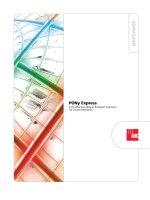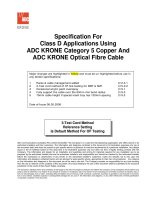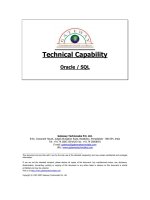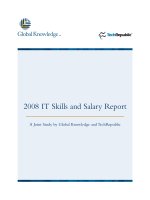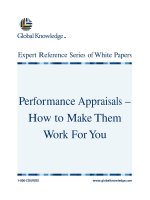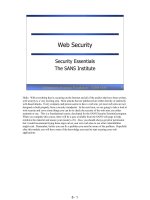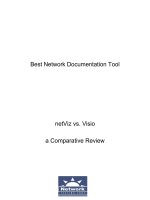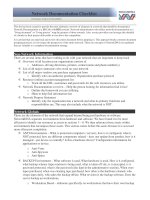Tài liệu Chapter-6-Post-installation configuration doc
Bạn đang xem bản rút gọn của tài liệu. Xem và tải ngay bản đầy đủ của tài liệu tại đây (1.24 MB, 19 trang )
2Apr il 2003, 17:00:47 The Complete FreeBSD (postinstall.mm), page 91
6
Post-installation
configuration
In this chapter:
• Installing additional
software
• Adding users
• Time zone
• Networ k ser vices
• Star tup preferences
• Configur ing the
mouse
• Configur ing X
• Rebooting the new
system
In this chapter:
• Installing additional
software
• Adding users
• Time zone
• Networ k ser vices
• Star tup preferences
• Configur ing the
mouse
• Configur ing X
• Rebooting the new
system
In the last chapter we looked at the installation of the basic system, up to the point where
it could be rebooted. It’sbarely possible that this could be enough. Almost certainly,
though, you’ll need to perform a number of further configuration steps before the system
is useful. In this chapter we roughly followthe final configuration menu, but there are a
fewexceptions. The most important things to do are:
• Install additional software.
• Create accounts for normal users.
• Set up networking support.
• Configure the system to start all the services you need.
• Configure the X WindowSystem and desktop.
In this chapter,we’ll concentrate on getting the system up and running as quickly as
possible. Later on in the book we’ll go into more detail about these topics.
At the end of the previous chapter,wehad a menu asking whether we wanted to visit the
‘‘last options’’menu. If you answer YES,you get the configuration menu shown in
Figure 6-1. If you have rebooted the machine, log in as root and start sysinstall.Then
select Configure,which gets you into the same menu.
postinstall.mm,v v4.12 (2003/04/02 06:40:31) 91
The Complete FreeBSD 92
2April 2003, 17:00:47 The Complete FreeBSD ( /tools/tmac.Mn), page 92
Figure6-1: Configuration menu
As the markers under the word Networking indicate, this menu is larger than the
windowinwhich it is displayed. We’lllook at some of the additional entries below.
Only some of these entries are of interest in a normal install; we’ll ignore the rest.
There may be some reasons to deviate from the sequence in this chapter.For example, if
your CD-ROM is mounted on a different system, you may need to set up networking
before installing additional software.
Installing additional software
The first item of interest is Packages.These are some of the ports in the Ports
Collection, which we’ll look at in more detail in Chapter 9.
The Ports Collection contains a large quantity of software that you may want to install.
In fact, there’ssomuch that just making up your mind what to install can be a
complicated process: there are over8,000 ports in the collection. Which ones are worth
using? I recommend the following list:
• acroread is the Acrobat reader,a utility for reading and printing PDF files. We look
at it briefly on page 276.
• bash is the shell recommended in this book. We’lllook at it in more detail on page
113. Other popular shells are tcsh and csh,both in the base system.
• cdrecord is a utility to burn SCSI CD-Rs. We’lldiscuss it in chapter Chapter 13,
Writing CD-Rs.You don’tneed it if you have anIDE CD-R drive.
postinstall.mm,v v4.12 (2003/04/02 06:40:31)
93 Chapter 6: Post-installation configuration
2April 2003, 17:00:47 The Complete FreeBSD (postinstall.mm), page 93
• Emacs is the GNU Emacs editor recommended in this book. We’lllook at it on page
139. Other popular editors are vi (in the base system) and vim (in the Ports
Collection).
• fetchmail is a program for fetching mail from POP mailboxes. Welook at it on page
501.
• fvwm2 is a windowmanager that you may prefer to a full-blown desktop. We look at
it on page 118.
• galeon is a web browser.We’ll look at it briefly on page 416.
• ghostscript is a PostScript interpreter.Itcan be used to display PostScript on an X
display,ortoprint it out on a non-PostScript printer.We’ll look at it on page 273.
• gpg is an encryption program.
• gv is a utility that works with ghostscript to display PostScript on an X display.It
allows magnification and paging, both of which ghostscript does not do easily.We’ll
look at it on page 273.
• ispell is a spell check program.
• kde is the desktop environment recommended in this book. We’lllook at it in more
detail in Chapter 7, The tools of the trade.
• mkisofs is a program to create CD-R images. We look at it in chapter Chapter 13,
Writing CD-Rs.
• mutt is the mail user agent (MUA, or mail reader) recommended in Chapter 26,
Electronic mail: clients.
• postfix is the mail transfer agent (MTA) recommended in chapter Chapter 27,
Electronic mail: servers.
• xtset is a utility to set the title of an xterm window. Itisused by the .bashrc file
installed with the instant-workstation package.
• xv is a program to display images, in particular jpeg and gif.
WhydoIrecommend these particular ports? Simple: because I likethem, and I use them
myself. That doesn’tmean they’re the only choice, though. Others prefer the Gnome
windowmanager to -kkde,orthe pine or elm MUAs to mutt,orthe vim editor to
Emacs.This is the stuffofholy wars. See
for more details.
Instant workstation
The ports mentioned in the previous section are included in the misc/instant-workstation
port, which installs typical software and configurations for a workstation and allows you
to be productive right away. Atalater point you may find that you prefer other software,
in which case you can install it.
postinstall.mm,v v4.12 (2003/04/02 06:40:31)
Installing additional software 94
2April 2003, 17:00:47 The Complete FreeBSD (postinstall.mm), page 94
It’spossible that the CD set you get will not include instant-workstation.That’snot such
aproblem: you just install the individual ports from this list. Youcan also do this if you
don’tlikethe list of ports.
Changing the default shell for root
After installation, you may want to change the default shell for existing users to bash.If
you have installed instant-workstation,you should copythe file
/usr/share/skel/dot.bashrc to root’s home directory and call it .bashrc and .bash_pro-
file.First, start
presto# cp /usr/share/skel/dot.bashrc .bashrc
presto# ln .bashrc .bash_profile
presto# bash
=== root@presto (/dev/ttyp2) ˜ 1 -> chsh
The last command starts an editor with the following content:
#Changing user database information for root.
Login: root
Password:
Uid [#]: 0
Gid [# or name]: 0
Change [month day year]:
Expire [month day year]:
Class:
Home directory: /root
Shell: /bin/csh
Full Name: Charlie &
Office Location:
Office Phone:
Home Phone:
Other information:
Change the Shell line to:
Shell: /usr/local/bin/bash
Note that the bash shell is in the directory /usr/local/bin;this is because it is not part of
the base system. The standard shells are in the directory /bin.
Adding users
Afreshly installed FreeBSD system has a number of users, nearly all for system
components. The only login user is root,and you shouldn’tlog in as root.Instead you
should add at least one account for yourself. If you’re transferring a master.passwd file
from another system, you don’tneed to do anything now. Otherwise select this item and
then the menu item User,and fill out the resulting menu likethis:
postinstall.mm,v v4.12 (2003/04/02 06:40:31)
95 Chapter 6: Post-installation configuration
2April 2003, 17:00:47 The Complete FreeBSD (postinstall.mm), page 95
Figure6-2: Adding a user
Youshould not need to enter the fields UID and Home directory: sysinstall does this
for you. It’simportant to ensure that you are in group wheel so that you can use the su
command to become root,and you need to be in group operator to use the shutdown
command.
Don’tbother to add more users at this stage; you can do it later.We’ll look at user
management in Chapter 8, on page 112.
Setting the root password
Next, select Root Password.We’ll talk about passwords more on page 144. Select this
item to set the password in the normal manner.
Time zone
Next, select the entry time zone.The first entry asks you if the machine CMOS clock
(i.e. the hardware clock) is set to UTC (sometimes incorrectly called GMT,which is a
British time zone). If you plan to run only FreeBSD or other UNIX-likeoperating
systems on this machine, you should set the clock to UTC. If you intend to run other
software that doesn’tunderstand time zones, such as manyMicrosoft systems, you have
to set the time to local time, which can cause problems with daylight savings time.
postinstall.mm,v v4.12 (2003/04/02 06:40:31)
Time zone 96
2April 2003, 17:00:47 The Complete FreeBSD (postinstall.mm), page 96
Figure6-3: Time zone select menu: USA
The next menu asks you to select a ‘‘region,’’ which roughly corresponds with a
continent. Assuming you are living in Austin, TX in the United States of America, you
would select America North and South and then (after scrolling down) United
States of America.The next menu then looks likethis: Select Central Time and
select Yes when the system asks you whether the abbreviation CST sounds reasonable.
This particular step is relatively cumbersome. Youmay find it easier to look in the
directory /usr/share/zoneinfo after installation. There you find:
# cd /usr/share/zoneinfo/
# ls
Africa Australia Etc MET WET
America CET Europe MST posixrules
Antarctica CST6CDT Factory MST7MDT zone.tab
Arctic EET GMT PST8PDT
Asia EST HST Pacific
Atlantic EST5EDT Indian SystemV
If you want to set the time zone to, say,Singapore, you could enter:
# cd Asia/
# ls
Aden Chungking Jerusalem Novosibirsk Tehran
Almaty Colombo Kabul Omsk Thimbu
Amman Dacca Kamchatka Phnom_Penh Tokyo
Anadyr Damascus Karachi Pyongyang Ujung_Pandang
Aqtau Dili Kashgar Qatar Ulaanbaatar
Aqtobe Dubai Katmandu Rangoon Ulan_Bator
Ashkhabad Dushanbe Krasnoyarsk Riyadh Urumqi
Baghdad Gaza Kuala_Lumpur Saigon Vientiane
Bahrain Harbin Kuching Samarkand Vladivostok
Baku Hong_Kong Kuwait Seoul Yakutsk
Bangkok Hovd Macao Shanghai Yekaterinburg
Beirut Irkutsk Magadan Singapore Yerevan
postinstall.mm,v v4.12 (2003/04/02 06:40:31)
97 Chapter 6: Post-installation configuration
2April 2003, 17:00:47 The Complete FreeBSD (postinstall.mm), page 97
Bishkek Istanbul Manila Taipei
Brunei Jakarta Muscat Tashkent
Calcutta Jayapura Nicosia Tbilisi
# cp Singapore /etc/localtime
Note that the files in /usr/share/zoneinfo/Asia (and the other directories) represent
specific towns, and these may not correspond with the town in which you are located.
Choose one in the same country and time zone.
Youcan do this at anytime on a running system.
Network services
Figure6-4: Network services menu
The next step is to configure your networking equipment. Figure 6-4 shows the Network
Services Menu. There are a number of ways to get to this menu:
• If you’re running the recommended Custom installation, you’ll get it automatically
after the end of the installation.
• If you’re running the Standard and Express installations, you don’tget it at all: after
setting up your network interfaces, sysinstall presents you with individual items from
the Network Services Menu instead.
postinstall.mm,v v4.12 (2003/04/02 06:40:31)
Networ k ser vices 98
2April 2003, 17:00:47 The Complete FreeBSD (postinstall.mm), page 98
• If you’re setting up after rebooting, or if you missed it during installation, select
Configure from the main menu and then Networking.
The first step should always be to set up the network interfaces, so this is where you find
yourself if you are performing a Standard or Express installation.
Setting up network interfaces
Figure 6-5 shows the network setup menu. On a standard 80x25 display it requires
scrolling to see the entire menu. If you installed via FTP or NFS, you will already have
set up your network interfaces, and sysinstall won’task the questions again. The only
real network board on this list is xl0,the Ethernet board. The others are standard
hardware that can also be used as network interfaces. Don’ttry to set up PPP here;
there’smore to PPP configuration than sysinstall can handle. We’lllook at PPP
configuration in Chapter 20.
Figure6-5: Network setup menu
In our case, we choose the Ethernet board. The next menu asks us to set the internet
parameters. Figure 6-6 shows the network configuration menu after filling in the values.
Specify the fully qualified local host name; when you tab to the Domain: field, the
domain is filled in automatically.The names and addresses correspond to the example
network that we look at in Chapter 16, on page 294. We hav e chosen to call this machine
presto,and the domain is example.org.Inother words, the full name of the machine is
presto.example.org.Its IP address is 223.147.37.2.Inthis configuration, all access to
the outside world goes via gw.example.org,which has the IP address 223.147.37.5.
The name server is located on the same host, presto.example.org.The name server isn’t
running when this information is needed, so we specify all addresses in numeric form.
postinstall.mm,v v4.12 (2003/04/02 06:40:31)
99 Chapter 6: Post-installation configuration
2April 2003, 17:00:47 The Complete FreeBSD (postinstall.mm), page 99
What happens if you don’thav e adomain name? If you’re connecting to the global
Internet, you should go out and get one—see page 318. But in the meantime, don’tfake
it. Just leave the fields empty.Ifyou’re not connecting to the Internet, of course, it
doesn’tmakemuch difference what name you choose.
Figure6-6: Network configuration menu
As is usual for a class C network, the net mask is 255.255.255.0.You don’tneed to fill
in this information—if you leave this field without filling it in, sysinstall inserts it for
you. Normally,asinthis case, you wouldn’tneed anyadditional options to ifconfig.
Other network options
It’suptoyou to decide what other network options you would liketouse. None of the
following are essential, and none need to be done right now, but you may possibly find
some of the following interesting:
• inetd allows connections to your system from outside. We’lllook at it in more detail
on page 446. Although it’svery useful, it’salso a security risk if it’sconfigured
incorrectly.Ifyou don’twant to accept anyconnections from outside, you can
disable inetd and significantly reduce possible security exposures.
• NFS client.Ifyou want to mount NFS file systems located on other machines, select
this box. An X appears in the box, but nothing further happens. See Chapters 24 and
25 for further details of NFS.
• NFS server.Ifyou want to allowother systems to mount file systems located on this
machine, select this box. Youget a prompt asking you to create the file /etc/exports,
which describes the conditions under which other systems can mount the file systems
on this machine. Youmust enter the editor,but there is no need to change anything at
this point. We’lllook at /etc/exports in more detail on page 460.
postinstall.mm,v v4.12 (2003/04/02 06:40:31)
Networ k ser vices 100
2April 2003, 17:00:47 The Complete FreeBSD (postinstall.mm), page 100
• ntpdate and ntpd are programs that automatically set the system time from time
servers located on the Internet. See page 156 for more details. If you wish, you can
select the server at this point.
• rwhod broadcasts information about the status of the systems on the network. You
can use the ruptime program to find the uptime of all systems running rwhod,and
rwho to find who is running on these systems. On a normal-sized display,you need
to scroll the menu down to find this option.
• Youdon’tneed to select sshd:it’salready selected for you. See page 451 for further
details of ssh and sshd.
Youdon’tneed to specify anyofthe remaining configuration options during
configuration. See the online handbook for further details.
Star tup preferences
The next step of interest is the Startup submenu, which allows you to choose settings
that takeeffect wheneveryou start the machine. See Chapter 29 for details of the startup
files.
Figure6-7: Startup configuration menu
postinstall.mm,v v4.12 (2003/04/02 06:40:31)
101 Chapter 6: Post-installation configuration
2April 2003, 17:00:47 The Complete FreeBSD (postinstall.mm), page 101
The most important ones are:
• Select APM if you’re running a laptop. It enables you to power the system down in
suspend to RAM or suspend to disk mode, preserving the currently running system,
and to resume execution at a later date.
• If you have USB peripherals, select usbd to enable the usbd daemon, which
recognizes when USB devices are added or removed.
• named starts a name daemon. Use this if you’re connecting to the Internet at all, even
if you don’thav e aDNS configuration: the default configuration is a caching name
server,which makes name resolution faster.Just select the box; you don’tneed to do
anything else. We’lllook at named in Chapter 21.
• Select lpd,the line printer daemon,ifyou have a printer connected to the machine.
We’lllook at lpd in Chapter 15.
• Select linux if you intend to run Linux binaries. This is almost certainly the case,
and by default the box is already ticked for you.
• Select SVR4 and SCO if you intend to run UNIX System V.4 (SVR4) or SCO
OpenDesktop or OpenServer (SCO) binaries respectively.
Configuring the mouse
FreeBSD detects PS/2 mice at boot time only,sothe mouse must be plugged in when you
boot. If not, you will not be able to use it. To configure, select Mouse from the
configuration menu. The menu in Figure 6-8 appears.
Figure6-8: Mouse menu
postinstall.mm,v v4.12 (2003/04/02 06:40:31)
Configur ing the mouse 102
2April 2003, 17:00:47 The Complete FreeBSD (postinstall.mm), page 102
With a modern PS/2 mouse, you don’tneed to do anyconfiguration at all. Youjust
enable the mouse daemon or moused.Select the menu item Enable:you have the
chance to move the mouse and note that the cursor follows. The keys don’twork in this
menu: select Yes and exit the menu. That’sall you need to do.
If you’re running a serial mouse, choose the item Select mouse port and set it to
correspond with the port you have;ifyou have anunusual protocol, you may also need to
set it with the Type menu.For evenmore exotic connections, read the man page for
moused and set the appropriate parameters.
Configuring X
Youshould have installed X along with the rest of the system—see page 75. If you
haven’t, install the package x11/XFree86.Inthis section, we’ll look at what you need to
do to get X up and running.
Xconfiguration has changed a lot in the course of time, and it’sstill changing. The
current method of configuring X uses a program called xf86cfg,which is still under
development, and it shows a fewstrangenesses. Quite possibly the version you get will
not behave identically with the following description. The differences should be
relatively clear,howev er.
Figure6-9: xf86cfg main menu
The configuration is stored in a file called XF86Config,though the directory has changed
several times in the last fewyears. It used to be in /etc/X11/XF86Config or
/etc/XF86Config,but the current preferred place is /usr/X11R6/lib/X11/XF86Config.The
postinstall.mm,v v4.12 (2003/04/02 06:40:31)
103 Chapter 6: Post-installation configuration
2April 2003, 17:00:47 The Complete FreeBSD (postinstall.mm), page 103
server looks for the configuration file in multiple places, so if you’re upgrading from an
earlier version, makesure you remove any old configuration files. We’lllook at the
contents of the file in detail in Chapter 28. In this section, we’ll just look at howto
generate a usable configuration.
From the configuration menu, select XFree86 and then xf86cfg.There is a brief delay
while xf86cfg creates an initial configuration file, then you see the main menu of Figure
6-9. This application runs without knowing what the hardware is, so the rendering is
pretty basic. The windowonthe left shows the layout of the hardware, and the window
on the right is available in case your mouse isn’tworking. Select the individual
components with the mouse or the numeric keypad. For example, to configure the
mouse, select the image at top left:
Figure6-10: xf86cfg mouse menu
In all likelihood that won’tbenecessary.The configuration file that xf86cfg has already
created may be sufficient, so you could just exit and save the file. You’ll probably want to
change some things, though. In the following, we’ll go through the more likely changes
you may want to make.
Configuring the keyboard
Youcan select a number of options for the keyboard, including alternative key layouts.
Youprobably won’tneed to change anything here.
Figure6-11: xf86cfg keyboard menu
postinstall.mm,v v4.12 (2003/04/02 06:40:31)
Configur ing X104
2April 2003, 17:00:47 The Complete FreeBSD (postinstall.mm), page 104
Describing the monitor
Probably the most important thing you need to change are the definitions for the monitor
and the display card. Some modern monitors and most AGP display cards supply the
information, but older devices do not. In this example we’ll configure a Hitachi CM813U
monitor,which does not identify itself to xf86cfg.Select the monitor image at the top
right of the window, then Configure Monitor(s).You see:
xf86cfg doesn’tknowanything about the monitor,soitassumes that it can only display
standard VGA resolutions at 640x480. The important parameters to change are the
horizontal and vertical frequencies. Youcan select one of the listed possibilities, but
unless you don’tknowyour’smonitor specifications, you should set exactly the
frequencies it can do. In this case, the monitor supports horizontal frequencies from 31
kHz to 115 kHz and vertical frequencies from 50 Hz to 160 Hz, so that’swhat we enter.
At the same time, we change the identifier to indicate the name of the monitor:
Figure6-12: xf86cfg monitor menu
postinstall.mm,v v4.12 (2003/04/02 06:40:31)
105 Chapter 6: Post-installation configuration
2April 2003, 17:00:47 The Complete FreeBSD (postinstall.mm), page 105
Select OK to return to the previous menu.
Configuring the displaycard
xf86cfg recognizes most modern display cards, including probably all AGP cards, so you
probably don’tneed to do anything additional to configure the display card. If you find
that the resultant configuration file doesn’tknowabout your card, you’ll have toselect the
card symbol at the top of the screen. Even if the card has been recognized, you get this
display:
The only indication you have that xf86cfg has recognized the card (here a Matrox G200)
is that it has selected mga for the drivername. If you need to change it, scroll down the
list until you find the card:
Figure6-13: xf86cfg card select menu
postinstall.mm,v v4.12 (2003/04/02 06:40:31)
Configur ing X106
2April 2003, 17:00:47 The Complete FreeBSD (postinstall.mm), page 106
Selecting displayresolutions
The display resolution is defined by Mode Lines,which we’ll look at in detail on page
510. The names relate to the resolution theyoffer.Bydefault, xf86cfg only givesyou
640x480, so you’ll certainly want to add more. First, select the field at the top left of the
screen:
Figure6-14: xf86cfg configuration selection
From this menu, select Configure ModeLine.You see:
Figure6-15: xf86cfg mode line menu
If you pass the cursor overthe image of the screen, you’ll see this warning:
Figure6-16: xf86cfg mode line warning
Take itseriously.We’ll look at this issue again in Chapter 28 on page 508. Foraninitial
setup, you shouldn’tuse this interface. Instead, select Add standard VESA mode at the
top. Weget another menu:
postinstall.mm,v v4.12 (2003/04/02 06:40:31)
107 Chapter 6: Post-installation configuration
2April 2003, 17:00:47 The Complete FreeBSD (postinstall.mm), page 107
Figure6-17: xf86cfg VESA mode lines
Select the resolutions you want with the highest frequencythat your hardware can handle.
In this case, you might select 1024x768 @ 85 Hz, because it’sstill well within the range
of the monitor.Answer Yes to the question of whether you want to add it. Youcan
select as manyresolutions as you want, but the ModeLine windowdoes not showthem.
Youcan also use the ModeLine windowtotune the display,but it’seasier with another
program, xvidtune.We’ll look at those details in Chapter 28.
Finally,select Quit at the bottom right of the display.You get this window:
Figure6-18: xf86cfg quit
When you answer Yes,you get a similar question asking whether you want to save the
keyboard definition. Once you’ve done that, you’re finished.
postinstall.mm,v v4.12 (2003/04/02 06:40:31)
Configur ing X108
2April 2003, 17:00:47 The Complete FreeBSD (postinstall.mm), page 108
Desktop configuration
Next, select Desktop from the Configuration menu. Youget this menu:
Figure6-19: Desktop select menu
Which one do you install? Youhav e the choice. If you knowwhat you want, use it.
There are manymore windowmanagers than shown here, so if you don’tsee what you’re
looking for,check the category x11-wm in the Ports Collection. The select menu gives
you the most popular ones: Gnome, Afterstep, Enlightenment, KDE, Windowmaker and
fvwm2.Inthis book, we’ll consider the KDE desktop and the fvwm2 windowmanager.
KDE is comfortable, but it requires a lot of resources. Gnome is similar in size to KDE.
By contrast, fvwm2 is much faster,but it requires a fair amount of configuration. We’ll
look at KDE and fvwm2 in Chapter 7.
Additional X configuration
At this point, we’re nearly done. Afew things remain to be done:
• Decide howyou want to start X. Youcan do it explicitly with the startx command,
or you can log in directly to X with the xdm display manager.Ifyou choose startx,
you don’tneed to do anyadditional configuration.
• Foreach user who runs X, create an X configuration file.
postinstall.mm,v v4.12 (2003/04/02 06:40:31)
109 Chapter 6: Post-installation configuration
2April 2003, 17:00:47 The Complete FreeBSD (postinstall.mm), page 109
Configuring xdm
To enable xdm,edit the file /etc/ttys.Bydefault it contains the following lines:
ttyv8 "/usr/X11R6/bin/xdm -nodaemon" xterm off secure
Using an editor,change the text off to on:
ttyv8 "/usr/X11R6/bin/xdm -nodaemon" xterm on secure
If you do this from a running system, send a HUP signal to init to cause it to re-read the
configuration file and start xdm:
# kill -1 1
This causes an xdm screen to appear on /dev/ttyv8.You can switch to it with Alt-F9.
User X configuration
If you’re starting X manually with startx,create a file .xinitrc in your home directory.
This file contains commands that are executed when X starts. Select the line that
corresponds to your windowmanager or desktop from the following list, and put it in
.xinitrc:
startkde for kde
exec gnome-session for Gnome
fvwm2 for fvwm2
If you’re using xdm,you put the same content in the file .xsession in your home
directory.
Rebooting the newsystem
When you get this far,you should have a functional system. If you’re still installing from
CD-ROM, you reboot by exiting sysinstall.Ifyou have already rebooted, you exit
sysinstall and reboot with:
# shutdown -r now
Don’tjust press the reset button or turn the power off. That can cause data loss. We’ll
look at this issue in more detail on page 537.
postinstall.mm,v v4.12 (2003/04/02 06:40:31)