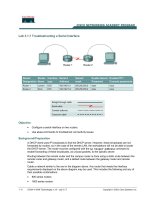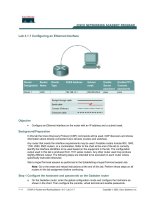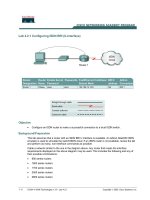Tài liệu Lab 3.2.3 Configuring Interface Descriptions docx
Bạn đang xem bản rút gọn của tài liệu. Xem và tải ngay bản đầy đủ của tài liệu tại đây (91.38 KB, 5 trang )
1 - 5 CCNA 2: Routers and Routing Basics v 3.0 - Lab 3.2.3 Copyright 2003, Cisco Systems, Inc.
Lab 3.2.3 Configuring Interface Descriptions
Router
Designation
Router
Name
FastEthernet
0 Address
Serial 0
Address
Subnet mask
for both
interfaces
Enable
Secret
password
Enable/VTY/Console
passwords
Router 1
GAD
192.168.14.1 192.168.15.1 255.255.255.0 class cisco
Objective
• Choose a description for an interface and use interface configuration mode to enter that
description.
• Cable a network similar to the one in the previous diagram.
Background/Preparation
Any router that meets the interface requirements may be used. Possible routers include 800, 1600,
1700, 2500 and 2600 routers, or a combination. Refer to the chart at the end of the lab to correctly
identify the interface identifiers to be used based on the equipment in the lab. The configuration
output used in this lab is produced from 1721 series routers. Any other router used may produce
slightly different output. The following steps are intended to be executed on each router unless
specifically instructed otherwise.
Start a HyperTerminal session as performed in the Establishing a HyperTerminal session lab.
Note: Go to the erase and reload instructions at the end of this lab. Perform those steps on all
routers in this lab assignment before continuing.
Step 1 Configure the hostname and passwords on the Gadsden router
a. On the Gadsden router, enter the global configuration mode. Configure the hostname as shown
in the chart. Then configure the console, virtual terminal and enable passwords. If there are any
difficulties, refer to the Configuring router passwords lab.
b. What is the router command to view the current running configuration?
__________________________________________________________________________
c. What command mode must be used to enter the command listed in the last question?
2 - 5 CCNA 2: Routers and Routing Basics v 3.0 - Lab 3.2.3 Copyright 2003, Cisco Systems, Inc.
__________________________________________________________________________
d. Enter the command from the previous question to verify the configuration that was just entered.
If the configuration is not correct, fix the errors. Verify it again until correct.
Step 2 Enter Global Configuration mode
a. Enter configure terminal at the router prompt. Notice the change in the router prompt.
What did the router prompt change to?
_______________________________________________________________________
Step 3 Enter Interface Configuration mode
a. Enter interface serial at the global configuration prompt. Refer to interface chart.
What does the router prompt look like in interface configuration mode?
__________________________________________________________________________
Step 4 Display help for the description command
a. Enter description ? at the router prompt.
What is the maximum number of characters in an interface description?
__________________________________________________________________________
Step 5 Choose a description for the interface
a. An interface description includes the purpose and location of the interface, other devices or
locations connected to the interface, and circuit identifiers. Descriptions help the support
personnel better understand the scope of problems related to an interface. Descriptions also
allow for a faster resolution of problems.
b. Given the diagram and the following circuit information, choose a description for the serial 0/0
interfaces for both GAD and BHM. Use the following form to document the choice.
Link Carrier Circuit ID Speed
GAD to BHM - BellSouth 10DHDG551170 1.544Mbits/sec
Step 6 Enter a description for interface serial 0
a. From the interface configuration mode for serial 0, enter description text. Text is the description
from the previous step. Then enter Ctrl z or type end to return to the privileged exec mode.
Note: this would be the same as typing exit to leave the interface configuration mode and exit
again to leave Global Configuration mode. This is a keyboard shortcut.
Step 7 Examine the active configuration file
a. From the privileged exec mode, enter the command that will show the running configuration. The
privileged exec mode is also called enable mode. The router will display information on how it is
currently configured.
b. What command was entered?
________________________________________________
c. What is the description for interface serial 0?
__________________________________________________________________________
Step 8 Confirm interface description is correct
3 - 5 CCNA 2: Routers and Routing Basics v 3.0 - Lab 3.2.3 Copyright 2003, Cisco Systems, Inc.
a. From the enable mode, enter the show interfaces serial 0 command. The router
displays information about the interface. Examine this output to confirm that the description
entered is the correct description.
Upon completion of the previous steps, logoff by typing exit. Turn the router off.
4 - 5 CCNA 2: Routers and Routing Basics v 3.0 - Lab 3.2.3 Copyright 2003, Cisco Systems, Inc.
Erasing and reloading the router
Enter into the privileged exec mode by typing enable.
If prompted for a password, enter class. If “class” does not work, ask the instructor for assistance.
Router>enable
At the privileged exec mode enter the command erase startup-config.
Router#erase startup-config
The responding line prompt will be:
Erasing the nvram filesystem will remove all files! Continue?
[confirm]
Press Enter to confirm.
The response should be:
Erase of nvram: complete
Now at the privileged exec mode enter the command reload.
Router(config)#reload
The responding line prompt will be:
System configuration has been modified. Save? [yes/no]:
Type n and then Enter.
The responding line prompt will be:
Proceed with reload? [confirm]
Press Enter to confirm.
In the first line of the response will be:
Reload requested by console.
After the router has reloaded the line prompt will be:
Would you like to enter the initial configuration dialog? [yes/no]:
Type n and then Enter.
The responding line prompt will be:
Press RETURN to get started!
Press Enter.
The router is ready for the assigned lab to be performed.
5 - 5 CCNA 2: Routers and Routing Basics v 3.0 - Lab 3.2.3 Copyright 2003, Cisco Systems, Inc.
Router Interface Summary
Router
Model
Ethernet
Interface #1
Ethernet
Interface #2
Serial
Interface #1
Serial
Interface #2
Interface
#5
800 (806) Ethernet 0 (E0) Ethernet 1 (E1)
1600 Ethernet 0 (E0) Ethernet 1 (E1) Serial 0 (S0) Serial 1 (S1)
1700 FastEthernet 0 (FA0) FastEthernet 1 (FA1) Serial 0 (S0) Serial 1 (S1)
2500 Ethernet 0 (E0) Ethernet 1 (E1) Serial 0 (S0) Serial 1 (S1)
2600 FastEthernet 0/0
(FA0/0)
FastEthernet 0/1 (FA0/1) Serial 0/0 (S0/0) Serial 0/1
(S0/1)
In order to find out exactly how the router is configured, look at the interfaces. This will identify the type of router
as well as how many interfaces the router has. There is no way to effectively list all of the combinations of
configurations for each router class. What is provided are the identifiers for the possible combinations of interfaces
in the device. This interface chart does not include any other type of interface even though a specific router may
contain one. An example of this might be an ISDN BRI interface. The string in parenthesis is the legal abbreviation
that can be used in IOS command to represent the interface.