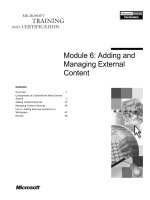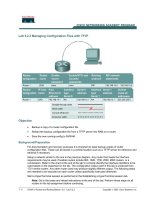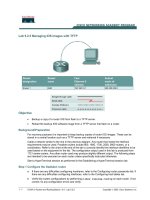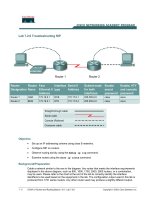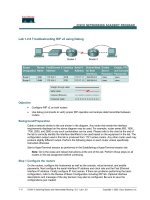Tài liệu Lab 6.2.7a Managing Switch Operating System Files pptx
Bạn đang xem bản rút gọn của tài liệu. Xem và tải ngay bản đầy đủ của tài liệu tại đây (428.04 KB, 6 trang )
Lab 6.2.7a Managing Switch Operating System Files
Objective
• Create and verify a basic switch configuration.
• Backup the switch IOS to a TFTP server and then restore it.
Background / Preparation
Cable a network similar to the one in the diagram. The configuration output used in this lab is
produced from a 2950 series switch. Any other switch used may produce different output. The
following steps are to be executed on each switch unless specifically instructed otherwise.
Start a HyperTerminal session.
Note: Go to the erase and reload instructions at the end of this lab. Perform those steps on all
switches in this lab assignment before continuing.
Step 1 Configure the switch
Configure the hostname, access and command mode passwords, as well as the management LAN
settings. These values are shown in the chart. If problems occur while performing this configuration,
refer to the Basic Switch Configuration lab.
1 - 6 CCNA 3: Switching Basics and Intermediate Routing v 3.0 - Lab 6.2.7a Copyright 2003, Cisco Systems, Inc.
Step 2 Configure the hosts attached to the switch
Configure the host to use the same subnet for the address, mask, and default gateway as on the
switch. This host will act as the TFTP server in this lab. Be sure to take note of the IP address
assigned.
Step 3 Verify connectivity
a. To verify that the host and switch are correctly configured, ping the switch IP address from the
host.
b. Was the ping successful? ____________________________________________________
c. If the answer is no, troubleshoot the host and switch configurations.
Step 4 Starting and configuring the Cisco TFTP server
a. The TFTP server that that is shown, may not be like the one that is used in this classroom.
Please check with the instructor for the operating instructions for the TFTP server used in place
of the Cisco TFTP server.
b. Once the TFTP server is running and shows the proper address configured on the workstation,
proceed to the actual copying of the IOS file to the switch.
Step 5 Copying IOS to the TFTP server (1900: Skip to Step 10)
a. Before trying to copy the files, verify that the TFTP server is running
b. What is the IP address of the TFTP server?
______________________________________
c. From the console session, enter show flash.
d. What is the name and length of the Cisco IOS image stored in flash?
__________________________________________________________________________
e. What attributes can be identified from the codes in the Cisco IOS filename?
__________________________________________________________________________
f. From the console session in the privileged exec mode, enter the copy flash tftp command.
At the prompt enter the IP address of the TFTP server.
2 - 6 CCNA 3: Switching Basics and Intermediate Routing v 3.0 - Lab 6.2.7a Copyright 2003, Cisco Systems, Inc.
ALSwitch#copy flash tftp
Source filename []? c2950-c3h2s-mz.120-5.3.WC.1.bin
Address or name of remote host []? 192.168.1.3
Destination filename [c2950-c3h2s-mz.120-5.3.WC.1.bin]?[Enter]
!!!!!!!!!!!!!!!!!!!!!!!!!!!!!!!!!!!!!!!!!!!!!!!!!!!!!!!!!!!!!!!!!!!!!!!
!!!!!!!!!!!!!!!!!!!!!!!!!!!!!!!!!!!!!!!!!!!!!!!!!!!!!!!!!!!!!!!!!!!!!!!
!!!!!!!!!!!!!!!!!!!!!!!!!!!!!!!!!!!!!!!!!!!!!!!!!!!!!!!!!!!!!!!!!!!!!!!
!!!!!!!!!!!!!!!!!!!!!!!!!!!!!!!!!!!!!!!!!!!!!!!!!!!!!!!!!!!!!!!!!!!!!!!
!!!!!!!!!!!!!!!!!!!!!!!!!!!!!!!!!!!!!!!!!!!!!
1674921 bytes copied in 29.952 secs (57755 bytes/sec)
ALSwitch#
2900:
ALSwitch#copy flash:c2900XL-hs-mz-112.8.10-SA6.bin tftp
Source filename [c2900XL-hs-mz-112.8.10-SA6.bin]?[Enter]
Destination IP address or hostname []? 192.168.1.3
Destination filename [c2900XL-hs-mz-112.8.10-SA6.bin]?[Enter]
!!!!!!!!!!!!!!!!!!!!!!!!!!!!!!!!!!!!!!!!!!!!!!!!!!!!!!!!!!!!!!!!!!!!!!
!!!!!!!!!!!!!!!!!!!!!!!!!!!!!!!!!!!!!!!!!!!!!!!!!!!!!!!!!!!!!!!!!!!!!!
!!!!!!!!!!!!!!!!!!!!!!!!!!!!!!!!!!!!!!!!!!!!!!!!!!!!!!!!!!!!!!
1119104 bytes copied in 22.895 secs (50868 bytes/sec)
ALSwitch#
1900: (This does not seem possible on the 1900 series – download only)
Step 6 Verify the transfer to the TFTP server
a. Verify the transfer by checking the TFTP server log file by clicking View>Log File. The output
should look similar to the following output:
Mon Sep 16 14:10:08 2002: Receiving ‘c2950-c3h2s-mz.120-5.3.WC.1.bin’
in binary mode
Mon Sep 16 14:11:14 2002: Successful.
b. Verify the flash image size in the TFTP server directory. To locate it click on View>Options. This
will show the TFTP server root directory. It should be similar to the following, unless the default
directories were changed.
C:\Program Files\Cisco Systems\Cisco TFTP Server
c. Locate this directory using the File Manager and look at the detail listing of the file. The file
length in the show flash command should be the same file size as the file stored on the TFTP
server. If the file sizes are not identical in size, check with the instructor.
Step 7 Copying IOS from the TFTP server
a. Now that the IOS is backed up, the image must be tested and the IOS must be restored to the
switch. Verify again that the TFTP server is sharing a network with the switch and can be
reached by pinging the TFTP server IP address.
b. Record the IP address of the TFTP server.
_______________________________________
c. Now start the actual copying, from the privileged exec prompt as follows:
Note: It is important that is process is not interrupted
ALSwitch#copy tftp flash
Address or name of remote host []? 192.168.1.3
Source filename []? c2950-c3h2s-mz.120-5.3.WC.1.bin
Destination filename [c2950-c3h2s-mz.120-5.3.WC.1.bin]? [enter]
3 - 6 CCNA 3: Switching Basics and Intermediate Routing v 3.0 - Lab 6.2.7a Copyright 2003, Cisco Systems, Inc.
%Warning: There is a file already existing with this name
Do you want to over write? [confirm] [enter]
Accessing tftp://192.168.1.3/c2950-c3h2s-mz.120-5.3.WC.1.bin
Loading c2950-c3h2s-mz.120-5.3.WC.1.bin from 192.168.1.3 (via VLAN1):
!!!!!!!!!!!!!!!!!!!!!!!!!!!!!!!!!!!!!!!!!!!!!!!!!!!!!!!!!!!!!!!!!!!!!!!
!!!!!!!!!!!!!!!!!!!!!!!!!!!!!!!!!!!!!!!!!!!!!!!!!!!!!!!!!!!!!!!!!!!!!!!
!!!!!!!!!!!!!!!!!!!!!!!!!!!!!!!!!!!!!!!!!!!!!!!!!!!!!!!!!!!!!!!!!!!!!!!
!!!!!!!!!!!!!!!!!!!!!!!!!!!!!!!!!!!!!!!!!!!!!!!!!!!!!!!!!!!!!!!!!!!!!!!
!!!!!!!!!!!!!!!!
[OK - 1674921 bytes]
1674921 bytes copied in 51.732 secs (32841 bytes/sec)
ALSwitch#
d. The switch may prompt for an overwrite flash. Will the image fit in available flash?
____________
e. What is the size of the file being loaded?
__________________________________________
f. What happened on the switch console screen as the file was being downloaded?
__________________________________________________________________________
g. Was the verification successful?
________________________________________________
g. Was the whole operation successful?
____________________________________________
2900: see the document C2900_IOS.doc
1900:
Select option 'F' to go to the Firmware Configuration menu from
the Main Menu. An example of the Firmware Configuration Menu is:
Catalyst 1900 - Firmware Configuration
System Information
FLASH: 1024K bytes
V8.01.00 : Enterprise Edition
Upgrade status:
No upgrade currently in progress.
Settings
[S] TFTP Server name or IP address 192.168.1.3
[F] Filename for firmware upgrades cat1900.bin
[A] Accept upgrade transfer from other hosts Enabled
Actions
[U] System XMODEM upgrade [D] Download test subsystem
(XMODEM)
[T] System TFTP upgrade [X] Exit to Main Menu
Enter Selection:
4 - 6 CCNA 3: Switching Basics and Intermediate Routing v 3.0 - Lab 6.2.7a Copyright 2003, Cisco Systems, Inc.
Step 8 Upgrading with a TFTP Server
a. Copy the switch firmware file to the TFTP server.
b. Select option 'S' from the Firmware Configuration menu and enter the IP address of the server
where the switch upgrade file is located.
c. Select option 'F' from the Firmware Configuration menu and enter the name of the firmware-
upgrade file.
d. Select 'T' from the Firmware Configuration menu to initiate the upgrade.
e. Verify the upgrade is in progress by checking the Upgrade status section of the Firmware
Configuration Menu. If the upgrade is in progress, the field reads "in-progress"
f. When the transfer is complete, the switch resets automatically and executes the newly
downloaded firmware.
Caution During the transfer of the upgrade file, the switch might not respond to commands for as
long as 1 minute. This is normal and correct. If you interrupt the transfer by turning the switch off
and on, the firmware could be corrupted.
Step 9 Test the restored IOS image
Verify that the switch image is correct. To do this cycle the switch power and observe the startup
process to confirm that there were no flash errors. If there are none then the IOS on the router
should have started correctly. Also to further verify IOS image in flash, issue the show version
command which will show output similar to the following:
System image file is "flash:c2950-c3h2s-mz.120-5.3.WC.1.bin"
Once the steps are complete, logoff, by typing exit, and turn all the devices off. Then remove and
store the cables and adapter.
5 - 6 CCNA 3: Switching Basics and Intermediate Routing v 3.0 - Lab 6.2.7a Copyright 2003, Cisco Systems, Inc.
Erasing and reloading the Switch
Enter into the privileged exec mode by typing enable.
If prompted for a password, enter class (if that does not work, ask the instructor).
Switch>enable
Switch#delete flash:vlan.dat (not available on 1900)
Delete filename [vlan.dat]? [enter]
Delete flash:vlan.dat? [confirm] [enter]
If there was no VLAN file, this message is displayed.
%Error deleting flash:vlan.dat (No such file or directory)
At the privileged exec mode enter the command erase startup-config.
Switch#erase startup-config
The responding line prompt will be:
Erasing the nvram filesystem will remove all files! Continue? [confirm]
Press Enter to confirm.
The response should be:
Erase of nvram: complete
Now at the privileged exec mode enter the command reload.
Switch(config)#reload
The responding line prompt will be:
System configuration has been modified. Save? [yes/no]:
Type n and then Enter.
The responding line prompt will be:
Proceed with reload? [confirm] [Enter]
In the first line of the response will be:
Reload requested by console.
After the Switch has reloaded the line prompt will be:
Would you like to enter the initial configuration dialog? [yes/no]:
Type n and then Enter.
The responding line prompt will be:
Press RETURN to get started! [Enter]
1900:
ALSwitch#delete nvram
This command resets the switch with factory defaults. All system
parameters will revert to their default factory settings. All static
and dynamic addresses will be removed.
Reset system with factory defaults, [Y]es or [N]o?
6 - 6 CCNA 3: Switching Basics and Intermediate Routing v 3.0 - Lab 6.2.7a Copyright 2003, Cisco Systems, Inc.