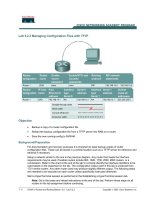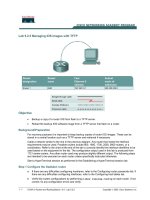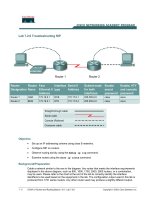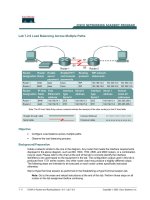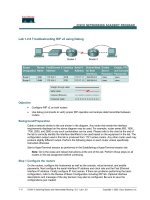Tài liệu Lab 6.2.7b Managing Switch Startup Configuration Files docx
Bạn đang xem bản rút gọn của tài liệu. Xem và tải ngay bản đầy đủ của tài liệu tại đây (370.33 KB, 5 trang )
Lab 6.2.7b Managing Switch Startup Configuration Files
Objective
• Create and verify a basic switch configuration.
• Backup the switch startup configuration file to a TFTP server and then restore it.
Background / Preparation
Cable a network similar to the one in the diagram. The configuration output used in this lab is
produced from a 2950 series switch. Any other switch used may produce different output. The
following steps are to be executed on each switch unless specifically instructed otherwise.
Start a HyperTerminal session.
Note: Go to the erase and reload instructions at the end of this lab. Perform those steps on all
switches in this lab assignment before continuing.
Step 1 Configure the switch
Configure the hostname, access, and command mode passwords, as well as the management LAN
settings. These values are shown in the chart. If problems occur while performing this configuration,
refer to the Basic Switch Configuration lab.
1 - 5 CCNA 3: Switching Basics and Intermediate Routing v 3.0 - Lab 6.2.7b Copyright 2003, Cisco Systems, Inc.
Step 2 Configure the host attached to the switch
Configure the host to use the same subnet for the address, mask, and default gateway as on the
switch. This host will act as the TFTP server in this lab. Be sure to take note of the IP address
assigned.
Step 3 Verify connectivity
a. To verify that the host and switch are correctly configured, ping the switch IP address from the
host.
b. Was the ping successful? ____________________________________________________
c. If the answer is no, troubleshoot the host and switch configurations.
Step 4 Starting and configuring the Cisco TFTP server
a. The TFTP server that is shown, may not be like the one that is used in this classroom. Please
check with the instructor for the operating instructions of the TFTP server used in place of the
Cisco TFTP server.
b. Once the TFTP server is running and shows the proper address configured on the workstation,
proceed to the actual copying of the configuration file to the switch.
Step 5 Copying the startup configuration file to TFTP server
a. Before trying to copy the files, verify that the TFTP server is running
b. What is the IP address of the TFTP server?
______________________________________
c. From the console session, enter show flash.
2900:
dir flash:
1900:
(does not appear possible)
2 - 5 CCNA 3: Switching Basics and Intermediate Routing v 3.0 - Lab 6.2.7b Copyright 2003, Cisco Systems, Inc.
d. What is the name and length of the startup configuration image stored in flash?
__________________________________________________________________________
e. From the console session in the privileged exec mode, enter the copy running-config
startup-config command, to make sure that the running configuration file is saved to the
startup configuration file. Then type the copy startup-config tftp command. At the
prompt enter the IP address of the TFTP server as follows:
ALSwitch#copy running-config startup-config
Destination filename [startup-config]?[enter]
Building configuration
[OK]
ALSwitch#copy start tftp
Address or name of remote host []? 192.168.1.3
Destination filename [alswitch-confg]?[enter]
!!
744 bytes copied in 1.60 secs (744 bytes/sec)
ALSwitch#
1900:
ALSwitch#copy nvram tftp://192.168.1.3/alswitch-config
Configuration upload is successfully completed
Step 6 Verify the transfer to the TFTP server
a. Verify the transfer by checking the TFTP server log file by clicking View>Log File. The output
should look similar to the following:
Mon Sep 16 14:10:08 2002: Receiving ‘switch.confg’ file from
192.168.1.2 in binary mode
Mon Sep 16 14:11:14 2002: Successful.
b. Verify the flash image size in the TFTP server directory. To locate it click on View > Options.
This will show the TFTP server root directory. The output should be similar to the following,
unless the default directories were changed:
C:\Program Files\Cisco Systems\Cisco TFTP Server
c. Locate this directory using the File Manager and look at the detail listing of the file. The file
length in the show flash command should be the same file size as the file stored on the TFTP
server. If the file sizes are not identical in size, check with the instructor.
Step 7 Restore the startup configuration file from the TFTP server
a. To restore the startup configuration file, first the switch must be erased. Then reconfigure the
switch with just the VLAN 1 IP address of 192.168.1.2 255.255.255.0. Finally type the command
copy tftp startup-config at the privileged exec mode prompt as shown in the following:
Switch#copy tftp startup-config
Address or name of remote host []? 192.168.1.10
Source filename []? alswitch-confg
Destination filename [startup-config]? Accessing
tftp://192.168.1.10/alswitch-confg
Loading alswitch-confg .from 192.168.1.10 (via Vlan1): !
[OK - 1622 bytes]
[OK]
1622 bytes copied in 22.796 secs (71 bytes/sec)
3 - 5 CCNA 3: Switching Basics and Intermediate Routing v 3.0 - Lab 6.2.7b Copyright 2003, Cisco Systems, Inc.
Switch#
Note: It is important that is process is not interrupted.
Was the operation successful?
________________________________________________
1900:
ALSwitch#copy tftp://192.168.1.3/alswitch-config nvram
TFTP successfully downloaded configuration file
Step 8 Test the restored startup configuration image
Verify that the switch image is correct. To do this, cycle the switch power and observe the switch
prompt. If it has returned to the name that was assigned to it in the original configuration, the
restoration is complete. Type the command show startup-config to see the restored
configuration.
Once these steps are completed, logoff, by typing exit, and turn all the devices off. Then remove and
store the cables and adapter.
4 - 5 CCNA 3: Switching Basics and Intermediate Routing v 3.0 - Lab 6.2.7b Copyright 2003, Cisco Systems, Inc.
Erasing and reloading the Switch
Enter into the privileged exec mode by typing enable.
If prompted for a password, enter class (if that does not work, ask the instructor).
Switch>enable
Switch#delete flash:vlan.dat
Delete filename [vlan.dat]?[enter]
Delete flash:vlan.dat? [confirm] [enter]
If there was no VLAN file, this message is displayed.
%Error deleting flash:vlan.dat (No such file or directory)
At the privileged exec mode enter the command erase startup-config.
Switch#erase startup-config
The responding line prompt will be:
Erasing the nvram filesystem will remove all files! Continue? [confirm]
Press Enter to confirm.
The response should be:
Erase of nvram: complete
Now at the privileged exec mode enter the command reload.
Switch(config)#reload
The responding line prompt will be:
System configuration has been modified. Save? [yes/no]:
Type n and then Enter.
The responding line prompt will be:
Proceed with reload? [confirm] [Enter]
In the first line of the response will be:
Reload requested by console.
After the Switch has reloaded the line prompt will be:
Would you like to enter the initial configuration dialog? [yes/no]:
Type n and then Enter.
The responding line prompt will be:
Press RETURN to get started! [Enter]
5 - 5 CCNA 3: Switching Basics and Intermediate Routing v 3.0 - Lab 6.2.7b Copyright 2003, Cisco Systems, Inc.