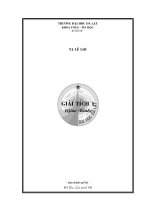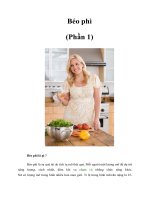Tài liệu Basic Troubleshooting Process 1 ppt
Bạn đang xem bản rút gọn của tài liệu. Xem và tải ngay bản đầy đủ của tài liệu tại đây (25.93 KB, 5 trang )
1-5 Semester 8 Internetwork Troubleshooting v1.0 - Lab 1.2.9.1 Copyright 2001, Cisco Systems, Inc.
Lab 1.2.9.1: Basic Troubleshooting Process 1
WAN Network 2
192.168.0.96 /30
WAN Network 1
192.168.0.100 /30
SanJose1
Objective
In this lab you work with applying the basic troubleshooting model to a simple
and common network problem. The model steps include:
1. Define the problem
2. Gather the facts
3. Consider the possibilities
4. Create an action plan
5. Implement the plan
6. Observe the results (remove changes and return to 4 if it fails).
7. Document the results
To perform this lab, read the scenario to make sure that you understand the
problem from the user’s standpoint, follow the lab steps, and apply any basic
troubleshooting skills that you learned in earlier Cisco courses. Remember that
for this lab we are concentrating on the troubleshooting model, not any
particular IOS commands.
Scenario
A single user on the SanJose1 LAN claims they cannot access any network
resources but their local applications still function. Other users seem to have no
problems.
2-5 Semester 8 Internetwork Troubleshooting v1.0 - Lab 1.2.9.1 Copyright 2001, Cisco Systems, Inc.
Step 1
Configure a workstation with the following settings and attach it to the Fast
Ethernet or Ethernet interface on any router using a crossover cable:
IP address: 192.168.0.2
Subnet mask: 255.255.255.224
Default Gateway: 192.168.0.1
The WAN interfaces are loopback interfaces so that this lab can be done with
any single router (800 through at least a 4700) running the Cisco IOS. You can
therefore assume that these interfaces are up.
If necessary, while using a console connection perform an erase start
command followed by reload. Since the purpose of the exercise is to solve a
simple networking problem, please wait to look over this configuration until after
you are done.
Use the following steps to paste the configuration file called Lab1-2-9-1-
SanJose1BrokenConfig.txt into any Cisco IOS-based router with at least one
Ethernet / Fast Ethernet interface.
Note: The “load” file is configured to support many routers with various
interfaces, so do not be alarmed if you see error messages scroll by.
Open the Lab1-2-9-1-SanJose1BrokenConfig.txt in Notepad. Select the
entire contents and choose Edit | Copy.
In the privilege mode choose Paste or Paste to Host. It is not necessary to be in
global configuration mode because the command is in the script.
Step 2
From the MS-DOS (or Command) window of the workstation, attempt to telnet
to the default gateway on the SanJose1 router. It shouldn’t work.
1. What does the fact that you cannot telnet indicate?
2. Should you check to see if you can ping the default gateway?
3. Is it possible that we could ping, but not telnet to the router?
4. What might it mean if you could ping but not telnet to the router?
3-5 Semester 8 Internetwork Troubleshooting v1.0 - Lab 1.2.9.1 Copyright 2001, Cisco Systems, Inc.
5. What are the router interface addresses? You should be able to deduce no
more than six possible addresses from the diagram and above instructions.
Ethernet / Fast Ethernet:
WAN Network #1:
WAN Network #2:
6. If you cannot ping or telnet to the default gateway will it be possible to ping
or telnet to either WAN interface? Why or why not?
7. Define the problem you (and the user) are experiencing:
Step 3
Gather the facts about the situation at hand. You have learned all you can
from the workstation. Examine the router with a console connection.
8. What factual information can you obtain from the router?
9. Which IOS commands might you use?
While in the console session, verify or update your interface information in step
2.
Step 4
10. Examine the facts you have just listed. Based on your observations,
consider the possible causes of the problem.
4-5 Semester 8 Internetwork Troubleshooting v1.0 - Lab 1.2.9.1 Copyright 2001, Cisco Systems, Inc.
Step 5
11. Create an action plan to solve this problem.
Step 6
Implement the action plan and attempt to fix the problem!
12. Observe the results of your implementation. Did it fix the problem? You
should be able to ping all three interfaces from the workstation MS-DOS /
Command window. List your results and observations below.
Step 7
If your solution did not fix the problem, undo your changes and repeat the
process.
13. If your solution did fix the problem, document the results below.
Reflection
14. How did you decide which IP address to change?
15. Did it make any difference that other users on the network weren’t having
trouble accessing the network?
16. Had you been able to ping but not telnet to the router, would that have
changed the definition of the problem?
5-5 Semester 8 Internetwork Troubleshooting v1.0 - Lab 1.2.9.1 Copyright 2001, Cisco Systems, Inc.
17. Would this type of problem have occurred in a typical network using a
DHCP server?
18. Look over the Lab1-1-SanJose1BrokenConfig.txt file that you used to
configure the router. Looking at the following lines, would they ever appear
in a normal configuration?
!
interface Ethernet 0
ip address 192.168.0.33 255.255.255.224
no shutdown
!
interface FastEthernet 0/0
ip address 192.168.0.33 255.255.255.224
no shutdown
!
Probably not. This technique allows us to build a single configuration that can
be loaded on any router from an 800 through at least a 4700 running the Cisco
IOS. The duplicate IP addresses are ignored because the interface doesn’t
exist. This accounts for the error messages that you may have noticed as it
loaded. While these messages are usually strong indicators of a problem, they
will be very common as you work your way through the troubleshooting labs.
The purpose for creating the configurations in this manner is to make the labs
as versatile as possible, allowing you to work on a wide range of devices.