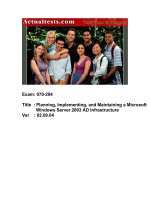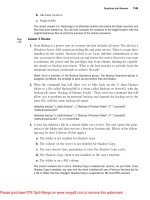Tài liệu Microsoft Windows Server 2003 ppt
Bạn đang xem bản rút gọn của tài liệu. Xem và tải ngay bản đầy đủ của tài liệu tại đây (2.36 MB, 364 trang )
A Resource Kit Publication
William Gruber, Sandra Faucett, Greg Gille, Jim Bevan, Deborah R. Jay,
Chris McKitterick
Microsoft® Windows®
Server 2003
Deployment Kit
Automating and
Customizing Installations
Microsoft Cor
p
oration
Information in this document is subject to change without notice. Companies, names, and data
used in examples herein are fictitious unless otherwise noted. No part of this document may be
reproduced or transmitted in any form or by any means, electronic or mechanical, for any
purpose, without the express written permission of Microsoft Corporation.
© 2003 Microsoft Corporation. All rights reserved.
Active Directory, ActiveX, FrontPage, JScript, Microsoft, Microsoft Press, MS, MSDN,
MS-DOS, Notepad, SQL Server, Visual Basic, Visual Studio, Windows, Windows Media,
Windows NT, and Win32 are registered trademarks of Microsoft Corporation in the USA and
other countries.
Microsoft may have patents or pending patent applications, trademarks, copyrights, or other
intellectual property rights covering subject matter in this document. The furnishing of this
document does not give you any license to these patents, trademarks, copyrights, or other
intellectual property rights except as expressly provided in any written license agreement from
Microsoft.
IBM is a registered trademark of International Business Machines Corporation.
NetWare is a registered trademark of the Novell Corporation.
Apple and Macintosh are registered trademarks of the Apple Corporation.
ActivePerl is a registered trademark of the ActiveState Corporation.
Document No. X08-39353
Printed in the United States of America.
CHAPTER 1 Choosing an Automated Installation Method 1
CHAPTER 2 Designing Unattended Installations 19
CHAPTER 3 Designing Image-based Installations with Sysprep 91
CHAPTER 4 Designing RIS Installations 161
CHAPTER 5 Migrating User State 295
GLOSSARY 323
INDEX 329
Contents at a glance
Introduction xiii
Deployment Kit Compact Disc xiv
Document Conventions xv
Support Policy xx
CHAPTER 1 Choosing an Automated Installation Method 1
Overview of Choosing an Automated Installation Method 2
Process for Choosing an Automated Installation Method 3
Fundamentals of Automated Installation 4
Choosing a Method Based on Clean Installations and Upgrades 7
Choosing a Method Based on Software Considerations 10
Choosing a Method Based on Operating System 11
Choosing a Method Based on Applications 12
Choosing a Method Based on Server Configuration 12
Choosing a Method Based on Network and Hardware Configurations 13
Choosing a Method Based on Network Topology 14
Choosing a Method Based on Hardware Inventory 15
Choosing a Method Based on Directory Services Considerations 16
Additional Resources 18
CHAPTER 2 Designing Unattended Installations 19
Overview of Unattended Installation 20
Unattended Installation Design Process 21
Unattended Installation Fundamentals 22
Evaluating Hardware and Software for Unattended Installations 24
Evaluating Hardware and Software Compatibility 26
Identifying Supplemental Device Drivers 27
Deciding Whether to Perform an Upgrade or a Clean Installation 28
Contents
vi Contents
Evaluating Possible Upgrade Paths 30
Evaluating Differences Between an Upgrade and a Clean Installation 32
Choosing a Distribution Method 33
Evaluating Distribution Methods 35
Using a Distribution Share to Perform an Unattended Installation 35
Using Media to Perform an Unattended Installation 37
Designing the Distribution Process 39
Designing a Distribution Share 39
Designing the Media Distribution Process 44
Designing Preinstallation Tasks for Unattended Installations 45
Creating a User State Migration Plan for Unattended Installations 47
Creating a Disk Configuration Plan for Unattended Installations 48
Planning for Dynamic Update 50
Identifying and Downloading Dynamic Update Files 51
Preparing Dynamic Update Files 52
Configuring Answer File and Winnt32.exe Settings for
Dynamic Update 54
Designing Answer File and Setup Settings for Unattended Installations 55
Designing Automated Installation Tasks 58
Designing Automated Post-Installation Tasks 63
Identifying Automated Post-Installation Tasks 63
Choosing a Method for Automating Post-Installation Tasks 64
Configuring Cmdlines.txt to Perform Tasks 65
Configuring [GuiRunOnce] to Perform Tasks 66
Designing Setup Settings 68
Choosing Winnt.exe Parameters 68
Choosing Winnt32.exe Parameters 69
Creating Startup Media, Answer Files, and Distribution Shares 72
Creating Startup Media for Destination Computers 74
Choosing Startup Media 74
Creating Startup Media 76
Creating Answer Files 77
Creating an Answer File with Setup Manager 78
Creating an Answer File Manually 79
Creating Distribution Shares 80
Performing Unattended Installations 81
Contents vii
Performing a Clean Unattended Installation with an
Operating System CD 83
Performing a Clean Unattended Installation with an
MS-DOS Startup Disk 84
Performing a Clean Unattended Installation with a
32-bit Operating System 85
Performing an Unattended Upgrade Installation 86
Additional Resources 87
CHAPTER 3 Designing Image-based Installations with Sysprep 91
Overview of Image-based Installations 92
Image-based Installation Design Process 93
Image-based Installation Background 94
Identifying Inventory Requirements for Image-based Installations 97
Identifying Hardware That Impacts Image-based Installations 99
Identifying Software That Impacts Image-based Installations 103
Verifying Software and Hardware Compatibility 105
Defining Disk Images 106
Evaluating Operating System Differences 108
Evaluating Hardware Differences 108
Evaluating Software Differences 111
Evaluating Operating System and Software Settings 113
Designing the Image Delivery Process 114
Choosing a Disk-Imaging Program 116
Choosing an Image Distribution Method 117
Distributing Disk Images Across a Network 118
Distributing Disk Images by Using Media 119
Comparing Disk Image Distribution Methods 120
Designing Preinstallation Tasks for Image-based Installations 121
Creating a User State Migration Plan for Image-based Installations 123
Creating a Disk Configuration Plan for Image-based Installations 124
Designing Automated Setup Tasks 126
Automating Tasks Before Mini-Setup 128
Automating Tasks During Mini-Setup 133
Automating Tasks After Mini-Setup 138
Creating Disk Images 141
Building Master Installations 143
Preparing Master Installations by Running Sysprep 148
Identifying Cleanup, Configuration, and Auditing Tasks 148
viii Contents
Choosing Sysprep Settings 149
Creating Disk Images of Master Installations 152
Creating Startup Media for Destination Computers 153
Choosing Startup Media 154
Creating Startup Media 155
Deploying Disk Images 157
Additional Resources 158
CHAPTER 4 Designing RIS Installations 161
Overview of the RIS Deployment Process 162
Process for Deploying RIS 163
Planning RIS Installations 172
Identifying Client Requirements 174
Evaluating RIS Client Hardware 174
Determining RIS Client HAL Types 175
Evaluating Remote Boot Capabilities of RIS Clients 177
Auditing Existing Clients 180
Evaluating the RIS Client Prestaging Process 185
Evaluating Operating System Configurations 187
Evaluating RIS Server Requirements 190
Evaluating RIS Server Hardware Requirements 190
Assessing RIS Server Software Requirements 191
Assessing RIS Server Placement 192
Planning RIS Server Performance 195
Assessing Master Computer Requirements 198
Assess Existing Network Infrastructure 200
Evaluating Network Installation Points 202
Redirecting RIS Client Requests 203
Forwarding Client DHCP Requests through Routers 204
Planning RIS Network Security 204
Assessing the Security of the PXE Environment 205
Evaluating the NTLM Authentication Level 206
Assessing Security for Non-Prestaged Clients 206
Planning for Network Security Enhancement Using Prestaged Clients .207
Assessing Security Benefits of Restricting Client Installation Options 208
Assessing Security Benefits of Controlling the User Interaction Level 209
Evaluating Security for Operating System Images 210
Assessing RIS Server Authorization Security 211
Contents ix
Planning Security for RIS Administrative Tasks 212
Designing RIS-based Installations 215
Designing the RIS Installation Type 215
Design a Riprep-Based Installation 216
Riprep Image Design Background 216
Riprep Image Design Tasks 218
Riprep Image Design and User Profiles 223
Design a Risetup-Based Installation 223
Risetup Image Design Background 224
Risetup Image Design Tasks 225
Designing the RIS Deployment Mode 234
Interactive Installation Design Background 234
Interactive Installation Design Tasks 235
Fully-Automated Installation Design Background 238
Fully-Automated Installation Design Tasks 241
Designing the CIW Process 245
CIW Design Background 245
CIW Design Tasks 249
Designing the RIS Server Configuration 259
RIS Server Configuration Design Background 259
RIS Server Configuration Design Tasks 260
Designing the Active Directory Infrastructure 273
Designing a Test RIS Environment 276
Configuring and Deploying RIS 278
Creating a RIS Test Environment 279
Configuring Networking Support 280
Configuring Production Clients 281
Creating a Production RIS Server 282
Configuring a Master Installation 283
Installing the Master Computer Operating System 283
Configuring the Master Computer Operating System 284
Testing Riprep Images and User Profiles 285
Running the Riprep Wizard on the Master Computer 286
Configuring Answer File and Image Folder Permissions 286
Building a Master Distribution Share Installation 287
Configuring the RIS Server 287
Creating the CIW Configuration 289
x Contents
Deploying an Operating System 290
Using a Network Boot 290
Using a RIS Boot Floppy Disk 291
Additional Resources 291
CHAPTER 5 Migrating User State 295
Overview of Migrating User State 296
User State Migration Process 297
Tools Used in the Migration Process 297
Choosing a User State Collection Method 300
Manual Migration 302
Scripted-Manual Migration 303
Centralized Automation 304
User-Driven Migration 306
Identifying Migration Content 307
Identifying User Data to Migrate 308
Identifying User Settings to Migrate 309
Identifying Key Settings for User Productivity 309
Evaluating Costs vs. Benefits of Migrating Settings 310
Creating a Detailed Migration Plan 311
Resolving Storage and Data Issues 312
Determining Storage Requirements 312
Reviewing Data Collection and Restoration Selections 313
Addressing File Relocation Issues 313
Identifying Security Concerns 314
Restoring Lost Access Control Lists (ACLs) 314
Managing Data Encryption During Migration 314
Securing User State During Migration 315
Translating and Relocating Registry Entries 315
Adapting Your Plan for Domain Migration 316
Scheduling Your Migration 317
Educating Users 318
Testing Your Migration Process 319
Performing Lab Tests 320
Performing a Pilot Test 320
Additional Resources 321
GLOSSARY 323
INDEX 329
Acknowledgments
Microsoft would like to thank the following people for their contributions:
Documentation Manager: Pilar Ackerman
Writing Lead: Cheryl Jenkins
Editing Leads: Laura Graham, Kate O’Leary, Scott Somohano
Editors: Nona Allison, Ann Becherer, Jim Becker, Bonnie Birger, Dale Callison, Anika Nelson,
Tyler Parris, Susan Sarrafan, Scott Somohano, Dee Teodoro, Scott Turnbull, Tom Winn, Paula
Younkin
Lab Management: Robert Thingwold, David Meyer
Project Managers: Clifton Hall, Paulette McKay, Neil Orint
Online Components Writing Team: Peter Costantini, Eve Gordon, Amy Groncznack, Lola
Gunter, Sean Loosier, Irfan Mirza, Gary Moore, Chris Revelle, Kim Simmons, Greg Stemp,
Dean Tsaltas, Kelly Vomacka
Online Components Editing Team: Anika Nelson, Kate Robinson, Dee Teodoro
Windows Server Resource Kit Tools Program Managers: Majdi Badarin, Clark Gilder
Publishing Team: Barbara Arend, Jon Billow, Chris Blanton, Eric Camplin, Yong Ok Chung,
Andrea DeGrazia, Julie Geren, Julie Hatley, Jason Hershey, Michael Howe, Richard Min, Cornel
Moiceanu, Rochelle Parry, David Pearlstein, Mark Pengra, Steve Pyron, Ben Rangel, Lee Ross,
Tony Ross, Gino Sega, Amy Shear, Karla van der Hoeven, Gabriel Varela, Ken Western, Matt
Winberry
Key Technical Reviewers: Linda Apsley, Jim Thatcher
Technical Reviewers: Michael Brinlee, Ryan Burkhardt, Nathan Cornillon, Mark Dietrich, Tony
Donno, Bo Downey, Jim Edgar, Vinnie Flynt, Darrell Gorter, David Hennessey, Charlie Hough,
Raj Jhanwar, Craig Marl, Scott McArthur, Wes Miller, Joseph Minckler, Madhulika Narayan,
Calin Negreanu, Dennis Pollet, Andrew Ritz, Matt Seybold, Levi Stevens, Josh Vincent
Special thanks to Martin DelRe for his support and sponsorship. Without his contribution, the
publication of this kit would not have been possible.
Welcome to Automating and Customizing Installations of the Microsoft
® Windows® Server 2003
Deployment Kit. This book provides comprehensive information about planning, designing, and
implementing automated installations in medium and large organizations. Options range from
automated installations of a basic operating system to complex installations of a customized
operating system and applications. The technologies and tools discussed in this book include:
unattended installation, image-based installation with the System Preparation (Sysprep) tool, and
Remote Installation Services (RIS). IT professionals can use the guidelines discussed in this book
to create a functional specification that describes how to automate the installation of Windows
Server 2003 and Windows XP Professional.
Introduction
xiv Introduction
Deployment Kit Compact Disc
The following contents are included on the Windows Server 2003 Deployment Kit
companion CD:
u Windows Server 2003 Deployment Kit. A searchable online version of the Windows
Server 2003 Deployment Kit.
u Resource Kit Tools for Windows Server 2003. A collection of tools included with the
Windows Deployment and Resource Kits that can help you deploy, configure, maintain,
and troubleshoot Windows Server 2003.
u Resource Kit Registry Reference for Windows Server 2003. A searchable online
reference providing detailed descriptions of the Windows Server 2003 registry, including
many entries that cannot be edited by using Windows Server 2003 tools or programming
interfaces.
u Resource Kit Performance Counters Reference for Windows Server 2003. A searchable
online reference describing what each performance counter monitors. You can use
performance counters to diagnose problems or detect bottlenecks in your system.
u Deploying Internet Information Services (IIS) 6.0 & Migration Tools. A searchable
online version of Deploying Internet Information Services (IIS) 6.0 and tools that you can
use to migrate to IIS 6.0.
u Job Aids for the Windows Server 2003 Deployment Kit. Worksheets and resources that
can help you create your deployment plan for Windows Server 2003.
u Windows Server 2003 Support Tools. A collection of tools included on the Windows
Server 2003 operating system CD that you can use to diagnose and resolve computer and
network problems.
u Windows Server 2003 Help. The searchable Help file included with the Windows
Server 2003 operating system containing technical content for the IT professional, which can
be installed on Microsoft
® Windows® XP Professional.
u Microsoft Office Viewers. Viewers you can install on your computer if you do not have
Microsoft
® Office, which allow you to see worksheets and resources on the Windows
Server 2003 Deployment Kit companion CD.
u CD-ROM Release Notes. Late breaking information about the contents of the Windows
Server 2003 Deployment Kit companion CD.
u Links to Microsoft Press. Links to the Microsoft Press Support site, which you can search
for Knowledge Base articles, and to the Microsoft Press product registration site, which you
can use to register this book online.
Introduction xv
Document Conventions
The following art symbols and text conventions are used throughout this book.
Flowchart Symbols
Use the following table of symbols as a resource for understanding the flowcharts included
in this guide.
Symbol Meaning Symbol Meaning
Step or component process
Data stored to a database
Predefined process or subroutine
Flowchart beginning or end
Decision point
Intra-chart connector: Flow
continues to next page
Output to a document or input from
a document
Intra-chart connector: Flow
continues from previous page
Data transfer to a file on disk
Inter-chart connector: Indicates an
exit point to another flowchart
Data transfer to a data store
Inter-chart connector: Indicates an
entry point from another flowchart
Art Symbols
Use the following table of the art symbols as a resource for understanding the graphics included
in this guide.
Symbol Meaning Symbol Meaning
Workstation
Macintosh client
Portable computer
Tablet computer
Terminal
Cellular phone
(continued)
xvi Introduction
(continued)
Portable digital
assistant (PDA)
Document
File folder
Chart
Wireless network
adapter
Modem
Video camera
Network adapter
Digital camera
Facsimile
Printer
Telephone
Scanner
Hard disk
Tape drive
Database
Tape
Compact disc
Security key
Digital certificate
Padlock
Padlock
Uninterruptible power
supply
Access token
Hub
(continued)
Introduction xvii
(continued)
Modem bank
Automated library
Windows NT–based
server
Generic server
Mainframe computer
Host
Server farm
Clustered servers
Router
Switch
Shadowed router
Windows 2000–based
router
Data jack
Input/output (I/O) filter
Firewall
Tunnel
Internet
Internet
Intranet
An intranet
(continued)
xviii Introduction
(continued)
Transceiver
Script
Interface
Packets
Process or
communication failure
.
DNS root
Directory tree root
Root
Organization
Organizational unit
Common name
Generic node
Active Directory domain
User group
Windows 2000
Domain
Windows 2000 domain
Site or Windows NT 4.0
domain
Active Directory
™
Introduction xix
Reader Alert Conventions
Reader alerts are used throughout this guide to notify you of both supplementary and essential
information. The following table explains the meaning of each alert.
Reader Alert Meaning
Tip
Alerts you to supplementary information that is not essential to the completion
of the task at hand.
Note Alerts you to supplementary information.
Important
Alerts you to supplementary information that is essential to the completion
of a task.
Caution
Alerts you to possible data loss, breaches of security, or other more serious
problems.
Warning
Alerts you that failure to take or avoid a specific action might result in physical
harm to you or to the hardware.
Command-line Style Conventions
The following style conventions are used in documenting scripting and command-line tasks
throughout this book.
Element Meaning
bold font Characters that you type exactly as shown, including commands and
parameters. User interface elements are also bold.
Italic font Variables for which you supply a specific value. For example, Filename.ext can
refer to any valid file name.
Monospace font
Code samples.
Command
Command that is typed at the command prompt.
Syntax
Syntax of script elements.
Output
Output from running a script.
xx Introduction
Support Policy
Microsoft does not support the software supplied in the Windows Server 2003 Deployment Kit.
Microsoft does not guarantee the performance of the scripting examples, job aids, or tools, bug
fixes for the tools, or response times for answering questions. However, we do provide a way for
customers who purchase the Windows Server 2003 Deployment Kit to report any problems with
the software and receive feedback for such issues. You can do this by sending e-mail to
This e-mail address is only for issues related to the Windows
Server 2003 Deployment Kit. For issues related to the Windows 2003 operating systems, please
refer to the support information included with your product.
CHAPTER 1
Automated installations are faster, easier, less expensive, and more consistent than having users
or IT professionals install the operating system manually. You can design and deploy automated
installations by using one of three automated installation methods that are included with the
Microsoft
® Windows® Server 2003 family of operating systems. You can determine which
method to use by evaluating your available resources, the existing or planned infrastructure,
and the requirements of the configurations you plan to deploy.
In This Chapter
Overview of Choosing an Automated Installation Method 2
Choosing a Method Based on Clean Installations and Upgrades 7
Choosing a Method Based on Software Considerations 10
Choosing a Method Based on Network and Hardware Configurations 13
Choosing a Method Based on Directory Services Considerations 16
Additional Resources 18
Related Information
u For more information about designing unattended installations, see “Designing Unattended
Installations” in this book.
u For more information about designing Remote Installation Services (RIS) installations, see
“Designing RIS Installations” in this book.
u For more information about designing Sysprep-based installations, see “Designing
Image-based Installations with Sysprep” in this book.
Choosing an Automated
Installation Method
2 Chapter 1 Choosing an Automated Installation Method
Overview of Choosing an Automated
Installation Method
There are three automated deployment methods you can use to perform automated operating
system installations: Remote Installation Services (RIS), the System Preparation tool
(Sysprep.exe), and the Unattended Setup tool (Winnt32.exe). You can use the automated
installation tools included in the Windows Server 2003 family to automate and customize
your corporate client or server operating system deployments. For organizations with many
computers, automating installations is more efficient and cost-effective than using the interactive
Setup program.
You need to design the client and server configurations that you want to deploy in your
organization before you perform automated installations of the Windows Server 2003 or
Microsoft
® Windows® XP operating system. This includes designing the configuration of all
networking, directory services, and security components. You need this client and server design
information to customize your automated installation, as well as to help you decide which
method is best to use. To choose which automated installation method is the best, you need to
have access to complete information about the network topology, directory services, hardware
inventory, and software inventory of your organization, and the time required to perform
automated deployments within that infrastructure. You need to weigh all these considerations
carefully and consider the benefits and limitations of each installation method, even if one of
the considerations seems to point you definitively toward one of the methods. You might also
determine that one method of automated installation is best for one set of circumstances in
your organization, but that other installation circumstances in your organization are better suited
for another method.
The scope of your deployment plan might also have an impact on your choice of deployment
tools and methods. If you are planning a very large client-side remote installation on thousands of
computers in one central location, consider the impact on network availability. If you are
planning a number of smaller deployments in geographically remote locations, consider the
methods you will need to use to distribute and install the operating systems and reference images.
When you have completed the tasks in this chapter you will be able to choose the automated
installation method best suited for your organization. You can then begin designing your
automated installation according to the guidelines in the appropriate design chapter for the
method you have chosen.
Considerations for choosing an automated installation method that are discussed in this chapter
apply only to deployments and rollouts; they do not apply to ongoing operational tasks such as
reinstallation after a hard disk failure or reinstallation caused by software or hardware failure.
Overview of Choosing an Automated Installation Method 3
Process for Choosing an Automated
Installation Method
To choose the best automated installation method for your situation, you need to systematically
evaluate a variety of different aspects of your installation circumstances. These aspects include
the logistics of the actual installation, the hardware and software involved in the installation, and
the network and IT infrastructure of your organization. Use the hardware and software inventory
and deployment plans of your organization as the source for this information. For more
information about inventories, see “Planning for Deployment” in Planning, Testing, and Piloting
Deployment Projects of this kit.
Figure 1.1 shows the process for choosing an automated installation method.
Figure 1.1 Choosing Your Automated Installation Method
Choose a
method based
on clean
installations and
upgrades
Choose a
method based
on network and
hardware
configurations
Choose a
method based
on directory
services
considerations
Choose a
method based
on software
considerations
4 Chapter 1 Choosing an Automated Installation Method
The order of the tasks outlined in this chapter is designed to help you narrow your choices
early in the process and fine-tune your decision toward the end of the process. Although your
choice might appear clear early in the process, it is important that you carefully examine all
of the factors that might affect your decision to be certain that you have not overlooked an
important factor.
For a job aid to assist you in choosing an automated installation method, see “Choosing a Method
for Automated Installation” (ACIOV_01.xls) on the Microsoft
® Windows® Server 2003
Deployment Kit companion CD (or see “Choosing a Method for Automated Installation” on the
Web at Answering the questions listed in the job aid, as you
read the information in this chapter, can help you determine the best automated installation
method for your environment. This job aid is designed to be used online.
Fundamentals of Automated Installation
You can automate and customize installations by using answer files, scripts, and batch files that
configure the operating system and applications automatically by using several installation tools
provided with the Windows Server 2003 family.
Basic Concepts of Automated and Customized Installations
An automated installation runs with minimal or no user interaction. This provides a faster, more
consistent, and trouble-free installation. The automated installation tools use two basic methods
to accomplish an automated installation:
u An image-based installation is a method of copying, or cloning, a preconfigured operating
system and software applications from a master computer onto destination clients and
servers. For the purposes of this chapter, the term image-based installation refers to
installations using Sysprep or the Remote Installation Preparation Wizard (Riprep.exe)
installation tool.
u An answer file-based installation uses a text file that contains setup instructions. These
instructions include:
u Answers to the questions that Windows Setup normally presents during an installation.
u Instructions for configuring operating system settings.
u Instructions for installing applications without user intervention.
For the purposes of this chapter, the term answer file-based installations refers to
installations using the Unattend and Remote Installation Services Setup (Risetup.exe)
installation tools.
Overview of Choosing an Automated Installation Method 5
A custom installation is an operating system installation that is modified to support specific
hardware and software configurations and meets specific organizational and user needs. You can
customize an automated installation by using the configuration and setting design information
that you have determined for your Windows Server 2003 family and Windows XP deployment,
including applications, additional language support, service packs, and device drivers. You
customize an automated installation by:
u Modifying the answer file to provide the Setup program with specific answers
and instructions.
u Adding custom files, applications, and programs to the distribution folder.
u Modifying the configuration of the master computer.
Windows Server 2003 Automated Installation Tools
Three automated installation tools are included with the Windows Server 2003 family. Each is
described briefly in the following sections.
Remote Installation Services
With RIS, you can design a destination computer-initiated automated installation scenario to
deploy clean, preconfigured, file system image-based or script-based installations on multiple
client computers from remote master server computers over a network connection. Using RIS,
you can create and store reference images on a server; the destination computers initiate the
installation process. RIS is the only method you can use to install an operating system without the
need for an administrator to physically visit each computer to initiate the installation.
Note
You can start a destination computer by using a Windows Preinstallation
Environment (Windows PE) CD, and then using the diskpart command to
partition a disk and the format command to format a disk. WinPE is a
bootable operating system that provides limited operating system
functionality for performing preinstallation tasks. Windows PE is only
available if you have purchased Enterprise Agreement 6.0, Enterprise
Subscription Agreement 6.0, or Select License 6.0 with Software
Assurance (SA). For more information about Windows PE and
Windows PE licensing plans, see the Windows Preinstallation
Environment link on the Web Resources page at