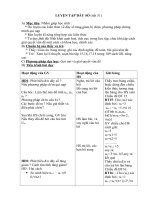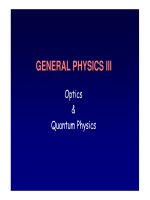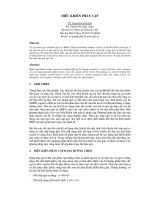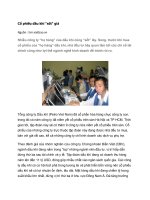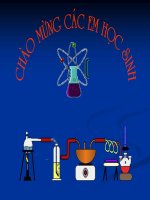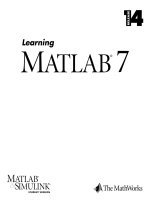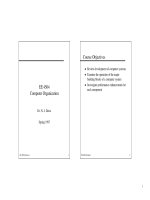Tài liệu Bottle – using Surface Features pptx
Bạn đang xem bản rút gọn của tài liệu. Xem và tải ngay bản đầy đủ của tài liệu tại đây (980.96 KB, 19 trang )
1
ME-430 INTRODUCTION TO COMPUTER AIDED DESIGN
Bottle – using Surface Features
Pro/ENGINEER Wildfire 2.0
Dr. Herli Surjanhata
Create a part named bottle with three default datum planes and default coordinate
system. Make sure the Units is in millimeters.
To change the units,
From Edit pull down menu, select
Setup -> Units
Select millimeter Newton Second
(mmNs).
Set and select Interpret Existing
Numbers (Same Dims).
Click the OK button.
Close -> Done
Pick the
icon to create a sketched datum curve on the
FRONT datum plane. The dimensions for the datum curve
shown in Figure below.
2
3
Pick Right datum plane as
Mirror plane
Pick the
button to
complete the task.
Mirror the datum curve about the RIGHT datum
plane.
Select the datum curve in the Model Tree or graphic
area, then choose Edit -> Mirror
Repeat the same procedure to create another datum curve.
Create a sketched datum curve as shown
in the Figure below. Sketch on the
RIGHT datum plane with TOP as the top
reference. Make sure it is 140 mm
height, the same height as the other
curve
.
4
Mirror the last datum curve about the FRONT datum plane. The resulted curves are
shown in the Figure below.
5
Create a sketched datum curve as shown
in the Figure below. Sketch on the TOP
datum plane with RIGHT as the right
reference.
6
Pick the
icon,
Move the Sketched Datum Curve dialog
box to reveal the
icon needed to
create datum plane for sketching.
To create a datum plane on the fly, pick
the
icon, and DATUM PLANE dialog
box apprears.
Pick the TOP datum plane, and enter the
offset translation 140 mm as shown
below.
7
Pick the OK button.
Click the Sketch button.
Create a sketched circular datum curve
as shown in the Figure below.
8
The resulted datum curves are shown below.
The datum curves created above will be used to create surface feature. Select
9
From Insert pull down menu, select
Boundary Blend …
Click the Curves option as shown below.
Pick the four vertical datum curves shown on
the right figure – After picking the first curve,
press Ctrl key while selecting the rest of the
curves.
Make sure to check the Closed blend box.
10
Click the box (Click here …)
under Second direction for the
2
nd
direction chain collector.
Pick the top and bottom (circular) horizontal
curves.
Select the
to finish the surface creation.
11
The resulted surface is shown in the
Figure on the left.
Create another surface at the bottom by
selecting Edit pull down menu, then
choose Fill …
Pick the bottom curve.
Select the
to finish the surface
creation.
To merge the two surfaces, select two
quilts from the Model tree and click
the Merge Tool icon
on the
Features toolbar or click Edit -> Merge.
12
Pick
, then select Join.
Select the
to finish.
Pick the Round Tool icon
to create a
round of 5 mm radius at the bottom edge
of the surface.
Pick the bottom edge of the bottle.
Click the
icon to finish.
To create a thin solid from a surface
quilt, Select the surface quilt first
from Model Tree,
then Edit -> Thicken
Enter thickness 1.5.
Click the
button to continue.
13
Select all datum curves, then right click
mouse button and choose Hide.
14
Create the cylindrical cut as shown below
Pick the
button, then pick
the Remove Material
button, followed by clicking
the
->
.
For sketching plane select
DTM1 in the Model tree,
Pick the Sketch button.
Make the cut with the
following information:
Diameter = 19.5 mm
Depth = 15 mm
Be sure to cut the outside the
part.
Create a HELICAL SWEEP for the thread
15
The length of the profile is 8 mm, and see figure on
the left for other dimension.
The section of the thread is shown below.
Pitch = 4 mm
The resulted thread is depicted below.
16
Create a revolved protrusion to smooth out the top end of screw thread.
For sketching plane, select the end plane of the top end part of the thread – see
figure below, and revolve it at 55 degrees.
Pick this plane
as sketching
plane.
17
The resulted feature is shown below.
Create a revolved protrusion to smooth out the bottom end of screw thread.
Sketch a centerline
as axis of revolution
Use Edge of the end
thread for the section to
be
r
e
v
o
lv
ed
.
Pick this plane as
sketching plane for
another revolved
protrusion.
18
Repeat the same procedure as shown above to create a revolve feature for
smoothing the bottom part of the thread.
See Figure below for dimensioning.
Finally create necessary rounds to eliminate the sharp edges.
Axis of
revolution
19