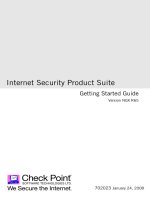Tài liệu Preface, Contents Product Overview Getting Started1 2 3 4 5 6 7 8 9 10 11 12 A B C D E F pdf
Bạn đang xem bản rút gọn của tài liệu. Xem và tải ngay bản đầy đủ của tài liệu tại đây (6.06 MB, 494 trang )
Preface, Contents
Product Overview
1
Getting Started
2
Installing the S7-200
3
PLC Concepts
4
Programming Concepts,
Conventions and Features
5
S7-200 Instruction Set
6
Communicating over a Network
7
Hardware Troubleshooting Guide
and Software Debugging Tools
8
Creating a Program for the
Position Module
9
Creating a Program for the
Modem Module
10
Using the USS Protocol Library to
Control a MicroMaster Drive
11
Using the Modbus Protocol
Library
12
Technical Specifications
A
Calculating a Power Budget
B
Error Codes
C
Special Memory (SM) Bits
D
S7-200 Order Numbers
E
Execution Times for STL
Instructions
F
S7-200 Quick Reference
Information
G
Index
Release 4
6ES7 298 8FA23 8BH0
S7-200 Programmable Controller
System Manual
SIMATIC
Safety Guidelines
This manual contains notices which you should observe to ensure your own personal safety, as well as to
protect the product and connected equipment. These notices are highlighted in the manual by a warning
triangle and are marked as follows according to the level of danger:
Danger
Danger indicates an imminently hazardous situation which, if not avoided, will result in death or serious
injury.
Warning
Warning indicates a potentially hazardous situation which, if not avoided, could result in death or serious
injury.
Caution
Caution used with the safety alert symbol indicates a potentially hazardous situation which, if not
avoided, may result in minor or moderate injury.
Caution
Caution used without the safety alert symbol indicates a potentially hazardous situation which, if not
avoided, may result in property damage.
Notice
Notice indicates a potential situation which, if not avoided, may result in an undesirable result or state.
Qualified Personnel
Only qualified personnel should be allowed to install and work on this equipment. Qualified persons are
defined as persons who are authorized to commission, to ground, and to tag circuits, equipment, and sys-
tems in accordance with established safety practices and standards.
Correct Usage
Note the follo wing:
Warning
This device and its components may only be used for the applications described in the catalog or the
technical descriptions, and only in connection with devices or components from other manufacturers
which have been approved or recommended by Siemens.
This product can only function correctly and safely if it is transported, stored, set up, and installed
correctly, and operated and maintained as recommended.
Trademarks
SIMATIC!, SIMATIC HMI! and SIMATIC NET! ar e registered trademarks of SIEMENS AG.
Some of other designations used in these documents are also registered trademarks; the owner’s rights may be violated
if they are used by third parties for their own purposes.
Wehave checked the contents of this manual for ag r eement with the hardware and
softwaredescribed.Since deviationscannot be precluded entirely,we cannotgua-
rantee f ull agreement. Howev er, the datainthismanual are reviewed reg ularlyand
any necessary corrections included in subsequent editions. Suggestionsforimpro-
vemen t ar e welcom ed.
Disclaimer o f LiabilityCopyright Siemens AG 2003 All rights r eserved
The reproduction, transmission or use of this document or its contents is not
permitted without express written authority. Offenders will be liable for damages.
All rights, including rights created by patent grant or registration of a utility model
or design, are reserved.
Siemens AG
Automation and Drives (A&D)
Industrial Automation Systems (AS)
Postfach 4848, D- 90327 Nürnberg
" Siemens AG 2003
Technical d ata subject to change.
Siemens Aktiengesellschaft
iii
Preface
The S7-200 series is a line of micro-programmable logic controllers (Micro PLCs) that can control a variety
of automation applications. Compact design, low cost, and a powerful instruction set make the S7-200 a
perfect solution for controlling small applications. The wide variety of S7-200 models and the
Windows-based programming tool give you the flexibility you need to solve your automation problems.
Audience
This manual provides information about installing and programming the S7-200 Micro PLCs and is
designed for engineers, programmers, installers, and electricians who have a general knowledge of
programmable logic controllers.
Scope of the Manual
The information contained in this manual pertains in particular to the following products:
! S7-200 CPU models: CPU 221, CPU 222, CPU 224, CPU 226, and CPU 226XM
! S7-200 EM 22x expansion modules
! STEP 7 Micro/WIN, version 3.2, a 32-bit programming software package for the S7-200
! STEP 7 Micro/WIN Instruction Libraries and TP-Designer for TP070, Version 1.0, a set of software
tools for customers who use an S7-200 with other components, such as the TP070 Touch Panel,
Modbus, or a MicroMaster drive
Standards Compliance
The SIMATIC S7-200 series meets the following standards:
! European Community (CE) Low Voltage Directive 73/23/EEC
EN 61131 2: Programmable Controllers Equipment requirements
! European Community (CE) EMC Directive 89/336/EEC
Electromagnetic emissions standard
EN 61000 6 3: residential, commercial, and light industry
EN 61000 6 4: industrial environment
Electromagnetic immunity standards
EN 61000 6 2: industrial environment
! Underwriters Laboratories, Inc.
UL 508 Listed (Industrial Control Equipment) Registration number E75310
! Canadian Standards Association: CSA C22.2 Number 142 (Process Control Equipment)
! Factory Mutual Research: FM Class I, Division 2, Groups A, B, C, & D Hazardous Locations, T4A
and Class I, Zone 2, IIC, T4
Refer to Appendix A for compliance information.
Tip
The SIMATIC S7-200 series meets the CSA standard.
The cULus logo indicates that the S7-200 has been examined and certified by Underwriters
Laboratories (UL) to s tandards UL 508 and CSA 22.2 No. 142.
S7-200 Programmable Controller System Manual
iv
Maritime Approvals
The S7-200 products are periodically submitted for special agency approvals related to specific markets
and applications. This table identifies the agency and certificate number that the S7-200 products have
been approved for. Not all S7-200 products in this manual have been approved for these special agency
approvals. Consult your local Siemens representative if you need additional information related to the
latest listing of exact approvals by part number.
Agency Certificate Number
Lloyds Register of Shipping (LRS) 99 / 20018(E1)
American Bureau of Shipping (ABS) 01 HG20020 PDA
Germanischer Lloyd (GL) 12 045 98 HH
Det Norsk e Veritas (DNV) A 8071
Bureau Veritas (BV) 09051 / A2 BV
Nippon Kaiji Kyokai (NK) A 534
How to Use This Manual
If you are a first-time (novice) user of S7-200 Micro PLCs, you should read the entire S7 -200
Programmable Controller System Manual. If you are an experienced user, refer to the table of contents or
index to find specific information.
The S7-200 Programmable Controller System Manual is organized according to the following topics:
! Chapter 1 (Product Overview) provides an overview of some of the features of the S7-200 family of
Micro PLC products.
! Chapter 2 (Getting Started) provides a tutorial for creating and downloading a sample control
program to an S7-200.
! Chapter 3 (Installing the S7-200) provides the dimensions and basic guidelines for installing the
S7-200 CPU modules and expansion I/O modules.
! Chapter 4 (PLC Concepts) provides information about the operation of the S7-200.
! Chapter 5 (Programming Concepts, Conventions, and Features) provides information about the
features of STEP 7 Micro/WIN, the program editors and types of instructions (IEC 1131-3 or
SIMATIC), S7-200 data types, and guidelines for creating programs.
! Chapter 6 (S7-200 Instruction Set) provides descriptions and examples of programming instructions
supported by the S7-200.
! Chapter 7 (Communicating over a Network) provides information for setting up the different network
configurations supported by the S7-200.
! Chapter 8 (Hardware Troubleshooting Guide and Software Debugging Tools) provides information
for troubleshooting problems with the S7-200 hardware and about the STEP 7 Micro/WIN features
that help you debug your program.
! Chapter 9 (Creating a Program for the Position Module) provides information about the instructions
and wizard used to create a program for the EM 253 Position module.
! Chapter 10 (Creating a Program for the Modem Module) provides information about the instructions
and wizard used to create a program for the EM 241 Modem module.
! Chapter 11 (Using the USS Protocol Library to Control a MicroMaster Drive) provides information
about the instructions used to create a control program for a MicroMaster drive. It also provides
information about how to configure the MicroMaster 3 and MicroMaster 4 drives.
! Chapter 12 (Using the Modbus Protocol Library) provides information about the instructions used to
create a program that uses the Modbus protocol for communications.
! Appendix A (Technical Specifications) provides the technical information and data sheets about the
S7-200 hardware.
The other appendices provide additional reference information, such as descriptions of the error codes,
descriptions of the Special Memory (SM) area, part numbers for ordering S7-200 equipment, and STL
instruction execution times.
Preface
v
Additional Information and Assistance
Information about the S7-200 and STEP 7 Micro/WIN
In addition to this manual, STEP 7 Micro/WIN provides extensive online help for getting started with
programming the S7-200. Included with the purchase of the STEP 7 Micro/WIN software is a free
documentation CD. On this CD you can find application tips, an electronic v ersion of this manual and other
information.
Online Help
Help is only a keystroke away! Pressing F1 accesses the extensive online help for STEP 7 Micro/WIN.
The online help includes useful information about getting started with programming the S7-200, as well as
many other topics.
Electronic Manual
An electronic version of this S7-200 System Manual is available on the documentation CD. You can install
the electronic manual onto your computer so that you can easily access the information in the manual
while you are working with the STEP 7 Micro/WIN software.
Programming Tips
The documentation CD includes Programming Tips, a set of application examples with sample programs.
Reviewing or modifying these examples can help you find efficient or innovative solutions for your own
application. You can also find the most current version of Programming Tips on the S7-200 Internet site.
Internet: www.siemens.com/S7 200
For additional information about Siemens products and services, technical support, frequently asked
questions (FAQs), product updates, or application tips, refer to the following Internet addresses:
! www.ad.siemens.de for general Siemens information
This Siemens Automation & Drives Internet site includes information about the SIMATIC product line
and other products available from Siemens.
! www.siemens.com/S7 200 for S7-200 product information
The S7-200 Internet site includes frequently asked questions (FAQs), Programming Tips
(application examples and sample programs), information about newly released products, and
product updates or downloads.
S7-200 Programmable Controller System Manual
vi
Technical Assistance and Purchasing S7-200 Products
Local Siemens Sales Office or Distributor
For assistance in answering any technical questions, for training on the S7-200 products, or for ordering
S7-200 products, contact your Siemens distributor or sales office. Because your sales representatives are
technically trained and have the most specific knowledge about your operations, process and industry, as
well as about the individual Siemens products that you are using, they can provide the fastest and most
efficient answers to any problems that you might encounter.
Technical Services
The highly trained staff of the S7-200 Technical Services center is also available to help you solve any
problems that you might encounter. You can call on them 24 hours a day, 7 days a week:
! For calls originating from within the United States of America
Local time: Monday to Friday 0800 to 1900 Eastern time
Telephone: +1 800 241 4453
Fax: +1 (0) 770 740 3699
E-Mail:
! For calls originating from the Americas outside of the USA
Local time: Monday to Friday 0800 to 1900 Eastern time
Telephone: +1 (0) 770 740 3505
Fax: +1 (0) 770 740 3699
E-Mail:
! For calls originating from Europe and Africa
Local time (Nuremberg): Monday to Friday 0700 to 1700
Telephone: +49 (0) 180 5050 222
Fax: +49 (0) 180 5050 223
E-Mail:
! For calls originating from Asia and Australia
Local time (Singapore): Monday to Friday 0830 to 1730
Telephone: +65 (0) 740 7000
Fax: +65 (0) 740 7001
E-Mail:
vii
Contents
1 Product Overview 1
S7-200 CPU 2
S7-200 Expansion Modules 3
STEP 7 Micro/WIN Programming Package 3
Communications Options 4
Display Panels 4
2 Getting Started 5
Connecting the S7-200 CPU 6
Creating a Sample Program 9
Downloading the Sample Program 12
Placing the S7-200 in RUN Mode 12
3 Installing the S7-200 13
Guidelines for Installing S7-200 Devices 14
Installing and Removing the S7-200 Modules 15
Guidelines for Grounding and Wiring 18
4 PLC Concepts 21
Understanding How the S7-200 Executes Your Control Logic 22
Accessing the Data of the S7-200 24
Understanding How the S7-200 Saves and Restores Data 34
Storing Your Program on a Memory Cartridge 36
Selecting the Operating Mode for the S7-200 CPU 37
Using Your Program to Save V Memory to the EEPROM 38
Features of the S7-200 39
5 Programming Concepts, Conventions, and Features 47
Guidelines for Designing a Micro PLC System 48
Basic Elements of a Program 49
Using STEP 7 Micro/WIN to Create Your Programs 51
Choosing Between the SIMATIC and IEC 1131 3 Instruction Sets 53
Understanding the Conventions Used by the Program Editors 54
Using Wizards To Help You Create Your Control Program 56
Handling Errors in the S7-200 56
Assigning Addresses and Initial Values in the Data Block Editor 58
Using the Symbol Table for Symbolic Addressing of Variables 58
Using Local Variables 59
Using the Status Chart to Monitor Your Program 59
Creating an Instruction Library 60
Features for Debugging Your Program 60
S7-200 Programmable Controller System Manual
viii
6 S7-200 Instruction Set 61
Conventions Used to Describe the Instructions 63
S7-200 Memory Ranges and Features 64
Bit Logic Instructions 66
Contacts 66
Coils 69
Logic Stack Instructions 71
Set and Reset Dominant Bistable Instructions 73
Clock Instructions 74
Communications Instructions 75
Network Read and Network Write Instructions 75
Transmit and Receive Instructions (Freeport) 80
Get Port Address and Set Port Address Instructions 89
Compare Instructions 90
Comparing Numerical Values 90
Compare String 92
Conversion Instructions 93
Standard Conversion Instructions 93
ASCII Conversion Instructions 97
String Conversion Instructions 101
Encode and Decode Instructions 106
Counter Instructions 107
SIMATIC Counter Instructions 107
IEC Counter Instructions 110
High-Speed Counter Instructions 112
Pulse Output Instruction 126
Math Instructions 141
Add, Subtract, Multiply, and Divide Instructions 141
Multiply Integer to Double Integer and Divide Integer with Remainder 143
Numeric Functions Instructions 144
Increment and Decrement Instructions 145
Proportional/Integral/Derivative (PID) Loop Instruction 146
Interrupt Instructions 156
Logical Operations Instructions 163
Invert Instructions 163
AND, OR, and Exclusive OR Instructions 164
Move Instructions 166
Move Byte, Word, Double Word, or Real 166
Move Byte Immediate (Read and Write) 167
Block Move Instructions 168
Program Control Instructions 169
Conditional End 169
Stop 169
Watchdog Reset 169
For Next Loop Instructions 171
Jump Instructions 173
Sequence Control Relay (SCR) Instructions 174
Contents
ix
Shift and Rotate Instructions 180
Shift Right and Shift Left Instructions 180
Rotate Right and Rotate Left Instructions 180
Shift Register Bit Instruction 182
Swap Bytes Instruction 184
String Instructions 185
Table Instructions 190
AddToTable 190
First-In-First-Out and Last-In-First-Out 191
Memory F ill 193
Table Find 194
Timer Instructions 197
SIMATIC Timer Instructions 197
IEC Timer Instructions 202
Subroutine Instructions 204
7 Communicating over a Network 209
Understanding the Basics of S7-200 Network Communications 210
Selecting the Communications Protocol for Your Network 214
Installing and Removing Communications Interfaces 220
Building Your Network 222
Creating User-Defined Protocols with Freeport Mode 227
Using Modems and STEP 7 Micro/WIN with Your Network 229
Advanced Topics 235
Configuring the RS-232/PPI Multi-Master Cable for Remote Operation 241
8 Hardware Troubleshooting Guide and Software Debugging Tools 245
Features for Debugging Your Program 246
Displaying the Program Status 248
Using a Status Chart to Monitor and Modify the Data in the S7-200 249
Forcing Specific Values 250
Running Your Program for a Specified Number of Scans 250
Hardware Troubleshooting Guide 251
9 Creating a Program for the Position Module 253
Features of the Position Module 254
Configuring the Position Module 256
Position Instructions Created by the Position Control Wizard 267
Sample Programs for the Position Module 279
Monitoring the Position Module with the EM 253 Control Panel 284
Error Codes for the Position Module and the Position Instructions 286
Advanced Topics 288
S7-200 Programmable Controller System Manual
x
10 Creating a Program for the Modem Module 297
Features of the Modem Module 298
Using the Modem Expansion Wizard to Configure the Modem Module 304
Overview of Modem Instructions and Restrictions 308
Instructions for the Modem Module 309
Sample Program for the Modem Module 313
S7-200 CPUs that Support Intelligent Modules 313
Special Memory Location for the Modem Module 314
Advanced Topics 316
Messaging Telephone Number Format 318
Text Message Format 319
CPU Data Transfer Message Format 320
11 Using the USS Protocol Library to Control a MicroMaster Drive 321
Requirements for Using the USS Protocol 322
Calculating the Time Required for Communicating with the Drive 323
Using the USS Instructions 324
Instructions for the USS Protocol 325
Sample Programs for the USS Protocol 332
USS Execution Error Codes 333
Connecting and Setting Up the MicroMaster Series 3 Drive 334
Connecting and Setting Up the MicroMaster Series 4 Drive 337
12 Using the Modbus Protocol Library 339
Requirements for Using the Modbus Protocol 340
Initialization and Execution Time for the Modbus Protocol 340
Modbus Addressing 341
Using the Modbus Slave Protocol Instructions 342
Instructions for the Modbus Slave Protocol 343
A Technical Specifications 347
General Technical Specifications 348
CPU Specifications 351
Digital Expansion Modules Specifications 357
Analog Expansion Modules Specifications 363
Thermocouple and RTD Expansion Modules Specifications 373
EM 277 PROFIBUS DP Module Specifications 385
EM 241 Modem Module Specifications 397
EM 253 Position Module Specifications 399
(CP 243 1) Ethernet Module Specifications 405
(CP 243 1 IT) Internet Module Specifications 407
(CP 243 2) AS Interface Module Specifications 410
Optional Cartridges 412
I/O Expansion Cable 412
RS-232/PPI Multi-Master Cable and USB/PPI Multi-Master Cable 413
Input Simulators 417
Contents
xi
B Calculating a Power Budget 419
C Error Codes 423
Fatal Error Codes and Messages 424
Run-Time Programming Problems 425
Compile Rule Violations 426
D Special Memory (SM) Bits 427
SMB0: Statu s Bits 428
SMB1: Statu s Bits 428
SMB2: Freeport Receive Character 429
SMB3: Freeport Parity Error 429
SMB4: Queue Overflow 429
SMB5: I/O Status 430
SMB6: CPU ID Register 430
SMB7: Reserved 430
SMB8 to SMB21: I/O Module ID and Error Registers 431
SMW22 to SMW26: Scan Times 432
SMB28 and SMB29: Analog Adjustment 432
SMB30 and SMB130: Freeport Control Registers 432
SMB31 and SMW32: Permanent Memory (EEPROM) Write Control 433
SMB34 and SMB35: Time Interval Registers for Timed Interrupts 433
SMB36 to SMB65: HSC0, HSC1, and HSC2 Register 433
SMB66 to SMB85: PTO/PWM Registers 435
SMB86 to SMB94, and SMB186 to SMB194: Receive Message Control 436
SMW98: Errors on the Expansion I/O Bus 437
SMB130: Freeport Control Register (see SMB30) 437
SMB131 to SMB165: HSC3, HSC4, and HSC5 Register 437
SMB166 to SMB185: PTO0, PTO1 Profile Definition Table 438
SMB186 to SMB194: Receive Message Control (see SMB86 to SMB94) 438
SMB200 to SMB549: Intelligent Module Status 439
E S7-200 Order Numbers 441
F E xecution Times for STL Instructions 445
G S7-200 Quick Reference Information 451
Index
S7-200 Programmable Controller System Manual
xii
1
Product Overview
The S7-200 series of micro-programmable logic c ontrollers (Micro PLCs) can control a wide variety of
devices to support your automation needs.
The S7-200 monitors inputs and changes outputs as controlled by the user program, which can include
Boolean logic, counting, timing, complex math operations, and communications with other intelligent
devices. The compact design, flexible configuration, and powerful instruction set combine to make the
S7-200 a perfect solution for controlling a wide variety of applications.
In This Chapter
S7-200 CPU 2
S7-200 Expansion Modules 3
STEP 7 Micro/WIN Programming Package 3
Communications Options 4
Display Panels 4
1
S7-200 Programmable Controller System Manual
2
S7-200 CPU
The S7-200 CPU combines a microprocessor, an integrated power supply, input circuits, and output
circuits in a compact housing to create a powerful Micro PLC. See Figure 1-1. After you have downloaded
your program, the S7-200 contains the logic required to monitor and control the input and output devices
in your application.
I/O LEDs
Status LEDs:
System Fault
RUN
STOP
Optional cartridge:
EEPROM
Real-time Clock
Battery
Communications port
Terminal connector
(removable on CPU 224, CPU 226
and CPU 226XM)
Clip for installation on a standard (DIN) rail
Access door:
Mode selector switch (RUN/STOP)
Analog adjustment potentiometer(s)
Expansion port (for most CPUs)
Figure 1-1 S 7-200 Micro PLC
Siemens provides different S7-200 CPU models with a diversity of features and capab ilities that help you
create effective solutions for your varied applications. Table 1-1 briefly compares some of the features of
the CPU. For detailed information about a specific CPU, see Appendix A.
Table 1-1 Comparison of the S7-200 CPU Models
Feature CPU 221 CPU 222 CPU 224 CPU 226 CPU 226XM
Physical size (mm) 90 x 80 x 62 90 x 80 x 62 120.5 x 80 x 62 190 x 80 x 62 190 x 80 x 62
Program memory 4096 bytes 4096 bytes 8192 bytes 8192 bytes 16384 bytes
Data memory 2048 bytes 2048 bytes 5120 bytes 5120 bytes 10240 bytes
Memory backup 50 hours typical 50 hours typical 190 hours typical 190 hour s typical 190 hours typical
Local on-board I/O 6In/4Out 8In/6Out 14 In/1 0 Out 24 In/1 6 Out 24 In/16 Out
Expansion modules 0 modules
1
2 modules
1
7 modules
1
7 modules
1
7 modules
1
High-speed counters
Single phase
Two phase
4at30kHz
2at20kHz
4at30kHz
2at20kHz
6at30kHz
4at20kHz
6at30kHz
4at20kHz
6at30kHz
4at20kHz
Pulse outputs (DC) 2at20kHz 2at20kHz 2at20kHz 2at20kHz 2at20kHz
Analog adjustments 1 1 2 2 2
Real-time clock Cartridge Cartridge Built-in Built-in B uilt-in
Communications
ports
1 RS 485 1 RS 485 1 R S 485 2 RS 485 2 RS 485
Floating-point math Yes
Digital I/O imag e size 256 (128 in, 128 out)
Boolean execution
speed
0.37 microseconds/instruction
1
You must calculate your power budget to determine how much power (or current) the S7-200 CPU can provide for your configuration. If the CPU power
budget is exceeded, youmay notbe ableto connectthe maximum number ofmodules. SeeAppendix AforCPU andexpansion modulepowerrequirements,
and Appendix B to calcul ate your power budget.
1
Product Overview Chapter 1
3
S7-200 Expansion Modules
To better solve your application requirements, the S7-200 family includes a wide variety of expansion
modules. You can use these expansion modules to add additional functionality to the S7-200 CPU.
Table 1-2 provides a list of the expansion modules that are currently available. For detailed information
about a specific module, see Appendix A.
Table 1-2 S7-200 Expansion Modules
Expansion Modules Types
Discrete modules Input
Output
Combination
8xDCIn 8xACIn 16xDCIn
4xDC 4xRelays
8xDCOut 8xACOut 8xRelay
4 x DC In / 4 x DC Out 8 x DC In / 8 x DC Out 16 x DC In / 16 x DC Out
4 x DC In / 4 x Relay 8 x DC In / 8 x Relay 16 x DC In / 16 x Relay
Analog modules Input
Output
Combination
4 x Analog In 4 x Thermocouple In 2 x RTD In
2 x Analog Out
4 x Analog In / 1 Analog Out
Intelligent modules Position Modem PROFIBUS-DP
Ethernet Internet
Other modules AS Interface
STEP 7 Micro/WIN Programming Package
The STEP 7 Micro/WIN programming package provides a user-friendly environment to develop, edit, and
monitor the logic needed to control your application. STEP 7 Micro/WIN provides three program editors
for convenience and efficiency in developing the control program for your application. To help you find the
information you need, STEP 7 Micro/WIN provides an extensive online help system and a documentation
CD that contains an electronic version of this manual, application tips, and other useful information.
Computer Requirements
STEP 7 Micro/WIN runs on either a personal computer or a Siemens programming device, such as a
PG 760. Your computer or programming device should meet the following minimum requirements:
! Operating system:
Windows 95, Windows 98, Windows 2000,
Windows Me (Millennium Edition),
Windows NT 4.0 (or later version),
Windows XP Professional
! At least 100M bytes of free hard disk space
! Mouse (recommended)
Figure 1-2 STEP 7 Micro/WIN
1
S7-200 Programmable Controller System Manual
4
Installing STEP 7 Micro/WIN
Insert the STEP 7 Micro/WIN CD into the CD-ROM drive of your computer. The installation wizard starts
automatically and prompts you through the installation process. Refer to the Readme file for more
information about installing STEP 7 Micro/WIN.
Tip
To install STEP 7 Micro/WIN on a Windows NT, Windows 2000, or Windows XP Professional operating
system, you must log in with Administrator privileges.
Communications Options
Siemens provides two programming options for connecting your computer to your S7-200: a direct
connection with a PPI Multi-Master cable, or a Communications Processor (CP) card with an MPI cable.
The PPI Multi-Master programming cable is the most common and economical method of connecting your
computer to the S7-200. This cable connects the communications port of the S7-200 to the serial
communications of your computer. The PPI Multi-Master programming cable can also be used to connect
other communications devices to the S7-200.
Display Panels
TD 200 Text Display Unit
The TD 200 is a 2-line, 20-character, text display device that can be connected to the S7-200. Using the
TD 200 wizard, you can easily program your S7-200 to display text messages and other data pertaining to
your application.
The TD 200 provides a low cost interface to your
application by allowing you to view, monitor, and
change the process variables pertaining to your
application.
A separate manual describes the detailed
functionality and specifications of the TD 200.
The TD 200 Configuration Wizard in
STEP 7 MicroWIN helps you configure TD 200
messages quickly and easily. To start the TD 200
W
i
d
l
h
T
l
T
D
W
i
d
g
q
y
y
Wizard, select the Tools > TD 200 Wizard menu
command.
Figure 1-3 TD 200 Text Display Unit
TP070 Tou ch Panel Display
The TP070 is a touch panel display device that
can be connected to the S7-200. This touch
panel provides you with a means to customize
your operator interface.
The TP070 can display custom graphics, slider
bars, application variables, custom user buttons,
and so forth, by means of a user-friendly touch
panel.
The optional TP Designer for TP070, Version 1.0
CD provides the TP Designer software, which is
required for programming your TP070.
q
p
g
g
y
Figure 1-4 TP070 Touch Panel Unit
TD 200
5
Getting Started
STEP 7 Micro/WIN makes it easy for you to program your S7-200. In just a few short steps using a simple
example, you can learn how to connect, program, and run your S7-200.
All you need for this example is a PPI Multi-Master cable, an S7-200 CPU, and a programming device
running the STEP 7 Micro/WIN programming software.
In This Chapter
Connecting the S7-200 CPU 6
Creating a Sample Program 9
Downloading the Sample Program 12
Placing the S7-200 in RUN Mode 12
2
S7-200 Programmable Controller System Manual
6
Connecting the S7-200 CPU
Connecting your S7-200 is easy. For this example, you only need to connect power to your S7-200 CPU
and then connect the communications cable between your programming device and the S7-200 CPU.
Connecting Power to the S7-200 CPU
The first step is to connect the S7-200 to a power source. Figure 2-1 shows the wiring connections for
either a DC or an AC model of the S7-200 CPU.
Before you install or remove any electrical device, ensure that the power to that equipment has been
turned off. Always follow appropriate safety precautions and ensure that power to the S7-200 is disabled
before attempting to install or remove the S7-200.
Warning
Attempts to install or wire the S7-200 or related equipment with power applied could cause electric
shock or faulty operation of equipment. Failure to disable all power to the S7-200 and related equipment
during installation or removal procedures could result in death or serious injury to personnel, and/or
damage to equipment.
Always follow appropriate safety precautions and ensure that power to the S7-200 is disabled before
attempting to install or remove the S7-200 or related equipment.
DC Installation AC Installation
24 VDC 85 to 265 VAC
Figure 2-1 C onnecting Power to the S7-200 CPU
Tip
Examples in this manual use the RS-232/PPI Multi-Master cable. The RS-232/PPI Multi-Master cable
replaces the previous PC/PPI cable. A USB/PPI Multi-Master cable is also available. Refer to
Appendix E for order numbers.
2
Getting Started Chapter 2
7
Connecting the RS-232/PPI Multi-Master Cable
Figure 2-2 shows an RS-232/PPI Multi-Master
cable connecting the S7-200 to the programming
device. To connect the cable:
1. Connect the RS-232 connector (marked
“PC”) of the RS-232/PPI Multi-Master cable
to the communications port of the
programming device. (For this example,
connect to COM 1.)
2. Connect the RS-485 connector (marked
“PPI”) of the RS-232/PPI Multi-Master
cable to Port 0 or Port 1 of the S7-200.
3. Ensure that the DIP switches of the
RS-232/PPI Multi-Master cable are set as
shown in Figure 2-2.
12345678
RS-232/PPI
Multi-Master Cable
S7-200
Programming
Device
↑1 On
↓0 Off
Figure 2-2 Connecting the RS-232/PPI Multi-Master Cable
Starting STEP 7 Micro/WIN
Click on the STEP 7 Micro/WIN icon to open a
new project. Figure 2-3 shows a new project.
Notice the navigation bar. You can use the icons
on the navigation bar to open elements of the
STEP 7 Micro/WIN project.
Click on the Communications icon in the
navigation bar to display the Communications
dialog box. You use this dialog box to set up the
communications for STEP 7 Micro/WIN.
Navigation bar
Communications icon
Figure 2-3 New STEP 7 Micro/WIN Project
2
S7-200 Programmable Controller System Manual
8
Verifying the Communications Parameters for STEP 7 Micro/WIN
The example project uses the default settings for
STEP 7 Micro/WIN and the RS-232/PPI
Multi-Master cable. To verify these settings:
1. Verify that the address of the PC/PPI cable
in the Communications dialog box is set
to 0.
2. Verify that the interface for the network
parameter is set for PC/PPI cable(COM1).
3. Verify that the transmission rate is set to
9.6 kbps.
If
y
ou need to chan
g
e
y
our communications
1.
3.
2.
I
f
y
o
u
n
e
e
d
t
o
c
h
a
n
g
e
y
o
u
r
c
o
m
m
u
n
i
c
a
t
i
o
n
s
parameter settings, see Chapter 7.
Figure 2-4 Verifying the Communications Parameters
Establishing Communications with the S7-200
Use the Communications dialog box to connect with your S7-200 CPU:
1. Double-click the refresh icon in the
Communications dialog box.
STEP 7 Micro/WIN searches for the
S7-200 station and displays a CPU ic on
for the connected S7-200 station.
2. Select the S7-200 and click OK.
If STEP 7 Micro/WIN does not find your S7-200
CPU, check the settings for the communications
parameters and repeat these steps.
After you have established communications with
the S7-200, you are ready to create and
1.
t
h
e
S
7
2
0
0
,
y
o
u
a
r
e
r
e
a
d
y
t
o
c
r
e
a
t
e
a
n
d
download the example program.
Figure 2-5 Establishing Communications to the S7-200
2
Getting Started Chapter 2
9
Creating a Sample Program
Entering this example of a control program will help you understand how easy it is to use
STEP 7 Micro/WIN. This program uses six instructions in three networks to create a very simple,
self-starting timer that resets itself.
For this example, you use the Ladder (LAD) editor to enter the instructions for the program. The following
example shows the complete program in both LAD and Statement List (STL). The network comments in
the STL program explain the logic for each network. The timing diagram shows the operation of the
program.
Example: Sample Program for getting started with STEP 7 Micro/WIN
Network 1 //10 ms timer T33 times out after (100 x 10 ms = 1 s)
//M0.0 p ul se is too f a st to monitor with Status view .
LDN M0.0
TON T33, +100
Network 2 //Comparison becomes true at a rate that is visible with
//Status view. Turn on Q0.0 after (40 x 10 ms = 0.4 s),
//for a 40% OFF/60% ON waveform.
LDW>= T33, +40
=Q0.0
Network 3 //T33 (bit) p u l se too fast to monitor with Status view.
//Reset the timer through M0.0 after the
//(100 x 10 ms = 1 s) period.
LD T33
=M0.0
Timing Diagram
Q0.0
T33 (bit)
M0.0
T33 (current)
current = 40
current = 100
0.4s
0.6s
Opening the Program Editor
Click on the Program Block icon to open the
program editor. See Figure 2-6.
Notice the instruction tree and the program
editor . You use the instruction tree to insert the
LAD instructions into the networks of the program
editor by dragging and dropping the instructions
from the instruction tree to the networks.
The toolbar icons provide shortcuts to the menu
commands.
After you enter and save the program, you can
download the program to the S7-200.
Instruction tree
Program editor
Figure 2-6 STEP 7 Micro/WIN Window
2
S7-200 Programmable Controller System Manual
10
Entering Network 1: Starting the Timer
When M0.0 is off (0), this contact turns on and provides power flow to start the timer. To enter the contact
for M0.0:
1. Either double-click the Bit Logic icon or
click on the plus sign (+) to display the bit
logic instructions.
2. Select the Normally Closed contact.
3. Hold down the left mouse button and drag
the contact onto the first network.
4. Click on the “???” above the contact and
enter the following address: M0.0
5. Press the Return key to enter the address
for the contact.
T
o
e
n
t
e
r
t
h
e
t
i
m
e
r
i
n
s
t
r
u
c
t
i
o
n
f
o
r
T
3
3
:
To enter the timer instruction for T33:
Figure 2-7 Network 1
1. Double-click the Timers icon to display the timer instructions.
2. Select the TON (On-Delay Timer).
3. Hold down the left mouse button and drag the timer onto the first network.
4. Click on the “???” above the timer box and enter the following timer number: T33
5. Press the Return key to enter the timer number and to move the focus to the preset time (PT)
parameter.
6. Enter the following value for the preset time: 100
7. Press the Return key to enter the v alue.
Entering Network 2: Turning the Output On
When the timer value for T33 is greater than or equal to 40 (40 times 10 milliseconds, or 0.4 seconds), the
contact provides power flow to turn on output Q0.0 of the S7-200. To enter the Compare instruction:
1. Double-click the Compare icon to display the compare instructions. Select the >=I instruction
(Greater-Than-Or-Equal-To-Integer ).
2. Hold down the left mouse button and drag
the compare instruction onto the second
network.
3. Click on the “???” above the contact and
enter the address for the timer value: T33
4. Press the Return key to enter the timer
number and to move the focus to the other
value to be compared with the timer value.
5. Enter the following value to be compared
with the timer value: 40
6. Press the Return key to enter the v alue.
Figure 2-8 Network 2
To enter the instruction for turning on output Q0.0:
1. Double-click the Bit Logic icon to display the bit logic instructions and select the output coil.
2. Hold down the left mouse button and drag the coil onto the second network.
3. Click on the “???” above the coil and enter the following address: Q0.0
4. Press the Return key to enter the address for the coil.
2
Getting Started Chapter 2
11
Entering Network 3: Resetting the Timer
When the timer reaches the preset value (100) and turns the timer bit on, the contact for T33 turns on.
Power flow from this contact turns on the M0.0 memory location. Because the timer is enabled by a
Normally Closed contact for M0.0, changing the state of M0.0 from off (0) to on (1) resets the timer.
To enter the contact for the timer bit of T33:
1. Select the Normally Open contact from the
bit logic instructions.
2. Hold down the left mouse button and drag
the contact onto the third network.
3. Click on the “???” above the contact and
enter the address of the timer bit: T33
4. Press the Return key to enter the address
for the contact.
To enter the coil for turning on M0.0:
1. Select the out
p
ut coil from the bit lo
g
ic
1
.
S
e
l
e
c
t
t
h
e
o
u
t
p
u
t
c
o
i
l
f
r
o
m
t
h
e
b
i
t
l
o
g
i
c
instructions.
Figure 2-9 Network 3
2. Hold down the left mouse button and drag the output coil onto the third network.
3. Double-click the “???” above the coil and enter the following address: M0.0
4. Press the Return key to enter the address for the coil.
Saving the Sample Project
After entering the three networks of instructions, you have finished entering the program. When you save
the program, you create a project that includes the S7-200 CPU type and other parameters. To save the
project:
1. Select the File > Save As menu command
from the menu bar.
2. Enter a name for the project in the Save As
dialog box.
3. Click OK to save the project.
After saving the project, you can download the
program to the S7-200.
Figure 2-10 Saving the Example Program
2
S7-200 Programmable Controller System Manual
12
Downloading the Sample Program
Tip
Each STEP 7 Micro/WIN project is associated with a CPU type (CPU 221, CPU 222, CPU 224,
CPU 226, or CPU 226XM). If the project type does not match the CPU to which you are connected,
STEP 7 Micro/WIN indicates a mismatch and prompts you to take an action. If this occurs, choose
“Continue Download” for this example.
1. Click the Download icon on the toolbar or
select the File > Download menu
command to download the program. See
Figure 2-11.
2. Click OK to download the elements of the
program to the S7-200.
If your S7-200 is in RUN mode, a dialog box
prompts y ou to place the S7-200 in STOP mode.
Click
Y
es to
p
lace the S7-200 into STOP mode.
C
l
i
c
k
Y
e
s
t
o
p
l
a
c
e
t
h
e
S
7
-
2
0
0
i
n
t
o
S
T
O
P
m
o
d
e
.
Figure 2-11 Downloading the Program
Placing the S7-200 in RUN Mode
For STEP 7 Micro/WIN to place the S7-200 CPU in RUN mode, the mode switch of the S7-200 must be
set to TERM or RUN. When you place the S7-200 in RUN mode, the S7-200 executes the program:
1. Click the RUN icon on the toolbar or select
the PLC > RUN menu command.
2. Click OK to change the operating mode of
the S7-200.
When the S7-200 goes to RUN mode, the output
L
ED f
o
r
Q
0
.
0
t
u
rn
s
o
n
a
n
d
o
ff
a
s
t
h
e
S
7-2
0
0
L
E
D
f
o
r
Q
0
.
0
t
u
r
n
s
o
n
a
n
d
o
f
f
a
s
t
h
e
S
7
-
2
0
0
executes the pro
g
ram.
Figure 2-12 Placing the S7-200 in RUN Mode
Congratulations! You have just completed your first S7-200 program.
You can monitor the program by selecting the Debug > Program Status menu command.
STEP 7 Micro/WIN displays the values for the instructions. To stop the program, place the S7-200 in
STOP mode by clicking the STOP icon or by selecting the PLC > STOP menu command.
13
Installing the S7-20 0
The S7-200 equipment is designed to be easy to install. You can use the mounting holes to attach the
modules to a panel, or you can use the built-in clips to mount the modules onto a standard (DIN) rail. The
small size of the S7-200 allows you to make efficient use of space.
This chapter provides guidelines for installing and wiring your S7-200 system.
In This Chapter
Guidelines for Installing S7-200 Devices 14
Installing and Removing the S7-200 Modules 15
Guidelines for Grounding and Wiring 18