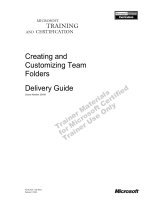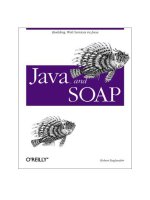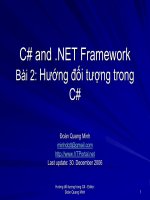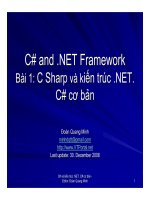Tài liệu Creating and Using a DataView Object doc
Bạn đang xem bản rút gọn của tài liệu. Xem và tải ngay bản đầy đủ của tài liệu tại đây (26.63 KB, 5 trang )
Creating and Using a DataView Object
In this section, you'll learn how to filter and sort rows with a DataView object. You
create a DataView object using one of the following constructors:
DataView()
DataView(DataTable myDataTable)
DataView(DataTable myDataTable, string filterExpression, string sortExpression,
DataViewRowState rowState)
where
• myDataTable specifies the DataTable that your DataView is associated with. Your
DataView will read the rows from this DataTable. The Table property of your
DataView is set to myDataTable.
• filterExpression specifies a string containing the expression you want to filter the
rows by. The RowFilter property of your DataView is set to filterExpression.
• sortExpression specifies a string containing the expression you want to sort the
rows by. The Sort property of your DataView is set to sortExpression.
• rowState specifies an additional filter to apply to the rows; rowState filters by the
DataRowView-State of the DataViewRow objects in your DataView. The
RowStateFilter of your DataView is set to rowState.
Before you create a DataView, you first need a DataTable from which to read rows. The
following example creates and populates a DataTable named customersDT that contains
rows from the Customers table:
SqlCommand mySqlCommand = mySqlConnection.CreateCommand();
mySqlCommand.CommandText =
"SELECT CustomerID, CompanyName, Country " +
"FROM Customers";
SqlDataAdapter mySqlDataAdapter = new SqlDataAdapter();
mySqlDataAdapter.SelectCommand = mySqlCommand;
DataSet myDataSet = new DataSet();
mySqlConnection.Open();
mySqlDataAdapter.Fill(myDataSet, "Customers");
mySqlConnection.Close();
DataTable customersDT = myDataSet.Tables["Customers"];
Let's say you want to filter the rows in CustomersDT to view just the customers in the
UK. Your filter string expression would be
string filterExpression = "Country = 'UK'";
N
ote
N
otice that UK is placed within single quotes. This is because UK is a string literal.
Also, let's say you want to sort those rows by ascending CustomerID column values and
descending CompanyName column values. Therefore, your sort expression would be
string sortExpression = "CustomerID ASC, CompanyName DESC";
N
ote
A
SC sorts in ascending order. DESC sorts in descending order.
Finally, let's say you wanted to view only the original rows in the DataView; you
therefore set your row state filter to DataViewRowState.OriginalRows:
DataViewRowState rowStateFilter = DataViewRowState.OriginalRows;
N
ote The default is DataViewRowState.CurrentRows, which includes rows in your
D
ataView for which the DataViewRowState is Unchanged, Added, and
ModifiedCurrent.
The following example creates a DataView object named customersDV and passes
customersDT, filterExpression, sortExpression, and rowStateFilter to the DataView
constructor:
DataView customersDV =
new DataView(
customersDT, filterExpression, sortExpression, rowStateFilter
);
You can also create a DataView and set the Table, RowFilter, Sort, and RowStateFilter
properties individually. For example:
DataView customersDV = new DataView();
customersDV.Table = customersDT;
customersDV.RowFilter = filterExpression;
customersDV.Sort = sortExpression;
customersDV.RowStateFilter = rowStateFilter;
A DataView stores rows as DataRowView objects, and the rows are read from the
DataRow objects stored in the underlying DataTable. The following example uses a
foreach loop to display the DataRowView objects in the customersDV DataView:
foreach (DataRowView myDataRowView in customersDV)
{
for (int count = 0; count < customersDV.Table.Columns.Count; count++)
{
Console.WriteLine(myDataRowView[count]);
}
Console.WriteLine("");
}
Note that myDataRowView[count] returns the value of the column at the numeric
position specified by count. For example, myDataRowView[0] returns the value of the
CustomerID column. You'll learn more about the DataRowView class later in the section
"The DataRowView Class
."
Listing 13.1
shows a program that uses the previous code examples.
Listing 13.1: USINGDATAVIEW.CS
/*
UsingDataView.cs illustrates the use of a DataView object to
filter and sort rows
*/
using System;
using System.Data;
using System.Data.SqlClient;
class UsingDataView
{
public static void Main()
{
SqlConnection mySqlConnection =
new SqlConnection(
"server=localhost;database=Northwind;uid=sa;pwd=sa"
);
SqlCommand mySqlCommand = mySqlConnection.CreateCommand();
mySqlCommand.CommandText =
"SELECT CustomerID, CompanyName, Country " +
"FROM Customers";
SqlDataAdapter mySqlDataAdapter = new SqlDataAdapter();
mySqlDataAdapter.SelectCommand = mySqlCommand;
DataSet myDataSet = new DataSet();
mySqlConnection.Open();
mySqlDataAdapter.Fill(myDataSet, "Customers");
mySqlConnection.Close();
DataTable customersDT = myDataSet.Tables["Customers"];
// set up the filter and sort expressions
string filterExpression = "Country = 'UK'";
string sortExpression = "CustomerID ASC, CompanyName DESC";
DataViewRowState rowStateFilter = DataViewRowState.OriginalRows;
// create a DataView object named customersDV
DataView customersDV = new DataView();
customersDV.Table = customersDT;
customersDV.RowFilter = filterExpression;
customersDV.Sort = sortExpression;
customersDV.RowStateFilter = rowStateFilter;
// display the rows in the customersDV DataView object
foreach (DataRowView myDataRowView in customersDV)
{
for (int count = 0; count < customersDV.Table.Columns.Count; count++)
{
Console.WriteLine(myDataRowView[count]);
}
Console.WriteLine("");
}
}
}
Notice that the rows in customersDV are filtered to those for which the Country is UK,
and the resulting rows are then sorted by CustomerID. The output from this program is as
follows:
AROUT
Around the Horn
UK
BSBEV
B's Beverages
UK
CONSH
Consolidated Holdings
UK
EASTC
Eastern Connection
UK
ISLAT
Island Trading
UK
NORTS
North/South
UK
SEVES
Seven Seas Imports
UK