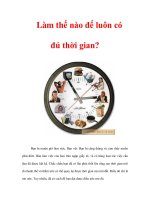Tài liệu Programming the Be Operating System-Chapter 3: BeOS API Overview doc
Bạn đang xem bản rút gọn của tài liệu. Xem và tải ngay bản đầy đủ của tài liệu tại đây (436.64 KB, 23 trang )
75
Chapter 3
In this chapter:
• Overview of the BeOS
Software Kits
• Software Kit Class
Descriptions
• Chapter Example:
Adding an Alert to
MyHelloWorld
3
3. BeOS API Overview
Writing a Be application generally involves starting with an existing base of code
and then using several of the Be software kit classes to add new functionality to
the base code. In Chapter 2, BeIDE Projects, you saw how to ready an existing
project to serve as the base for your new project. In this chapter, you’ll see how to
select and use a software kit class to modify your new project.
This chapter begins with an overview of the Be software kits. Knowing the pur-
pose of each kit will help you quickly hone in on which kits will be of the most
use in your project. After finding a kit of interest, you need to locate a useful class
within that kit. To do that, you’ll use the Be Book—the electronic document by
Be, Inc. that serves as the BeOS class reference. Once you’ve found a class of pos-
sible interest, you’ll read through the Be Book’s class description to find out all
about the class: an overview of how objects are created, what they’re useful for,
and so forth. In this chapter, you’ll see how to get the most out of the class
descriptions in the Be Book.
The Be Book is essential documentation for any Be programmer—but it isn’t a
tutorial. In this chapter, I close by looking at how the Be Book describes one class
(the BAlert class), and then go on to integrate an object of this class type in a
simple program. The remaining chapters in this book provide example snippets
and programs that “bring to life” the class descriptions found in the Be Book.
Overview of the BeOS Software Kits
Chapter 1, BeOS Programming Overview, provided a very brief description of each
kit—only a sentence or two. Because you hadn’t been exposed to any of the
details of BeOS programming at that point, out of necessity those descriptions
didn’t give examples of kit classes and member functions. Now that you’ve
76 Chapter 3: BeOS API Overview
studied the fundamentals of Be programming and have looked at some example
source code, it’s time to rewrite the kit summaries, with an emphasis on the key
classes and a few important member functions.
The focus of this book is on the first three kits described below: the Application
Kit, the Interface Kit, and the Storage Kit. Don’t feel as if you’re being short-
changed, though—these kits provide dozens of classes that allow you to create
full-featured applications complete with windows, graphics, editable text, and all
manner of controls.
While each of the software kits isn’t represented by its own chapter in this book,
all are at least briefly described below for the sake of completeness. A couple of
the these kits can’t be covered, as they aren’t complete as of this writing. Be pro-
vides information on kit updates at the developer web page at />developers, so you’ll want to check that site occasionally. Other kits are complete,
but their specialized functionality makes detailed descriptions out of scope for this
book. Note that while some kits don’t have a chapter devoted to them, some of
their classes appear throughout the book. See the description of the Support Kit
below for a specific example concerning the BLocker class.
Application Kit
The classes of the Application Kit communicate with the Application Server and
directly with the kernel. Every program must create a single instance of a class
derived from the Application Kit class BApplication—the HelloWorld program
provides an example of how this is typically done. This BApplication object is
necessary for a couple of reasons. The application object:
• Makes a connection to the Application Server. This connection is vital if the
program is to display and maintain windows, which of course most Be pro-
grams do.
• Runs the program’s main message loop. This loop provides a messaging sys-
tem that keeps the program aware of events (such as a press of a keyboard
key by the user).
An important member function of the BApplication class is Run(). The main()
function of every Be program must create an instance of the BApplication class
and then invoke Run() to start the program.
The BApplication class is derived from two other Application Kit classes—
BLooper and BHandler.ABLooper object creates and then controls a message
loop, a thread that exits to transfer messages to objects. A BHandler object is one
that is capable of receiving a message from a BLooper object—it handles a mes-
sage received from a message loop. Because a BApplication object is also a
Overview of the BeOS Software Kits 77
BLooper and BHandler object, it acts as both a message loop and a message han-
dler. Refer to Figure 1-2 in Chapter 1 for a look at the Application Kit class hierar-
chy that illustrates the relationship between the BApplication and BLooper and
BHandler classes.
Interface Kit
With over two dozen classes, the Interface Kit is the largest of the Be software kits.
It’s also the one you’ll make the most use of—as will this book. The chapters from
Chapter 4, Windows, Views, and Messages, through Chapter 8, Text, deal almost
exclusively with this kit. In Chapter 1 you saw that a window is an object derived
from an Interface Kit class—the BWindow class. In Chapter 2 you were introduced
to the concept that all drawing in a window is done via an object derived from
another Interface Kit class—the BView class (much more on this important topic
appears in Chapter 4 and Chapter 5, Drawing). In subsequent chapters you’ll learn
that controls (such as buttons and checkboxes), strings, and menus are also types
of views (objects of classes that are derived from the BView class). Because all
drawing takes place in a view, and because all of the aforementioned items are
drawn, this should seem reasonable. It should also shed more light on the class
hierarchy of the Interface Kit, as shown in Figure 1-4 back in Chapter 1.
Like a BApplication object (see the Application Kit above), a BWindow object is
derived from both the BLooper and BHandler classes, so it is both an organizer
of messages in a message loop and a handler of messages. When an event is
directed at a window (such as a mouse button click while the cursor is over a win-
dow’s close button), the system transfers a message to the window object’s thread.
Because the window is a message handler as well as a message loop, it may also
be able to handle the message.
A window contains one or more views—objects of the BView class or one of its
many derived classes. Often a window has one view that is the same size as the
content area of the window (or larger than the content area of the window if it
includes scrollbars). This view then serves as a holder of other views. These
smaller, nested, views can consist of areas of the window that are to act indepen-
dently of one another. Any one of these smaller views may also be used to dis-
play a single interface item, such as a button or a scrollbar. Because the contents
of a view are automatically redrawn when a window is updated, it makes sense
that each interface item exists in its own view. Some of the Interface Kit control
classes that are derived from the BView class (and which you’ll work with in
Chapter 6, Controls and Messages) include BCheckBox, BRadioButton, and
BPictureButton.
78 Chapter 3: BeOS API Overview
Storage Kit
All operating systems provide file system capabilities—without them, data couldn’t
be saved to disk. The Storage Kit defines classes that allow your program to store
data to files, search through stored data, or both.
The BNode class is used to create an object that represents data on a disk. The
BFile class is a subclass of BNode.ABFile object represents a file on disk. Creat-
ing a BFile object opens a file, while deleting the same object closes the file. A
BFile object is the mechanism for reading and writing a file. The BDirectory
class is another subclass of BNode.ABDirectory object represents a folder, and
allows a program to walk through the folder’s contents and create new files in the
folder.
The concept of file attributes, associating extra information with a given file,
allows for powerful file indexing and searching. The BQuery class is used to per-
form searches.
Support Kit
The Support Kit, as its name suggests, supports the other kits. This kit defines
some datatypes, constants, and a few classes. While the nature of the classes of the
Support Kit makes a chapter devoted to it impractical, you will nonetheless
encounter a couple of this kit’s classes throughout this book.
The BArchivable class defines a basic interface for storing an object in a mes-
sage and instantiating a copy of that object from the message.
The BLocker class is used to limit program access to certain sections of code.
Because the BeOS is multithreaded, there is the possibility that a program will
attempt to access data from two different threads simultaneously. If both threads
attempt to write to the same location, results will be unpredictable. To avoid this,
programs use the Lock() and Unlock() member functions to protect code. Calls
to these functions are necessary only under certain circumstances. Throughout this
book mention of the use of Lock() and Unlock() will appear where required.
Media Kit
The Media Kit is designed to enable programs to work with audio and video data
in real time—the kit classes provide a means for processing audio and video data.
The Media Kit relies on nodes—specialized objects that perform media-related
tasks. A node is always indirectly derived from the BMediaNode class, and there
are several basic node types. Examples are producer and consumer nodes. A pro-
ducer node sends output to media buffers, which are then received by consumer
nodes.
Overview of the BeOS Software Kits 79
Midi Kit
MIDI (Musical Instrument Digital Interface) is a communication standard for repre-
senting musical data that is generated by digital musical devices. MIDI was cre-
ated to define a way for computer software and electronic music equipment to
exchange information. The Midi Kit is a set of classes (such as BMidiPort) used
to assemble and disassemble MIDI messages. A MIDI message describes a musical
event, such as the playing of a note. To make use of the Midi Kit classes, you’ll
need to have prior knowledge of the MIDI software format.
Device Kit
The Device Kit classes (such as BJoystick and BSerialPort) are used for the
control of input and output devices and for the development of device drivers.
These classes serve as interfaces to the ports on the back of a computer running
the BeOS.
Network Kit
The Network Kit consists of a number of C functions. The C functions are global
(they can be used throughout your program), and exist to allow your program to
communicate with other computers using either the TCP or UDP protocols. One
such function is gethostbyname(), which is used to retrieve information about
computers attached to the user’s network.
OpenGL Kit
OpenGL is a cross-platform application programming interface developed to facili-
tate the inclusion of interactive 2D and 3D graphics in computer programs. Intro-
duced in 1992, OpenGL has become the industry standard for high-performance
graphics. The OpenGL Kit contains classes that simplify the implementation of ani-
mation and three-dimensional modeling in your programs. The OpenGL Kit is one
of the newer BeOS kits, and is incomplete as of this writing. Working with the
OpenGL classes requires some previous experience with OpenGL.
Game Kit
Like the OpenGL Kit, the Game Kit is incomplete. While it will eventually contain
a number of classes that will aid in the development of games, at this time it
includes just two classes. The BWindowScreen class is used by an application to
gain direct access to the screen in order to speed up the display of graphics. The
BDirectWindow class is an advanced class commonly used by game and media
developers.
80 Chapter 3: BeOS API Overview
Kernel Kit
The primary purpose of the C functions that make up the Kernel Kit is to support
the use of threads. While the BeOS automatically spawns and controls many
threads (such as the one resulting from the creation of a new window), your pro-
gram can manually spawn and control its own threads. This kit includes classes
that support semaphores for protecting information in the BeOS multithreaded
environment and shared memory areas for communicating between multiple
threads and multiple applications.
Translation Kit
The Translation Kit provides services that ease the work in translating data from
one format to another. For instance, this kit could be used to translate the data in
an imported JPEG file into a BBitmap object (the BBitmap being a class defined in
the Interface Kit) that your program could then manipulate.
Software Kit Class Descriptions
The classes (and in a few cases, the C functions and structures) that make up the
BeOS software kits serve any imaginable programming need, yet they share many
similarities. Becoming familiar with what makes up a software kit class definition
and how Be documents such a class will help you make use of all of the software
kits.
Contents of a Class
A Be software kit consists of classes. Each class can consist of member functions,
data members, and overloaded operators. While a kit class will always have mem-
ber functions, it isn’t required to (and very often doesn’t) have any data members
or operators.
Data members
C++ programmers are used to creating classes that define a number of data mem-
bers and a number of member functions. In the first few chapters of this book,
though, you’ve read little about data members in Be classes. If a Be class does
define data members, they are usually defined to be private rather than public.
These private data members will be used within class member functions, but
won’t be used directly by your program’s objects. That is, a data member gener-
ally exists for use in the implementation of the class rather than for direct use by
your program—data members are thus of importance to a class, but they’re almost
never of importance to you.
Software Kit Class Descriptions 81
You can see an example of the data members of a Be class by perusing the Be
header files. In Chapter 1 you saw a snippet that consisted of a part of the
BWindow class. In the following snippet I’ve again shown part of this class. Here,
however, I’ve included the private keyword and some of the approximately
three dozen data members that are a part of this class.
class BWindow : public BLooper {
public:
BWindow(BRect frame,
const char *title,
window_type type,
uint32 flags,
uint32 workspace = B_CURRENT_WORKSPACE);
virtual ~BWindow();
void ResizeBy(float dx, float dy);
void ResizeTo(float width, float height);
virtual void Show();
virtual void Hide();
bool IsHidden() const;
private:
char *fTitle;
uint32 server_token;
char fInUpdate;
char f_active;
short fShowLevel;
uint32 fFlags;
port_id send_port;
port_id receive_port;
BView *top_view;
BView *fFocus;
}
Member functions
A class constructor and destructor are member functions, as are any class hook
functions. While the constructor, destructor, and hook functions are often
described and discussed separately from other member functions, all fall into the
general category of member functions, as shown in Figure 3-1.
From programming in C++ on other platforms, you’re familiar with constructors
and destructors. But you may not know about hook functions. A hook function is
a member function that can be called directly by a program, but can also be (and
very often is) invoked automatically by the system.
82 Chapter 3: BeOS API Overview
Many software kit class member functions are declared using the C++ keyword
virtual. The most common reason for declaring a member function virtual is so
that a derived class can override the function. Additionally, hook functions are
declared to be virtual for a second reason as well: your program may want to add
functionality to that which is already provided by the hook function.
When an application-defined class defines a member function, that function is typ-
ically invoked by an object created by the application. A hook function is also a
routine defined by an application-defined class, but it is one that is invoked auto-
matically by the software kit, not by an object. In order to be called by the sys-
tem, a hook function must have a specific name that the system is aware of.
You saw an example of a hook function in the SimpleApp example back in
Chapter 1—the QuitRequested() function. When a window’s close button is
clicked on, the Be system automatically invokes a routine named
QuitRequested(). If the application has defined such a function in the BWindow-
derived class that the window object belongs to, it will be that member function
that gets invoked. As a reminder, here’s the QuitRequested() function as defined
in the SimpleWindow class of the SimpleApp example:
bool SimpleWindow::QuitRequested()
{
be_app->PostMessage(B_QUIT_REQUESTED);
return(true);
}
Figure 3-1. A kit class may consist of data members, member functions, and operators
Software Kit Class
Data members
Member functions
Hook functions
Constructor and destructor
Other member functions
Overloaded operators
Software Kit Class Descriptions 83
A hook function is so named because the function serves as a place where you
can “hook” your own code onto that of the Be-written software kit code. By
implementing a hook function, your application in essence extends the functional-
ity of the Be operating system. The system is responsible for calling a hook func-
tion, while your application is responsible for defining the functionality of that
function.
Overloaded operators
Along with member functions and data members, you may find overloaded opera-
tors in a Be class. A few classes overload some of the C++ operators, but most
classes don’t overload any. You’ll find that the need for a class to overload opera-
tors is usually intuitive. For instance, the BRect class overloads the comparison
operator (==) so that it can be used to test for the equality of two rectangle
objects. Because the comparison operator is defined in C++ such that it can be
used to compare one number to another, the BRect class needs to rewrite its defi-
nition so that it can be used to test all four coordinates of one rectangle to the four
coordinates of another rectangle.
As you just saw for the BRect class, if it makes sense for a class to redefine a C++
operator, it will. For most other classes, the use of operators with objects doesn’t
make sense, so there’s no need to overload any. For instance, the BWindow and
BView classes with which you’re becoming familiar don’t included any over-
loaded operators. After all, it wouldn’t be easy to test if one window is “equal” to
another window.
Class Descriptions and the Be Book
The definitive source of information for the many classes that make up the BeOS
software kits is the Be class reference by the programmers of the BeOS. The elec-
tronic versions of this document (you’ll find it in both HTML and Acrobat formats)
go by the name of the Be Book, while the printed version is titled The Be Devel-
oper’s Guide (available from O’Reilly). After programming the BeOS for awhile,
you’ll find the Be Book or its printed version indispensable. But now, as you take
your first steps in programming the BeOS, you may find the voluminous size and
the reference style of this book intimidating. While this one thousand or so page
document is comprehensive and well-written, it is a class reference, not a BeOS
programming tutorial. When you have a solid understanding of how classes are
described in the Be Book you’ll be able to use the Be Book in conjunction with
this text if you wish.
The Be Book is organized into chapters. With the exception of the first chapter,
which is a short introduction to the BeOS, each chapter describes the classes of
one kit. Chapter 2 covers the classes of the Application Kit, Chapter 3 describes
84 Chapter 3: BeOS API Overview
the classes that make up the Storage Kit, and so forth. Each class description in a
chapter is itself divided into up to six sections: Overview, Data Members, Hook
Functions, Constructor and Destructor, Member Functions, and Operators. If any
one of these six sections doesn’t apply to the class being described, it is omitted
from the class description. For instance, the BWindow class doesn’t overload any
operators, so its class description doesn’t include an Operators section.
The following list provides explanations of what appears in each of the six sec-
tions that may be present in a class description in the Be Book. For each software
kit class, the sections will appear in the order listed below, though some of the
sections may be omitted:
Overview
A class description begins with an overview of the class. Such information as
the purpose of the class, how objects of the class type are used, and related
classes may be present in this section. The overview will generally be short,
but for significant classes (such as BWindow and BView), it may be several
pages in length.
Data Members
This section lists and describes any public and protected data members
declared by the class. If a class declares only private data members (which is
usually the case), this section is omitted.
Hook Functions
If any of the member functions of a class serve as hook functions, they will be
listed and briefly described in this section. This section serves to summarize
the purpose of the class hook functions—a more thorough description of each
hook function appears in the Member Functions section of the class descrip-
tion. Many classes don’t define any hook functions, so this section will be
omitted from a number of class descriptions.
Constructor and Destructor
A class constructor and destructor are described in this section. A few classes
don’t define a destructor (objects of such class types know how to clean up
and delete themselves). In such cases, this section will be named Constructor
rather than Constructor and Destructor.
Member Functions
This section provides a detailed description of each of the member functions
of a class, except the class constructor and destructor (which have their own
section). While class hook functions have their own section, that section
serves mostly as a list of hook functions—the full descriptions of such func-
tions appear here in Member Functions. Every class consists of at least one
member function, so this section is always present in a class description.
Software Kit Class Descriptions 85
Operators
Here you’ll find a description of any C++ operators a class overloads. Most
classed don’t overload any operators, so this section is frequently absent from
a class description.
A BeOS Class Description: The BRect Class
Now that you’ve had a general look at how a class description appears in the Be
Book, you’ll want to see a specific example. Here I’ll look at the Be Book descrip-
tion of the BRect class. Because this class doesn’t have any hook functions, the
Hook Functions section is omitted from the Be Book’s class description. If you’d
like to see a specific example of how a class implements hook functions, refer to
the “A BeOS Class Description: The BWindow Class” section in this chapter.
As you read these pages, you may want to follow along in the electronic version
of the Be Book. If you do, double-click on the Chapter 4 document and scroll to
the start of the BRect class description.
Overview
The Overview section of the BRect class description informs you what a BRect
object is (a rectangle) and how a BRect object is represented (by defining four
coordinates that specify where the corners of the rectangle are located).
Next in this section is the object’s general purpose (to serve as the simplest specifi-
cation of a two-dimensional area) and a few specific examples of what such an
object is used for (to specify the boundaries of windows, scrollbars, buttons, and
so on). The BRect overview then provides the details of how your specification of
a rectangle object’s boundaries affects the rectangle’s placement in a view.
As you read the overview, notice that no BRect data members or BRect member
functions are mentioned by name. This is typical of a class Overview section; what
a class object is used for is covered, but details of how to implement this usage
aren’t. Such details are found in the descriptions of the appropriate functions in
the Member Functions section.
Data Members
The BRect class is one of the few software kit classes that declares public data
members. So it is one of the few classes that includes a Data Members section.
Here you’ll find the names and datatypes of the four public data members (they’re
named left, top, right, and bottom, and each is of type float). A single-
sentence description accompanies the listing of each data member. The specifics
of how these data members are used by a BRect object appear in discussions of
86 Chapter 3: BeOS API Overview
the BRect constructor and member functions in the Constructor and Member
Functions sections.
Hook Functions
The BRect class defines several member functions, but none of them serves as a
hook function, so no Hook Functions section appears in the BRect class descrip-
tion.
Constructor and Destructor
For the BRect class, this section is named Constructor rather than Constructor and
Destructor. There is no BRect destructor, which implies that a BRect object
knows how to delete itself. The BRect class is somewhat atypical of kit classes in
that it is more like a primitive datatype (such as an int or float) than a class.
The primitive datatypes serve as the foundation of C++, and in the BeOS the
BRect class serves a somewhat similar purpose; is the basic datatype that serves as
the foundation of Be graphics. BRect objects are declared in the same way primi-
tive datatype variables are declared—there’s no need to use the new operator.
There’s also no need to use the delete operator to destroy such objects.
The Constructor section reveals that there are four BRect constructors. One com-
mon method of creating a rectangle is to use the constructor that accepts the four
rectangle coordinates as its parameters. The remainder of the Constructor section
of the BRect class description provides example code that demonstrates how each
of the four BRect constructors can be used.
Each of the four BRect constructor functions is declared using the
inline keyword. As a C++ programmer, you may have encoun-
tered inline functions. If you haven’t, here’s a brief summary of this
type of routine. Normally, when a function is invoked, a number of
non-routine instructions are executed. These instructions ensure that
control is properly moved from the calling function to the called
function and then back to the calling function. The execution time
for these extra instructions is slight, so their inclusion is seldom a
concern. If it does become an issue, though, C++ provides a mecha-
nism for eliminating them—the inline keyword. The upside to the
use of the inline keyword is that execution time decreases slightly.
The downside is that this reduced time is achieved by adding more
code to the executable. Declaring a function inline tells the com-
piler to copy the body of the function to the location at which the
function is called. If the function is called several times in a pro-
gram, then its code appears several times in the executable.
Software Kit Class Descriptions 87
Member Functions
This section lists each of the BRect member functions in alphabetical order. Along
with the name and parameter list of any given function is a detailed description of
the routine’s purpose and use. You’ve already seen one BRect member function
in action—the Set() function. In the Chapter 1 example, SimpleApp, a BRect
object is created and assigned the values that define the rectangle used for the
boundaries of the SimpleApp program’s one window. The Member Functions sec-
tion’s description of Set() states that the four parameters are used to assign val-
ues to the four BRect data members: left, top, right, and bottom.
Operators
The BRect class overrides several C++ operators in order to redefine them so that
they work with operations involving rectangles. In the Operators section, you see
each such operator listed, along with a description of how the overloaded opera-
tor is used. The operator you’ll use most often is probably the assignment opera-
tor (=). By C++ definition, this operator assigns a single number to a variable. Here
the BRect class redefines the operator such that it assigns all four coordinates of
one rectangle to the four coordinates of another rectangle. The Rect.h header file
provides the implementation of the routine that redefines the assignment operator:
inline BRect &BRect::operator=(const BRect& from)
{
left = from.left;
top = from.top;
right = from.right;
bottom = from.bottom;
return *this;
}
A BeOS Class Description: The BWindow Class
After reading the “A BeOS Class Description: The BRect Class” section of this chap-
ter, you should have a good feel for how classes are described in the Be Book.
The BRect class doesn’t include hook functions, though, so if you want to get a
little more information on this type of member function, read this section. The
BWindow class doesn’t define any public data members or overload any operators,
so you won’t find talk of a Data Members section or an Operators section here.
The BRect class, however, does define public member functions and overload
operators. If you skipped the previous part, you may want to read it as well.
Following along in the Be Book isn’t a requirement, but it will be helpful. If you
have access to the electronic version of the Be Book, double-click on the
Chapter 4 document and scroll to the start of the BWindow class description.
88 Chapter 3: BeOS API Overview
Overview
The Overview section of the BWindow class description starts by telling you the
overall purpose of the BWindow class (to provide an application interface to win-
dows) and the more specific purpose of this class (to enable one object to corre-
spond to one window).
A class overview may mention other classes, kits, or servers that play a role in the
workings of the described class. For instance, the BWindow overview mentions that
the Application Server is responsible for allocating window memory and the
BView class makes drawing in a window possible.
Before working with a class for the first time, you’ll want to read the Overview sec-
tion to get, of course, an overview of what the class is all about. But you’ll also
want to read the Overview section to pick up bits of information that may be of
vital interest to your use of the class. The BWindow overview, for instance, notes
that there is a strong relationship between the BApplication class and the
BWindow class, and that a BApplication object must be created before the
first BWindow object is created. The overview also mentions that a newly created
BWindow object is hidden and must be shown using the Show() member func-
tion. You already knew these two facts from Chapter 1 of this book, but that chap-
ter didn’t supply you with such useful information about each of the dozens of Be
software kit classes!
Data Members
Like most classes, the BWindow class doesn’t define any public data members, so
no Data Members section appears in the BWindow class description.
Hook Functions
The BWindow class has close to a dozen member functions that serve as hook
functions—routines that are invoked by the system rather than invoked by win-
dow objects. Here you find the names of the BWindow hook functions, along with
a single-sentence description of each. A detailed description of each function,
along with parameter types, appears in the Member Functions section.
Many of the short descriptions of the hook functions tell why the function can be
implemented. For instance, the FrameMoved() hook function can be imple-
mented to take note of the fact that a window has moved. Most programs won’t
have to perform any special action if one of the windows is moved. If, however,
your application does need to respond to a moved window, it can—thanks to the
FrameMoved() hook function. If your application implements a version of this
function, the movement of a window causes the system to automatically execute
your program’s version of this routine.
Chapter Example: Adding an Alert to MyHelloWorld 89
Constructor and Destructor
Some classes have a constructor that includes a parameter whose value comes
from a Be-defined constant. In such cases the Be-defined constants will be listed
and described in the Constructor and Destructor section. For example, the third of
the BWindow constructor’s several parameters has a value that comes from one of
several Be-defined constants. This window_type parameter specifies the type of
window to be created. Your application can use either the B_MODAL_WINDOW,
B_BORDERED_WINDOW, B_TITLED_WINDOW,orB_DOCUMENT_WINDOW constant in
the creation of a BWindow object. In this Constructor and Destructor section you’ll
find a description of each of these constants.
While a class destructor may be defined, objects of a kit class type often don’t
need to explicitly call the object’s destructor when being destroyed. That’s because
the BeOS does the work. The Constructor and Destructor section lets you know
when this is the case for a class. The BWindow class provides an example. As
stated in the Constructor and Destructor section of the BWindow class description,
a BWindow object is destroyed by calling the BWindow member function Quit().
This routine is responsible for using the delete operator on the window object and
then invoking the BWindow destructor.
Member Functions
This section describes each of the more than seventy member functions of the
BWindow class. You’ve worked with a couple of these routines, including the
Show() function, in Chapter 1 and Chapter 2. If you look up Show() in the Mem-
ber Functions, you’ll see that Show() is used to display a window—as you already
know. Here you’ll also learn that this routine places the window in front of any
other windows and makes it the active window.
Operators
The BWindow class doesn’t overload any C++ operators, so the Operators section is
omitted from the BWindow class description.
Chapter Example: Adding an Alert to
MyHelloWorld
Each remaining chapter in this book will include numerous code snippets that
demonstrate the several topics presented in the chapter. The chapter will then
close with the source code and a walk-through of a short but comprehensive
example that exhibits many or all of the chapter topics. To keep new code to a
minimum and focus on only the new material presented in the chapter, each
90 Chapter 3: BeOS API Overview
example program will be a modification of the MyHelloWorld program intro-
duced in Chapter 2.
This chapter provided an overview of the entire BeOS software kit layer, which
makes including an example program relevant to the chapter a little difficult. Still,
I’d feel uncomfortable ending a chapter without at least a short exercise in adding
code to a Be application! In this section, I first rearrange some of the code in the
MyHelloWorld listing to demonstrate that in Be programming—as in programming
for any platform—there’s more than one means to accomplish the same goal. After
that, I have the new version of MyHelloWorld open both its original window and
a new alert by adding just a few lines of code to the MyHelloWorld.cpp listing.
Revising MyHelloWorld
By this point in your studies of Be programming, you should have enough of an
understanding of Be software kits, classes, and member functions that you feel
comfortable making at least minimal changes to existing Be source code. While
you’ll often start a new programming endeavor from an existing base of code,
you’ll always need to adapt that code to make it fit your program’s needs. You
should also be gaining enough of an understanding of Be code that you feel com-
fortable with the idea that there is more than one way to solve any programming
task. As you look at the source code of existing Be applications, be aware that dif-
ferent programmers will write different code to achieve the same results.
In this section I’ll rearrange some of the code in the MyHelloWindow.cpp and
MyHelloWorld.cpp source code files from the MyHelloWorld program introduced
in Chapter 2. Building a MyHelloWorld application from the modified listings will
result in a program that behaves identically to the version built in Chapter 2.
The version of MyHelloWorld presented here will be used as the
basis for each of the example programs in the remainder of this
book. While there’s nothing tricky in the code presented here, you’ll
still want to take a close look at it so that you can focus on only the
new code that gets added in subsequent example programs.
Two approaches to achieving the same task
While I could just go ahead and make a few alterations for the sake of change, I’ll
instead assume I have a valid reason for doing so! First, consider the Chapter 2
version of MyHelloWorld. The MyHelloWindow class has a constructor that defines
an empty window. The MyHelloView class has a constructor that defines an
empty view and a Draw() member function that draws the string “Hello, My
Chapter Example: Adding an Alert to MyHelloWorld 91
World!” in that view. Recall that there is no connection between a window object
created from the MyHelloWindow class and a view object created from the
MyHelloView class until after the window object is created and the view object is
attached to it in the HelloApplication class constructor:
MyHelloApplication::MyHelloApplication()
: BApplication("application/x-vnd.dps-myWorld")
{
MyHelloWindow *aWindow;
MyHelloView *aView;
BRect aRect;
aRect.Set(20, 20, 200, 60);
aWindow = new MyHelloWindow(aRect);
aRect.OffsetTo(B_ORIGIN);
aView = new MyHelloView(aRect, "HelloView");
aWindow->AddChild(aView);
aWindow->Show();
}
The above approach is a good one for a program that allows for the opening of
windows that differ—two windows could use two different views. If My-
HelloWorld defined a second view class, then a second window of the
MyHelloWindow class type could be opened and an object of this different view
could be attached to it.
Now consider a program that allows multiple windows to open, but these win-
dows are initially to be identical. An example of such an application might be a
graphics program that opens windows that each have the same tool palette along
one edge. The palette could be a view object that consists of a number of icon
buttons. Here it would make sense to use an approach that differs from the above.
For such a program the view could be attached to the window in the window
class constructor. That is, the code that is used to create a view and attach it to a
window could be moved from the application constructor to the window construc-
tor. If I were to use this approach for the MyHelloWorld program, the previously
empty constructor for the MyHelloWindow class would now look like this:
MyHelloWindow::MyHelloWindow(BRect frame)
: BWindow(frame, "My Hello", B_TITLED_WINDOW, B_NOT_RESIZABLE)
{
MyHelloView *aView;
frame.OffsetTo(B_ORIGIN);
aView = new MyHelloView(frame, "MyHelloView");
AddChild(aView);
Show();
}
92 Chapter 3: BeOS API Overview
For the MyHelloWorld program, the MyHelloApplication constructor would
now hold less code, and would look like the version shown here:
MyHelloApplication::MyHelloApplication()
: BApplication('myWD')
{
MyHelloWindow *aWindow;
BRect aRect;
aRect.Set(20, 20, 250, 100);
aWindow = new MyHelloWindow(aRect);
}
Now, when a new window is created in the application constructor, the
MyHelloWindow constructor is responsible for creating a new view, adding the
view to the new window, and then displaying the new window.
The new MyHelloWorld source code
Changing the MyHelloWorld program to use this new technique results in changes
to two files: MyHelloWindow.cpp and MyHelloWorld.cpp. Here’s how MyHelloWin-
dow.cpp looks now:
//
#ifndef _APPLICATION_H
#include <Application.h>
#endif
#ifndef MY_HELLO_VIEW_H
#include "MyHelloView.h"
#endif
#ifndef MY_HELLO_WINDOW_H
#include "MyHelloWindow.h"
#endif
MyHelloWindow::MyHelloWindow(BRect frame)
: BWindow(frame, "My Hello", B_TITLED_WINDOW, B_NOT_RESIZABLE)
{
MyHelloView *aView;
frame.OffsetTo(B_ORIGIN);
aView = new MyHelloView(frame, "MyHelloView");
AddChild(aView);
Show();
}
bool MyHelloWindow::QuitRequested()
{
be_app->PostMessage(B_QUIT_REQUESTED);
return(true);
}
//
Chapter Example: Adding an Alert to MyHelloWorld 93
The MyHelloWorld.cpp file doesn’t get any new code—it only gets code removed.
Here’s the new version of MyHelloWorld.cpp:
//
#ifndef MY_HELLO_WINDOW_H
#include "MyHelloWindow.h"
#endif
// removed inclusion of MyHelloView.h header file
#ifndef MY_HELLO_WORLD_H
#include "MyHelloWorld.h"
#endif
main()
{
MyHelloApplication *myApplication;
myApplication = new MyHelloApplication();
myApplication->Run();
delete(myApplication);
return(0);
}
MyHelloApplication::MyHelloApplication()
: BApplication('myWD')
{
MyHelloWindow *aWindow;
BRect aRect;
// moved to MyHelloWindow constructor: MyHelloView variable declaration
aRect.Set(20, 20, 250, 100);
aWindow = new MyHelloWindow(aRect);
// moved to MyHelloWindow constructor: the code to create view,
// attach it to window, and show window
}
//
As is the case for all of this book’s examples, you’ll find a folder that holds the
files for this new version of MyHelloWorld on the included CD-ROM. Make sure to
compile and build an application from the project file to convince yourself that
this latest version of the MyHelloWorld executable is the same as the Chapter 2
version.
Adding an Alert to HelloWorld
The Interface Kit defines classes for the common interface elements. There’s the
BWindow class for a window, the BMenuBar class for a menubar, the BMenu class
for a menu, the BMenuItem class for a menu item, and so forth. When you want to
add an interface element to a program, you rely on an Interface Kit class to create
94 Chapter 3: BeOS API Overview
an object that represents that element. Consider a program that is to include an
alert. Armed with the above knowledge, it’s a pretty safe guess that the Interface
Kit defines a BAlert class to ease the task of creating alerts.
The BAlert class description
The BAlert class is a simple one: it consists of a constructor and a handful of
member functions. The following is the BAlert class definition (less its private
data members, which you won’t use) from the Alert.h header file:
class BAlert : public BWindow
{
public:
BAlert(const char *title,
const char *text,
const char *button1,
const char *button2 = NULL,
const char *button3 = NULL,
button_width width = B_WIDTH_AS_USUAL,
alert_type type = B_INFO_ALERT);
virtual ~BAlert();
BAlert(BMessage *data);
static BArchivable *Instantiate(BMessage *data);
virtual status_t Archive(BMessage *data, bool deep = true) const;
void SetShortcut(int32 button_index, char key);
char Shortcut(int32 button_index) const;
int32 Go();
status_t Go(BInvoker *invoker);
virtual void MessageReceived(BMessage *an_event);
virtual void FrameResized(float new_width, float new_height);
BButton *ButtonAt(int32 index) const;
BTextView *TextView() const;
virtual BHandler *ResolveSpecifier(BMessage *msg,
int32 index,
BMessage *specifier,
int32 form,
const char *property);
virtual status_t GetSupportedSuites(BMessage *data);
static BPoint AlertPosition(float width, float height);
}
The Overview section of the BAlert class description in the Be Book places
you on familiar ground by letting you know that an alert is nothing more than
a window with some text and one or more buttons in it. In fact, the overview
Chapter Example: Adding an Alert to MyHelloWorld 95
states that you could forego the BAlert class altogether and use BWindow objects
in their place. You could do that, but you won’t want to. The BAlert class takes
care of creating the alert window, establishing views within it, creating and dis-
playing text and button objects in the alert, and displaying the alert upon creation.
The Overview section tells you the two steps you need to take to display an alert:
construct a BAlert object using the new operator and the BAlert constructor,
then invoke the Go() member function to display the new alert window.
The Constructor section of the BAlert class description provides the details of the
variable parameter list of the BAlert constructor. While the constructor can have
up to seven parameters, it can be invoked with fewer—only the first three parame-
ters are required. Here’s the BAlert constructor:
BAlert(const char *title,
const char *text,
const char *button1,
const char *button2 = NULL,
const char *button3 = NULL,
button_width width = B_WIDTH_AS_USUAL,
alert_type type = B_INFO_ALERT);
The required parameters specify the alert’s title, its text, and a title for the alert’s
mandatory button. The first parameter is a string that represents the alert’s title.
While an alert doesn’t have a tab as an ordinary window does, a title is nonethe-
less required. The second parameter is a string that represents the text that is to
appear in the alert. The third parameter is a string (such as “OK,” “Done,” or
“Accept”) that is to be used as the title of a button that appears in the alert. This
button is required so that the user has a means of dismissing the alert.
The fourth through seventh parameters have default values assigned to them so
that a call to the constructor can omit any or all of them. That is, an alert can be
constructed by passing just three strings to the BAlert constructor—illustrated in
this snippet:
BAlert *alert;
alert = new BAlert("Alert", "Close the My Hello window to quit", "OK");
The fourth and fifth parameters are optionally used for the text of up to two more
buttons that will appear in the alert. The number of buttons in an alert varies
depending on the number of strings passed to the BAlert constructor. By default,
the second and third button titles are NULL, which tells BAlert to place only a sin-
gle button in the alert. A Be-defined constant can be used as the sixth parameter
to BAlert(). This constant specifies the width of the alert’s buttons. By default,
the width of each button will be a standard size (B_WIDTH_AS_USUAL) that is
capable of holding most button titles. Providing a different constant here changes
the width of each button. The final parameter specifies the icon to be displayed in
96 Chapter 3: BeOS API Overview
the upper-left of the alert. By default a lowercase “i” (for “information”) is used (as
denoted by the Be-defined B_INFO_ALERT constant).
The Alert program
In the C03 folder on this book’s CD-ROM, you’ll find two folders: MyHelloWorld
and Alert. The MyHelloWorld folder holds the new version of the MyHelloWorld
project—the version just described. The Alert folder also holds a version of the
MyHelloWorld project. The only difference between the two projects appears in
the MyHelloApplication constructor in the MyHelloWorld.cpp file of the alert exam-
ple. In the alert example, I’ve added four lines of code, shown in bold type here:
MyHelloApplication::MyHelloApplication()
: BApplication('myWD')
{
MyHelloWindow *aWindow;
MyHelloView *aView;
BRect aRect;
BAlert *alert;
long result;
aRect.Set(20, 20, 250, 100);
aWindow = new MyHelloWindow(aRect);
alert = new BAlert("", "Close the My Hello window to quit.", "OK");
result = alert->Go();
}
This latest incarnation of MyHelloWorld will serve as the base from
which the remainder of this book’s examples are built. To make it
easy to recognize the code that doesn’t change from example to
example (which is most of the code), I won’t rename the files and
classes for each example. That means you’ll always find the familiar
MyHelloView, MyHelloWindow, and HelloApplication classes. As
exhibited in the above snippet, the differences between one version
of MyHelloWorld and another will consist of minimal code changes
or additions. My goal in this book is to present short examples that
consist mostly of existing, thoroughly discussed code, with only a
minimum amount of new code. The new code will be, of course,
code that is pertinent to the topic at hand. To distinguish one
MyHelloWorld project from the next, I’ll simply rename the project
folder to something descriptive of the example. For instance, the
alert example discussed here appears in a folder titled Alert.
In the above call to BAlert(), the first parameter is an empty string that repre-
sents the alert’s title. An alert doesn’t have a tab as a window does, but a title is
required. Passing an empty string suffices here. The second parameter is a string
Chapter Example: Adding an Alert to MyHelloWorld 97
that represents the text that is to appear in the alert. While this trivial example
exists only to show how the alert code integrates into a program, I did want the
alert to have at least some bearing on the program—so I’ve made the alert serve as
a means of letting the user know how to quit the program. The final parameter is
the name that appears on the alert’s button. For a one-button alert, OK is typically
used. Figure 3-2 shows what the alert example program looks like when running.
Figure 3-2. An alert overlapping a window