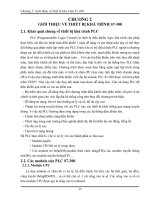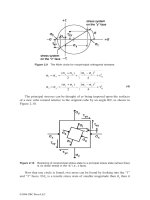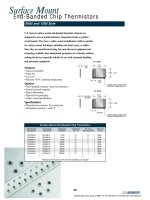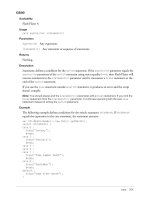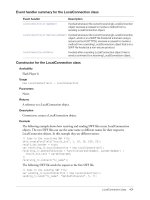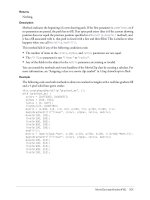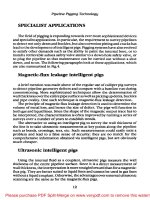Tài liệu Flash JavaScript Dictionary- P2 docx
Bạn đang xem bản rút gọn của tài liệu. Xem và tải ngay bản đầy đủ của tài liệu tại đây (352.61 KB, 100 trang )
Document object 101
bToggleSel A Boolean value that specifies the state of the Shift key: true for pressed; false
for not pressed.
bShiftSel A Boolean value that specifies the state of the application preference Shift select:
true for on; false for off.
Returns
Nothing.
Description
Method; performs a mouse click from the arrow tool. See document.mouseDblClk().
Example
The following example performs a mouse click at the specified location:
fl.getDocumentDOM().mouseClick({x:300, y:200}, false, false);
document.mouseDblClk()
Availability
Flash MX 2004.
Usage
document.mouseDblClk( position
, bAltDown, bShiftDown, bShiftSelect )
Parameters
position
A pair of floating point values that specify the x and y coordinates of the click in
pixels.
bAltdown A Boolean value that records whether the Alt key is down at the time of the event:
true for pressed; false for not pressed.
bShiftDown A Boolean value that records whether the Shift key was down when the event
occurred:
true for pressed; false for not pressed.
bShiftSelect A Boolean value that indicates the state of the application preference Shift
select:
true for on; false for off.
Returns
Nothing.
Description
Method; performs a double mouse click from the arrow tool. See document.mouseClick().
Example
The following example performs a double mouse click at the specified location:
fl.getDocumentDOM().mouseDblClk({x:392.9, y:73}, false, false, true);
102 Chapter 3: Objects
document.moveSelectedBezierPointsBy()
Availability
Flash MX 2004.
Usage
document.moveSelectedBezierPointsBy( delta )
Parameters
delta
A pair of floating point values that specify the x and y coordinates in pixels by which the
selected Bézier points are moved. For example, passing (
{x:1,y:2}) specifies a location that is to
the right by one pixel and down by two pixels from the current location.
Returns
Nothing.
Description
Method; if the selection contains at least one path with at least one Bézier point selected, moves
all selected Bézier points on all selected paths by the specified amount.
Example
The following example moves the selected Bézier points 10 pixels to the right and 5 pixels down:
fl.getDocumentDOM().moveSelectedBezierPointsBy({x:10, y:5});
document.moveSelectionBy()
Availability
Flash MX 2004.
Usage
document.moveSelectionBy( distanceToMove )
Parameters
distanceToMove
A pair of floating point values that specify the x and y coordinate values by
which the method moves the selection. For example, passing ({
x:1,y:2}) specifies a location one
pixel to the right and two pixels down from the current location.
Returns
Nothing.
Description
Method; moves selected objects by a specified distance.
Note: When using arrow keys to move the item, the History panel combines all presses of the arrow
key as one move step. When the user presses the arrow keys repeatedly, rather than taking multiple
steps in the History panel, the method performs one step, and the arguments are updated to reflect
the repeated arrow keys.
Document object 103
For information on making a selection, see document.setSelectionRect(),
document.mouseClick(), document.mouseDblClk(), and the Element object.
Example
The following example moves the selected item 62 pixels to the right and 84 pixels down:
flash.getDocumentDOM().moveSelectionBy({x:62, y:84});
document.name
Availability
Flash MX 2004.
Usage
document.name
Description
Read-only property; a string that represents the name of a document (FLA file).
Example
The following example sets the variable fileName to the filename of the first document in the
documents array:
var fileName = flash.documents[0].name;
The following example displays the names of all the open documents in the Output panel:
var openDocs = fl.documents;
for(var i=0;i < opendocs.length; i++){
fl.trace(i + " " + opendocs[i].name +"\n");
}
document.optimizeCurves()
Availability
Flash MX 2004.
Usage
document.optimizeCurves( smoothing
, bUseMultiplePasses )
Parameters
smoothing
An integer in the range from 0 to 100, with 0 specifying no smoothing, and 100
specifying maximum smoothing.
bUseMultiplePasses A Boolean value that, when set to true, indicates that the method
should use multiple passes, which is slower but produces a better result. This parameter has the
same effect as clicking the Use multiple passes button in the Optimize Curves dialog box.
Returns
Nothing.
104 Chapter 3: Objects
Description
Method; optimizes smoothing for the current selection, allowing multiple passes, if specified, for
optimal smoothing. This method is equivalent to selecting Modify > Shape > Optimize.
Example
The following example optimizes the curve of the current selection to 50º of smoothing with
multiple passes:
fl.getDocumentDOM().optimizeCurves(50, true);
document.path
Availability
Flash MX 2004.
Usage
document.path
Description
Read-only property; a string that represents the path of the document. If the document has never
been saved, this property is
undefined.
Example
The following example displays the path of the first document in the documents array in the
Output panel:
var filePath = flash.documents[0].path;
fl.trace(filePath);
document.publish()
Availability
Flash MX 2004.
Usage
document.publish()
Parameters
None.
Returns
Nothing.
Description
Method; publishes the document according to the active Publish Settings (see File > Publish
Settings). This method is equivalent to selecting File > Publish.
Document object 105
Example
The following example publishes the current document:
fl.getDocumentDOM().publish();
document.publishProfiles
Availability
Flash MX 2004.
Usage
document.publishProfiles
Description
Read-only property; an array of the publish profile names for the document.
Example
The following example displays the names of the publish profiles for the document:
var myPubProfiles = fl.getDocumentDOM().publishProfiles;
for (var i=0; i < myPubProfiles.length; i++){
fl.trace(myPubProfiles[i]);
}
document.removeDataFromDocument()
Availability
Flash MX 2004.
Usage
document.removeDataFromDocument( name )
Parameters
name
A string that specifies the name of the data to remove.
Returns
Nothing.
Description
Method; removes persistent data with the specified name that has been attached to the document.
See
document.addDataToDocument(), document.getDataFromDocument(), and
document.documentHasData().
Example
The following example removes from the document the persistent data named "myData":
fl.getDocumentDOM().removeDataFromDocument("myData");
106 Chapter 3: Objects
document.removeDataFromSelection()
Availability
Flash MX 2004.
Usage
document.removeDataFromSelection( name )
Parameters
name
A string that specifies the name of the persistent data to remove.
Returns
Nothing.
Description
Method; removes persistent data with the specified name that has been attached to the selection.
See
document.addDataToSelection().
Example
The following example removes from the selection the persistent data named "myData":
fl.getDocumentDOM().removeDataFromSelection("myData");
document.renamePublishProfile()
Availability
Flash MX 2004.
Usage
document.renamePublishProfile( [profileNewName ] )
Parameters
profileNewName
An optional parameter that specifies the new name for the profile. The new
name must be unique. If the name is not specified, a default name is provided.
Returns
A Boolean value: true if the name is changed successfully; false otherwise.
Description
Method; renames the current profile.
Example
The following example renames the current profile to a default name and displays it:
alert(fl.getDocumentDOM().renamePublishProfile());
Document object 107
document.renameScene()
Availability
Flash MX 2004.
Usage
document.renameScene( name )
Parameters
name
A string that specifies the new name of the scene.
Returns
A Boolean value: true if the name is changed successfully; false otherwise. If the new name is
not unique, for example, the method returns
false.
Description
Method; renames the currently selected scene in the Scenes panel. The new name for the selected
scene must be unique.
Example
The following example renames the current scene to "new name":
var success = fl.getDocumentDOM().renameScene("new name");
document.reorderScene()
Availability
Flash MX 2004.
Usage
document.reorderScene( sceneToMove
, sceneToPutItBefore )
Parameters
sceneToMove
An integer that specifies which scene to move, with 0 (zero) being the first scene.
sceneToPutItBefore An integer that specifies the scene before which you want to move the
scene specified by
sceneToMove. Specify 0 (zero) for the first scene. For example, if you specify 1
for
sceneToMove and 0 for sceneToPutItBefore, the second scene is placed before the first
scene. Specify -1 to move the scene to the end.
Returns
Nothing.
Description
Method; moves the specified scene before another specified scene.
108 Chapter 3: Objects
Example
The following example moves the second scene to before the first scene:
fl.getDocumentDOM().reorderScene(1, 0);
document.resetTransformation()
Availability
Flash MX 2004.
Usage
document.resetTransformation()
Parameters
None.
Returns
Nothing.
Description
Method; resets the transformation matrix. This method is equivalent to selecting Modify >
Transform > Remove transform.
Example
The following example resets the transformation matrix for the current selection:
fl.getDocumentDOM().resetTransformation();
document.revert()
Availability
Flash MX 2004.
Usage
document.revert()
Parameters
None.
Returns
Nothing.
Description
Method; reverts the specified document to its previously saved version. This method is equivalent
to selecting File > Revert. See
document.canRevert() and fl.revertDocument().
Document object 109
Example
The following example reverts the current document to the previously saved version:
fl.getDocumentDOM().revert();
document.rotateSelection()
Availability
Flash MX 2004.
Usage
document.rotateSelection( angle [, rotationPoint] )
Parameters
angle
A floating point value that specifies the angle of the rotation.
rotationPoint A string that specifies which side of the bounding box to rotate. Valid values
are:
"top right", "top left", "bottom right", "bottom left", "top center", "right
center"
, "bottom center", and "left center". If unspecified, the method uses the
transformation point. This parameter is optional.
Returns
Nothing.
Description
Method; rotates the selection by a specified amount. The effect is the same as using the Free
Transform tool to rotate the object.
Example
The following example rotates the selection by 45º around the transformation point:
flash.getDocumentDOM().rotateSelection(45);
The following example rotates the selection by 45º around the lower left corner:
fl.getDocumentDOM().rotateSelection(45, "bottom left");
document.save()
Availability
Flash MX 2004.
Usage
document.save( [bOkToSaveAs] )
Parameters
bOkToSaveAs
An optional parameter that, if true or omitted, and the file was never saved, the
Save As dialog box appears . If
false and the file was never saved, the file is not saved.
110 Chapter 3: Objects
Returns
A Boolean value: true if the save operation completes successfully; false otherwise.
Description
Method; saves the document in its default location. This method is equivalent to selecting File >
Save. See
document.saveAndCompact(), fl.saveDocumentAs(), fl.saveDocument(), and
fl.saveAll().
Example
The following example saves the current document in its default location:
fl.getDocumentDOM().save();
document.saveAndCompact()
Availability
Flash MX 2004.
Usage
document.saveAndCompact( [bOkToSaveAs] )
Parameters
bOkToSaveAs
An optional parameter that, if true or omitted and the file was never saved, the
Save As dialog box appears. If
false and the file was never saved, the file is not saved.
Returns
A Boolean value: true if the save-and-compact operation completes successfully; false
otherwise.
Description
Method; saves and compacts the file. This method is equivalent to selecting File > Save and
Compact. See
document.save(), fl.saveDocumentAs(), fl.saveDocument(), and
fl.saveAll().
Example
The following example saves and compacts the current document:
fl.getDocumentDOM().saveAndCompact();
document.scaleSelection()
Availability
Flash MX 2004.
Usage
document.scaleSelection( xScale, yScale [, whichCorner] )
Document object 111
Parameters
xScale
A floating point value that specifies the amount of x by which to scale.
yScale A floating point value that specifies the amount of y by which to scale.
whichCorner A string value that specifies the edge about which the transformation occurs. If
omitted, scaling occurs about the transformation point. Acceptable values are:
"bottom left",
"bottom right", "top right", "top left", "top center", "right center", "bottom
center"
, and "left center". This parameter is optional.
Returns
Nothing.
Description
Method; scales the selection by a specified amount. This method is equivalent to using the Free
Transform tool to scale the object.
Example
The following example expands the width of the current selection to double the original width
and shrinks the height to half:
flash.getDocumentDOM().scaleSelection(2.0, 0.5);
The following example flips the selection vertically:
fl.getDocumentDOM().scaleSelection(1, -1);
The following example flips the selection horizontally:
fl.getDocumentDOM().scaleSelection(-1, 1);
The following example scales the selection vertically by 1.9 from the top center:
fl.getDocumentDOM().scaleSelection(1, 1.90, 'top center');
document.screenOutline
Availability
Flash MX 2004.
Usage
document.screenOutline
Description
Read-only property; the current ScreenOutline object for the document. Before accessing the
object for the first time, make sure to use
document.allowScreens() to determine whether the
property exists.
Example
The following example displays the array of values in the screenOutline property:
var myArray = new Array();
for(var i in fl.getDocumentDOM().screenOutline) {
112 Chapter 3: Objects
myArray.push(" "+i+" : "+fl.getDocumentDOM().screenOutline[i]) ;
}
fl.trace("Here is the property dump for screenOutline:: "+myArray);
document.selectAll()
Availability
Flash MX 2004.
Usage
document.selectAll()
Parameters
None.
Returns
Nothing.
Description
Method; selects all items on the Stage. This method is equivalent to pressing Control+A
(Windows) or Command+A (Macintosh) or selecting Edit > Select All. See
document.selectNone() and document.selection.
Example
The following example selects everything that is currently visible to the user:
fl.getDocumentDOM().selectAll();
document.selection
Availability
Flash MX 2004.
Usage
document.selection
Description
Property; an array of the selected objects in the document. If nothing is selected, returns an array
of length zero. If no document is open, returns
null.
To add objects to the array, you must first select them in one of the following ways:
• Manually select object(s) on the Stage.
• Use one of the selection methods, such as document.setSelectionRect(),
document.setSelectionBounds(), document.mouseClick(), document.mouseDblClk(),
or
document.selectAll().
• Manually select a frame or frames.
Document object 113
• Use one of the methods of the Timeline object to select a frame or frames, such as
timeline.getSelectedFrames(), timeline.setSelectedFrames(), or
timeline.selectAllFrames().
• Specify a particular element in a particular frame. For example, the following code specifies
and selects an element:
fl.getDocumentDOM().getTimeline().layers[0].frames[0].elements[0];
Example
The following example assigns all elements on Frame 11 to the current selection (remember that
index values are different from frame number values):
fl.getDocumentDOM().getTimeline().currentFrame = 10;
fl.getDocumentDOM().selection =
fl.getDocumentDOM().getTimeline().layers[0].frames[10].elements;
The following example creates a rectangle in the upper left corner of the Stage and a text string
underneath the rectangle. Then it selects both objects using
document.setSelectionRect()
and adds them to the
document.selection array. Finally, it displays the contents of
document.selection in the Output panel.
fl.getDocumentDOM().addNewRectangle({left:0, top:0, right:99, bottom:99}, 0);
fl.getDocumentDOM().addNewText({left:-1, top:117.3, right:9.2, bottom:134.6});
fl.getDocumentDOM().setTextString('Hello World');
fl.getDocumentDOM().setSelectionRect({left:-28, top:-22, right:156.0,
bottom:163});
var theSelectionArray = fl.getDocumentDOM().selection;
for(var i=0;i<theSelectionArray.length;i++){
fl.trace("fl.getDocumentDOM().selection["+i+"] = " + theSelectionArray[i]);
}
The following example is an advanced example. It shows how to loop through the layer array and
elements array to locate instances of a particular symbol and select them. You could extend this
example to include loops for multiple frames or scenes. This example assigns all instances of the
movie clip
"myMovieClip" in the first frame to the current selection:
//assigns the layers array to the variable "theLayers"
var theLayers = fl.getDocumentDOM().getTimeline().layers;
//creates an array to hold all the elements that are instances of "myMovieClip"
var mySelectionArray = new Array;
//counter variable
var x=0;
//begin loop through all the layers
for(var i=0; i < theLayers.length;i++){
//gets the array of elements in frame 1 and assigns it to the array
"theElems"
var theElems = theLayers[i].frames[0].elements;
114 Chapter 3: Objects
//begin loop through the elements on a layer
for(var c=0; c < theElems.length; c++){
//checks to see if the element is of type "instance"
if(theElems[c].elementType == "instance"){
//if the element is an instance, it checks if it is an instance of
"myMovieClip"
if(theElems[c].libraryItem.name == "myMovieClip"){
//assigns elements that are instances of "myMovieClip" to "mySelectionArray"
mySelectionArray[x] = theElems[c];
//increments counter variable
x++;
}
}
}
}
// Now that we have assigned all the instances of "myMovieClip"
// to "mySelectionArray", we then set the document.selection array
// equal to mySelectionArray. This selects the objects on stage.
fl.getDocumentDOM().selection = mySelectionArray;
document.selectNone()
Availability
Flash MX 2004.
Usage
document.selectNone()
Parameters
None.
Returns
Nothing.
Description
Method; deselects any selected items. See document.selection and document.selectAll().
Example
The following example deselects any items that are selected:
fl.getDocumentDOM().selectNone();
Document object 115
document.setAlignToDocument()
Availability
Flash MX 2004.
Usage
document.setAlignToDocument( bToStage )
Parameters
bToStage
A Boolean value that, if set to true, aligns objects to the Stage. If set to false, it
does not.
Returns
Nothing.
Description
Method; sets the preferences for document.align(), document.distribute(),
document.match(), and document.space() to act on the document. This method is equivalent
to enabling the To Stage button in the Align panel. See
document.getAlignToDocument().
Example
The following example enables the To Stage button in the Align panel to align objects with
the Stage:
fl.getDocumentDOM().setAlignToDocument(true);
document.setCustomFill()
Availability
Flash MX 2004.
Usage
document.setCustomFill( fill )
Parameters
fill
Sets the Fill object.
Returns
Nothing.
Description
Method; sets the fill settings for the toolbar, Property inspector, and any selected shapes. This
allows a script to set the fill settings before drawing the object, rather than drawing the object,
selecting it, and changing the fill settings. It also lets a script change the toolbar and Property
inspector fill settings. See
document.getCustomFill().
116 Chapter 3: Objects
Example
The following example changes the color of the fill color swatch in the toolbar, Property
inspector, and any selected shapes to white:
var fill = fl.getDocumentDOM().getCustomFill();
fill.color = '#FFFFFF';
fill.style = "solid";
fl.getDocumentDOM().setCustomFill(fill);
document.setCustomStroke()
Availability
Flash MX 2004.
Usage
document.setCustomStroke( stroke )
Parameters
stroke
A Stroke object.
Returns
Nothing.
Description
Method; sets the stroke settings for the toolbar, Property inspector, and any selected shapes. This
allows a script to set the stroke settings before drawing the object, rather than drawing the object,
selecting it, and changing the stroke settings. It also lets a script change the toolbar and Property
inspector stroke settings. See
document.getCustomStroke().
Example
The following example changes the stroke thickness setting in the toolbar, Property inspector, and
any selected shapes:
var stroke = fl.getDocumentDOM().getCustomStroke();
stroke.thickness += 2;
fl.getDocumentDOM().setCustomStroke(stroke);
document.setElementProperty()
Availability
Flash MX 2004.
Usage
document.setElementProperty( property
, value )
Parameters
property
A string that specifies the name of the Element property to set. For a complete list of
properties and values, see “Property summary for the Element object” on page 149.
Document object 117
Note: You can’t use this method to set values for read-only properties, such as element.elementType,
element.top, and element.left.
value
Specifies the value to set in the specified Element property.
Returns
Nothing.
Description
Method; sets the specified Element property on selected object(s) in the document. This method
does nothing if there is no selection.
Example
The following example sets the width of all selected objects to 100 and the height to 50:
fl.getDocumentDOM().setElementProperty("width", 100);
fl.getDocumentDOM().setElementProperty("height", 50);
document.setElementTextAttr()
Availability
Flash MX 2004.
Usage
document.setElementTextAttr( attrName, attrValue [, startIndex [, endIndex]] )
Parameters
attrName
A string that specifies the name of the TextAttrs property to change.
attrValue The value to which to set the TextAttrs property. For a list of property names and
expected values, see “Property summary for the TextAttrs object” on page 299.
startIndex An integer value that specifies the index of the first character that is affected. This
parameter is optional.
endIndex An integer value that specifies the index of the last character that is affected. This
parameter is optional.
Returns
A Boolean value: true if at least one text attribute property is changed; false otherwise.
Description
Method; sets the specified textAttrs property of the selected text items to the specified value.
For a list of property names and allowable values, see “Property summary for the TextAttrs object”
on page 299. If the optional parameters are not passed, the method sets the style of the currently
selected text range, or the whole text field if no text is selected. If only
startIndex is passed, the
method sets that character’s attributes. If
startIndex and endIndex are passed, the method sets
the attributes on the characters starting from
startIndex up to, but not including, endIndex. If
paragraph styles are specified, all the paragraphs that fall within the range are affected.
118 Chapter 3: Objects
Example
The following examples set the fillColor, italic, and bold text attributes for the selected
text items:
var success = fl.getDocumentDOM().setElementTextAttr("fillColor", "#00ff00");
var pass = fl.getDocumentDOM().setElementTextAttr("italic", true, 10);
var ok = fl.getDocumentDOM().setElementTextAttr("bold", true, 5, 15);
document.setFillColor()
Availability
Flash MX 2004.
Usage
document.setFillColor( color )
Parameters
color
A color string in hexadecimal #rrggbb format (where r is red, g is green, and b is blue), a
hexidecimal color value (such as, 0xff0000), or an integer color value. If set to
null, no fill color
is set, which is the same as setting the Fill color swatch in the user interface to no fill.
Returns
Nothing.
Description
Method; changes the fill color of the selection to the specified color. For information on changing
the fill color in the toolbar and Property inspector, see
document.setCustomFill().
Example
The first three statements in the following example set the fill color using each of the different
formats for specifying color. The fourth statement sets the fill to no fill.
flash.getDocumentDOM().setFillColor("#cc00cc");
flash.getDocumentDOM().setFillColor(0xcc00cc);
flash.getDocumentDOM().setFillColor(120000);
flash.getDocumentDOM().setFillColor(null);
document.setInstanceAlpha()
Availability
Flash MX 2004.
Usage
document.setInstanceAlpha( opacity )
Parameters
opacity
An integer between 0 (transparent) and 100 (completely saturated) that adjusts the
transparency of the instance.
Document object 119
Returns
Nothing.
Description
Methods; sets the opacity of the instance.
Example
The following example sets the opacity of the tint to a value of 50:
fl.getDocumentDOM().setInstanceAlpha(50);
document.setInstanceBrightness()
Availability
Flash MX 2004.
Usage
document.setInstanceBrightness( brightness )
Parameters
brightness
An integer that specifies brightness as a value from -100 (black) to 100 (white).
Returns
Nothing.
Description
Method; sets the brightness for the instance.
Example
The following example sets the brightness for the instance to a value of 50:
fl.getDocumentDOM().setInstanceBrightness(50);
document.setInstanceTint()
Availability
Flash MX 2004.
Usage
document.setInstanceTint( color
, strength )
Parameters
color
A color string in hexadecimal #rrggbb format (where r is red, g is green, and b is blue), a
hexidecimal color value (such as, 0xff0000), or an integer color value that specifies the color of the
tint. This parameter is equivalent to picking the
Color: Tint value for a symbol in the Property
Inspector.
strength An integer between 0 and 100 that specifies the opacity of the tint.
120 Chapter 3: Objects
Returns
Nothing.
Description
Method; sets the tint for the instance.
Example
The following example sets the tint for the selected instance to red with an opacity value of 50:
fl.getDocumentDOM().setInstanceTint(0xff0000, 50);
document.setSelectionBounds()
Availability
Flash MX 2004.
Usage
document.setSelectionBounds( boundingRectangle )
Parameters
boundingRectangle
A rectangle that specifies the new location and size of the selection. The
parameter specifies location as left and top pixel locations and size as width and height. See
document.setSelectionRect().
Returns
Nothing.
Description
Method; moves and resizes the selection in a single operation.
Example
The following example moves the current selection to 10, 20 and resizes it to 100, 200:
var l = 10;
var t = 20;
fl.getDocumentDOM().setSelectionBounds({left:l, top:t, right:(100+l),
bottom:(200+t)});
document.setSelectionRect()
Availability
Flash MX 2004.
Usage
document.setSelectionRect( rect [, bReplaceCurrentSelection] )
Parameters
rect
A rectangle object to set as selected.
Document object 121
bReplaceCurrentSelection A Boolean value, that if set to true, replaces the current
selection. If it is
false, the method adds to the current selection. The default value, if not set, is
true.
Returns
Nothing.
Description
Method; draws a rectangular selection marquee relative to the Stage, using the specified
coordinates. This is unlike
document.getSelectionRect(), in which the rectangle is relative to
the object being edited.
This method is equivalent to dragging a rectangle with the arrow tool. An instance must be fully
enclosed by the rectangle to be selected.
Note: Repeating setSelectionRect() using the History panel or menu item repeats the step previous
to the setSelectionRect() operation.
See document.selection and document.setSelectionBounds().
Example
In the following example, the second selection replaces the first one:
fl.getDocumentDOM().setSelectionRect({left:1, top:1, right:200, bottom:200});
fl.getDocumentDOM().setSelectionRect({left:364.0, top:203.0, right:508.0,
bottom:434.0}, true);
In the following example, the second selection is added to the first selection. This is the same as
the manual operation of holding down Shift and selecting a second object.
fl.getDocumentDOM().setSelectionRect({left:1, top:1, right:200, bottom:200});
fl.getDocumentDOM().setSelectionRect({left:364.0, top:203.0, right:508.0,
bottom:434.0}, false);
document.setStroke()
Availability
Flash MX 2004.
Usage
document.setStroke( color
, size, strokeType )
Parameters
color
A color string in hexadecimal #rrggbb format (where r is red, g is green, and b is blue), a
hexidecimal color value (such as, 0xff0000), or an integer color value.
size A floating point value that specifies the new stroke size for the selection.
strokeType A string that specifies the new type of stroke for the selection. Valid values are
"hairline", "solid", "dashed", "dotted", "ragged", "stipple", and "hatched".
122 Chapter 3: Objects
Returns
Nothing.
Description
Method; sets the color, width, and style of the selected strokes. For information on changing the
stroke in the toolbar and Property inspector, see
document.setCustomStroke().
Example
The following example sets the color of the stroke to red, the size to 3.25, and the type to dashed:
fl.getDocumentDOM().setStroke("#ff0000", 3.25, "dashed");
document.setStrokeColor()
Availability
Flash MX 2004.
Usage
document.setStrokeColor( color )
Parameters
color
A color string in hexadecimal #rrggbb format (where r is red, g is green, and b is blue), a
hexidecimal color value (such as, 0xff0000), or an integer color value.
Returns
Nothing.
Description
Method; changes the stroke color of the selection to the specified color. For information on
changing the stroke in the toolbar and Property inspector, see
document.setCustomStroke().
Example
The three statements in the following example set the stroke color using each of the different
formats for specifying color:
flash.getDocumentDOM().setStrokeColor("#cc00cc");
flash.getDocumentDOM().setStrokeColor(0xcc00cc);
flash.getDocumentDOM().setStrokeColor(120000);
document.setStrokeSize()
Availability
Flash MX 2004.
Usage
document.setStrokeSize( size )
Document object 123
Parameters
size
A floating point value from 0.25 to 10 that specifies the stroke size. The method ignores
precision greater than two decimal places.
Returns
Nothing.
Description
Method; changes the stroke size of the selection to the specified size. For information on changing
the stroke in the toolbar and Property inspector, see
document.setCustomStroke().
Example
The following example changes the stroke size for the selection to 5:
fl.getDocumentDOM().setStrokeSize(5);
document.setStrokeStyle()
Availability
Flash MX 2004.
Usage
document.setStrokeStyle( strokeType )
Parameters
strokeType
A string that specifies the stroke style for the current selection. Valid values are
"hairline", "solid", "dashed", "dotted", "ragged", "stipple", and "hatched".
Returns
Nothing.
Description
Method; changes the stroke style of the selection to the specified style. For information on
changing the stroke in the toolbar and Property inspector, see
document.setCustomStroke().
Example
The following example changes the stroke style for the selection to "dashed":
fl.getDocumentDOM().setStrokeStyle("dashed");
document.setTextRectangle()
Availability
Flash MX 2004.
Usage
document.setTextRectangle( boundingRectangle )
124 Chapter 3: Objects
Parameters
boundingRectangle
A text rectangle object that specifies the new size within which the text
item should flow.
Returns
A Boolean value: true if the size of at least one text field is changed; false otherwise.
Description
Method; changes the bounding rectangle for the selected text item to the specified size. This
method causes the text to reflow inside the new rectangle; the text item is not scaled or
transformed. If the text is horizontal and static, the method takes into account only the width of
the rectangle (the height is automatically computed to fit all the text). If the text is vertical, the
method takes into account only the height of the rectangle (the width is automatically computed
to fit all the text). If the text is dynamic or input, the method is limited by the width and height
of the rectangle, but the text field is constrained to fit all the text.
Example
The following example changes the size of the bounding text rectangle to the specified
dimensions:
fl.getDocumentDOM().setTextRectangle({left:0, top:0, right:50, bottom:200})
document.setTextSelection()
Availability
Flash MX 2004.
Usage
document.setTextSelection( startIndex, endIndex )
Parameters
startIndex
An integer that specifies the position of the first character to select. The first
character position is 0 (zero).
endIndex An integer that specifies the end position of the selection up to, but not including,
endIndex. The first character position is 0 (zero).
Returns
A Boolean value: true if the method can successfully set the text selection; false otherwise.
Description
Method; sets the text selection of the currently selected text field to the values specified by the
startIndex and endIndex values. Text editing is activated, if it isn’t already.
Example
The following example selects the text from the 6th character through the 25th character:
fl.document.setTextSelection(5, 25);
Document object 125
document.setTextString()
Availability
Flash MX 2004.
Usage
document.setTextString( text [, startIndex [, endIndex]] )
Parameters
text
A string of the characters to insert in the text field.
startIndex An integer that specifies first character to replace. The first character position is 0
(zero). This parameter is optional.
endIndex An integer that specifies the last character to replace. The first character position is 0
(zero). This parameter is optional.
Returns
A Boolean value: true if the text of at least one text string is set; false otherwise.
Description
Method; inserts a string of text. If the optional parameters are not passed, the existing text
selection is replaced; if the text object isn’t currently being edited, the whole text string is replaced.
If only
startIndex is passed, the string passed is inserted at this position. If startIndex and
endIndex are passed, the string passed replaces the segment of text starting from startIndex up
to, but not including,
endIndex. See document.getTextString().
Example
The following example replaces the current text selection with “Hello World”:
var success = fl.getDocumentDOM().setTextString("Hello World!");
The following example inserts “hello” at position 6 of the current text selection:
var pass = fl.getDocumentDOM().setTextString("hello", 6);
The following example inserts “Howdy” starting at position 2 and up to, but not including,
position 7 of the current text selection:
var ok = fl.getDocumentDOM().setTextString("Howdy", 2, 7);
document.setTransformationPoint()
Availability
Flash MX 2004.
Usage
document.setTransformationPoint( transformationPoint )