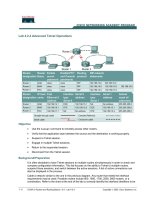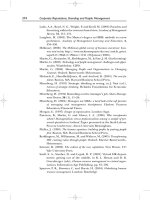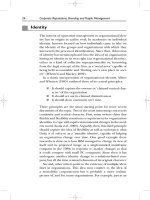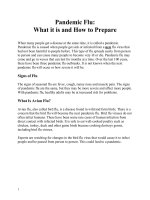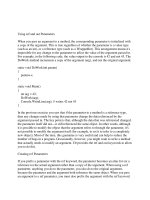Tài liệu Using Samba-5. Browsing and Advanced Disk Shares-P2 pdf
Bạn đang xem bản rút gọn của tài liệu. Xem và tải ngay bản đầy đủ của tài liệu tại đây (98.69 KB, 30 trang )
If Samba is the primary domain controller for your workgroup or NT
domain, it should also be the domain master browser. The domain master
browser is a special machine that has the NetBIOS resource type <1B> and
is used to propagate browse lists to and from each of the local master
browsers in individual subnets across the domain. To force Samba to
become the domain master browser, set the following in the [global]
section of the smb.conf:
[global]
domain master = yes
If you have a Windows NT server on the network acting as a primary
domain controller (PDC), we recommend that you do not use Samba to
become the domain master browser. The reverse is true as well: if Samba is
taking on the responsibilities of a PDC, we recommend making it the
domain master browser. Splitting the PDC and the domain master browser
will cause unpredictable errors to occur on the network.
5.1.5.13 remote browse sync
The global remote browse sync option specifies that Samba should
synchronize its browse lists with local master browsers in other subnets.
However, the synchronization can occur only with other Samba servers, and
not with Windows computers. For example, if your Samba server was a
master browser on the subnet 192.168.235, and Samba local master browsers
existed on other subnets at 192.168.234.92 and 192.168.236.2, you could
specify the following:
remote browse sync = 192.168.234.92 192.168.236.2
The Samba server would then directly contact the other machines on the
address list and synchronize browse lists. You can also say:
remote browse sync = 192.168.234.255
192.168.236.255
This forces Samba to broadcast queries to determine the IP addresses of the
local master browser on each subnet, with which it will then synchronize
browse lists. This only works, however, if your router doesn't block directed
broadcast requests ending in 255.
5.1.5.14 remote announce
Samba servers are capable of providing browse lists to foreign subnets with
the remote announce option. This is typically sent to the local master
browser of the foreign subnet in question. However, if you do not know the
address of the local master browser, you can do the following:
[global]
remote announce = 192.168.234.255/ACCOUNTING \
192.168.236.255/ACCOUNTING
With this, Samba will broadcast host announcements to all machines on
subnets 192.168.234 and 192.168.236, which will hopefully reach the local
master browser of the subnet. You can also specify exact IP addresses, if
they are known.
5.2 Filesystem Differences
One of the biggest issues for which Samba has to correct is the difference
between Unix and non-Unix filesystems. This includes items such as
handling symbolic links, hidden files, and dot files. In addition, file
permissions can also be a headache if not accounted for properly. This
section describes how to use Samba to make up for some of those annoying
differences, and even how to add some new functionality of its own.
5.2.1 Hiding and Vetoing Files
There are some cases when we need to ensure that a user cannot see or
access a file at all. Other times, we don't want to keep a user from accessing
a file - we just want to hide it when they view the contents of the directory.
On Windows systems, an attribute of files allows them to be hidden from a
folder listing. With Unix, the traditional way of hiding files in a directory is
to precede them with a dot (.). This prevents items such as configuration
files or defaults from being seen when performing an ordinary ls command.
Keeping a user from accessing a file at all, however, involves working with
permissions on files and or directories.
The first option we should discuss is the boolean hide dot files. This
option does exactly what it says. When set to yes, the option treats files
beginning with a period (.) as hidden. If set to no, those files are always
shown. The important thing to remember is that the files are only hidden. If
the user has chosen to show all hidden files while browsing (e.g., using the
Folder Options menu item under the View menu in Windows 98), they will
still be able to see the files, as shown in Figure 5.2
.
Figure 5.2: Hidden files in the [data] share
Instead of simply hiding files beginning with a dot, you can also specify a
string pattern to Samba for files to hide, using the hide files option. For
example, let's assume that we specified the following in our example
[data] share:
[data]
path = /home/samba/data
browseable = yes
guest ok = yes
writeable = yes
case sensitive = no
hide files = /*.java/*README*/
Each entry for this option must begin, end, or be separated from another with
a slash ( / ) character, even if there is only one pattern listed. This convention
allows spaces to appear in filenames. In this example, the share directory
would appear as shown in Figure 5.3
. Again, note that we have set the
Windows 98 option to view hidden files for the window.
Figure 5.3: Hiding files based on filename patterns
If we want to prevent users from seeing files at all, we can instead use the
veto files option. This option, which takes the same syntax as the hide
files option, specifies a list of files that should never be seen by the user.
For example, let's change the [data] share to the following:
[data]
path = /home/samba/data
browseable = yes
guest ok = yes
writeable = yes
case sensitive = no
veto files = /*.java/*README*/
The syntax of this option is identical to the hide files configuration
option: each entry must begin, end, or be separated from another with a slash
( /) character, even if there is only one pattern listed. By doing so, the files
hello.java and README will simply disappear from the directory, and
the user will not be able to access them through SMB.
There is one other question that we need to address. What happens if the
user tries to delete a directory that contains vetoed files? This is where the
delete veto files option comes in. If this boolean option is set to yes,
the user is allowed to delete both the regular files and the vetoed files in the
directory, and the directory itself will be removed. If the option is set to no,
the user will not be able to delete the vetoed files, and consequently the
directory will not be deleted either. From the user's perspective, the directory
will appear to be empty, but cannot be removed.
The dont descend directive specifies a list of directories whose contents
Samba should not allow to be visible. Note that we say contents, not the
directory itself. Users will be able to enter a directory marked as such, but
they are prohibited from descending the directory tree any farther - they will
always see an empty folder. For example, let's use this option with a more
basic form of the share that we defined earlier in the chapter:
[data]
path = /home/samba/data
browseable = yes
guest ok = yes
writeable = yes
case sensitive = no
dont descend = config defaults
In addition, let's assume that the /home/samba/data directory has the
following contents:
drwxr-xr-x 6 tom users 1024 Jun 13 09:24
.
drwxr-xr-x 8 root root 1024 Jun 10 17:53
-rw-r r 2 tom users 1024 Jun 9 11:43
README
drwxr-xr-x 3 tom users 1024 Jun 13 09:28
config
drwxr-xr-x 3 tom users 1024 Jun 13 09:28
defaults
drwxr-xr-x 3 tom users 1024 Jun 13 09:28
market
If the user then connects to the share, he or she would see the directories
shown in Figure 5.4
. However, the contents of the /config and /defaults
directories would appear empty to the user, even if other folders or files
existed in them. In addition, users cannot write any data to the folder (which
prevents them from creating a file or folder with the same name as one that
is already there but invisible). If a user attempts to do so, he or she will
receive an "Access Denied" message. dont descend is an administrative
option, not a security option, and is not a substitute for good file
permissions.
Figure 5.4: Contents of the [data] share with dont descend
5.2.2 Links
DOS and NT filesystems don't have symbolic links; Windows 95/98/NT
systems approximate this with "shortcuts" instead. Therefore, when a client
tries to open a symbolic link on a Samba server share, Samba attempts to
follow the link to find the real file and let the client open it, as if he or she
were on a Unix machine. If you don't want to allow this, set the follow
symlinks option:
[data]
path = /home/samba/data
browseable = yes
guest ok = yes
writeable = yes
case sensitive = no
follow symlinks = no
You can test this by creating a directory on the Unix server inside the share
as the user that you are logging in with. Enter the following commands:
%
mkdir hello; cd hello
%
cat "This is a test" >hello.txt
%
ln -s hello.txt "Link to hello"
This results in the two files shown in the window in Figure 5.5
. Normally, if
you click on either one, you will receive a file which has the text "This is a
test" inside of it. However, with the follow symlinks option set to no,
you should receive an error similar to the dialog in Figure 5.5
if you click on
"Link to hello."
Figure 5.5: An error dialog trying to follow symbolic links when
forbidden by Samba
Finally, let's discuss the wide links option. This option, if set to yes,
allows the client user to follow symbolic links that point outside the shared
directory tree, including files or directories at the other end of the link. For
example, let's assume that we modified the [data] share as follows:
[data]
path = /home/samba/data
browseable = yes
guest ok = yes
writeable = yes
case sensitive = no
follow symlinks = yes
wide links = yes
As long as the follow symlinks option is enabled, this will cause
Samba to follow all symbolic links outside the current share tree. If we
create a file outside the share (for example, in someone's home directory)
and then create a link to it in the share as follows:
ln -s ~tom/datafile ./datafile
then you will be able to open the file in Tom's directory as per the target
file's permissions.
5.2.3 Filesystem Options
Table 5.4
shows a breakdown of the options we discussed earlier. We
recommend the defaults for most, except those listed in the following
descriptions.
Table 5.4: Filesystem Configuration Options
Option Parameters Function Default Scope
unix
realname
boolean Provides Unix user's full
name to client.
no
Global
Table 5.4: Filesystem Configuration Options
Option Parameters Function Default Scope
dont
descend
string (list of
directories)
Indicates a list of
directories whose contents
Samba should make
invisible to clients.
None Share
follow
symlinks
boolean
If set to no, Samba will
not honor symbolic links.
yes
Share
getwd
cache
boolean
If set to yes, Samba will
use a cache for getwd(
) calls.
yes
Global
wide
links
boolean
If set to yes, Samba will
follow symbolic links
outside the share.
yes
Share
hide dot
files
boolean
If set to yes, treats Unix
hidden files as hidden files
yes
Share
Table 5.4: Filesystem Configuration Options
Option Parameters Function Default Scope
in Windows.
hide
files
string (list of
files)
List of file patterns to treat
as hidden.
None Share
veto
files
string (list of
files)
List of file patterns to
never show.
None Share
delete
veto
files
boolean
If set to yes, will delete
files matched by veto
files when the directory
they reside in is deleted.
no
Share
5.2.3.1 unix realname
Some programs require a full username in order to operate. For example, a
Windows email program often needs to associate a username with a given
real name. If your system password file contains the real names of users in
the GCOS field, the unix realname option instructs Samba to provide
this information to clients. Without it, the name of the user will simply be
his or her login ID. For example, if your Unix password file contains the
following line:
rcollins:/KaBfco47Rer5:500:500:Robert Collins:
/home/rcollins:/bin/ksh
And the option in the configuration file is:
[global]
unix realname = yes
then the name Robert Collins will be provided to any client that requests the
real name of user rcollins. You typically don't need to bother with this
option.
5.2.3.2 dont descend
The dont descend option can be used to specify various directories that
should appear empty to the client. Note that the directory itself will still
appear. However, Samba will not show any of the contents of the directory
to the client user. This is not a good option to use as a security feature (a
user could probably find a way around it); it really is meant only as a
convenience to keep client users from browsing into directories that might
have sensitive files. See our example earlier in this section.
5.2.3.3 follow symlinks
This option, which is discussed in greater detail earlier, controls whether
Samba will follow a symbolic link in the Unix operating system to the
target, or if it should return an error to the client user. If the option is set to
yes, the target of the link will be interpreted as the file.
5.2.3.4 getwd cache
This global option specifies whether Samba should use a local cache for the
Unix getwd() ( get current working directory) system call. You can
override the default value of yes as follows:
[global]
getwd cache = no
Setting this option to yes can significantly increase the time it takes to
resolve the working directory, especially if the wide links option is set to
no. You should normally not need to alter this option.
5.2.3.5 wide links
This option specifies whether the client user can follow symbolic links that
point outside the shared directory tree. This includes any files or directories
at the other end of the link, as long as the permissions are correct for the
user. The default value for this option is yes. Note that this option will not
be honored if the follow symlinks options is set to no. Setting this
option to no slows smbd considerably.
5.2.3.6 hide files
The hide files option provides one or more directory or filename
patterns to Samba. Any file matching this pattern will be treated as a hidden
file from the perspective of the client. Note that this simply means that the
DOS hidden attribute is set, which may or may not mean that the user can
actually see it while browsing.
Each entry in the list must begin, end, or be separated from another entry
with a slash ( /) character, even if there is only one pattern listed. This
allows spaces to appear in the list. Asterisks can be used as a wildcard to
represent zero or more characters. Questions marks can be used to represent
exactly one character. For example:
hide files = /.jav*/README.???/
5.2.3.7 hide dot files
The hide dot files option hides any files on the server that begin with a
dot (.) character, in order to mimic the functionality behind several shell
commands that are present on Unix systems. Like hide files, those files
that begin with a dot have the DOS hidden attribute set, which doesn't
necessarily guarantee that a client cannot view them. The default value for
this option is yes.
5.2.3.8 veto files
More stringent than the hidden files state is the state provided by the veto
files configuration option. Samba won't even admit these files exist. You
cannot list or open them from the client. In reality, this isn't a trustworthy
security option. It is actually a mechanism to keep PC programs from
deleting special files, such as ones used to store the resource fork of a
Macintosh file on a Unix filesystem. If both Windows and Macs are sharing
the same files, this can prevent ill-advised power users from removing files
the Mac users need.
The syntax of this option is identical to that of the hide files
configuration option: each entry must begin, end, or be separated from
another with a slash ( / ) character, even if only one pattern is listed.
Asterisks can be used as a wildcard to represent zero or more characters.
Questions marks can be used to represent exactly one character. For
example:
veto files = /*config/*default?/
This option is primarily administrative - not a substitute for good file
permissions.
5.2.3.9 delete veto files
This option tells Samba to delete vetoed files when a user attempts to delete
the directory in which they reside. The default value is no. This means if a
user tries to delete a directory that contains a vetoed file, the file (and the
directory) will not be deleted. Instead, the directory will remain and appear
to be empty from the perspective of the user. If set to yes, the directory and
the vetoed files will be deleted.
5.3 File Permissions and Attributes on MS-DOS and Unix
DOS was never intended to be a multiuser, networked operating system.
Unix, on the other hand, was designed that way from the start.
Consequently, there are inconsistencies and gaps in coverage between the
two filesystems that Samba must not only be aware of, but also provide
solutions for. One of the biggest gaps is how Unix and DOS handle
permissions with files.
Let's take a look at how Unix assigns permissions. All Unix files have read,
write, and execute bits for three classifications of users: owner, group, and
world. These permissions can be seen at the extreme left-hand side when a
ls -al command is issued in a Unix directory. For example:
-rwxr r 1 tom users 2014 Apr 13 14:11
access.conf
Windows, on the other hand, has four principal bits that it uses with any file:
read-only, system, hidden, and archive. You can view these bits by right-
clicking on the file and choosing the Properties menu item. You should see a
dialog similar to Figure 5.6
.[ 1]
[1] The system checkbox will probably be greyed for your file. Don't worry
about that - you should still be able to see when the box is checked and when
it isn't.
Figure 5.6: DOS and Windows file properties
The definition of each of those bits follows:
Read-only
The file's contents can be read by a user but cannot be written to.
System
This file has a specific purpose required by the operating system.
Hidden
This file has been marked to be invisible to the user, unless the
operating systems is explicitly set to show it.
Archive
This file has been touched since the last DOS backup was performed
on it.
Note that there is no bit to specify that a file is executable. DOS and
Windows NT filesystems identify executable files by giving them the
extensions .EXE, .COM, .CMD, or .BAT.
Consequently, there is no use for any of the three Unix executable bits that
are present on a file in a Samba disk share. DOS files, however, have their
own attributes that need to be preserved when they are stored in a Unix
environment: the archive, system, and hidden bits. Samba can preserve these
bits by reusing the executable permission bits of the file on the Unix side - if
it is instructed to do so. Mapping these bits, however, has an unfortunate
side-effect: if a Windows user stores a file in a Samba share, and you view it
on Unix with the ls -al command, some of the executable bits won't mean
what you'd expect them to.
Three Samba options decide whether the bits are mapped: map archive,
map system , and map hidden. These options map the archive, system,
and hidden attributes to the owner, group, and world execute bits of the file,
respectively. You can add these options to the [data] share, setting each
of their values as follows:
[data]
path = /home/samba/data
browseable = yes
guest ok = yes
writeable = yes
map archive = yes
map system = yes
map hidden = yes
After that, try creating a file in the share under Unix - such as
hello.java - and change the permissions of the file to 755. With these
Samba options set, you should be able to check the permissions on the
Windows side and see that each of the three values has been checked in the
Properties dialog box. What about the read-only attribute? By default,
Samba 2.0 sets this whenever a file does not have the Unix owner write
permission bit set. In other words, you can set this bit by changing the
permissions of the file to 555.
We should warn you that the default value of the map archive option is
yes, while the other two options have a default value of no. This is because
many programs do not work properly if the archive bit is not stored correctly
for DOS and Windows files. The system and hidden attributes, however, are
not critical for a program's operation and are left to the discretion of the
administrator.
Figure 5.7
summarizes the Unix permission bits and illustrates how Samba
maps those bits to DOS attributes. Note that the group read/write and world
read/write bits do not directly translate to a DOS attribute, but they still
retain their original Unix definitions on the Samba server.
Figure 5.7: How Samba and Unix view the permissions of a file
5.3.1 Creation masks
Samba has several options to help with file creation masks. File creation
masks (or umasks) help to define the permissions a file or directory will
receive at the time it is created. In Unix, this means that you can control
what permissions a file or directory does not have when it is created. For
files accessed from Windows, this means you can disable the read-only,
archive, system, and hidden attributes of a file as well.
For example, the create mask option will force the permissions of a file
created by a Windows client to be at most 744:
[data]
path = /home/samba/data
browseable = yes
guest ok = yes
writeable = yes
create mask = 744
while the directory mask option shown here will force the permissions
of a newly created directory to be at most 755:
[data]
path = /home/samba/data
browseable = yes
guest ok = yes
writeable = yes
directory mask = 755
Alternatively, you can also force various bits with the force create
mode and force directory mode options. These options will perform
a logical OR against the file and directory creation masks, ensuring that
those bits that are specified will always be set. You would typically set these
options globally in order to ensure that group and world read/write
permissions have been set appropriately for new files or directories in each
share.
In the same spirit, if you wish to explicitly set the Unix user and group
attributes of a file that is created on the Windows side, you can use the
force user and force group options. For example:
[data]
path = /home/samba/data
browseable = yes
guest ok = yes
writeable = yes
create mask = 744
directory mask = 755
force user = joe
force group = accounting